Question
Issue: How to fix error 0x800710FE: This file is currently not available for use on this computer
Hello. I have tried to delete a specific file on my Windows computer multiple times but every time I receive this message – “Error 0x800710FE: This file is currently not available for use on this computer.” What could this all mean?
Solved Answer
Some Windows users have encountered the 0x800710FE (This file is currently not available for use on this computer) error when attempting to delete a file or folder. This can happen when a user is trying to delete a system-protected file or a file or folder that belongs to a third-party security package. Some have found that the error could be caused by Office File Synchronization[1] which is included in every recent Windows version or by a CSC database glitch.
Depending on the cause, different troubleshooting methods may apply to different users. Most people should be able to fix the 0x800710FE error by accessing Sync Center settings and disabling offline files. If that does not work, you may have to use the Registry Editor to create a new key. In some cases, the error has been observed to be caused by bugs on the drive, so running a CHKDSK command should provide more insight into the issue.
It is important to maintain the operating system so tools like FortectMac Washing Machine X9 come very handy. This repair tool can fix most system errors, BSoDs,[2] corrupted files, and registry[3] issues so if you do not want to go through the lengthy troubleshooting process, you should give this software a shot. It can also automatically clear cookies and cache and optimize the machine which should boost the performance. It is an overall useful tool that helps in many different situations when trying to deal with Windows errors.
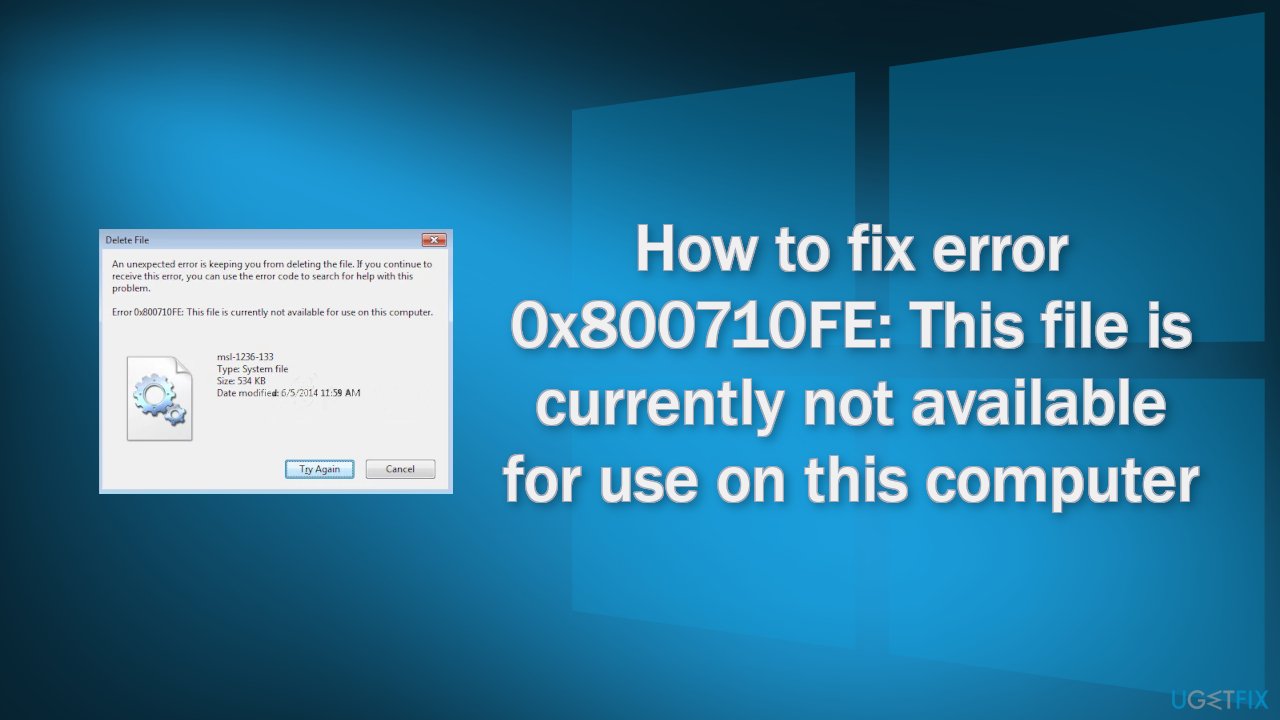
If you are ready to begin our step-by-step guide to fix “Error 0x800710FE: This file is currently not available for use on this computer,” proceed carefully:
Solution 1. Check Disk
- Ensure that your disk is not damaged. You can perform checks using Administrative Command Prompt:
- If you are using an HDD as your main driver (where your operating system is installed – C: by default), use the following command and press Enter:
chkdsk c: /f
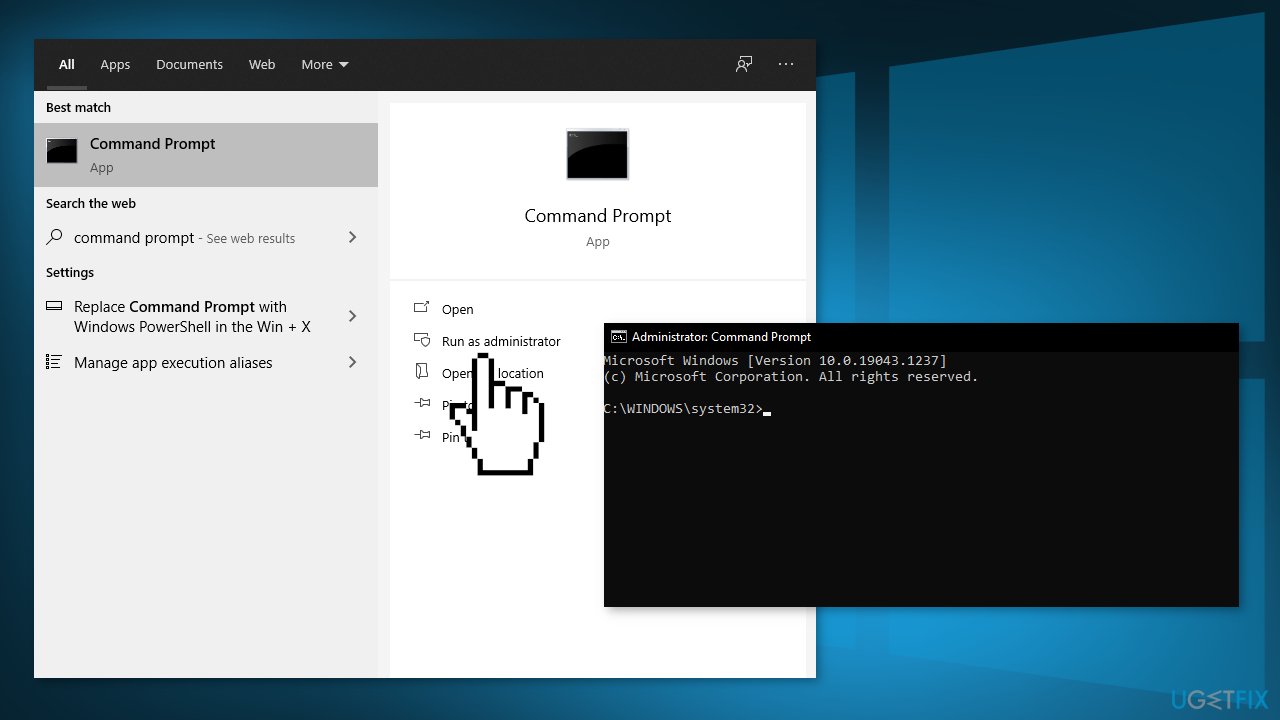
- If you are using SSD, use this command:
chkdsk c: /f /r /x - If you receive an error, type in Y and hit Enter
- Restart your device to perform the check
Solution 2. Disable Offline File Synchronization
- Press Windows key + R to open up a Run dialog box
- Type control and press Enter
- Use the search function to search for sync center and press Enter
- Double-click on Sync Center and choose Manage offline files

- Select the General tab and click on Disable offline files
- When prompted by the UAC (User Account Control), click Yes to grant admin access
- Try to delete the file that was causing the error
Solution 3. Format the CSC Database
- Open the Run box by pressing Windows key + R
- Type regedit and press Enter
- When you’re prompted by the UAC (User Account Control), click Yes to grant administrative privileges
- Navigate to the following location:
HKEY_LOCAL_MACHINE\\System\\CurrentControlSet\\Services\\CSC
- Right-click on an empty space and choose New > Dword (32-bit) value
- Name the newly created Dword value FormatDatabase, then double-click it
- Set the Base to Hexadecimal and the Value Data to 1
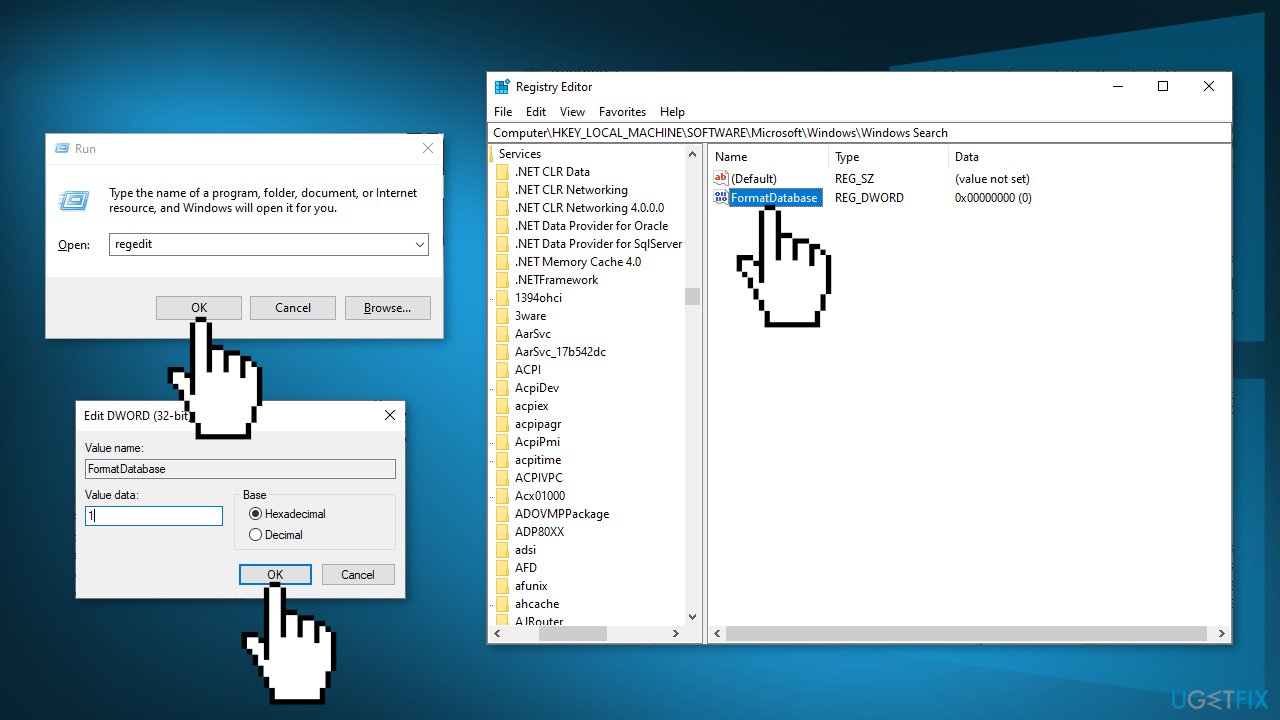
- Click Ok to save the changes
- Close the Registry Editor and restart your computer to see if the issue has been resolved
Solution 4. Disable Sync Center
- Press Windows key + R to open up the Run box
- Type cmd and press Ctrl + Shift + Enter
- When you see the UAC (User Account Control), prompt, click Yes to grant admin access
- Type the following command and press Enter:
for %G in (“CSC”,”CscService”) do sc config “%~G” start= disabled
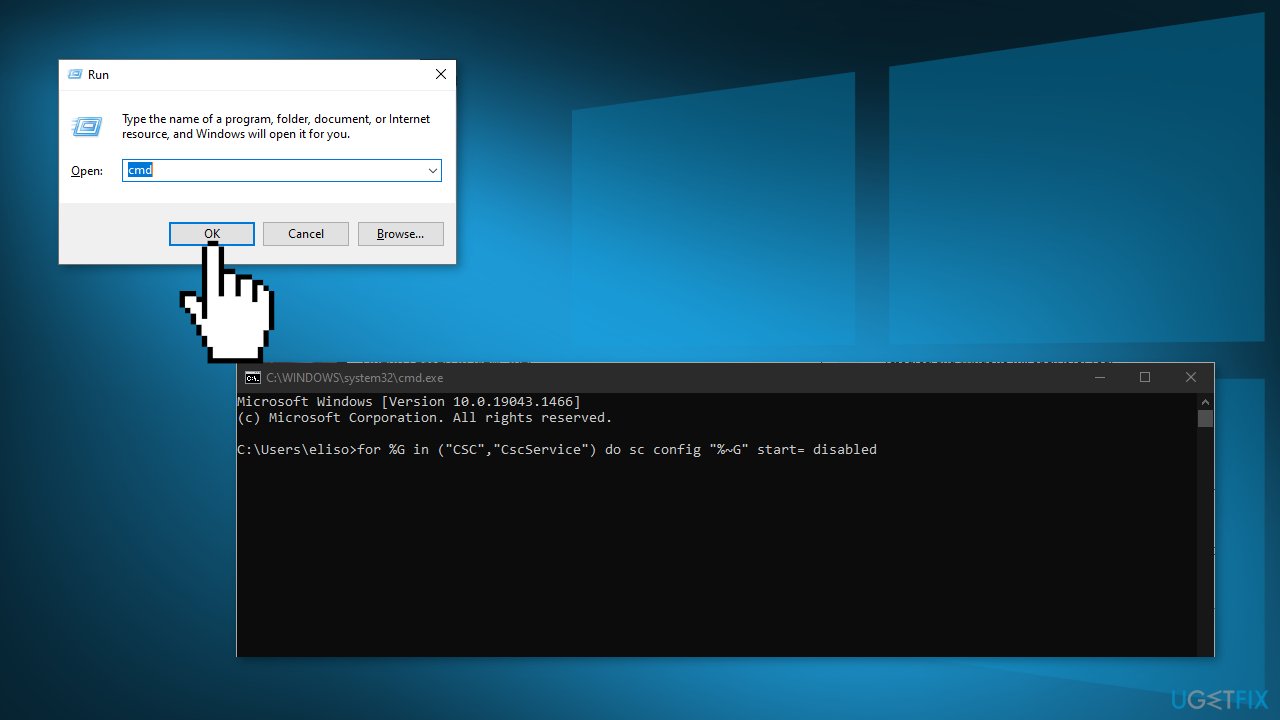
- In the same window, type the following commands and press Enter after each one:
takeown /f “%windir%\\CSC” /a /r
icacls “%windir%\\CSC” /grant:r *S-1-5-32-544:F /t /c /q
icacls “%windir%\\CSC” /grant:r *S-1-5-18:F /t /c /q
for /d %G in (“%windir%\\CSC\\v2.0.6\\namespace\\*”) do rd /s /q “%~G”
- Type the following commands and press Enter after each one to disable the scheduled tasks associated with the Sync Center:
schtasks /change /tn “\\Microsoft\\Windows\\Offline Files\\Background Synchronization” /disable
schtasks /change /tn “\\Microsoft\\Windows\\Offline Files\\Logon Synchronization” /disable
- Run the following commands by pressing Enter after each one:
reg add “HKCU\\Software\\Classes\\Local Settings\\Software\\Microsoft\\Windows\\CurrentVersion\\SyncMgr” /v “StartAtLogin” /t REG_DWORD /d 0 /f
reg add “HKCU\\Software\\Classes\\Local Settings\\Software\\Microsoft\\Windows\\CurrentVersion\\SyncMgr\\HandlerInstances\\{750FDF10-2A26-11D1-A3EA-080036587F03}” /v “Active” /t REG_DWORD /d 0 /f
reg delete “HKCU\\Software\\Microsoft\\Windows\\CurrentVersion\\SyncMgr” /f
reg delete “HKCU\\Software\\Classes\\Local Settings\\Software\\Microsoft\\Windows\\CurrentVersion\\NetCache” /f
reg delete “HKCU\\Software\\Classes\\Local Settings\\Software\\Microsoft\\Windows\\CurrentVersion\\SyncMgr\\HandlerInstances\\{750FDF10-2A26-11D1-A3EA-080036587F03}\\SyncItems” /f
- Close the elevated CMD prompt and restart your computer
- Try to delete the folder or file that was triggering the 0x800710FE error and see if the problem is now fixed
Repair your Errors automatically
ugetfix.com team is trying to do its best to help users find the best solutions for eliminating their errors. If you don't want to struggle with manual repair techniques, please use the automatic software. All recommended products have been tested and approved by our professionals. Tools that you can use to fix your error are listed bellow:
Protect your online privacy with a VPN client
A VPN is crucial when it comes to user privacy. Online trackers such as cookies can not only be used by social media platforms and other websites but also your Internet Service Provider and the government. Even if you apply the most secure settings via your web browser, you can still be tracked via apps that are connected to the internet. Besides, privacy-focused browsers like Tor is are not an optimal choice due to diminished connection speeds. The best solution for your ultimate privacy is Private Internet Access – be anonymous and secure online.
Data recovery tools can prevent permanent file loss
Data recovery software is one of the options that could help you recover your files. Once you delete a file, it does not vanish into thin air – it remains on your system as long as no new data is written on top of it. Data Recovery Pro is recovery software that searchers for working copies of deleted files within your hard drive. By using the tool, you can prevent loss of valuable documents, school work, personal pictures, and other crucial files.
- ^ File synchronization. Wikipedia, the free encyclopedia.
- ^ Tom Warren. Microsoft’s Blue Screen of Death is changing to black in Windows 11. The Verge. Technology Blog.
- ^ Tim Fisher. What Is the Windows Registry?. Lifewire. Software and apps.



