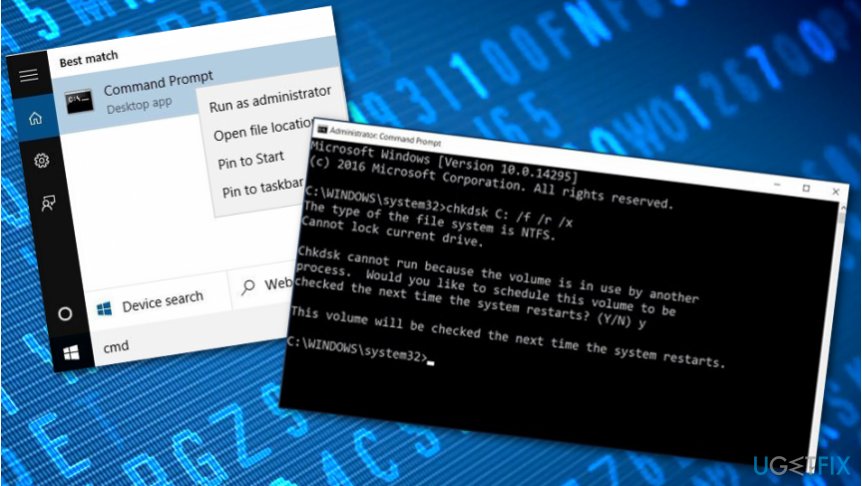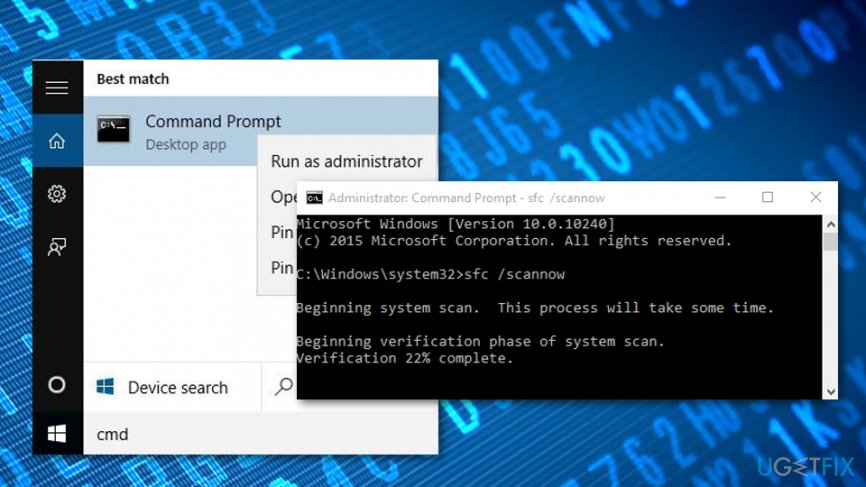Question
Issue: How to Fix Error 0x800c0002 while updating Windows 10?
My Windows 10 triggers the 0x800c0002 error when updating. As a result, I cannot install updates. How to solve this problem?
Solved Answer
Error Code 0x800c0002 is one of Windows 10 update errors. The error is triggered when some problems occur with update installation. The message states:
“There were problems installing some updates, but we’ll try again later. If you keep seeing this and want to search the web or contact support for information, this may help:
- Feature update to Windows 10, version 1703 – Error 0x800c0002”
The text of the Error Code 0x800c0002message might vary based on Windows 10 version.[1] However, above this update status message, there’s a “Retry” button. Clicking it should solve the problem, but it does not always happen. If hitting this button gives no positive results, the issue might be related to the corrupted Windows Update components. Therefore, you may need to reset them.
However, Error Code 0x800c0002 might also be related to a virus or malware attack. Various cyber infections are capable of disabling various Windows services and processes. Although malware usually blocks security services, it might also disable Windows Updates as well.
Therefore, if you suspect that your PC might be infected with a virus, you should run a full system scan with antivirus or anti-malware tools.[2] If you noticed computer slowdowns, receive strange security alerts or pop-ups, you should employ some type of malware removal software and clean your PC.
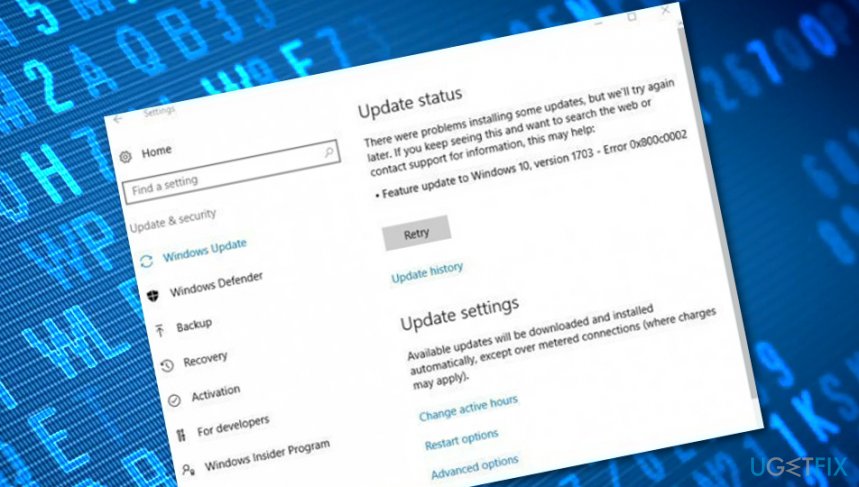
Furthermore, if the software finds any damaged objects, you can try fixing them with a tool such as FortectMac Washing Machine X9. When everything is completed, check your computer system for problems again and see if the Error Code 0x800c0002 still persists or if it had been successfully eliminated.
However, there might be no malware attack at all. In some cases, Error Code 0x800c0002 might be caused due to some corrupted system files or disk[3] damages that you might have missed. If you want to check all the possibilities manually, scroll down and complete the following methods exactly as required.
How to Fix Error 0x800c0002 while updating Windows 10?
Method 1. Run Windows Update Troubleshooter
The easiest way to deal with Update Errors is to run the Troubleshooter. You can download this tool from here. 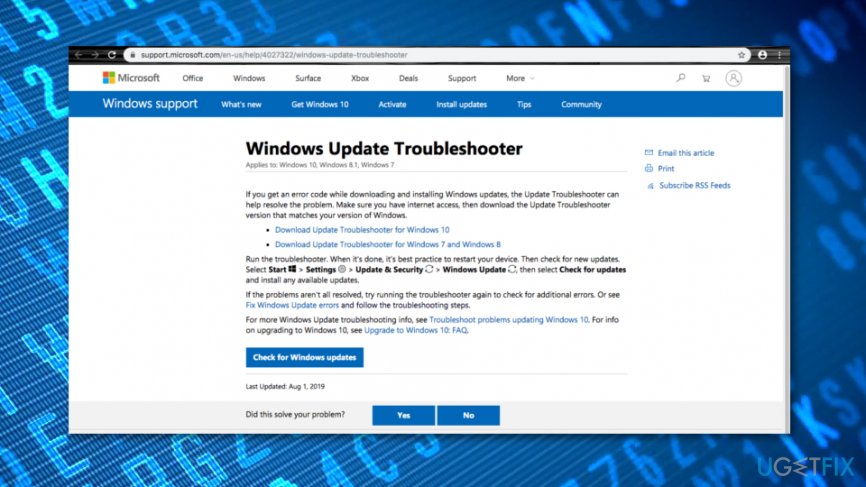
Once you run it after the installation, it should detect the problem and fix it. However, not all problems can be solved using this software. If it does not help, you should go for the second method.
Method 2. Reset Windows Update components
The reason behind Error 0x800c0002 might be corrupted Windows Updates Components. Therefore, resetting them and reinitiating Windows Updates might help to solve the error.
1. Click Windows Key + X. From the appeared menu choose Command Prompt (Admin).
2. You have to stop the BITS, Cryptographic, MSI Installer, and the Windows Update Services by entering these commands to the command prompt. Do not forget to hit Enter after each command:
net stop wuauserv
net stop cryptSvc
net stop bits
net stop msiserver
3. The next requires renaming SoftwareDistribution and Catroot2 folders using the command prompt. Enter these commands and hit Enter after each of them:
ren C:\\Windows\\SoftwareDistribution SoftwareDistribution.old
ren C:\\Windows\\System32\\catroot2 Catroot2.old
4. Now the BITS, Cryptographic, MSI Installer, and the Windows Update Services are disabled. Thus, you need to restart them by entering these commands and hitting enter after each of them:
net start wuauserv
net start cryptSvc
net start bits
net start msiserver
5. Enter Exit in the Command Prompt in order to close it.
6. Restart the computer.
When your computer reboots, try to install Windows Updates again. The 0x800c0002 error should no longer appear.
Method 3. Perform a full disk checkup process
In some cases, Error 0x800c0002 might appear because of some type of disk corruption on your Windows computer system. Check if this is the cause of your problems by applying the following guiding steps:
- Go to Windows search.
- Type “cmd”.
- Launch Command Prompt and choose to run as an administrator.
- Afterward, type the chkdsk /r command and hit Enter.

- Wait for the process to finish and reboot your machine.
Method 4. Check your system for possible file corruption
If your Windows computer is including some corrupted system files, this also might be the case why you are seeing Error 0x800c0002 on your machine. Run an SFC scan to find out if this is true:
- Open Windows search once again.
- Launch Command Prompt as an administrator.
- Type sfc /scannow after the blinking cursor.

- Press Enter and wait for the command to finish,
- Restart your Windows machine.
Repair your Errors automatically
ugetfix.com team is trying to do its best to help users find the best solutions for eliminating their errors. If you don't want to struggle with manual repair techniques, please use the automatic software. All recommended products have been tested and approved by our professionals. Tools that you can use to fix your error are listed bellow:
Prevent websites, ISP, and other parties from tracking you
To stay completely anonymous and prevent the ISP and the government from spying on you, you should employ Private Internet Access VPN. It will allow you to connect to the internet while being completely anonymous by encrypting all information, prevent trackers, ads, as well as malicious content. Most importantly, you will stop the illegal surveillance activities that NSA and other governmental institutions are performing behind your back.
Recover your lost files quickly
Unforeseen circumstances can happen at any time while using the computer: it can turn off due to a power cut, a Blue Screen of Death (BSoD) can occur, or random Windows updates can the machine when you went away for a few minutes. As a result, your schoolwork, important documents, and other data might be lost. To recover lost files, you can use Data Recovery Pro – it searches through copies of files that are still available on your hard drive and retrieves them quickly.
- ^ Windows 10 version history. Wikipedia. The free encyclopedia.
- ^ Margaret Rouse. Antivirus software (antivirus program). Search Security. Tech Target.
- ^ Hard drive. Computer hope. Free computer help since 1998.