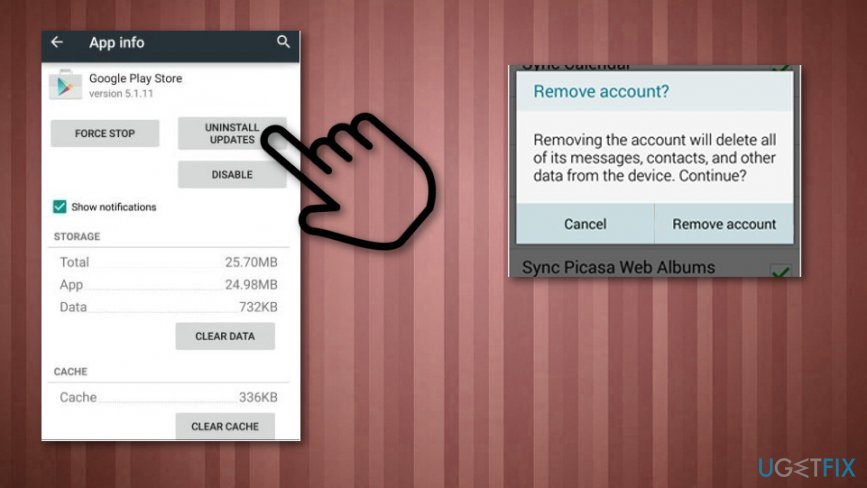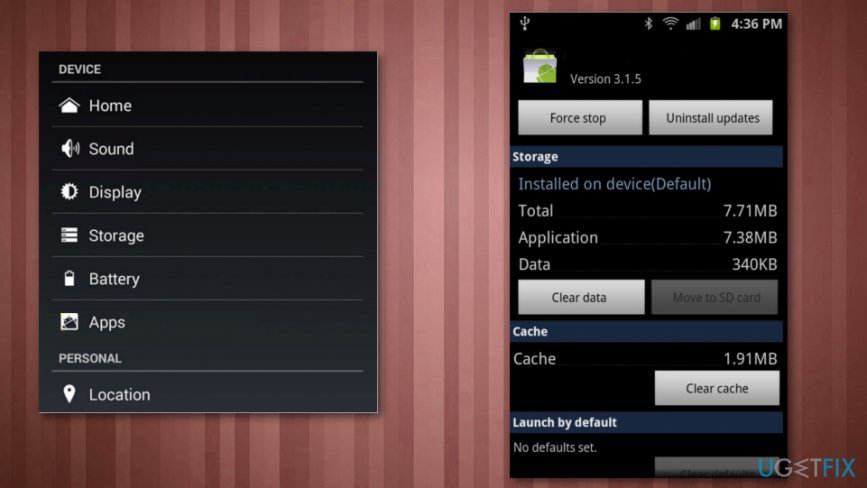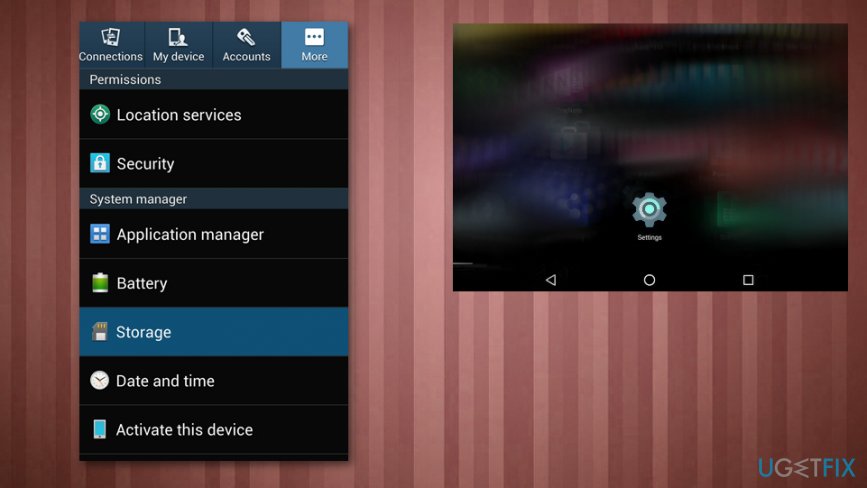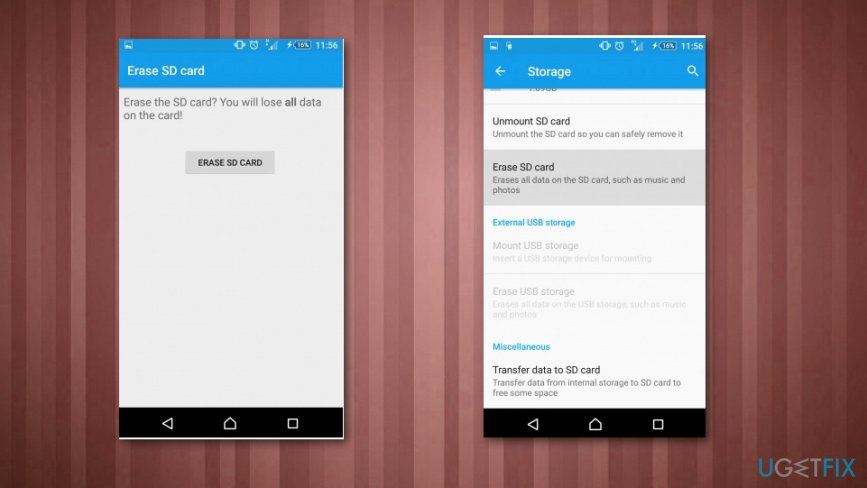Question
Issue: How to fix Error 492?
Hello. I have a smartphone with Android OS and I am getting Error 492 while downloading any app from Google Play Store. I have tried doing a factory reset but it does not help. Is there a way to fix it?
Solved Answer
Error 492 is the issue that occurs because of the Google modifications to Play Store. It mainly affects Android OS users and it appears when the person tries to update or install a particular program from the Google Play Store in other words called Android Market.[1]
According to users complaints and other reports, the error affects only a few applications, so other programs can be downloaded and installed normally.[2] Rockmelt, Instagram, Facebook App are one of those applications that are reportedly showing the Error 492.
Google Play Store is a convenient app to get all sorts of handy applications for your Android mobile device. However, no one is protected against some occasional errors. Google Play Store is no exception and sometimes when updating your applications you might encounter Error 492. It is quite a rare error but you should be able to deal with it in case it has appeared on your mobile screen. 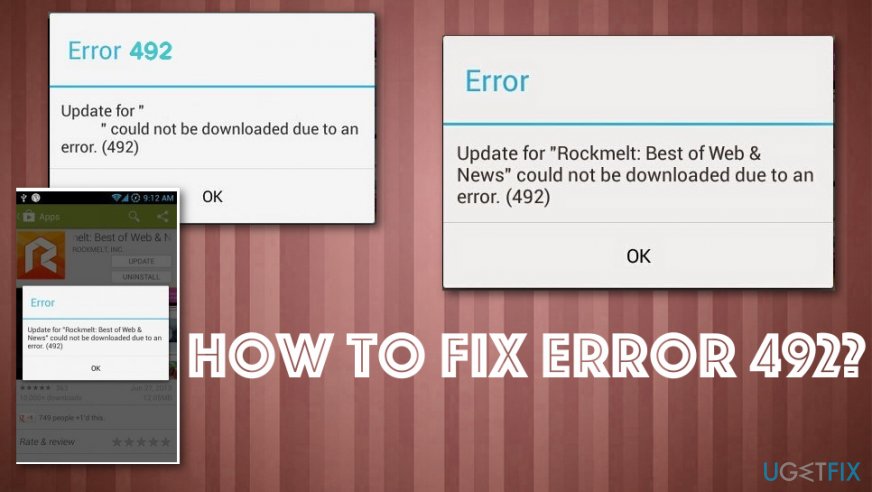
First of all, you should know the reasons why this error might occur and then we will dig into the ways to solve it in each case. Therefore, the possible reasons for error 492 to appear are as follows:
1. Cache problems;
2. Problems with the app itself;
3. Problems with the SD card;
4. Problems with Play Store account.
How to fix Error 492
Since Error 492 has a few causes, you should think about particular possibilities regarding your device and problems you encounter. The usual cache and data problem is less occurring than the SD card issue but both of them can be the reason for Error 492 on your Android device. There are a few solutions for particular reasons, but you can try to run a scan on the system, with FortectMac Washing Machine X9, in case there are some malicious programs[3], or particular system files that need to be repaired.
Uninstall the Google Play updates and remove your Google Account
- Go to Apps section in Settings and locate Google Play Store
- Click Uninstall updates option
- Repeat the same process with Google Play Services
- Find your Google Account section and click Remove Account.

- Re-enter your Google Account and open your Google Play Store to download the app that you previously couldn't and see if the error 492 shows up.
Clear the Cache of Google Play
The first thing you should try is to clear the cache of Google Play Store that might be causing this error. Clearing cache is easy:
- Go to Settings and find Apps section
- Find the Google Play Store and Clear Cache & Data option
- Repeat the process with Google Play Services and the Error 492 should be fixed.

Reinstall the Application
If error 492 is still displayed once you try to update or download something, you can try other methods. If option #1 does not work, the problem might be related to the application itself. In this case, the best way to solve the problem is to uninstall the application and install it back on your mobile device. If the application in question has .apk files, it will be easy for you to do it. Locate this .apk file using file manager and click on it to reinstall the app. Check if this has solved the problem.
Format the SD Card
If the app in question is in your SD card, it might be the case that your SD card is corrupted and you will have to format it. This solution works only in the case the app that you might not update is stored in the SD card. Don't forget to backup important data and then format the card. Install the app once more.
- Find Settings in the App section
- Locate Storage options and tap it to view the possible steps

- Scroll down to SD card options and confirm the Erase SD card option

Repair your Errors automatically
ugetfix.com team is trying to do its best to help users find the best solutions for eliminating their errors. If you don't want to struggle with manual repair techniques, please use the automatic software. All recommended products have been tested and approved by our professionals. Tools that you can use to fix your error are listed bellow:
Access geo-restricted video content with a VPN
Private Internet Access is a VPN that can prevent your Internet Service Provider, the government, and third-parties from tracking your online and allow you to stay completely anonymous. The software provides dedicated servers for torrenting and streaming, ensuring optimal performance and not slowing you down. You can also bypass geo-restrictions and view such services as Netflix, BBC, Disney+, and other popular streaming services without limitations, regardless of where you are.
Don’t pay ransomware authors – use alternative data recovery options
Malware attacks, particularly ransomware, are by far the biggest danger to your pictures, videos, work, or school files. Since cybercriminals use a robust encryption algorithm to lock data, it can no longer be used until a ransom in bitcoin is paid. Instead of paying hackers, you should first try to use alternative recovery methods that could help you to retrieve at least some portion of the lost data. Otherwise, you could also lose your money, along with the files. One of the best tools that could restore at least some of the encrypted files – Data Recovery Pro.
- ^ Mitja Rutnik. What was Android Market and how is Google Play different?. Andriodauthority. News blog.
- ^ How do I fix an "error 492" on the Play Store?. Quora. Question and answer platform.
- ^ Malware. Wikipedia. The free encyclopedia.