Question
Issue: How to Fix Error Code 0x800072EFE on Windows Store?
The error code 0x800072EFE shows up on Windows Store and prevents me from downloading all needed apps. I’ve checked the date and time settings, turned off Windows Firewall, did sfc/scannow, but none of these methods worked. Most of the online forums say that this bug is related to Windows Update, is it? Could you please help me to fix the 0x800072EFE error? Any help would be highly appreciated!
Solved Answer
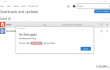
The error code 0x800072EFE has been harassing Windows users for a long time. A thorough investigation of this bug revealed that it occurred on Windows XP, Vista, 8, and 8.1 versions. Sadly, Windows 10 users are encountering it as well, so in this post, we will try to explain what methods may help you to fix it. While the 0x800072EFE error is often associated with the Windows Store due to the fact that it usually occurs when trying to download/ install applications from the store, specialists claim that the core of the problem is more likely related to the Windows Updates. Therefore, if you can’t install any apps from the Windows Store because of this error message, we would strongly recommend you to open Updates & Security and Check for Updates. It might be that some crucial updates are pending and need to be installed. If none of the updates are detected or if running them did not fix 0x800072EFE error, then refer to the following paragraph and perform the fixes one by one.
TIP: before initiating any fixes manually, it’s advisable to install FortectMac Washing Machine X9 and run a full scan with it. It’s a professional optimization tool that will check registries, system files, cached files, unreliable software, and similar inconsistencies that may lead to various malfunctions, including 0x800072EFE bug.
How to Fix Error Code 0x800072EFE on Windows Store?
Method 1. Remove Windows Store cache
- Press Windows Key + R, type wsreset.exe, and click Enter.
- When the blank Command Prompt window shows, don’t press anything. The cache is being removed, so wait until Windows Store closes and then reopens automatically.
- After that, try to download applications you needed. Hopefully, the error 0x800072EFE is gone.
Method 2. Use an elevated Command Prompt
- Press Windows key + X and select Command Prompt (Admin).
- Type sfc /scannow and press Enter.
- Then copy and paste the commands given below. Enter has to follow each of them:
DISM /Online /Cleanup-image /Scanhealth
DISM /Online /Cleanup-image /checkhealth
DISM /Online /Cleanup-image /Restorehealth - Now close Command Prompt. Press Windows key and type Powershell.
- Right-click on Windows Powershell and select Run as administrator.
- Copy and paste powershell -ExecutionPolicy Unrestricted Add-AppxPackage -DisableDevelopmentMode -Register $Env:SystemRoot\WinStore\AppxManifest.xml command and press Enter.
- Type Get-AppXPackage | Foreach {Add-AppxPackage -DisableDevelopmentMode -Register “$($_.InstallLocation)\AppXManifest.xml”} to re-register Windows apps and press Enter.
- Finally, close everything and reboot your PC.
If these two methods did not work, try to install all available Windows Updates (if you haven’t done that in the first place) or try to re-register your Microsoft Account. For this purpose, you just have to log out from your account then type the login name, password, and log in. Hopefully, this article was helpful and you have successfully fixed Windows Store Error Code 0x800072EFE.
Repair your Errors automatically
ugetfix.com team is trying to do its best to help users find the best solutions for eliminating their errors. If you don't want to struggle with manual repair techniques, please use the automatic software. All recommended products have been tested and approved by our professionals. Tools that you can use to fix your error are listed bellow:
Prevent websites, ISP, and other parties from tracking you
To stay completely anonymous and prevent the ISP and the government from spying on you, you should employ Private Internet Access VPN. It will allow you to connect to the internet while being completely anonymous by encrypting all information, prevent trackers, ads, as well as malicious content. Most importantly, you will stop the illegal surveillance activities that NSA and other governmental institutions are performing behind your back.
Recover your lost files quickly
Unforeseen circumstances can happen at any time while using the computer: it can turn off due to a power cut, a Blue Screen of Death (BSoD) can occur, or random Windows updates can the machine when you went away for a few minutes. As a result, your schoolwork, important documents, and other data might be lost. To recover lost files, you can use Data Recovery Pro – it searches through copies of files that are still available on your hard drive and retrieves them quickly.



