Question
Issue: How to fix error code 0x8007042C on any web browser?
Hello. I‘m in a serious problem. Microsoft has sent me a warning that ransomware activity has been detected on my PC. I received a pop-up notification while web browsing on Chrome. The message indicates Error Code 0x8007042C and prompts me to call for certified technicians. I‘m afraid to lose personal files, but I have some doubts whether should I call for them or not. Could you please tell me what should I do?
Solved Answer
There are two types of Error Code 0x8007042C. One referrs to Windows Update error, which emerged a couple of weeks for Windows 10 Insiders who have either clean insalled Windows 10 or upgraded to the latest build. However, recently people started reporting a new type of 0x8007042C error, which emerged on web browsers, including Google Chrome, Mozilla Firefox, Internet Explorer, Microsoft Edge, and others.
Why do I get Error Code 0x8007042C while browsing?
In comparison to Windows Update error 0x8007042C, the same error code shows up while web browsing not because of system‘s malfunction, but its infection. If the alert that you receive claims that „Suspicious Ransomware Activity detected” on your PC and recommend you to call for Microsoft certified technicians, you should immediately scan the system with a professional anti-malware, for example, FortectMac Washing Machine X9. That’s because error code 0x8007042C, which warns people about ransomware activity and risk of losing personal information, your PC is infected with malware, namely adware.
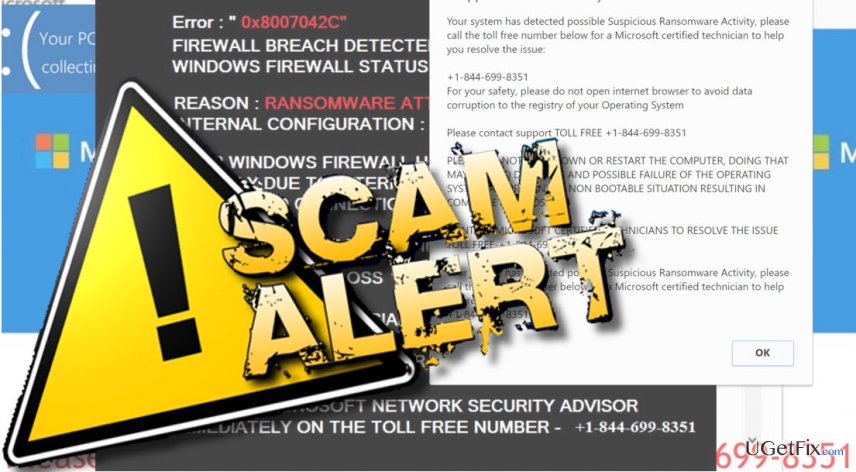
Symptoms of 0x8007042C error
Usually, Error Code 0x8007042C or „Suspicious Ransomware Activity detected” pop-up shows up unexpectedly. It emerges on a web browser, which is set by default. Immediately after that, web browser’s screen gets stuck and can only be closed by force. The full message says:
Error: “0x8007042C“
Firewall Breach Detected
Windows Firewall Status: Disabled
Reason: Ransomware Attack Detected
Internal Configuration: Altered
Your Windows Firewall has been Disabled
Possibly due to Internet Infection or Un-
Authorized Connection Through Your IP Address
It Can Cause:
1) Possible Data Loss
2) Identity Theft
3) Loss of Email / Social Networking / Personal Passwords
4) Credentials Stored or Used on the Computer
Consult Microsoft Network Security Advisor
Immediately on the Toll Free Number: +1 -844-699-8351
The message provided above is dubbed as „Suspicious Ransomware Activity detected” scam. Its purpose is to trick inexperienced PC users into dialing a given number. The scammers on the other side of the handset may try to trick you into disclosing personal details to make you subscribe useless services or make connect to your PC remotely.
Fixing Error Code 0x8007042C Scam
Step 1. Force web browser to close
When the screen gets stuck with the 0x8007042C error, you’ll have to close it by force via Task Manager:
- Press Ctrl + Alt + Esc.
- Locate the process of your web browser, click it, and select End Task.
NOTE: do not restore the last browsing session when reopening your web browser.
Step 2. Boot your PC into Safe Mode
- Press Windows key and move your cursor over the Power button.
- Press and hold the Shift key and select Restart.
- When PC restarts, choose Troubleshoot → Advanced Options → Startup Settings.
- Click Restart.
- You will then see a new table with the list of boot settings. Press F5 to enable Safe Mode with Networking mode.
Step 3. Delete Malware
- Right-click on Windows key and Select Control Panel.
- Find suspicious/uknown programs, right-click on them, and select Uninstall.
- Repeat the same steps with each doubtful application.
Step 4. Reset your web browser
How to reset Microsoft Edge?
How to reset Internet Explorer?
How to reset Mozilla Firefox?
How to reset Google Chrome?
Repair your Errors automatically
ugetfix.com team is trying to do its best to help users find the best solutions for eliminating their errors. If you don't want to struggle with manual repair techniques, please use the automatic software. All recommended products have been tested and approved by our professionals. Tools that you can use to fix your error are listed bellow:
Protect your online privacy with a VPN client
A VPN is crucial when it comes to user privacy. Online trackers such as cookies can not only be used by social media platforms and other websites but also your Internet Service Provider and the government. Even if you apply the most secure settings via your web browser, you can still be tracked via apps that are connected to the internet. Besides, privacy-focused browsers like Tor is are not an optimal choice due to diminished connection speeds. The best solution for your ultimate privacy is Private Internet Access – be anonymous and secure online.
Data recovery tools can prevent permanent file loss
Data recovery software is one of the options that could help you recover your files. Once you delete a file, it does not vanish into thin air – it remains on your system as long as no new data is written on top of it. Data Recovery Pro is recovery software that searchers for working copies of deleted files within your hard drive. By using the tool, you can prevent loss of valuable documents, school work, personal pictures, and other crucial files.



