Question
Issue: How to Fix Error Code 0x80190001 on Windows?
First of all, I noticed that I can’t login to Windows Store due to the error code 0x80190001. Soon after that, Xbox also failed to run due to the same bug. Could someone please help?
Solved Answer
An increasing number of threads regarding 0x80190001 error has been noticed. This bug check is not new in Windows history, but apparently it has migrated from Windows Update service to Windows Store and sometimes Xbox. Actually, the occurrence of the 0x80190001 error on Windows Store and Windows Update is related. If Windows Store service fails to work, the download process of the latest updates is blocked or temporarily limited.
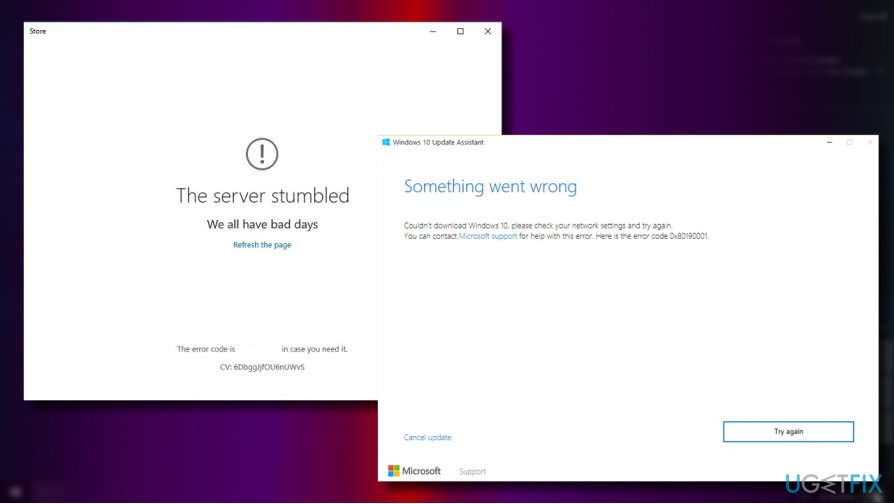
Many people encountered this bug when trying to upgrade from Windows 7 to Windows 10, but recently it started harassing Windows 10 users exceptionally. When the system searches for the latest updates, the process gets stuck and eventually returns an error code 0x80190001. The bad news is that the error hasn’t been acknowledged by Microsoft or other official vendors. The good news is that there is a couple of methods that you may apply for fixing this bug. Thus, you should:
- Scan the system for malware. Run a scan with a professional anti-malware utility. We recommend FortectMac Washing Machine X9.
- Run inbuilt Windows Update Troubleshooter and Windows App Troubleshooter.
- Disable third-party antivirus temporarily.
- Try Clean Boot.
If these simple steps did not help, try the following fixes:
Method 1. Use the Media Creation Tool
If you encounter the 0x80190001 error when trying to upgrade Windows 7 to Windows 10, you should try using the Media Creation Tool:
1.Navigate to the Microsoft’s Windows 10 upgrade website.
2. Click on the MediaCreationTool.exe file to download it.
3. Read the EULA and accept the terms if you want to proceed. Click Upgrade this PC.
4. Click Next and then check the Keep personal files and apps option. Otherwise, all personal information will be wiped out during the upgrade process.
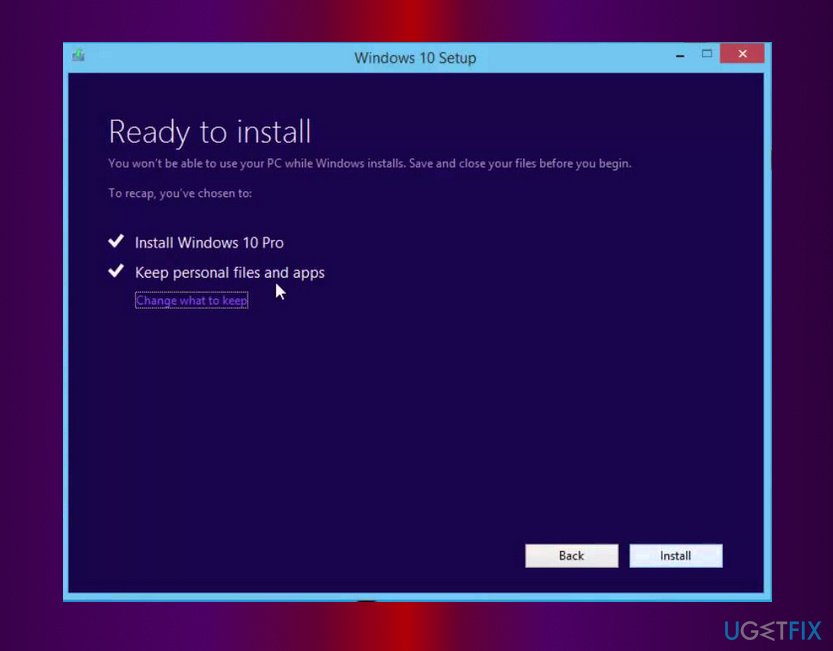
5. Finally, click Install and wait for the process to be finished.
Method 2. Download the update manually
If the error shows up during the installation of the latest Windows 10 patch or security updates, try installing the required update manually:
1. Press Windows key + I and open Update & Security section.
2. Click on Windows Update link and locate the latest Windows 10 Knowledge Base (KB). Copy it and paste in a word or notepad file to have by hand.
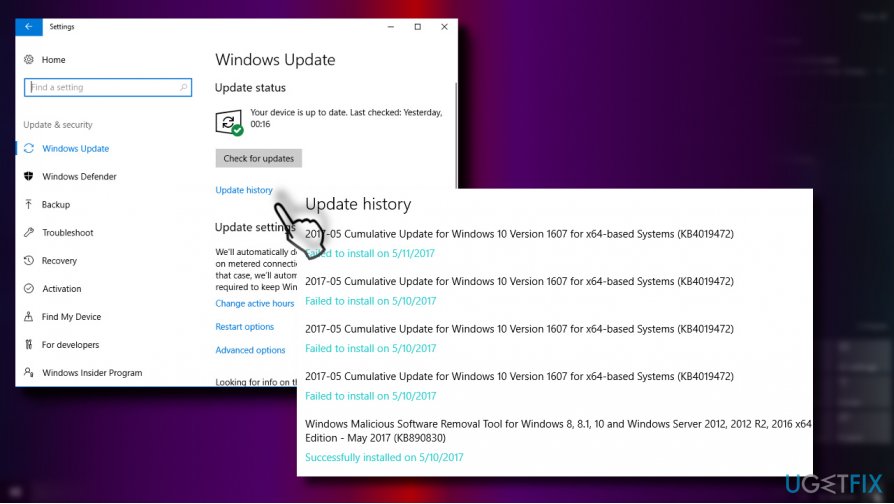
3. Then open the official Microsoft Update Catalog and type in or paste the KB code into the search box and hit Enter.
4. Click on the KB’s download link, wait for the item to be downloaded and save it to the selected location on your computer.
5. Open the downloaded patch to start the update process.
Method 3. Run DISM and SFC commands via Command Prompt
1. Right-click on Windows key and select Command Prompt (Admin).
2. If required, type in the administrator password and click Yes.
3. Once the Command Prompt log opens, copy and paste the following commands into it. Press Enter after each:
DISM.exe /Online /Cleanup-image /Restorehealth
sfc /scannow
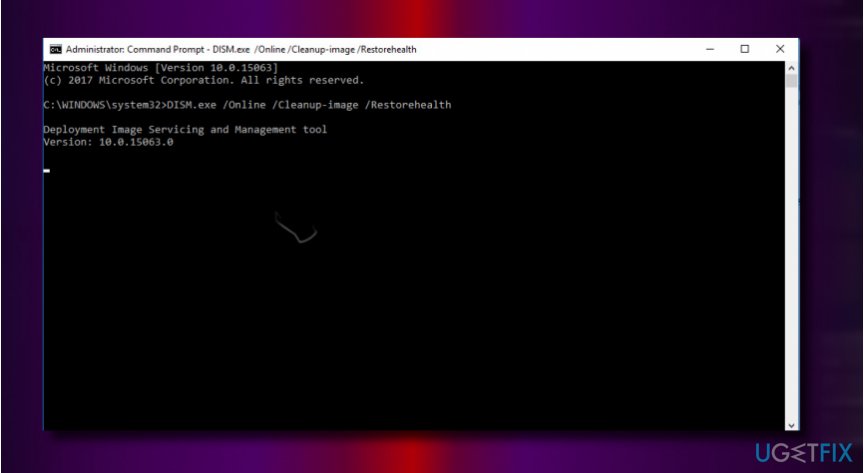
Method 4. Check Date and Time Settings
1. Open Control Panel and select Date & Time.
2. Open Internet Time tab and click Change settings button.
3. Place a tick on Synchronize with an Internet time server and click on Update now button.
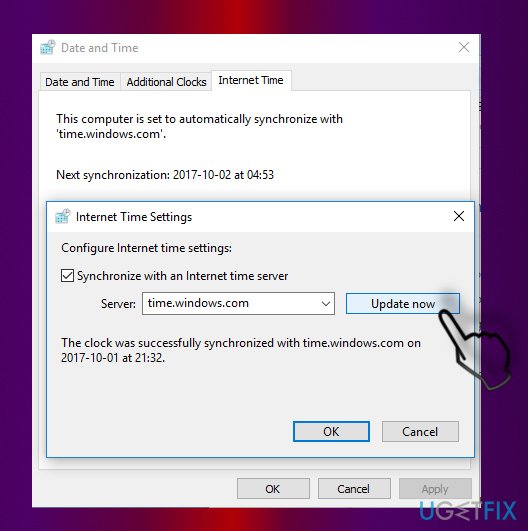
4. Click OK and close the Date & Time window.
Repair your Errors automatically
ugetfix.com team is trying to do its best to help users find the best solutions for eliminating their errors. If you don't want to struggle with manual repair techniques, please use the automatic software. All recommended products have been tested and approved by our professionals. Tools that you can use to fix your error are listed bellow:
Protect your online privacy with a VPN client
A VPN is crucial when it comes to user privacy. Online trackers such as cookies can not only be used by social media platforms and other websites but also your Internet Service Provider and the government. Even if you apply the most secure settings via your web browser, you can still be tracked via apps that are connected to the internet. Besides, privacy-focused browsers like Tor is are not an optimal choice due to diminished connection speeds. The best solution for your ultimate privacy is Private Internet Access – be anonymous and secure online.
Data recovery tools can prevent permanent file loss
Data recovery software is one of the options that could help you recover your files. Once you delete a file, it does not vanish into thin air – it remains on your system as long as no new data is written on top of it. Data Recovery Pro is recovery software that searchers for working copies of deleted files within your hard drive. By using the tool, you can prevent loss of valuable documents, school work, personal pictures, and other crucial files.



