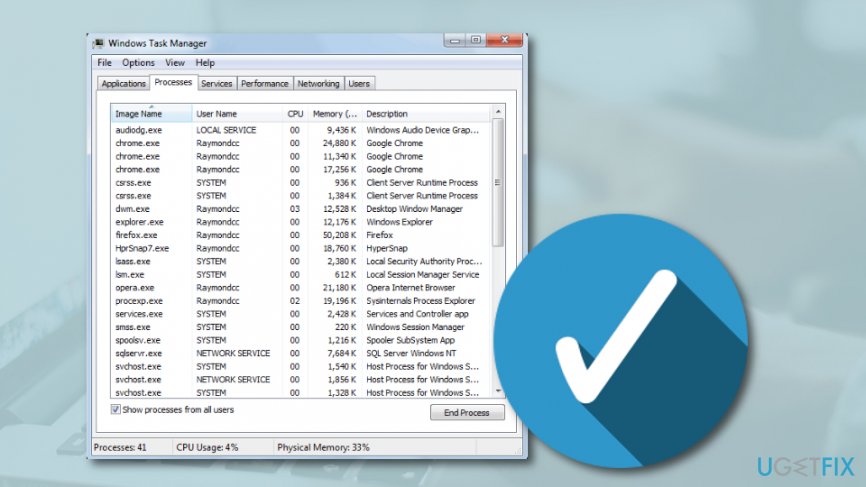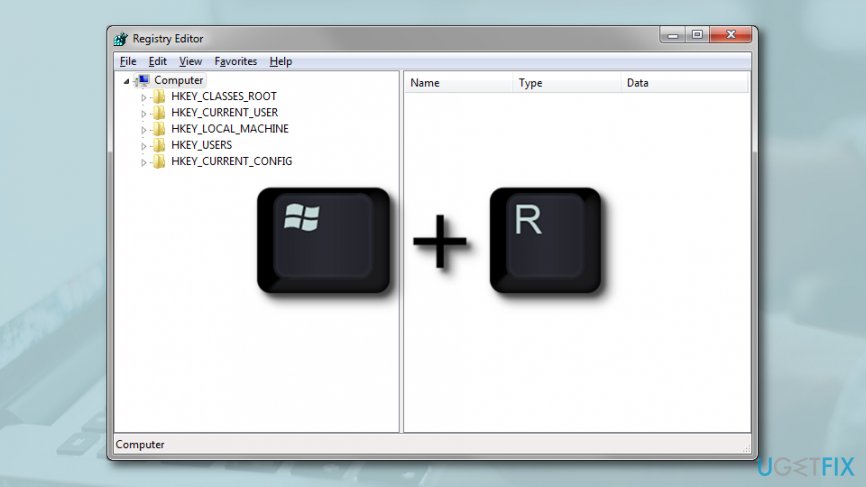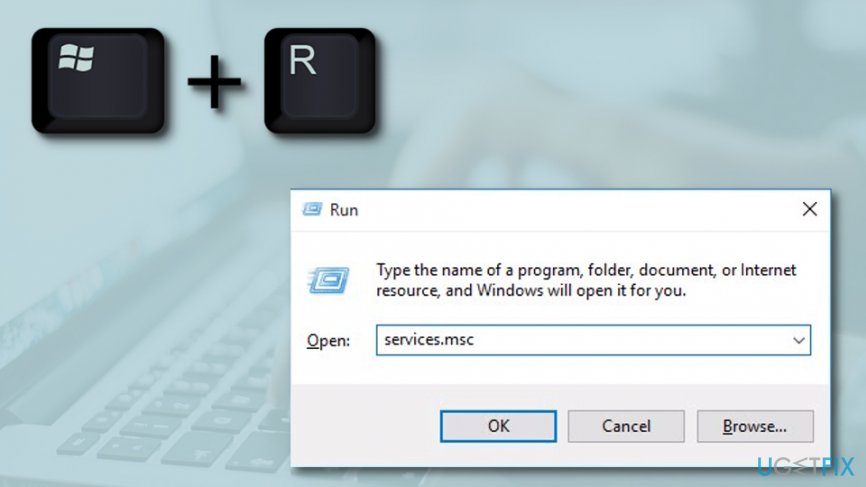Question
Issue: How to Fix Error Code 1500 “Another Installation is in progress” on Windows?
None of the downloads can be completed due to the Error Code 1500 with a message “Another Installation is in progress. You must complete the installation before continuing this one.” I’ve checked the list of active downloads, but I can’t see any downloads in progress. Can someone explain to me what is going on?
Solved Answer
“Another Installation is in progress. You must complete the installation before continuing this one” error with a Code 1500 is not a novelty among Microsoft[1] users. Many have already experienced this bug on Windows Vista, XP, 7, and 8, but, at the moment of writing, the vast majority of the error code 1500 reports are coming from people who own Windows 10 PC[2] and laptops.
The error occurs when the PC’s owner attempts to download programs to the system. The download or installation process gets stuck and the “Another Installation is in progress” error shows up. As the message reports, a particular application cannot be installed due to several MSI installers running on the system at the same time. Therefore, you should check the list of downloads in execution and terminate them or wait until the download will be finished.
However, most people claim that the error 1500 emerges even if no downloads are currently carried out. In this case, the culprit may be the active In-progress keys left from an earlier software installation. Thus, to fix the “Another Installation is in progress” error on Windows, you may perform several fixes manually.
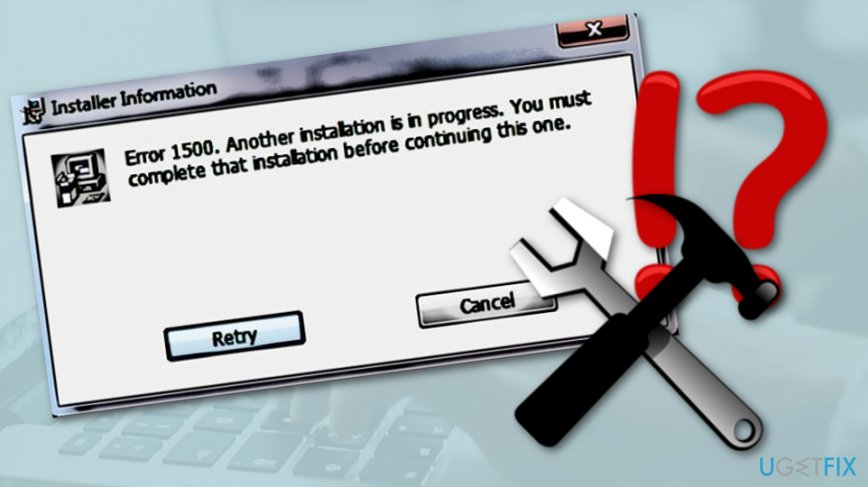
Fixing Error Code 1500 “Another Installation is in progress” on Windows
Option 1. Disable background software processes
- Open Task Manager and expand the Processes tab.

- Find msiexec.exe process, click on it, and select End Task.
- Do the same with the installer.exe and setup.exe processes.
- To check if these processes are completely disabled, open Details tab.
- If these processes are in the Details list, disable them there as well.
Option 2. Delete the Installation References
- Press Windows key + R, type regedit, and press Enter to open Registry Editor.
- Navigate to the HKEY_Local_Machine\\Software\\Microsoft\\Windows\\Installer\\InProgress sub-key.

- Select the InProgress subkey and double-click on the Default string.
- Remove its value and click OK to save the changes.
Option 3. Restart Windows Installer service
- Press Windows key + R, type services.msc, and press Enter.

- Find Windows Installer service and double-click on it.
- Click on the Startup type of this service and select Disable or Stop button.
- Click Apply and OK to save the changes.
- Finally, reboot the system.
- When the system boots up, re-open Services and find Windows Installer service as explained above.
- Click on its Startup type and select Start.
- Click Apply and OK to save the changes and close everything.
If none of these steps helped, you can run SFC and DISM scans to check the system for corrupted system files.[3] Alternatively, you can use a professional optimization utility like FortectMac Washing Machine X9.
Repair your Errors automatically
ugetfix.com team is trying to do its best to help users find the best solutions for eliminating their errors. If you don't want to struggle with manual repair techniques, please use the automatic software. All recommended products have been tested and approved by our professionals. Tools that you can use to fix your error are listed bellow:
Prevent websites, ISP, and other parties from tracking you
To stay completely anonymous and prevent the ISP and the government from spying on you, you should employ Private Internet Access VPN. It will allow you to connect to the internet while being completely anonymous by encrypting all information, prevent trackers, ads, as well as malicious content. Most importantly, you will stop the illegal surveillance activities that NSA and other governmental institutions are performing behind your back.
Recover your lost files quickly
Unforeseen circumstances can happen at any time while using the computer: it can turn off due to a power cut, a Blue Screen of Death (BSoD) can occur, or random Windows updates can the machine when you went away for a few minutes. As a result, your schoolwork, important documents, and other data might be lost. To recover lost files, you can use Data Recovery Pro – it searches through copies of files that are still available on your hard drive and retrieves them quickly.
- ^ Margaret Rouse. Microsoft. Search Windows Server. Tech Target.
- ^ Windows 10. Computer hope. Free computer help since 1998.
- ^ ZigZag3143. System file check (SFC) Scan and Repair System Files & DISM to fix things SFC cannot. Answers. Microsoft forums.