Question
Issue: How to Fix Error Code 8003 on Mac?
I cannot empty the Trash on my Mac. It delivers an error code 8003. What is the problem?
Solved Answer
Error Code 8003 is an error message that might pop up on your Mac’s screen when you try to delete entries from the Trash. It’s an annoying error that prevents you from removing unnecessary files or programs that just take place on your device.
The full message of the error says:
The operation can't be completed because an unexpected error occurred (error code -8003).
Neither hitting “Stop” nor “Continue” buttons help to solve a problem and empty the trash. Sometimes restarting the device helps. However, this simple solution not always works. Though, there’s still a way to fix error code 8003 on Mac.
Usually, the error shows up when users try to delete something from the Trash Can that they do not have permission for or these files are locked. However, other problems might also be responsible for this annoying problem.
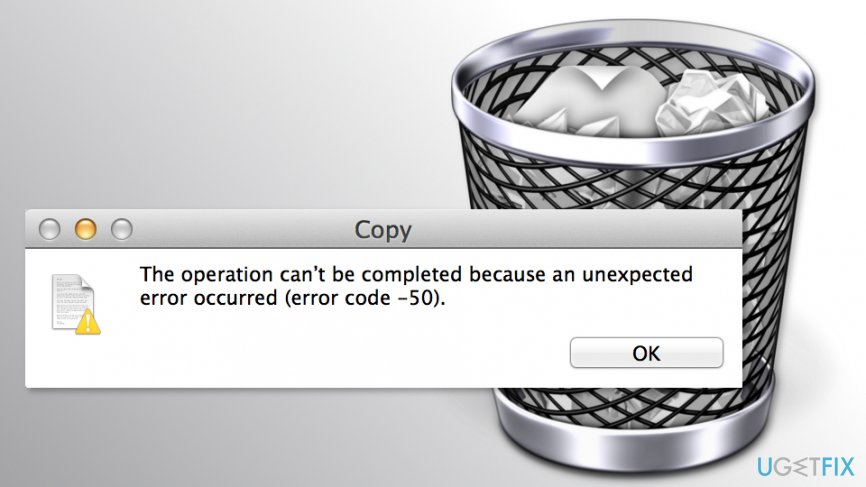
Methods to fix Fix Error Code 8003 on Mac
If you ended up on this part of the article, we assume that restarting computer did not help to get rid of the error and remove entries from the Trash. However, there are several more ways to fix 8003 error.
Method 1. Reboot Mac into Safe Mode
If the error is triggered by some third-party applications, you should start your computer in Safe Mode[1] in order to fix the problem.
- Turn off and then turn on Mac.
- During the startup hold down the Shift key on the keyboard until the Apple logo shows up. Then release the keys.
- In the appeared screen, choose Safe Mode and hit Enter.
Now Mac will run in Safe Mode. Try to empty the Trash. If you still cannot perform this task, try the second method.
Method 2. Hold down Option key when deleting the Trash
It’s one of the easiest ways to fix Error Code 8003 on Mac. When you choose Empty Trash option, you have to hold down the Option key[2] on the keyboard. Note that these actions have to be performed simultaneously.
Method 3. Use shortcuts
This method might seem like a no-brainer. However, you should still try it. You can empty the trash using your mouse and keyboard. Thus, if none of the solutions above helped you, it’s time to use the keyboard:
- Open the Trash folder.
- Hit Command + Option + Right Arrow on the keyboard.
- Press Command + A.
- Click Command + Option + Right Arrow again.
- Right-click on an empty space and choose Empty Trash option.
Method 4. Execute command with Terminal
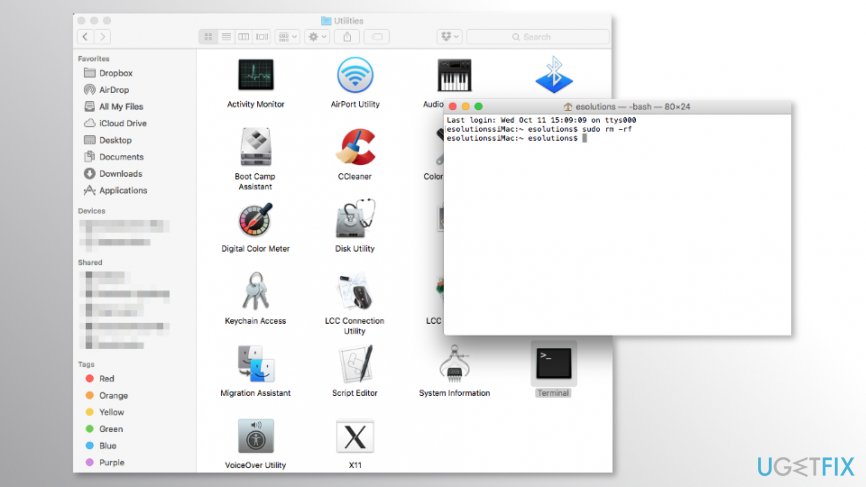
Terminal[3] is a built-in applications that allows executing various command on Mac OS X. Executing a command might help to fix 8003 error too.
- Go to Applications -> Utilities -> Terminal.
- In the appeared windows type this command: sudo rm -rf
- Hit Enter.
- Type your password if necessary.
- Then drag files in the Trash folder to the Terminal window.
- Click the Key button on the keyboard.
Method 5. Check File Security errors
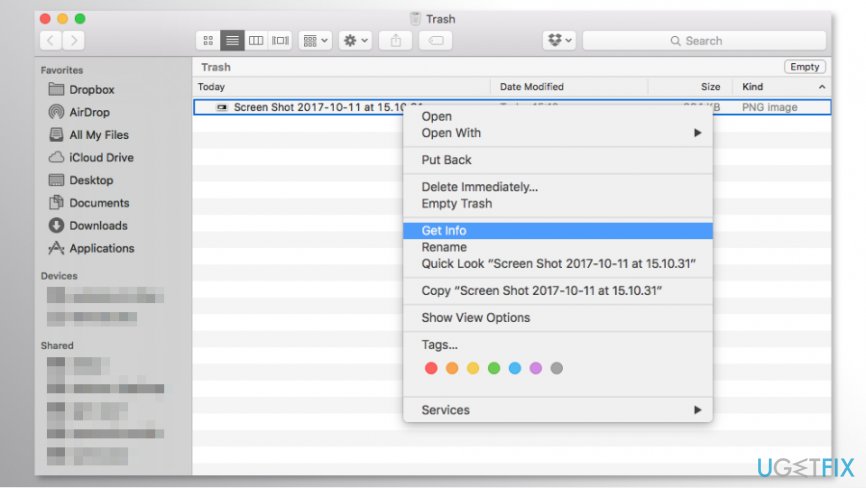
Sometimes the reason behind Error Code 8003 is some file security issues. Therefore, you have to check the files you want to delete:
- Open the Trash folder.
- Right-click a file you want to delete.
- Click File menu and go to Get Info.
- When File info dialog shows up, click the Sharing and Permissions heading.
- Enable Read/ Write Permissions.
Once it’s done, you should be able to empty the trash without Mac error 8003.
Repair your Errors automatically
ugetfix.com team is trying to do its best to help users find the best solutions for eliminating their errors. If you don't want to struggle with manual repair techniques, please use the automatic software. All recommended products have been tested and approved by our professionals. Tools that you can use to fix your error are listed bellow:
Happiness
Guarantee
Protect your online privacy with a VPN client
A VPN is crucial when it comes to user privacy. Online trackers such as cookies can not only be used by social media platforms and other websites but also your Internet Service Provider and the government. Even if you apply the most secure settings via your web browser, you can still be tracked via apps that are connected to the internet. Besides, privacy-focused browsers like Tor is are not an optimal choice due to diminished connection speeds. The best solution for your ultimate privacy is Private Internet Access – be anonymous and secure online.
Data recovery tools can prevent permanent file loss
Data recovery software is one of the options that could help you recover your files. Once you delete a file, it does not vanish into thin air – it remains on your system as long as no new data is written on top of it. Data Recovery Pro is recovery software that searchers for working copies of deleted files within your hard drive. By using the tool, you can prevent loss of valuable documents, school work, personal pictures, and other crucial files.
- ^ Keir Thomas. How and why you might need to boot a Mac in Safe Mode. Macworld. Latest Apple, Mac and iOS news, help and advice.
- ^ Where is the Option Key on Mac Keyboards?. OS X Daily. News, tips, software, reviews, and more for Mac OS X, iPhone, iPad.
- ^ Mac Terminal. Techopedia. IT terms dictionary.



