Question
Issue: How to fix "Error saving wireless profile" in Windows?
When I try to change wireless properties, I receive the following error: “Windows has encountered an error saving wireless profile. Specific error: The network connection profile is corrupted.” I am facing this problem even after restarting the PC and waiting for awhile. Please help.
Solved Answer
Wi-Fi is a wireless[1] networking technology that allows devices to connect to the Internet and communicate with one another wirelessly within a certain range. It uses radio waves to transmit and receive data, allowing devices to connect to the Internet or each other without the need for physical cables.
Wi-Fi is widely used in homes, offices, and public places such as coffee shops and airports to provide Internet access to devices such as laptops, smartphones, and tablets. Many modern devices, such as smart TVs and home appliances, also have built-in wireless capabilities, allowing them to connect to the Internet and communicate with one another.
Wireless technology has been a great alternative for those who are unable to use their home computers via the Ethernet cable, so it is not surprising that many users rely on it greatly. Unfortunately, some users reported that they receive the “Error saving wireless profile” error whenever they try to change wireless properties, or setting up/deleting a network profile on Windows 10 and 11.
A WiFi profile is a set of information that your device uses to connect to a wireless network. This profile includes details such as the network's name (also known as the SSID,[2] or Service Set Identifier) and password. When you open the WiFi settings on your computer or smartphone, you'll see a list of available networks, which are identified by their SSIDs.
To connect to one of these networks, you'll need to enter the appropriate password. The WiFi profile allows your device to quickly and easily connect to the internet without having to manually enter the network's information each time.
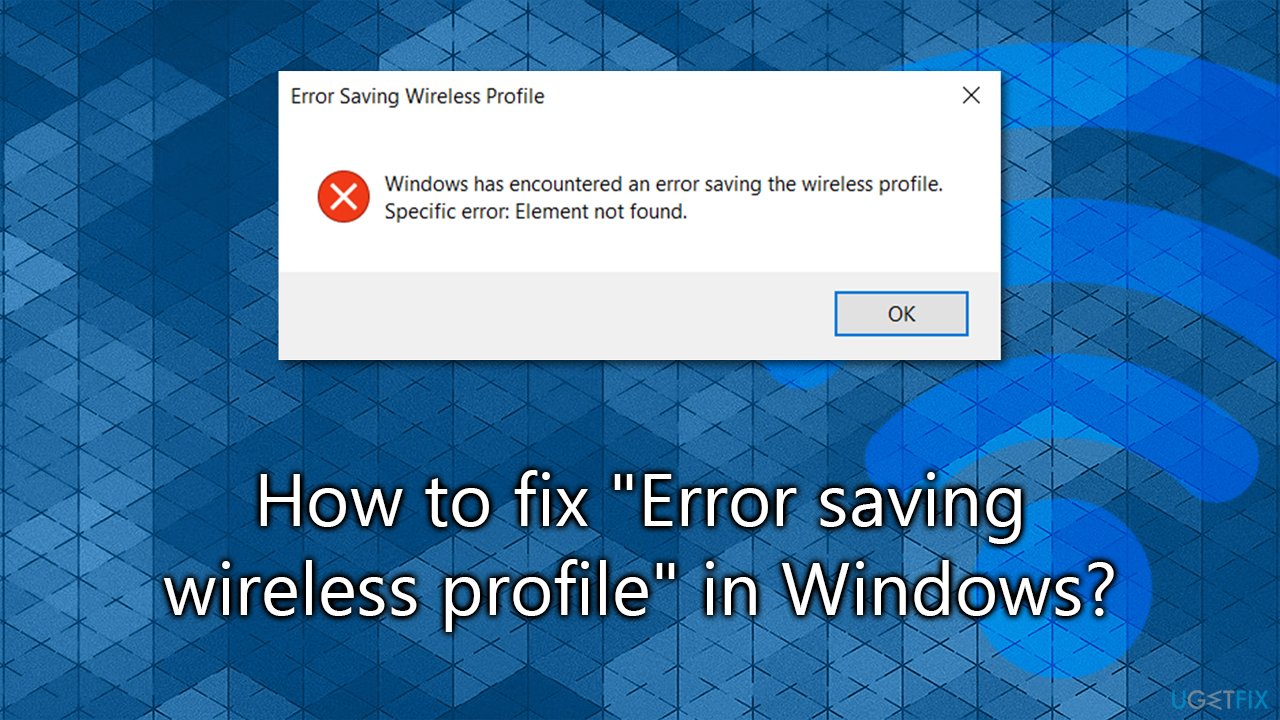
Some of the main reasons for the “Error saving wireless profile” error are related to the corrupted Windows registries or other files, outdated or incompatible network drivers, or even malware infection. Below we address most of the possible causes and, as long as you follow the instructions, you should find ways to fix the error.
Before proceeding with the manual fixes below, we recommend you scan your device with a PC repair utility FortectMac Washing Machine X9, which is capable of finding various Windows issues and resolving them automatically for you – BSODs, DLL[3] missing errors, registry corruption, and similar, can be fixed in just a few minutes.
Fix 1. Run SFC and DISM
Corrupted Windows registries or other files might be one of the main reasons for the “Error saving wireless profile” error to show up. Thus, we recommend starting with running SFC and DISM with elevated permissions:
- Type cmd in Windows search
- Right-click on Command Prompt search result and pick Run as administrator
- When UAC (User Account Control) window shows up, click Yes
- Copy and paste the following command into Command Prompt and press Enter:
sfc /scannow - Once done, run the following commands as well, pressing Enter each time:
dism /online /cleanup-image /scanhealth
dism /online /cleanup-image /checkhealth
dism /online /cleanup-image /restorehealth - Restart your PC.
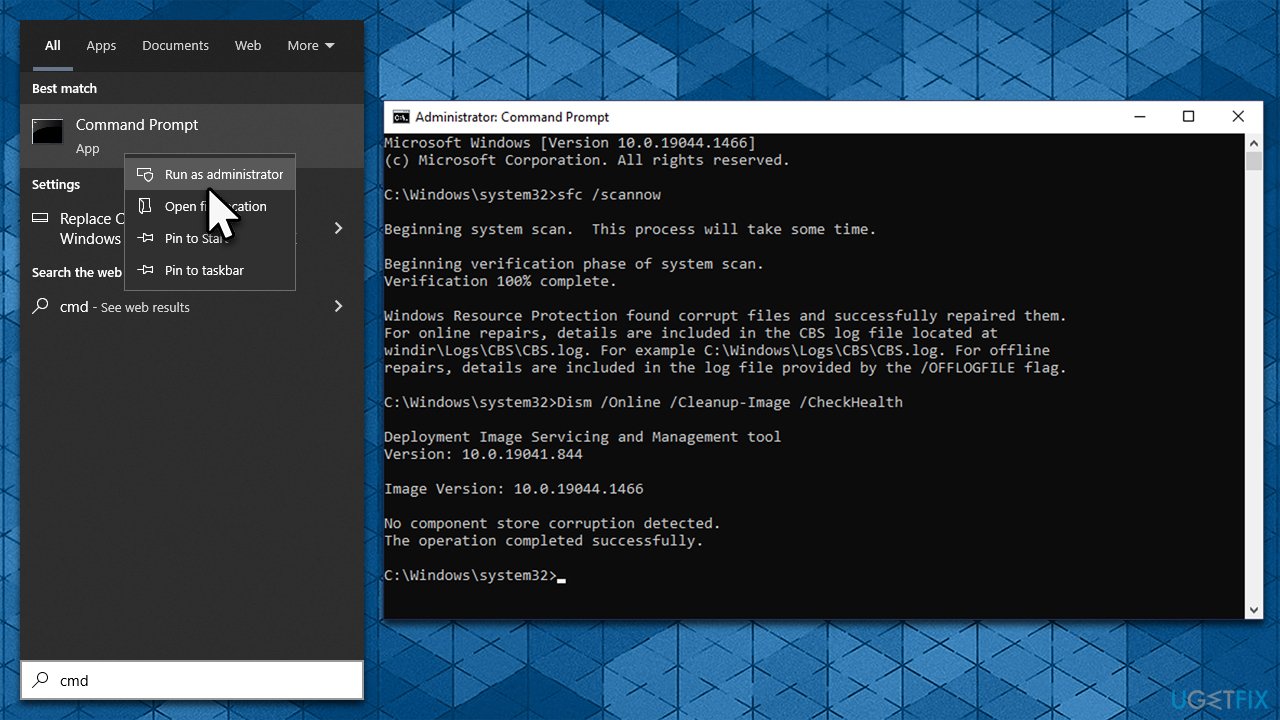
Fix 2. Check your system for malware
Malicious software can very much cause your wireless to malfunction. You can use any other reliable third-party security tool, although using Microsoft Defender should suffice as well:
- Type Windows Security in the Windows search bar and hit Enter
- Select Virus & threat protection
- Pick Scan options
- Choose Microsoft Defender Offline scan and click Scan now
- Your computer will restart, and the scan will begin
- The results will be displayed after you log back into Windows.
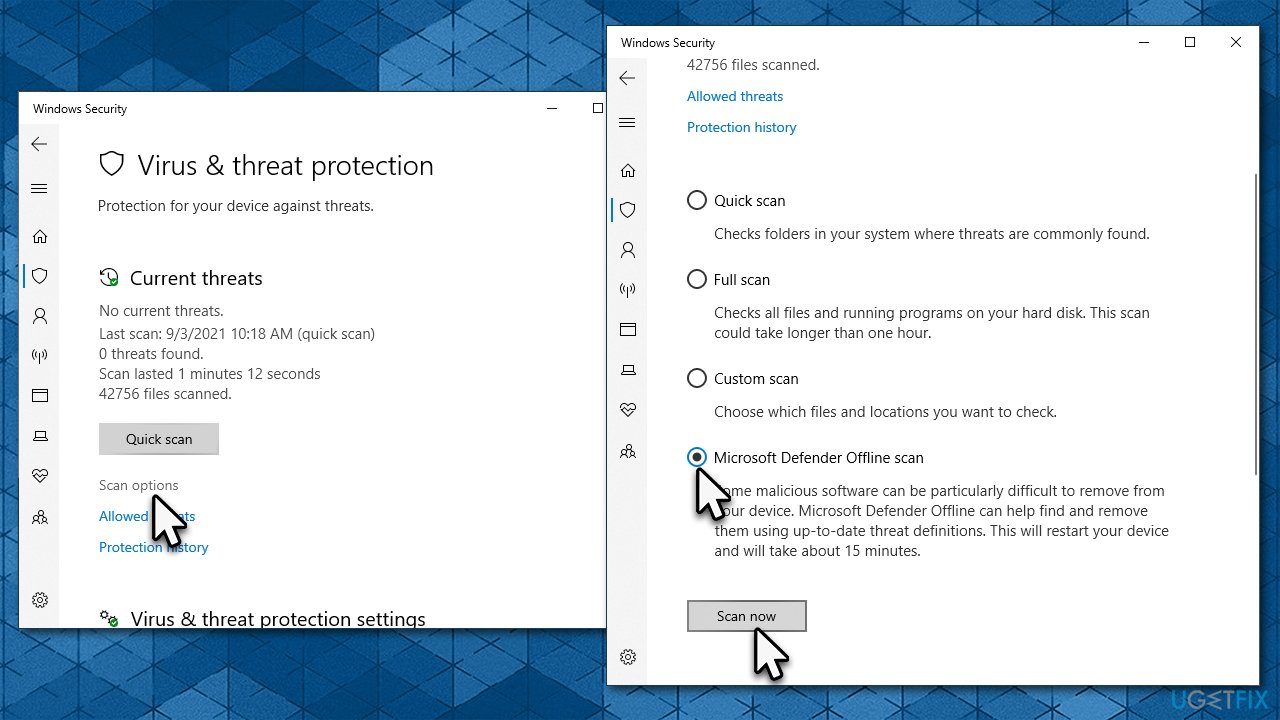
Fix 3. Install all Windows updates
Windows updates can carry the latest network drivers and can fix various bugs that might be causing the issue, so make sure you install them.
- Type Update in Windows search and hit Enter
- Click Check for updates
- Click View optional updates
- Find the Driver Updates section, tick the checkboxes, and click Download and Install
- Restart your system.
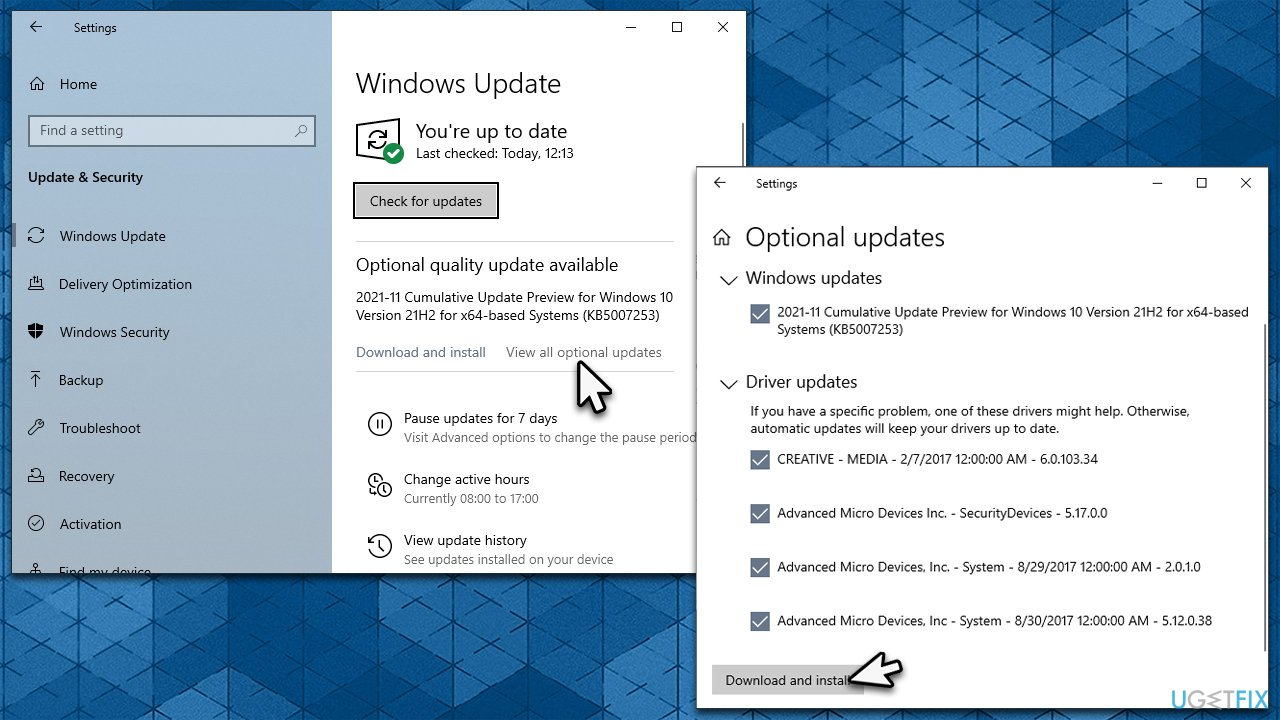
Fix 4. Reinstall network drivers
If updating network driver did not work, you should try reinstalling it. First, get rid of the one you have installed currently:
- Right-click on Start and pick Device Manager, or simply type Device Manager in Windows search and press Enter
- Expand Network adapters section
- Right-click the network adapter you are using (e.g., TPLink), and select Uninstall
- In the confirmation window, tick the Delete the driver software for this device checkmark and click Uninstall
- Restart your computer.
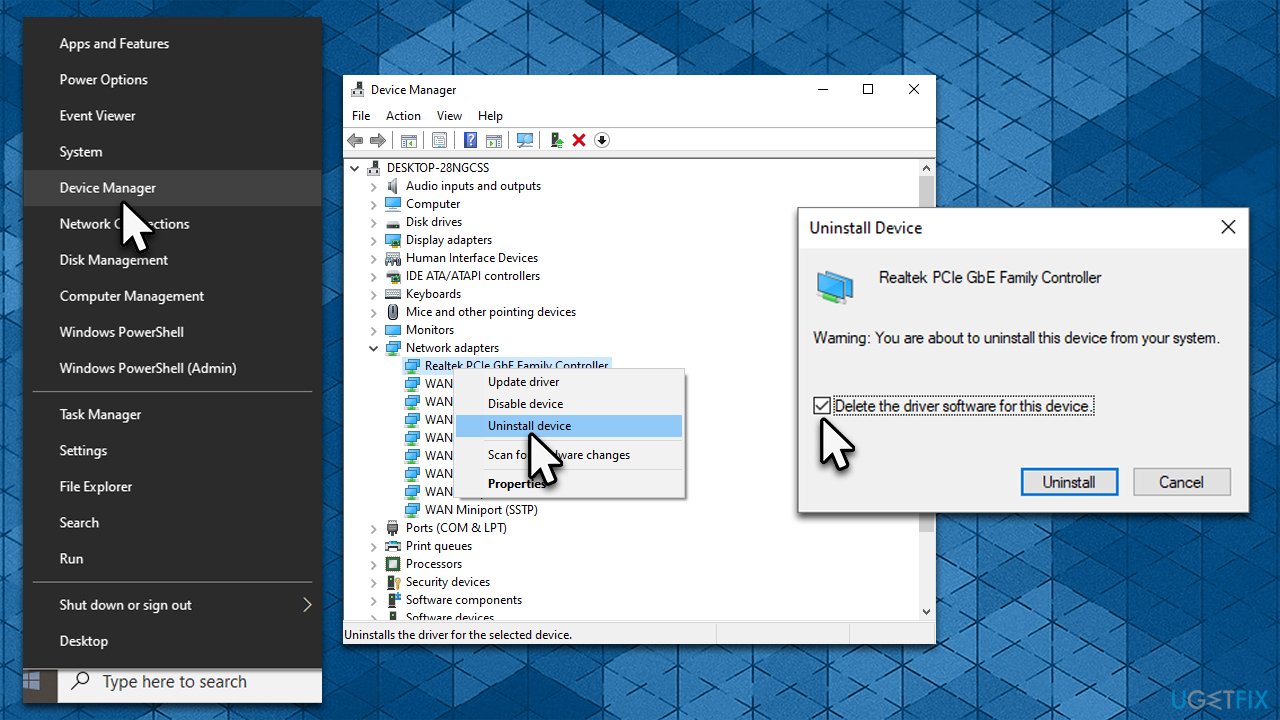
You can now download the latest network driver from the manufacturer's website or use an automatic driver updater such as DriverFix.
Fix 5. Run network troubleshooter
- Right-click on Start and pick Network Connections (or go to Settings > Network & internet)
- On the right side of the window, scroll down and locate Network troubleshooter
- Click it and wait for Windows to diagnose problems
- Apply all the suggested settings and restart your device.
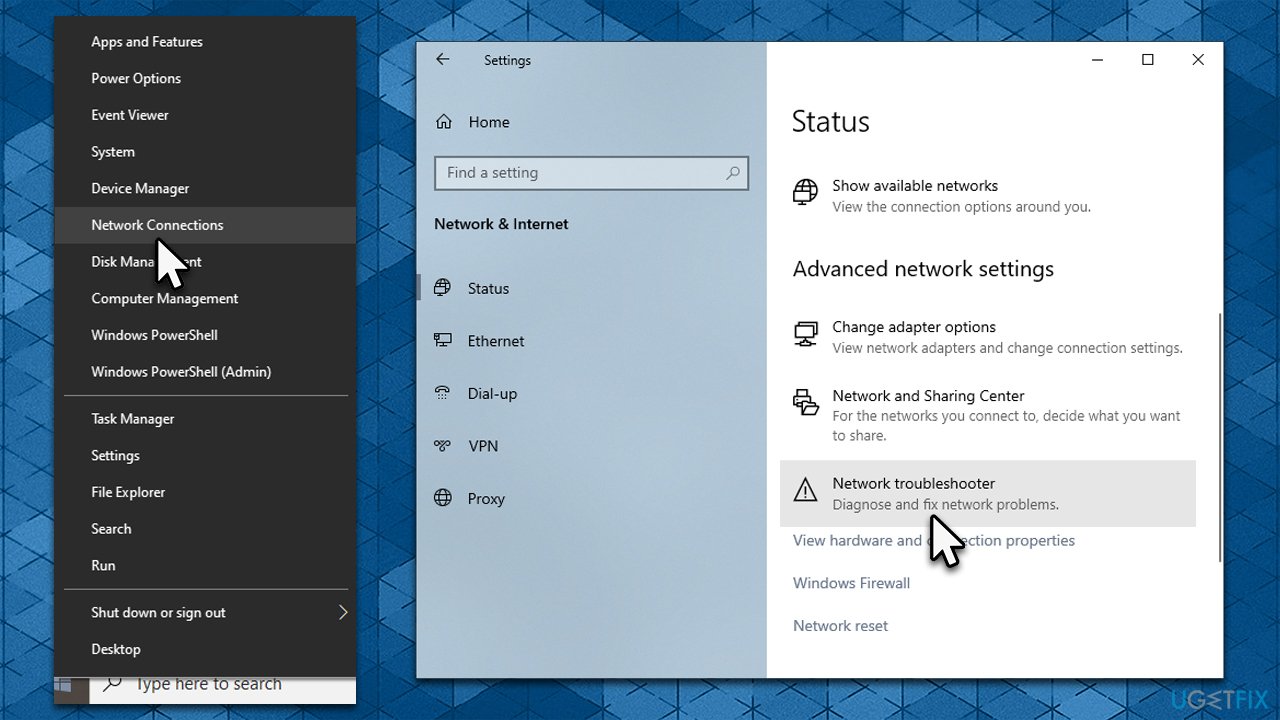
Repair your Errors automatically
ugetfix.com team is trying to do its best to help users find the best solutions for eliminating their errors. If you don't want to struggle with manual repair techniques, please use the automatic software. All recommended products have been tested and approved by our professionals. Tools that you can use to fix your error are listed bellow:
Prevent websites, ISP, and other parties from tracking you
To stay completely anonymous and prevent the ISP and the government from spying on you, you should employ Private Internet Access VPN. It will allow you to connect to the internet while being completely anonymous by encrypting all information, prevent trackers, ads, as well as malicious content. Most importantly, you will stop the illegal surveillance activities that NSA and other governmental institutions are performing behind your back.
Recover your lost files quickly
Unforeseen circumstances can happen at any time while using the computer: it can turn off due to a power cut, a Blue Screen of Death (BSoD) can occur, or random Windows updates can the machine when you went away for a few minutes. As a result, your schoolwork, important documents, and other data might be lost. To recover lost files, you can use Data Recovery Pro – it searches through copies of files that are still available on your hard drive and retrieves them quickly.
- ^ Wireless. Wikipedia. The free encyclopedia.
- ^ Service set identifier (SSID). TechTarget. Data-driven marketing services.
- ^ What is a DLL. Microsoft. Documentation.



