Question
Issue: How to Fix Error # SL9DW6?
Could you please guys tell me if it’s a scam or a genuine Microsoft Support Message??? When I open Google Chrome and attempt to access random web page, for example Facebook, I receive a pop-up window, which says that My Computer Has Been Blocked and indicate an Error # SL9DW61 as the cause. Please tell me if the only way to remove this pop-up and restore my PC is to call for the technical support? Would highly appreciate any help!
Solved Answer
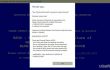
** YOUR COMPUTER HAS BEEN BLOCKED ** with an Error # SL9DW61 pop-up is NOT a genuine Microsoft Support notification. It’s a fake technical support scam, which is spread by scammers who seek to gain financial profit. Therefore, calling for the supposed technical support number will not only fail to remove the pop-up alert, but may also put you at the risk of getting your PC infected with a malicious program. The further consequences can be devastating, for example, you may lose all of you personal data or get scammed.
Luckily, seeing an Error # SL9DW61 does not mean that your PC is already infected with a virus. It indicates the fact that you have installed, probably accidentally, an ad-supported web browser extension. There are numerous adware type programs that may be involved in the distribution of fake Microsoft Support alert. Such programs are usually introduced as online shopping assistants or other “handy” utilities that are supposed to improve web browsing experience. Unfortunately, ad-supported web browser add-ons or toolbars are programmed to generate third-party advertisements and, thus, generate financial profit to the developers and affiliates.
It’s very important to stress the fact that Microsoft does NOT block computers and does NOT spread technical support number. It’s questionable if Microsoft has such a number at all. Therefore, if you receive the notification provided below, ignore it and put all effort to remove adware from your PC as soon as possible.
** YOUR COMPUTER HAS BEEN BLOCKED **
Error # SL9DW61
Please call us immediately at: 1-877-227-0785
Do not ignore this critical alert.
If you close this page, your computer access will be disabled to prevent further damage to our network.
Your computer has alerted us that it has been infected with a virus and spyware. The following information is being stolen…
Facebook Login
> Credit Card Details
> Email Account Login
> Photos stored on this computer
You must contact us immediately so that our engineers can walk you through the removal process over the phone. Please call us within the next 5 minutes to prevent your computer from being disabled.
Toll Free: 1-877-227-0785
Prevent this page from creating additional dialogues.
Many people fall for believing that their PC’s have been blocked due to the fact that Error # SL9DW61 alert freezes web browser. That’s just another trick, so instead of getting into panic and calling the supposed toll free number, it’s advisable to click Ctrl + Alt + Delete, open Task Manager, find the process of your browser, click on it, and select End Task. This way, you will force web browser to close and will be able to delete Error # SL9DW61 adware.
You can fix Error # SL9DW61 support scam by installing a professional utility that has a virus/malware database and can remove the infections automatically. In this case, we recommend using FortectMac Washing Machine X9.
NOTE: automatic Error # SL9DW61 fix does not reset web browsers. Therefore, when you finish the scan with Reimage and remove the infection, open each of your web browser separately and reset their settings manually. We will explain how to do that down below. Besides, we will add the instructions on how to fix Error # SL9DW61virus manually in case you are not fond of using additional software.
How to Uninstall Error # SL9DW61 Adware?
Windows OS:
- Go to Start → Control Panel → Programs and Features. (Windows 7 or Vista)
- Go to Start → Control Panel → Add/Remove Programs (Windows XP)
- Right-click in the lower-left corner of the screen and wait until Quick Access Menu appears.
- Go to Control Panel → Uninstall a Program. (Windows 8/10)
- On the list of programs locate the ones that you are not familiar with or that you find suspicious. Click on them and select Uninstall.
- If the confirmation window shows up, click OK to proceed.
Clean web browser’s Target Field:
- Find your web browser’s shortcut on the desktop and right-click on it.
- Select Properties and open Shortcut tab.
- Find Target Field and delete the suspicious URL address.
- After that, click OK and close the window.
- Repeat these steps with each of your web browsers.
Mac OS:
- Click Go → Applications.
- Find all questionable programs, right-click on them and move them to Trash.
- After that, reset settings on each of your web browsers.
How to Reset Google Chrome, Mozilla Firefox, Internet Explorer, Microsoft Edge, and Safari web browsers?
Google Chrome:
- Open Google Chrome, go to Menu by clicking on three-bar button at the top right corner.
- Select Tools and then go to Extensions.
- Look for suspicious browser extensions, select them and click on Trash icon.
- Open menu again and go to Settings. Find On startup part, and click Set pages next to Open a specific page or a set of pages option.
- Remove suspicious websites by clicking on X next to them, and then enter a URL of the site that you would like to set as your homepage.
- Then go to Menu → Settings → Manage Search engines.
- Remove all suspicious entries and leave only the search engine that you would like to use.
- After that, go to Menu → Settings, and then click on Reset Browser Settings..
- Once Reset browser settings window appears, click Reset to proceed.
Mozilla Firefox:
- Open Mozilla Firefox, and click on the three bars icon in the top right corner of the window.
- Then go to Add-ons → Extensions.
- Look for suspicious browser extensions, click on them, and select Remove.
- Then open Mozilla Firefox menu once again, and go to Options → General.
- In the Startup section, click Restore to Default, or just enter another Home Page URL and click OK.
- After that, open Firefox menu, go to Troubleshooting Information and then click Reset Firefox.
- When a pop-up message asking to confirm your choice appears, click Reset Firefox again.
Internet Explorer:
- Open IE browser, click on the Gear icon at the top right corner of the browser, and go to Manage Add-ons.
- Look through all questionable browser extensions, right-click each of them, and then select Disable.
- Open menu once again and go to Internet Options. In General tab, replace the Homepage address with a URL of your choice.
- After that, press Apply to save.
- Now open IE menu one more time, go to Internet Options → Advanced, and click Reset.
- When the Reset Internet Explorer Settings window shows up, put a tick next to option Delete personal settings and hit Reset again.
Microsoft Edge:
- Open Microsoft Edge and click More (three dots at the top right corner).
- Click Settings to open more options.
- Once Settings window shows up, click Choose what to clear button under Clear browsing data option.
- Now select everything that you want to remove and click Clear button.
- Now right-click on the Win logo and select Task Manager.
- Search for Microsoft Edge on the Processes tab, right-click on it and select Go to details option.
- When Details tab shows up, find every entry with Microsoft Edge name in it.
- Right click on each of them and select End Task.
Safari:
- Launch Safari, and then find and click Safari in the menu bar at the top of the screen. Then go to Preferences.
- Go to Extensions tab and look for suspicious entries. Uninstall each of them.
- Then go to General tab and check what URL is entered into Homepage box. If you see a suspicious link, remove it and replace it with a website that you want to set as a homepage. Remember that you must type in http:// before entering a preferred URL.
- Reset Safari. Click Safari, and click on Reset Safari… option.
- When Reset Safari pop-up appears, check all checkboxes and click Reset.
Repair your Errors automatically
ugetfix.com team is trying to do its best to help users find the best solutions for eliminating their errors. If you don't want to struggle with manual repair techniques, please use the automatic software. All recommended products have been tested and approved by our professionals. Tools that you can use to fix your error are listed bellow:
Prevent websites, ISP, and other parties from tracking you
To stay completely anonymous and prevent the ISP and the government from spying on you, you should employ Private Internet Access VPN. It will allow you to connect to the internet while being completely anonymous by encrypting all information, prevent trackers, ads, as well as malicious content. Most importantly, you will stop the illegal surveillance activities that NSA and other governmental institutions are performing behind your back.
Recover your lost files quickly
Unforeseen circumstances can happen at any time while using the computer: it can turn off due to a power cut, a Blue Screen of Death (BSoD) can occur, or random Windows updates can the machine when you went away for a few minutes. As a result, your schoolwork, important documents, and other data might be lost. To recover lost files, you can use Data Recovery Pro – it searches through copies of files that are still available on your hard drive and retrieves them quickly.



