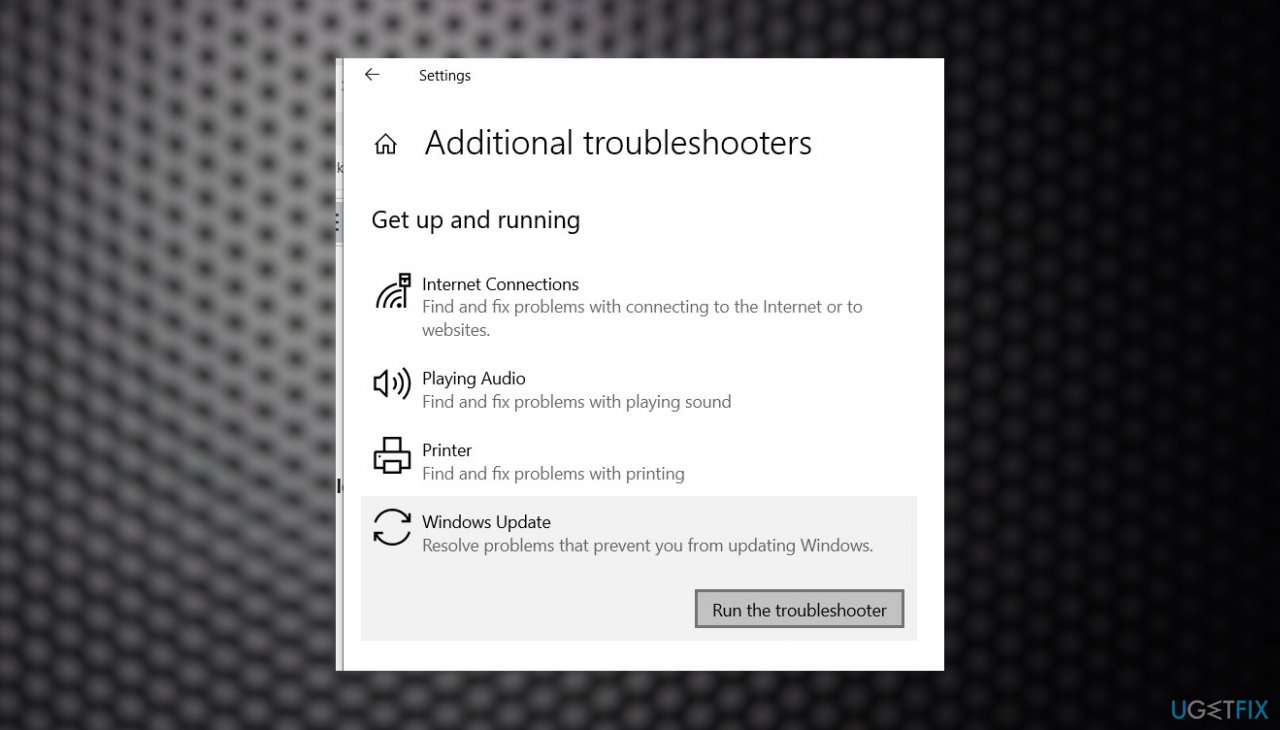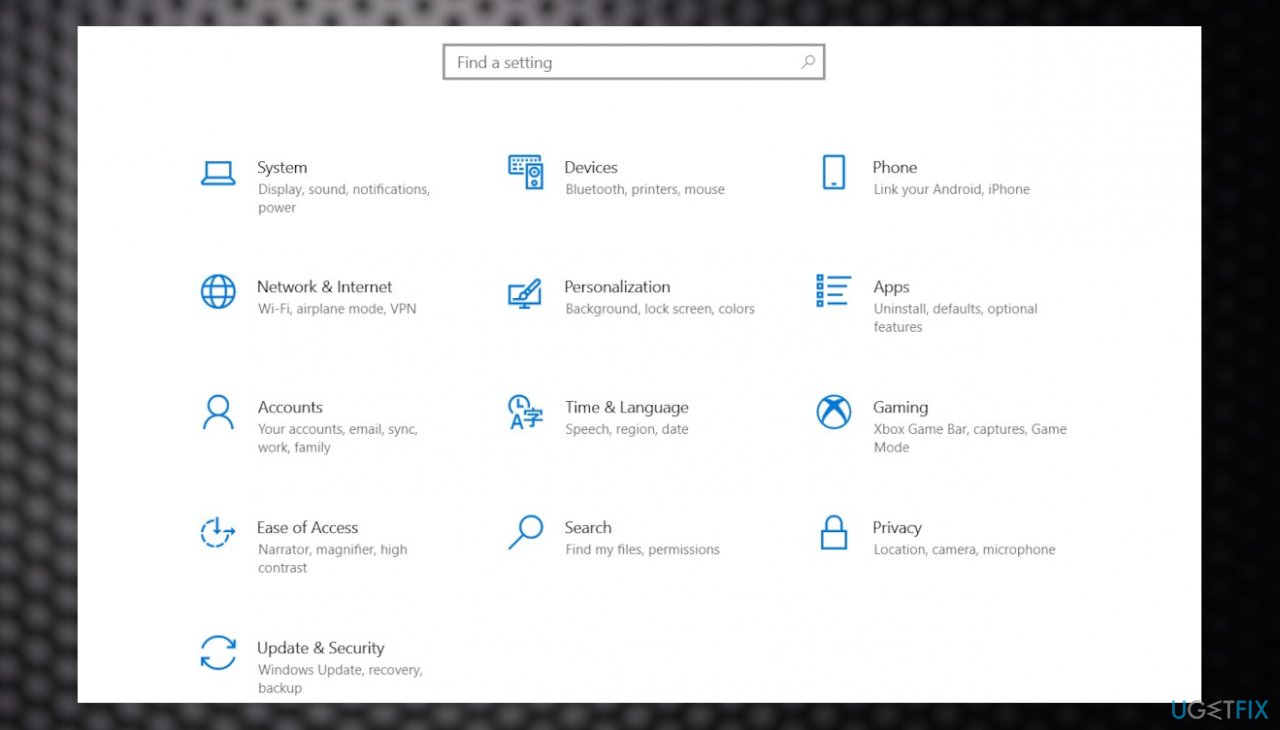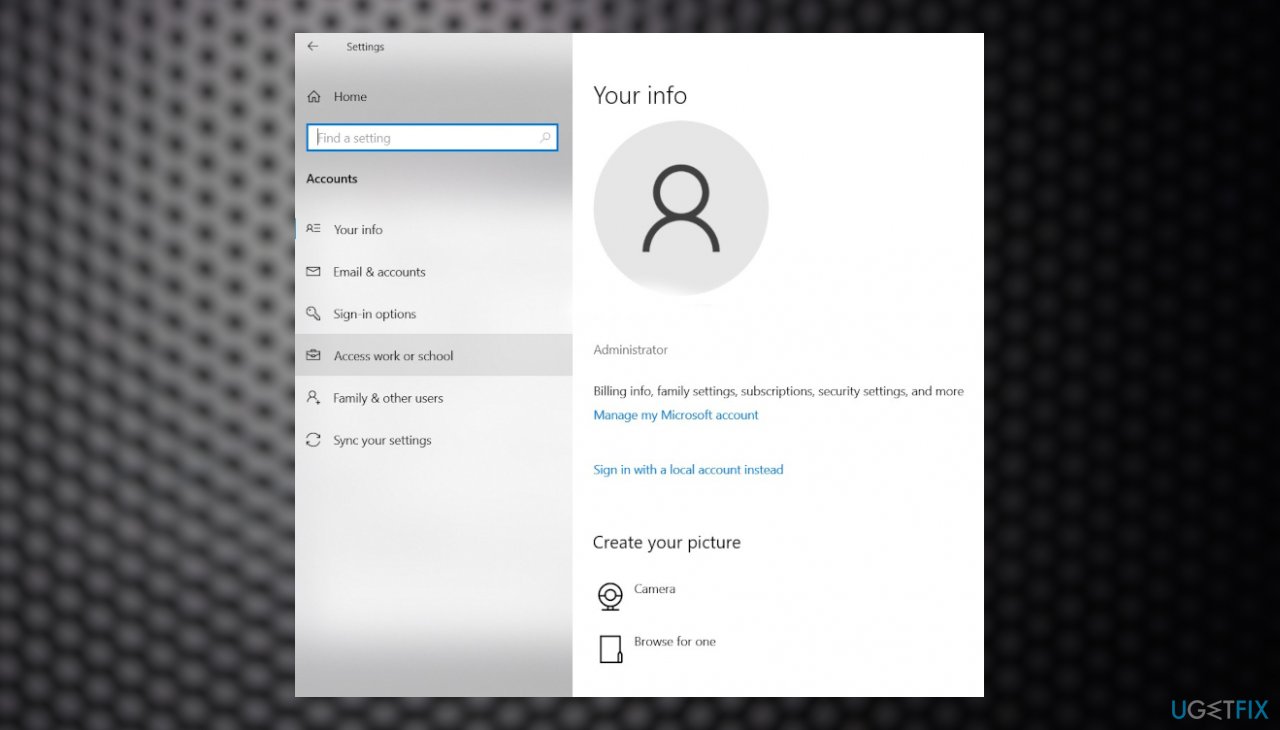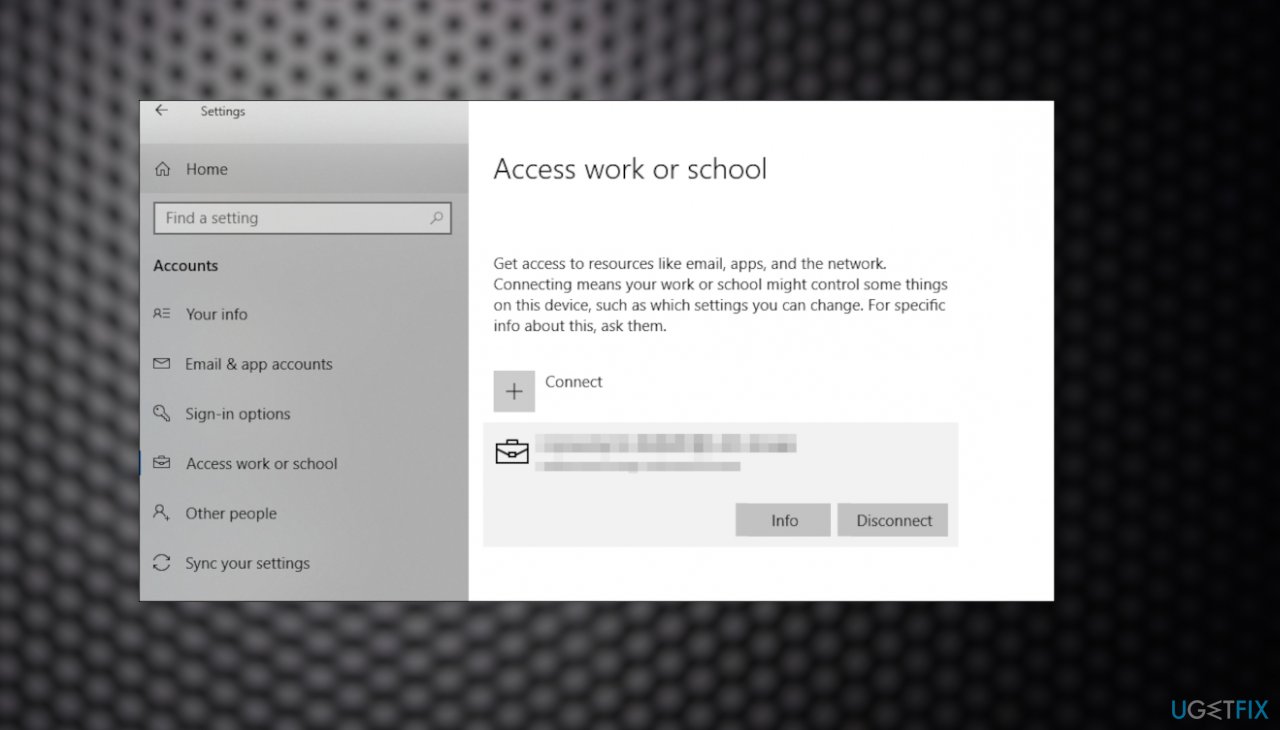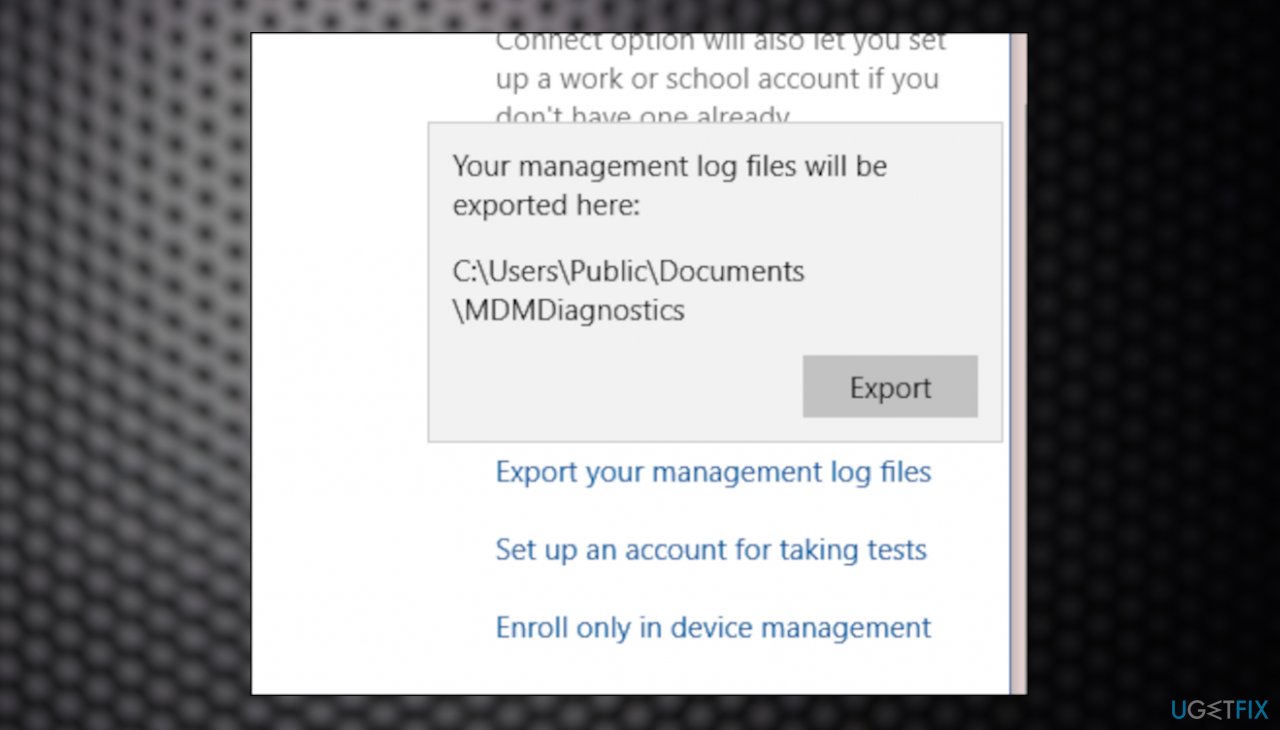Question
Issue: How to fix Event 2545 "Microsoft-Windows-DeviceManagement-Enterprise-Diagnostics-Provider"?
Hello. After the recent upgrade to Windows 10, I have an issue with a random even error. I have no idea what is this Event 2545 “Microsoft-Windows-DeviceManagement-Enterprise-Diagnostics-Provider” about and how to solve it. I got this error a few times already, even though the computer runs as before. What is this?
Solved Answer
Event 2545 can be the error indicating the problem with the particular MDM of Windows and cause recurring errors. The issue can report that there is a problem, but the diagnosis is needed and can be crucial here. However, it is clear that particular updates can be triggers for these problems.
Users have reported the particular event and the error message with this “Microsoft-Windows-DeviceManagement-Enterprise-Diagnostics-Provider” indication.[1] It is common to have problems with the machine after the Windows operating system update.
Buggy or faulty upgrades are pretty common because new releases can sometimes be launched too soon and not perfected fully. There are various vulnerable parts that can be affected by the failure of processes on the machine. Checking for the upgrade release that is supposed to solve some of the issues can affect the general performance of the PC.[2]
Event 2545 “Microsoft-Windows-DeviceManagement-Enterprise-Diagnostics-Provider” issues can be related to specific problems with the MDM server and missing sections or logs. Files on the system might get corrupted or even damaged by intruders[3] that find their way into the machine or when particular processes fail.
It is possible to check for the issues that could potentially lead to these problems and errors. Tools like FortectMac Washing Machine X9 can check for affected or corrupted files and system data. The particular system scan can also act as the fix for some of the problems like this Event 2545 “Microsoft-Windows-DeviceManagement-Enterprise-Diagnostics-Provider” error.
Some of the fixes are related to managed devices, so it is important to know if the machine is in the domain environment. Other solutions can be related to the buggy update that your machine has gotten recently; reversing those procedures might help.
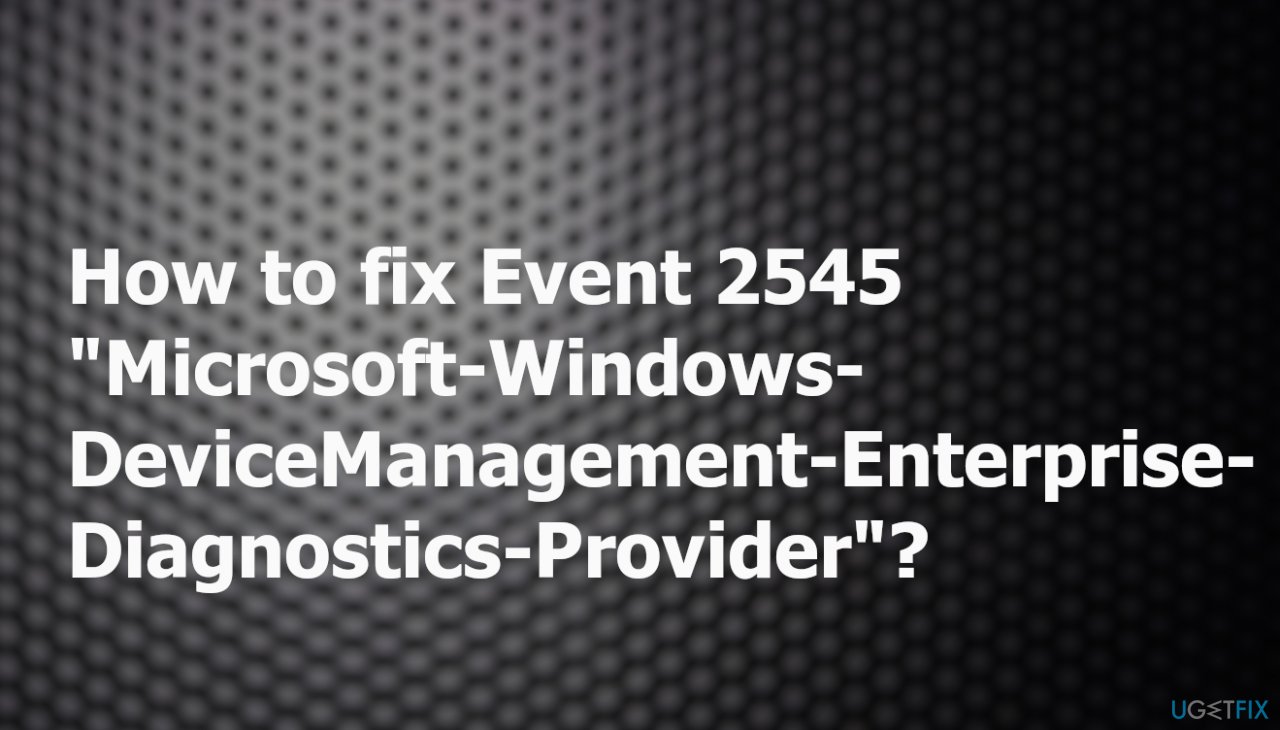
1. Check for issues with the Update
- Type Troubleshoot in Windows search and hit Enter.
- Click Additional troubleshooters on the right.

- Scroll down to find Windows update and click it.
- Click Run the troubleshooter.
- Apply the offered suggestions and restart your computer.
2. Reset the installation
- You can perform the Repair install or Clean install with the installation disc.
- The press Power button and then press any key to prompt the system’s startup using CD, DVD or USB drive.
- Then using the arrow keys go to the option Boot and then press Enter.
- After that, find CD, USB flash drive, or DVD under the Boot list and change its place from down below to the top using the arrow keys.
- Once done, hit Enter.
- Press F10 key to save the changes.
- When the confirmation window shows up, click Yes and wait for the system to restart.
- Select the language that you prefer, time, currency, keyboard, and other settings, and then press Next.
- Select Repair your computer option and wait for the System Recovery Options to open.
- Choose the Windows installation drive, and press Next.
- Click Startup Repair option and wait for the process to complete.
3. Contact the Microsoft Agent
Sometimes issues are related to other triggers, and you need more serious help from professional technicians. You might have an issue with restrictions and activation servers, so a support agent can help find the reason and remotely apply the solution. Try to contact support via the official contact page, for example.
4. Get the MDM Diagnostic Information log
- On your managed device, go to Settings.

- Locate Accounts and then hit Access work or school.

- Click your work or school account, then click Info.

- At the bottom of the Settings page, click Create report.
- A window opens that shows the path to the log files. Click Export.
- In File Explorer, navigate to c:\Users\Public\Documents\MDMDiagnostics to see the report.

Then these logs can be examined to determine the issues with MDM servers and other problems with managed devices.
Repair your Errors automatically
ugetfix.com team is trying to do its best to help users find the best solutions for eliminating their errors. If you don't want to struggle with manual repair techniques, please use the automatic software. All recommended products have been tested and approved by our professionals. Tools that you can use to fix your error are listed bellow:
Protect your online privacy with a VPN client
A VPN is crucial when it comes to user privacy. Online trackers such as cookies can not only be used by social media platforms and other websites but also your Internet Service Provider and the government. Even if you apply the most secure settings via your web browser, you can still be tracked via apps that are connected to the internet. Besides, privacy-focused browsers like Tor is are not an optimal choice due to diminished connection speeds. The best solution for your ultimate privacy is Private Internet Access – be anonymous and secure online.
Data recovery tools can prevent permanent file loss
Data recovery software is one of the options that could help you recover your files. Once you delete a file, it does not vanish into thin air – it remains on your system as long as no new data is written on top of it. Data Recovery Pro is recovery software that searchers for working copies of deleted files within your hard drive. By using the tool, you can prevent loss of valuable documents, school work, personal pictures, and other crucial files.
- ^ Event 2545. Answers. Microsoft community forum.
- ^ Latest Windows 10 update 2022 : Common problems. Gadgetsnow. IT insights.
- ^ Malware. Wikipedia. The free encyclopedia.