Question
Issue: How to fix Event ID 6008 "The previous system shutdown was unexpected" in Windows?
My PC recently shut down and I don't know why. I checked the Event Viewer and it just says “The previous system shutdown was unexpected” with the Event ID 6008. Any idea how to fix this?
Solved Answer
Event IDs in Windows are used by the operating system to classify and record details about various system events, enabling both users and technical support personnel to diagnose and understand the performance and stability issues that a computer might be facing.
One such Event ID is 6008, which is logged when a computer unexpectedly shuts down. The message associated with this ID, “The previous system shutdown was unexpected,” indicates that the system stopped responding, crashed, or lost power unexpectedly, without a proper shutdown process.
There are multiple reasons why Event ID 6008 “The previous system shutdown was unexpected” might occur, ranging from software glitches, system updates not being applied, and driver conflicts, to hardware malfunctions. To resolve the underlying causes of an Event ID 6008 error, a systematic approach is necessary.
Firstly, ensuring that Windows and all drivers are up to date can help address any known bugs or compatibility issues that might be causing the system to crash. If the problem started occurring after a recent driver update, rolling back to a previous version of the driver might be beneficial.
Furthermore, hardware issues cannot be overlooked. Faulty power supplies, overheating, or failing components can lead to unexpected shutdowns. Monitoring system temperatures and checking the health of hardware components might reveal the root cause of the issue.

It's also advisable to check the system's event viewer for other related error messages that might offer additional clues. In some cases, a thorough system scan for malware is recommended, as malicious software can sometimes cause system instability leading to abrupt shutdowns.
To simplify the troubleshooting process, utilizing a professional PC repair tool FortectMac Washing Machine X9 can be an effective solution. These tools are designed to automatically diagnose and fix underlying Windows issues, potentially resolving the cause of Event ID 6008 errors without the need for extensive manual troubleshooting.
Fix 1. Install Windows updates
Windows updates often contain fixes for known issues that could be causing unexpected shutdowns. To install updates:
- Type Update in the Windows search box and press Enter.
- Click Check for Updates.
- Wait till all the required files are installed.
- Install all the optional and pending updates as well.
- Restart your system.
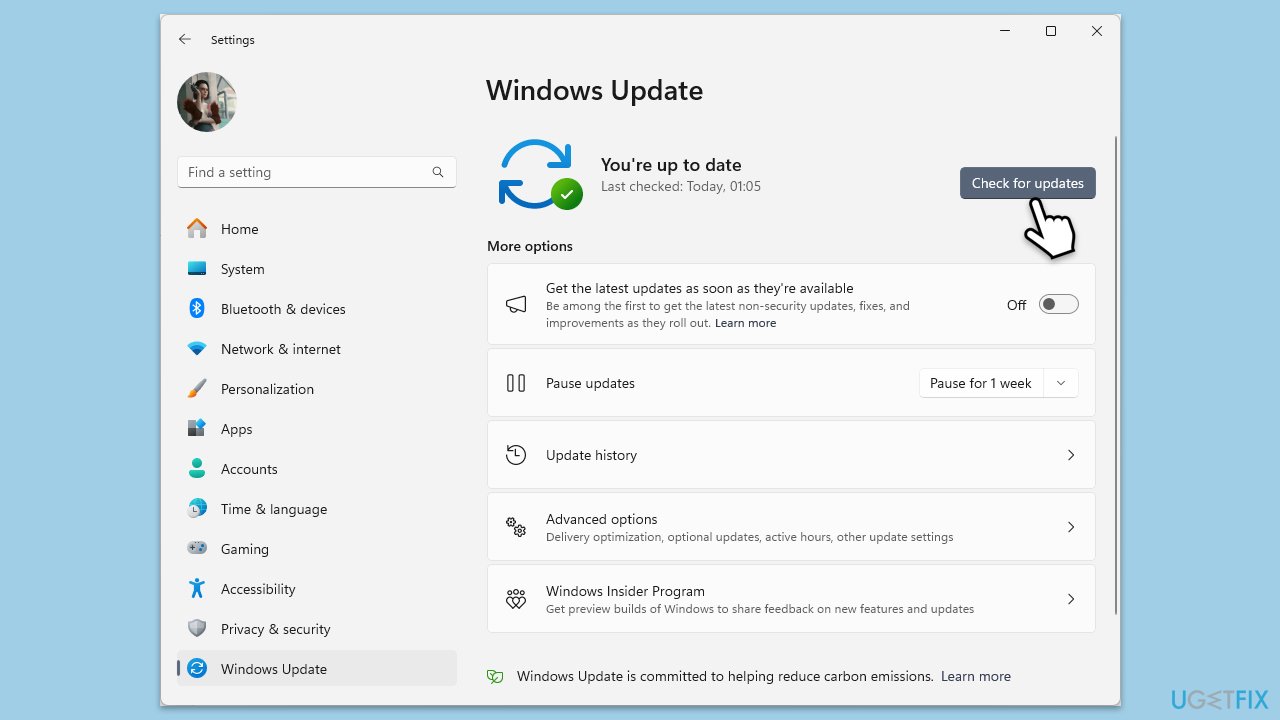
Fix 2. Uninstall the most recent Windows update
Sometimes, a recent update might introduce instability issues like unexpected shutdowns. Uninstalling this update can revert these changes:
- Type Control Panel in Windows search and press Enter.
- Select Programs > Uninstall a program.
- Click on View installed updates on the left side of the window.
- Uninstall the most recent update.
- Proceed with on-screen instructions.
- Don't forget to pause the update.
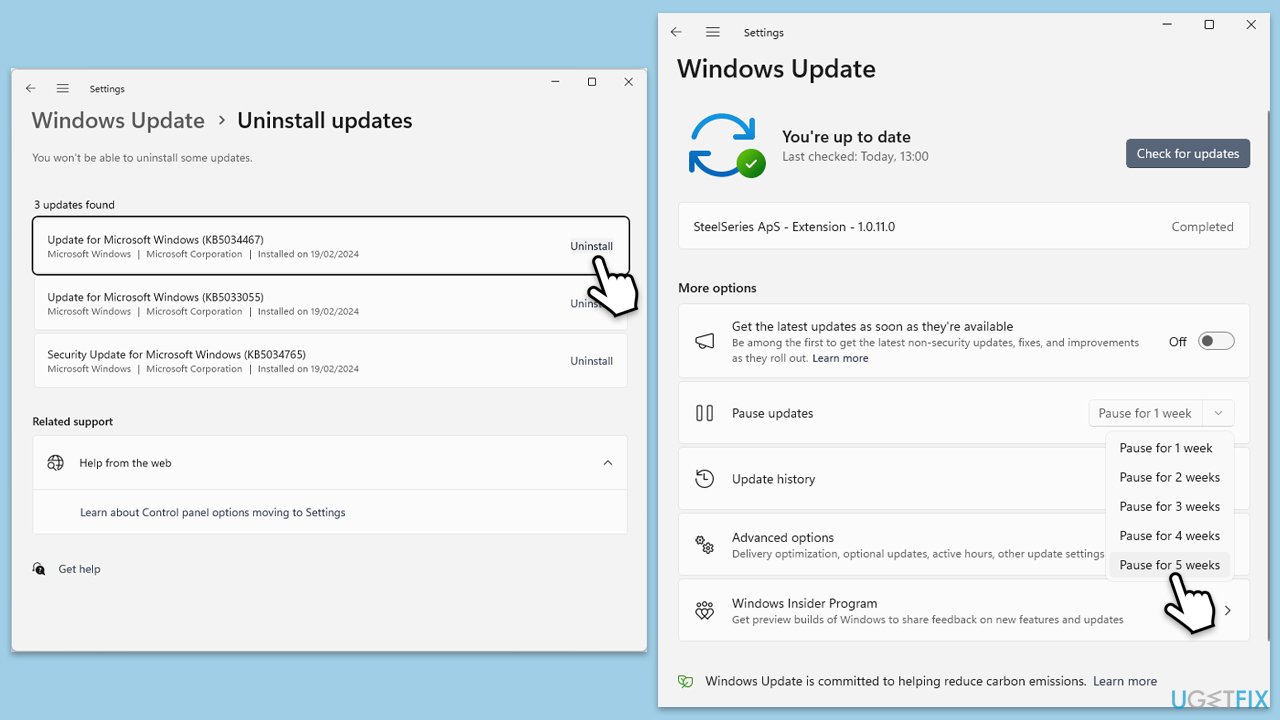
Fix 3. Update your drivers
Outdated or incorrect drivers, especially GPU drivers, can cause system instability. Updating them can resolve these issues:
- Right-click on the Start button and select Device Manager.
- Expand the categories and look for devices with a yellow exclamation mark, indicating a problem.
- Right-click on the device you wish to update and select Update driver.
- Choose Search automatically for drivers.
- Follow the prompts to install any available updates.
- Repeat this process for all devices, particularly focusing on graphics and network drivers.
- Restart your computer after updating the drivers.
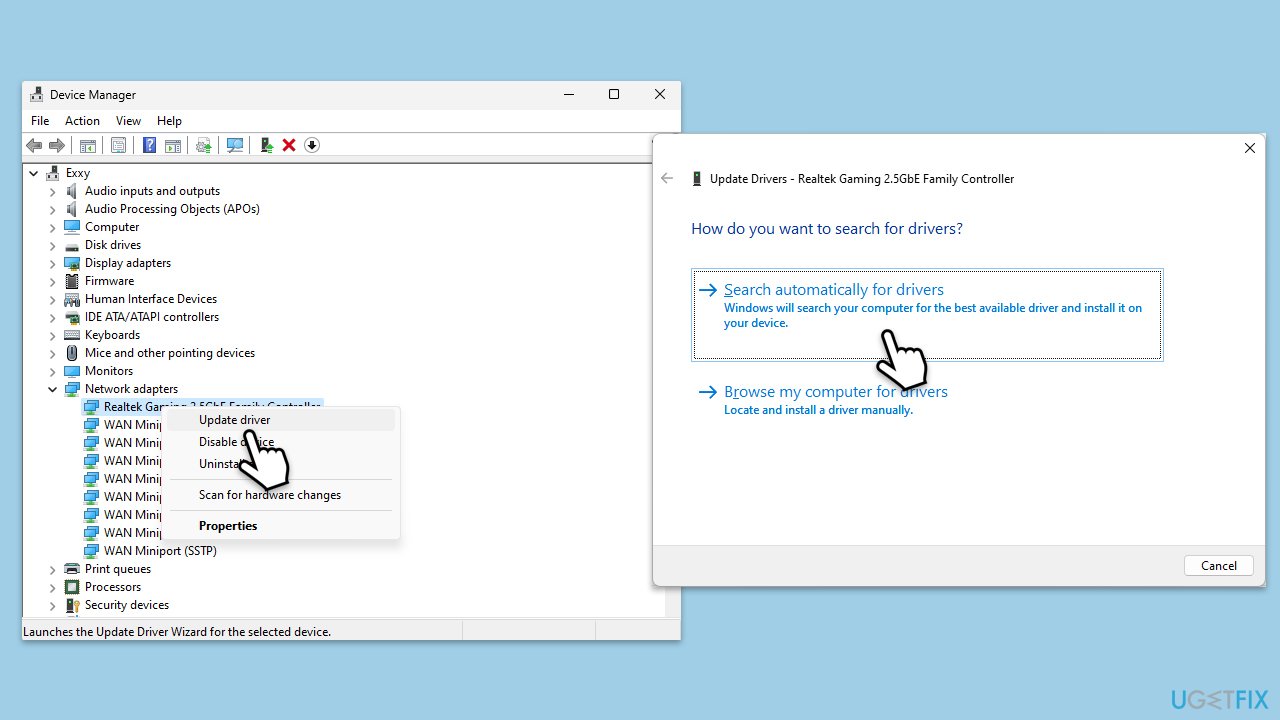
The manual driver updating process can be tedious, so if you want to speed it up, rely on automatic software such as DriverFix.
Fix 4. Roll back your drivers
If updating drivers introduced stability issues, rolling them back to a previous version can help:
- Open Device Manager.
- Find and right-click on the device whose driver you want to roll back.
- Select Properties, then go to the Driver tab.
- Click Roll Back Driver and follow the prompts.
- If the button is greyed out, a rollback isn't available for that driver.
- Restart your computer after rolling back.
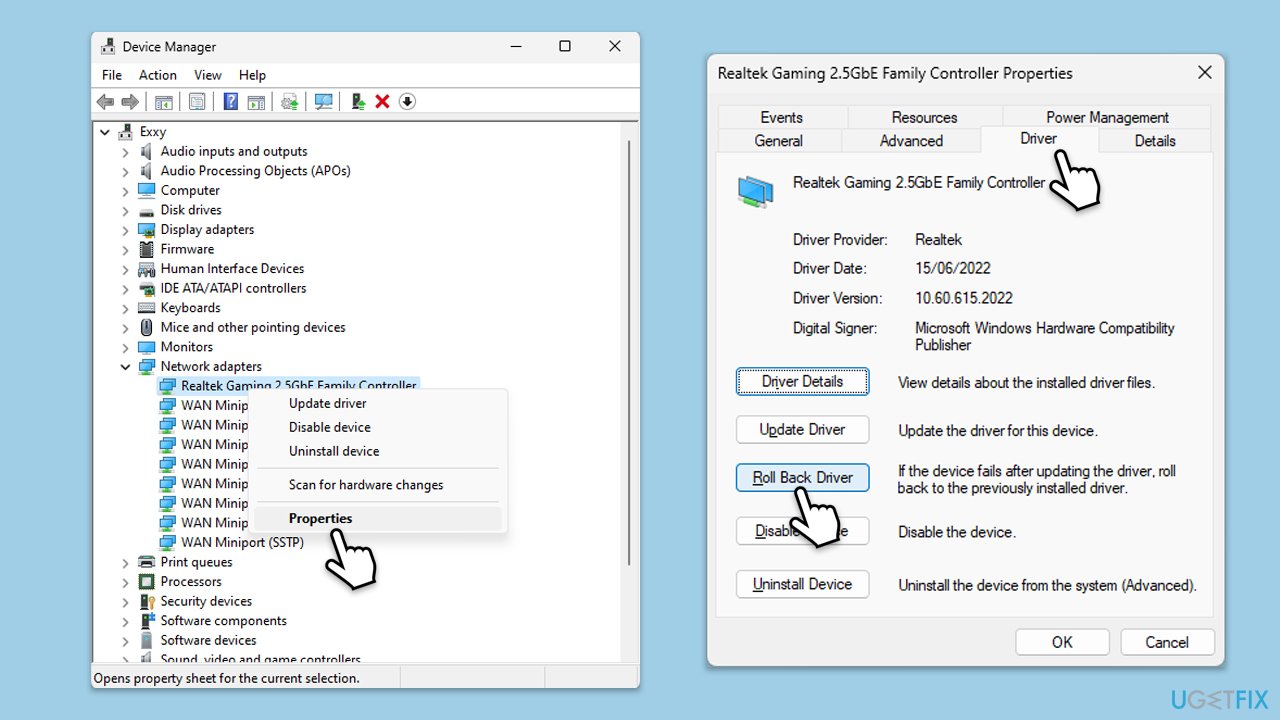
Fix 5. Try Clean Boot
Performing a clean boot starts Windows with a minimal set of drivers and startup programs, helping identify if background programs are causing issues:
- Type msconfig in Windows search and hit Enter.
- Go to the Services tab and tick the Hide all Microsoft services checkbox.
- Select Disable all.
- Go to the Startup tab and click Open Task Manager.
- Here, right-click on each of the non-Windows entries and select Disable.
- Close down the Task Manager.
- Go to the Boot tab and tick the Safe boot option.
- Click OK.
- Restart your computer to initiate the Clean Boot.
- If the problem does not exist, third-party software is at fault. To determine which app is causing it try enabling half of the available programs, restarting, and checking if the the problem is still absent. Continue till you find the offending software and either update or uninstall it.
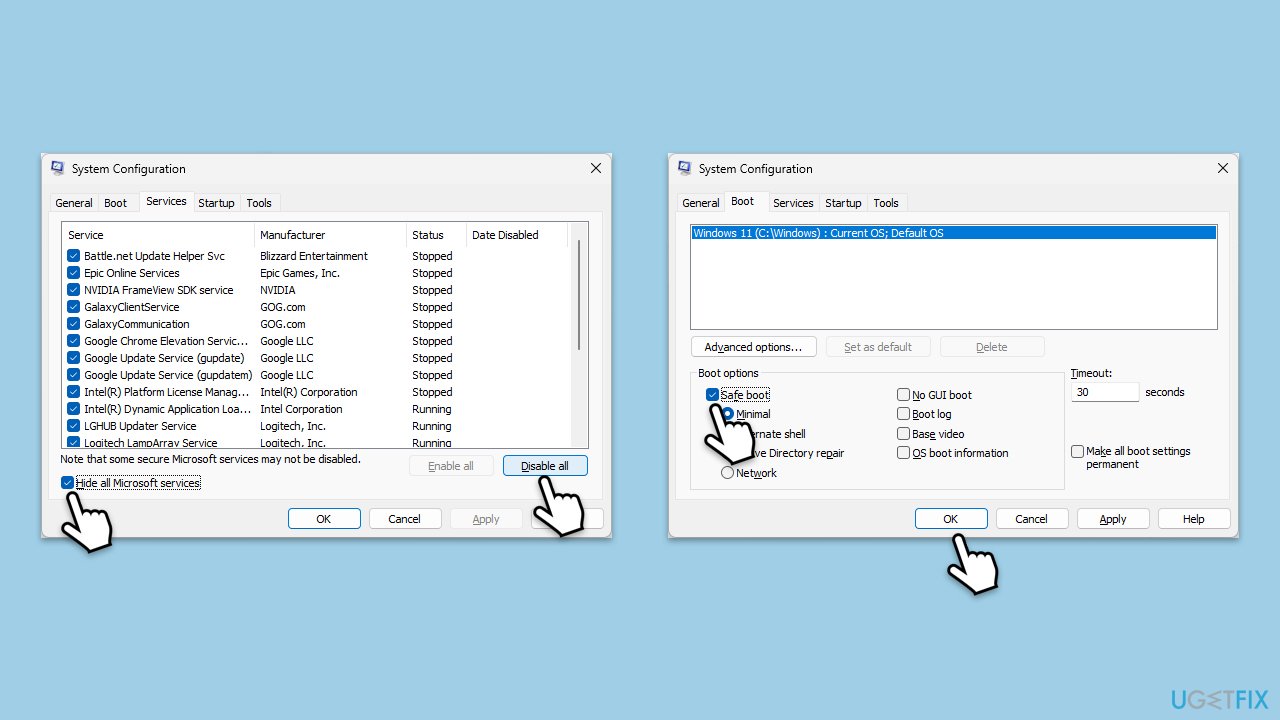
Fix 6. Check for system file corruption
System File Checker and Deployment Image Servicing and Management tools can fix corrupted system files:
- Type cmd in Windows search.
- Right-click on Command Prompt and pick Run as administrator.
- When User Account Control (UAC) asks you whether you want to allow changes, click Yes.
- Use the following command and press Enter:
sfc /scannow - When the scan is complete, you should also run the following commands to repair Windows image files:
DISM /Online /Cleanup-Image /CheckHealth
DISM /Online /Cleanup-Image /ScanHealth
DISM /Online /Cleanup-Image /RestoreHealth - Restart your PC.
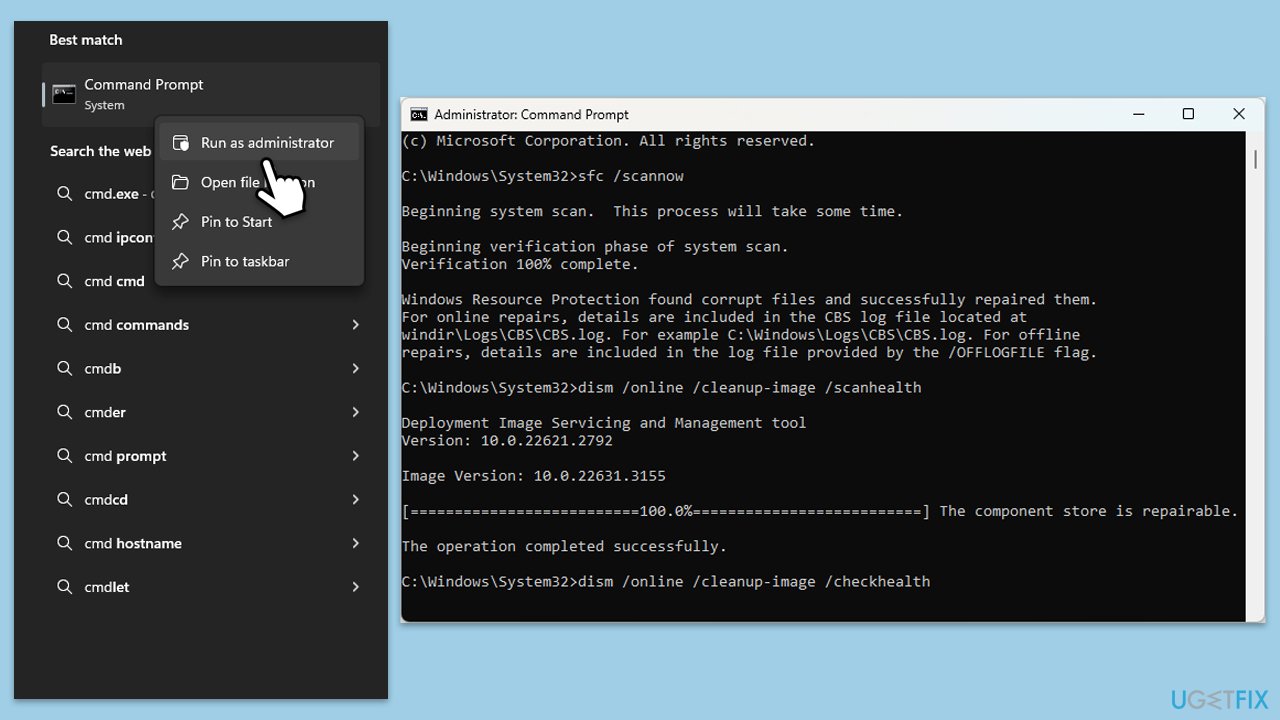
Fix 7. Try System Restore
System Restore can revert your system settings and configurations to a previous state without affecting personal files:
- Type System Restore in the search box and click Create a restore point.
- In the System Properties window, click System Restore.
- Click Next, choose a restore point from before the issues began, and click Next again.
- Follow the on-screen instructions to complete the restoration.
- Restart your computer after the process completes
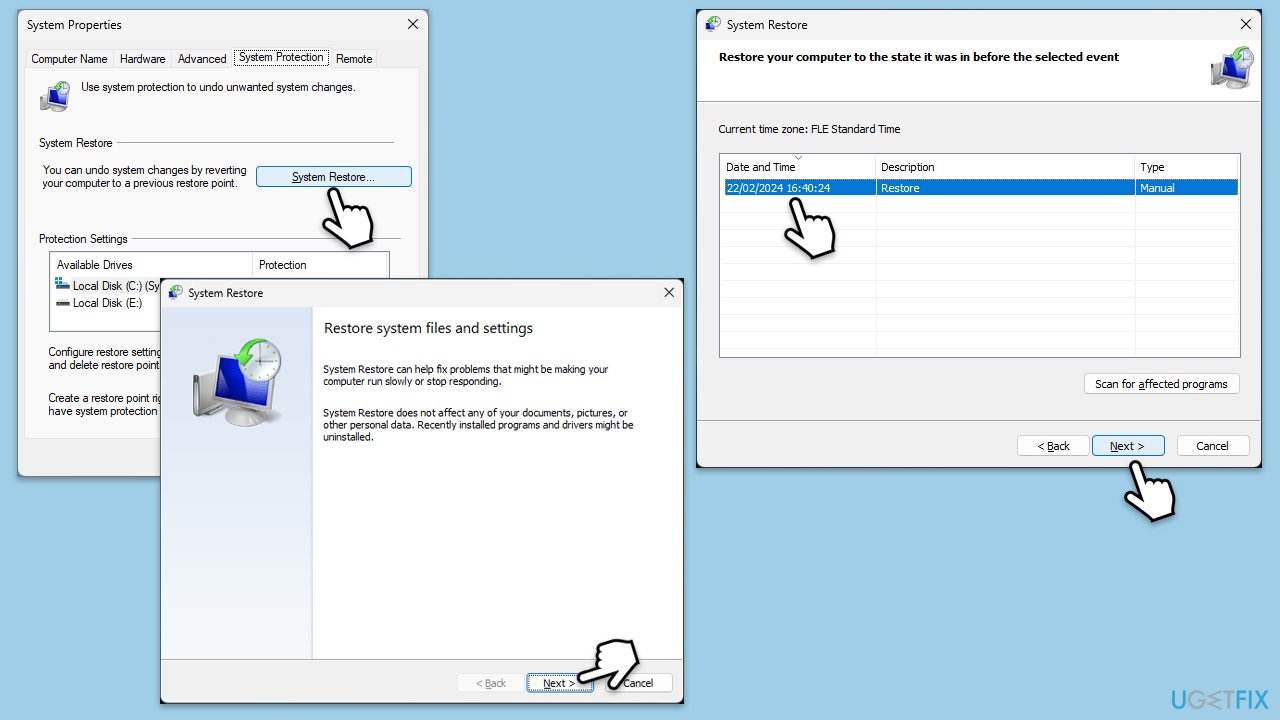
Fix 8. Check your hardware
Hardware issues, especially those related to power supply and connections, can cause unexpected shutdowns. Checking your computer's hardware ensures that all components are properly powered and functioning:
- Turn off your computer and unplug it from the power source.
- Open your computer's case following the manufacturer's instructions. If you're using a laptop, this step may be more complicated or not recommended; seek professional assistance if unsure.
- Carefully inspect the power supply unit (PSU) for any signs of damage or wear. Look for swollen capacitors, burn marks, or any unusual odors that might indicate a failure.
- Ensure that all cables from the PSU to the motherboard, graphics card, and other peripherals are securely connected and not loose.
- Check if the PSU fan is working correctly. A non-functional fan could indicate an overheating issue.
- If you have a spare PSU that is compatible with your system, consider replacing the current PSU temporarily to see if the problem persists. This can help determine if the PSU is the cause of the shutdowns.
- Check other components like RAM, GPU, and CPU to ensure they are properly seated in their respective slots. Loose components can lead to system instability.
- Clean your computer from dust.
- Once everything is checked and securely in place, close the computer's case, plug it back in, and turn it on.
Repair your Errors automatically
ugetfix.com team is trying to do its best to help users find the best solutions for eliminating their errors. If you don't want to struggle with manual repair techniques, please use the automatic software. All recommended products have been tested and approved by our professionals. Tools that you can use to fix your error are listed bellow:
Prevent websites, ISP, and other parties from tracking you
To stay completely anonymous and prevent the ISP and the government from spying on you, you should employ Private Internet Access VPN. It will allow you to connect to the internet while being completely anonymous by encrypting all information, prevent trackers, ads, as well as malicious content. Most importantly, you will stop the illegal surveillance activities that NSA and other governmental institutions are performing behind your back.
Recover your lost files quickly
Unforeseen circumstances can happen at any time while using the computer: it can turn off due to a power cut, a Blue Screen of Death (BSoD) can occur, or random Windows updates can the machine when you went away for a few minutes. As a result, your schoolwork, important documents, and other data might be lost. To recover lost files, you can use Data Recovery Pro – it searches through copies of files that are still available on your hard drive and retrieves them quickly.



