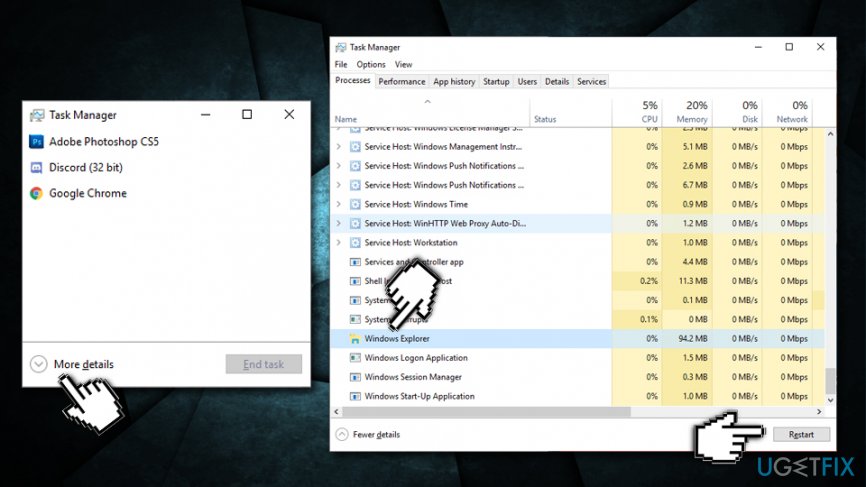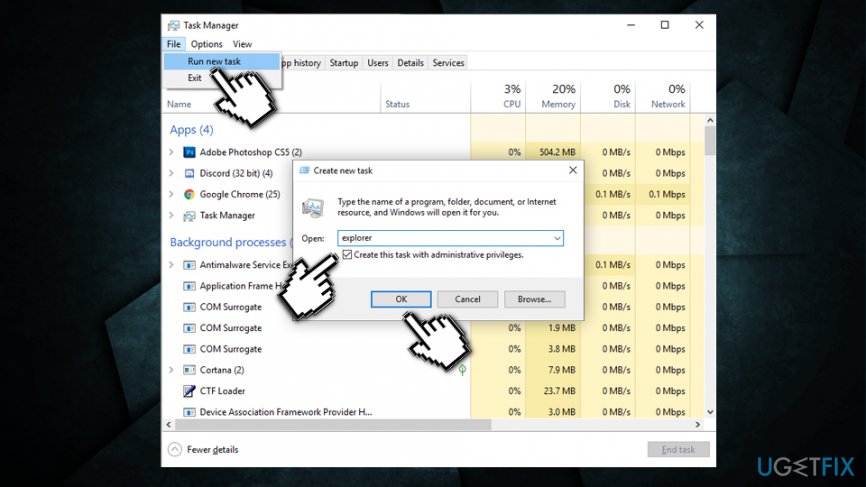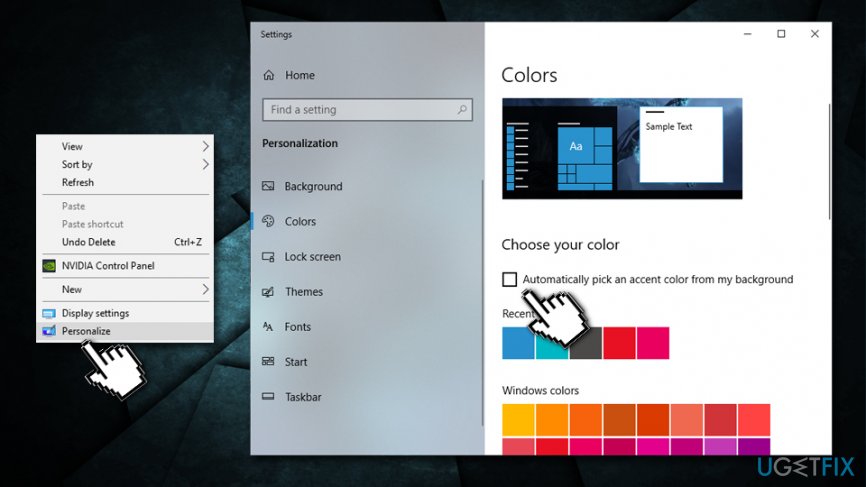Question
Issue: How to fix Explorer.exe error on Windows 10?
Annoying Windows 10 freezes are driving me crazy! Folders I browse on are continuously refreshing, and that is seriously impacting my browsing quality. Is there anything I could do to fix this issue?
Solved Answer
One of the main reasons Windows may freeze relates to Explorer.exe – a process that always runs in the background of any Windows operating system (starting from Windows 95) and is located in C:\\Windows directory. Also known as Windows Explorer, it is a Graphical Shell[1] component that allows users to modify files located on the computer or any of the connected networks.
While the operating Windows is indeed possible without Explorer.exe, it gives users a much-needed UI that merely is much more convenient. Therefore, the process becomes one of the most useful features in the Windows operating system. Unfortunately, just as any other executables and Windows components, Windows Explorer also runs into errors, such as “The Instruction at 0x00*** referenced memory at 0x00*** The memory could not be written.”
However, possibly the most annoying explorer.exe errors are those who make the desktop hang, prevent users from accessing the Start menu or clicking on the executables within the Windows Explorer. In this article, we will try to help you fix Explorer.exe errors – so check out the solutions we provide below.

Explorer.exe errors can occur randomly, or when a particular application is launched. In other cases, users reported that they encountered problems when trying to upgrade the operating system or download Windows Updates.
While most of the Explorer.exe errors are related to the Windows system and its configuration options, users might encounter issues with the process if it was duplicated, corrupted, or replaced by malware.[2] Threat actors often disguise the malicious processes under legitimate names just to reduce the suspicious.
In any case – if you are experiencing problems with Windows Explorer, you should fix Explorer.exe with the help of our guide below.
Fix 1. Scan your computer for malware
As previously mentioned, Explorer.exe might be hijacked by malware, meaning that it is employed to perform malicious tasks, such as stealing sensitive information, recording keystrokes, uploading other virus payloads, distributing malware, expanding a botnet[3] network, etc.
It is indeed possible to remove Explorer.exe virus from your computer manually, but it requires altering Windows registry, which is never recommended to do, as incorrect actions might result in application/system malfunctions and even require a full Windows reinstall.
Therefore, we highly recommend using a powerful anti-malware application that can detect and delete all the malicious entries from the system. Additionally, to repair damaged Windows files and repair Registry automatically, please scan the device with FortectMac Washing Machine X9.
Fix 2. Restart Windows Explorer
Restarting the problematic process might be able to help you fix Explorer.exe error. Here's how to do it:
- Press Ctrl + Shift + Esc on your keyboard
- When Task Manager opens, click on More details (if not enabled previously)
- In the Process tab, scroll down to find Windows Explorer Process
- Click on it once and then click Restart at the bottom-right of the window

Fix 3. Re-enable Windows Explorer task
In some cases, Explorer.exe crashes and users are unable to view the standard UI, such as the Start menu, taskbar, desktop icons, etc. If that is the case and you only see a black screen in front of you, you need to enable Windows Explorer as follows:
- Press Ctrl + Shift + Esc on your keyboard to open the Task Manager
- If the Windows Explorer entry is not under the process list, means that the explorer.exe has crashed
- To re-enable it, click on File > Run new task (you will see it right under “Task Manager” title)
- In the Create new task window, type in explorer (tick Create this task with Administrative privileges) and hit Enter or click OK

Fix 4. Fix Explorer.exe error via the Command Prompt
DISM and SFC features that are accessible via the Command Prompt can fix various Windows-related issues, including the Explorer.exe. Follow these steps:
- Type cmd into Cortana's search box
- Right click on the Command Prompt search result and pick Run as administrator
- Once the new window opens, type in the following commands, pressing Enter after each one:
sfc /scannow
dism /online /cleanup-image /restorehealth
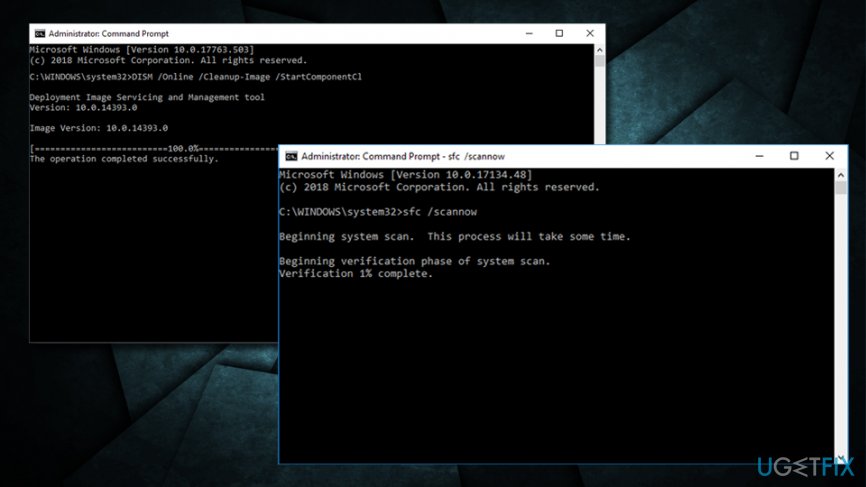
Be aware that these scans might run for a while (especially the DISM one), so make sure Windows completes running these tasks. Restart your PC afterward.
Fix 5. Turn off dynamic accent colors
- Right-click your desktop
- Choose Personalize
- In the new window navigate to Colors
- Turn off the Automatically pick an accent color from my background feature

Fix 6. Turn off wallpaper slideshow
- Right-click your desktop
- Choose Personalize
- Locate Background
- In the options menu, turn off the Slideshow mode by changing the background to a static picture of a single color.
Repair your Errors automatically
ugetfix.com team is trying to do its best to help users find the best solutions for eliminating their errors. If you don't want to struggle with manual repair techniques, please use the automatic software. All recommended products have been tested and approved by our professionals. Tools that you can use to fix your error are listed bellow:
Access geo-restricted video content with a VPN
Private Internet Access is a VPN that can prevent your Internet Service Provider, the government, and third-parties from tracking your online and allow you to stay completely anonymous. The software provides dedicated servers for torrenting and streaming, ensuring optimal performance and not slowing you down. You can also bypass geo-restrictions and view such services as Netflix, BBC, Disney+, and other popular streaming services without limitations, regardless of where you are.
Don’t pay ransomware authors – use alternative data recovery options
Malware attacks, particularly ransomware, are by far the biggest danger to your pictures, videos, work, or school files. Since cybercriminals use a robust encryption algorithm to lock data, it can no longer be used until a ransom in bitcoin is paid. Instead of paying hackers, you should first try to use alternative recovery methods that could help you to retrieve at least some portion of the lost data. Otherwise, you could also lose your money, along with the files. One of the best tools that could restore at least some of the encrypted files – Data Recovery Pro.
- ^ Shell (computing). Wikipedia. The free encyclopedia.
- ^ What is Malware?. Forcepoint. Human-Centric Cybersecurity.
- ^ Botnet. Techopedia. Where IT and Business Meet.