Question
Issue: How to fix Failed to connect with local Steam Client process fatal error?
Hello. I was trying to play a game I got from Steam but when I try to launch it, I receive a message “FATAL ERROR: Failed to connect with Local Steam Client Process.” How do I fix this?
Solved Answer
Steam is a video game digital distribution service launched in 2003. It provides users with an application where they can install games and update them all at once. Additionally, it provides users with saved game cloud synchronization, and community features such as friend messaging, in-game chat, and a community market.
Although Steam is the largest digital distribution platform for PC gaming, sometimes people run into issues when trying to use it. Recently, users have reported seeing this error message:
FATAL ERROR: Failed to connect with Local Steam Client Process
Please make sure that you are running latest version of Steam Client.
You can check for Steam Client updates using Steam main menu:
Steam > Check for Steam Client Updates.
Video game enthusiasts report that the Failed to connect with local Steam Client process fatal error appears when they try to launch specific games. Although it is unknown why exactly it appears, the error message suggests that it's because of an outdated Steam version.
In this guide, you will find 5 steps that could help you fix Failed to connect with local Steam Client process fatal error. But before proceeding you can try a simple troubleshooting step which consists of just logging out of Steam and logging in again. Sometimes, this simple action helps fix various application malfunctions.
You can also try using a maintenance tool like FortectMac Washing Machine X9 that can fix most system errors, BSODs,[1] corrupted files, and registry[2] issues. This powerful software can also clear cookies and cache[3] which are often the culprits behind many malfunctions. Otherwise, follow the step-by-step instructions below.
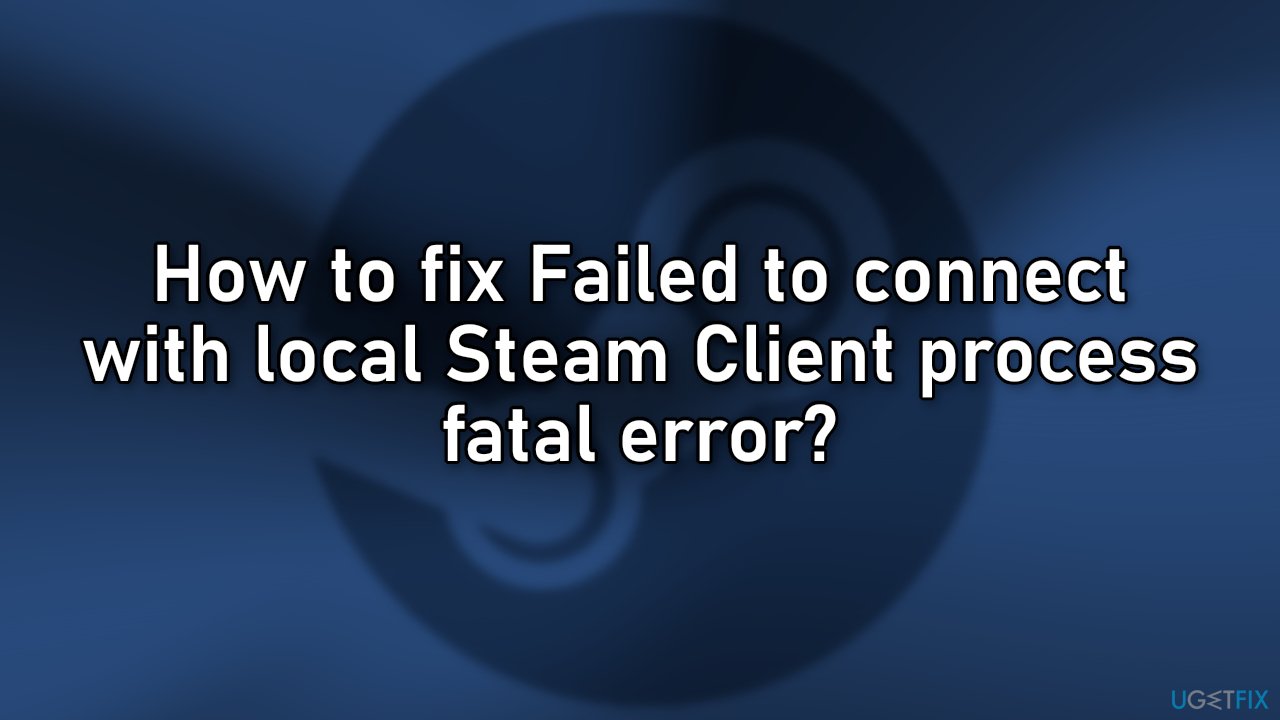
Solution 1. Update Steam
- Open the app, click on Steam, and check for Steam Client Updates…
- If there is an update available, it will be downloaded and installed
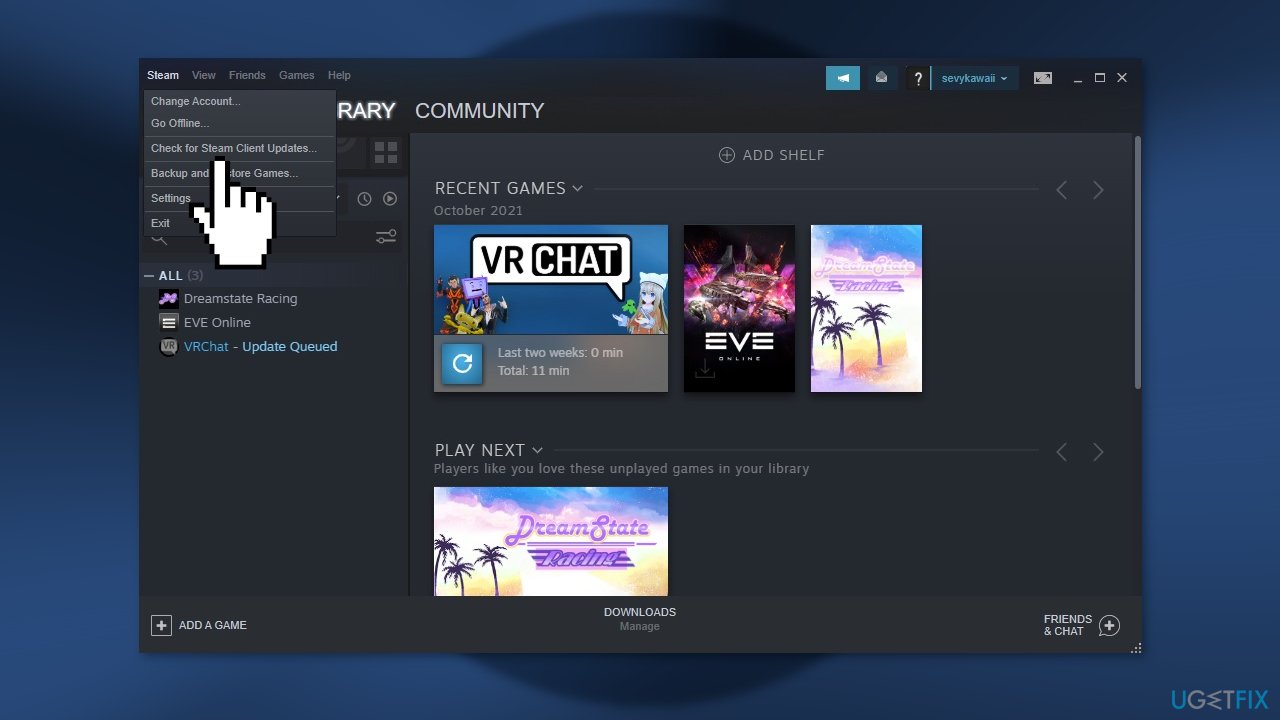
Solution 2. Launch Steam as an administrator
- Right-click on Steam and select Properties
- Go to the Compatibility tab
- Tick Run this program as an administrator and click Apply > Ok
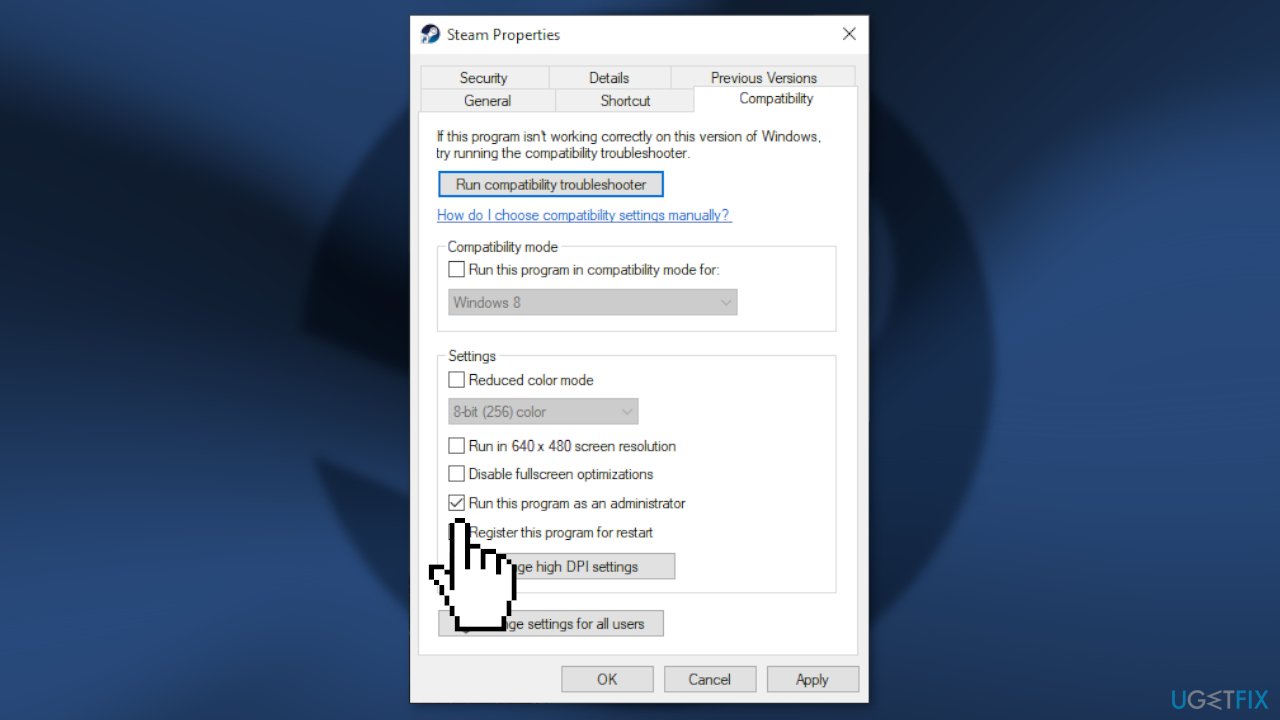
Solution 3. Uncheck “Run as administrator” for the game
- Open Steam and go to the Library
- Right-click on the problematic game and select Properties
- Go to the Local Files tab and click Browse
- Right-click on the EXE file and select Properties
- Go to the Compatibility tab
- Untick Run this program as an administrator and click Apply and OK
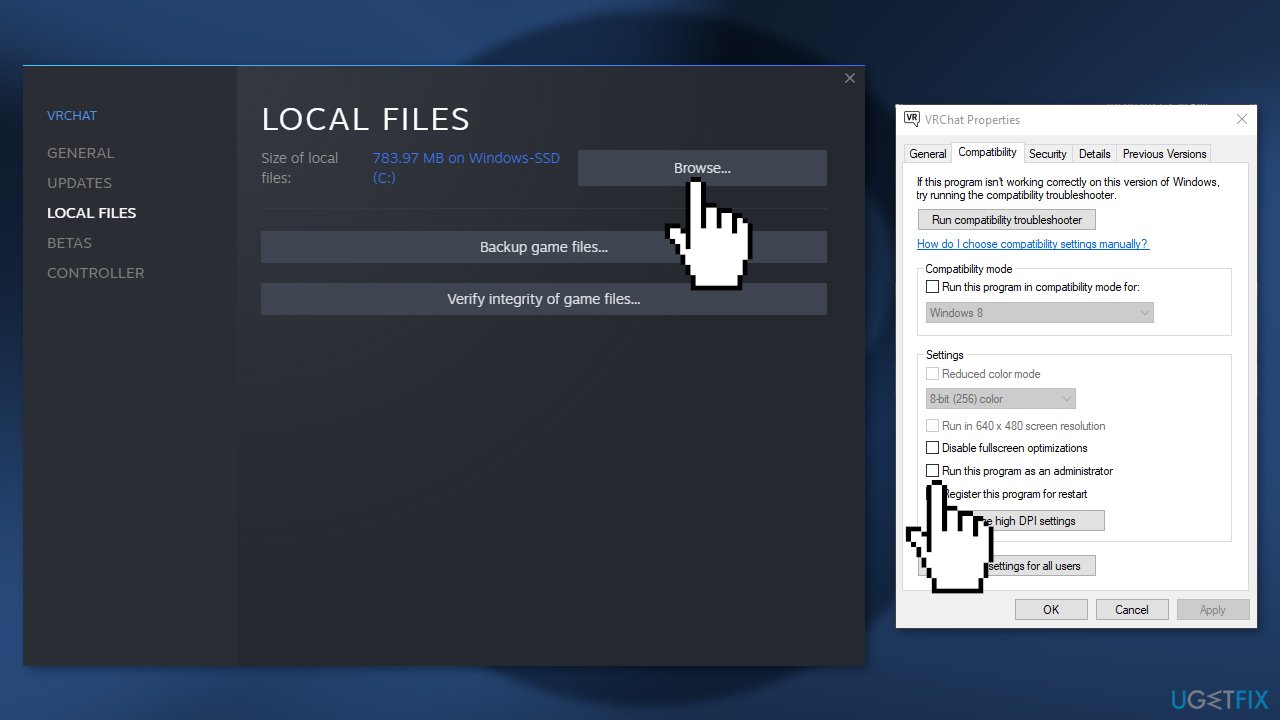
- Restart the game and check if the issue persists
Solution 4. Verify integrity of game files
- Open Steam and go to the Library
- Right-click on the game you want to repair and select Properties
- Click Local Files and then choose Verify integrity of game files
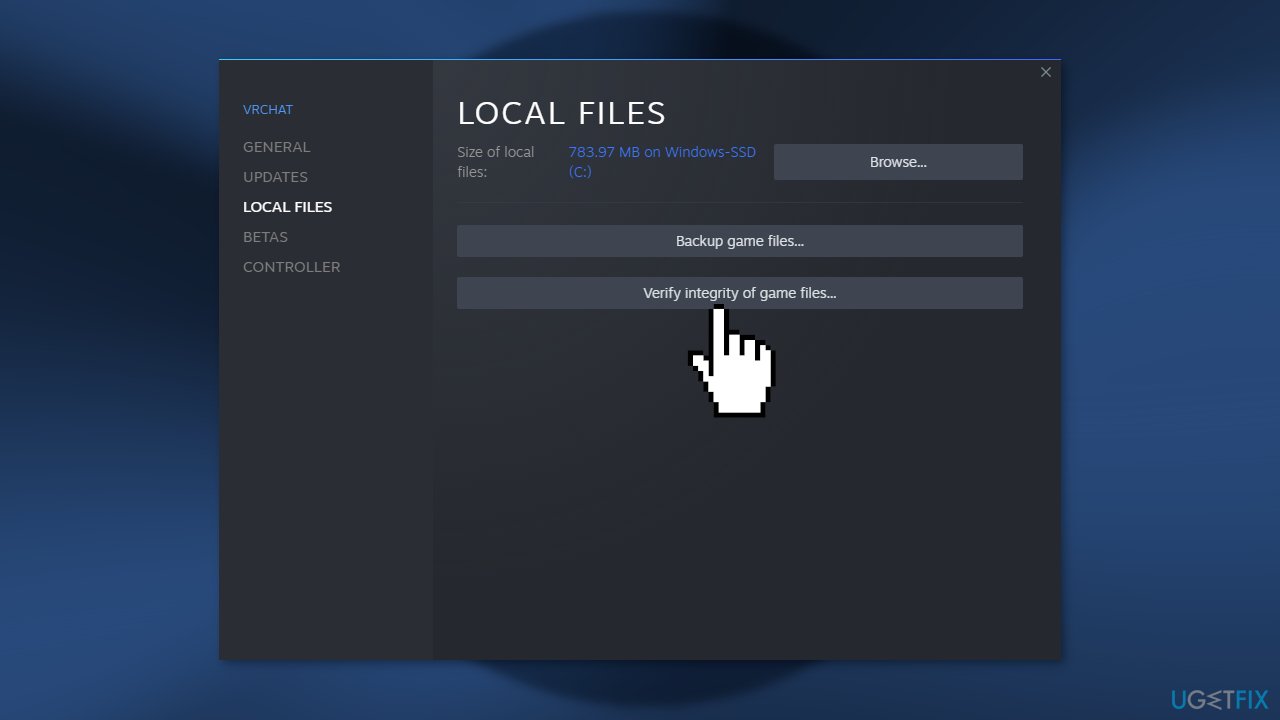
Solution 5. Reinstall Steam
- Navigate to the following location:
C:\\Program Files (x86)\\Steam\\steamapps
- Delete all the content of the folder
- Go to Apps & Features, find Steam in the list and click Uninstall
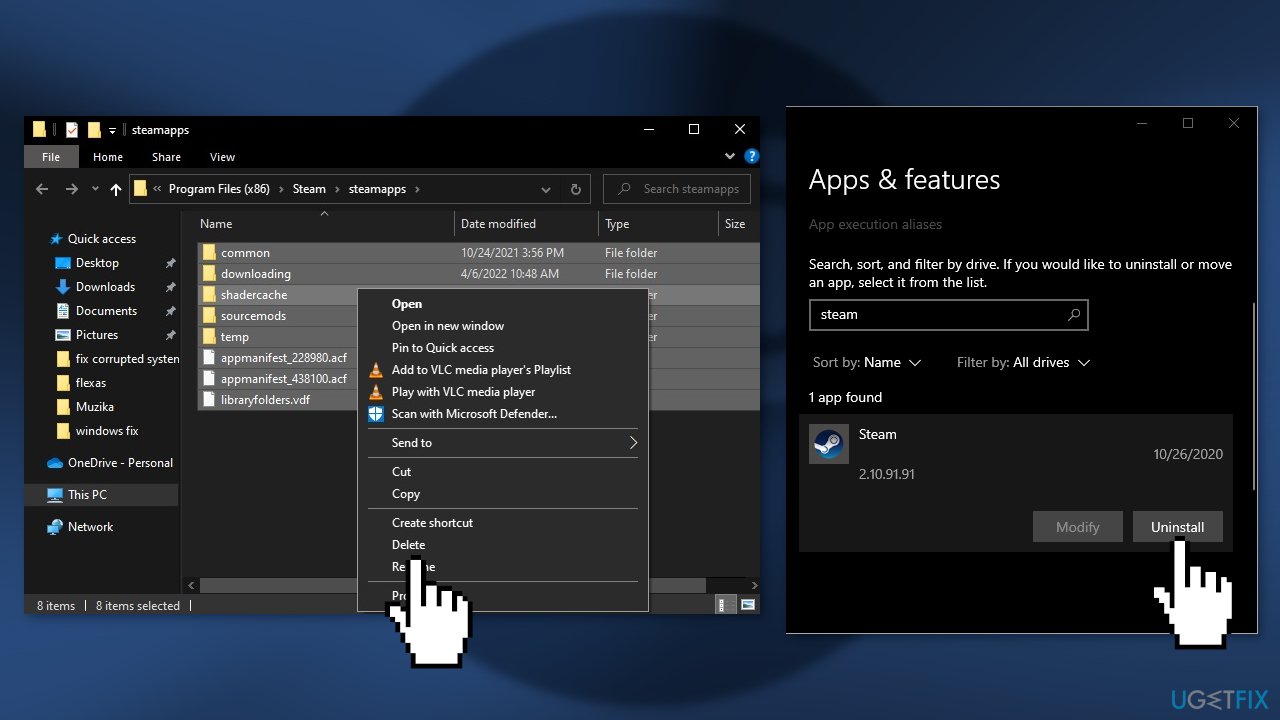
- Now redownload it
Repair your Errors automatically
ugetfix.com team is trying to do its best to help users find the best solutions for eliminating their errors. If you don't want to struggle with manual repair techniques, please use the automatic software. All recommended products have been tested and approved by our professionals. Tools that you can use to fix your error are listed bellow:
Prevent websites, ISP, and other parties from tracking you
To stay completely anonymous and prevent the ISP and the government from spying on you, you should employ Private Internet Access VPN. It will allow you to connect to the internet while being completely anonymous by encrypting all information, prevent trackers, ads, as well as malicious content. Most importantly, you will stop the illegal surveillance activities that NSA and other governmental institutions are performing behind your back.
Recover your lost files quickly
Unforeseen circumstances can happen at any time while using the computer: it can turn off due to a power cut, a Blue Screen of Death (BSoD) can occur, or random Windows updates can the machine when you went away for a few minutes. As a result, your schoolwork, important documents, and other data might be lost. To recover lost files, you can use Data Recovery Pro – it searches through copies of files that are still available on your hard drive and retrieves them quickly.
- ^ Chris Hoffman. Everything You Need To Know About the Blue Screen of Death. Howtogeek. Technology Magazine.
- ^ Tim Fisher. What Is the Windows Registry?. Lifewire. Software and Apps.
- ^ Difference between Cache and Cookies. Geeksforgeeks. IT Education.



