Question
Issue: How to fix FBNetFit.sys Blue Screen in Windows?
Hello. I just received an FBNetFit.sys Blue Screen error on my Windows computer. How can I fix this?
Solved Answer
A blue screen occurs when Windows encounters something known as a “STOP Error.” This critical failure causes Windows to crash and stop working. The only thing Windows can do is restart the PC. This can sometimes lead to data loss as active apps do not have a chance to save the data.
Recently, some users encountered a FBNetFit.sys Blue Screen in Windows. FBNetFit.sys is a digitally signed driver[1] file from Lenovo installed by the Lenovo Vantage App. If the driver file fails to load or run on your system, it causes a Blue Screen error. The issue might be caused by the enabled network boost or other issues with the Lenovo Vantage application.
Enabled Network Boost automatically prioritizes games to the highest level within your network, maximizing the speed. If you are using any apps while gaming. The error could also be caused by an outdated Lenovo Gaming NetFilter Device driver.
In this guide, you will find 4 steps that should help you get rid of the FBNetFit.sys Blue Screen. Manual troubleshooting can be a lengthy process. You can use a maintenance tool like FortectMac Washing Machine X9. It can fix most system errors, BSODs,[2] corrupted files, and registry[3] issues automatically. Otherwise, follow the step-by-step instructions below.

Method 1. Disable Network Boost in Lenovo Vantage
- Open the Lenovo Vantage application
- Disable Network Boost
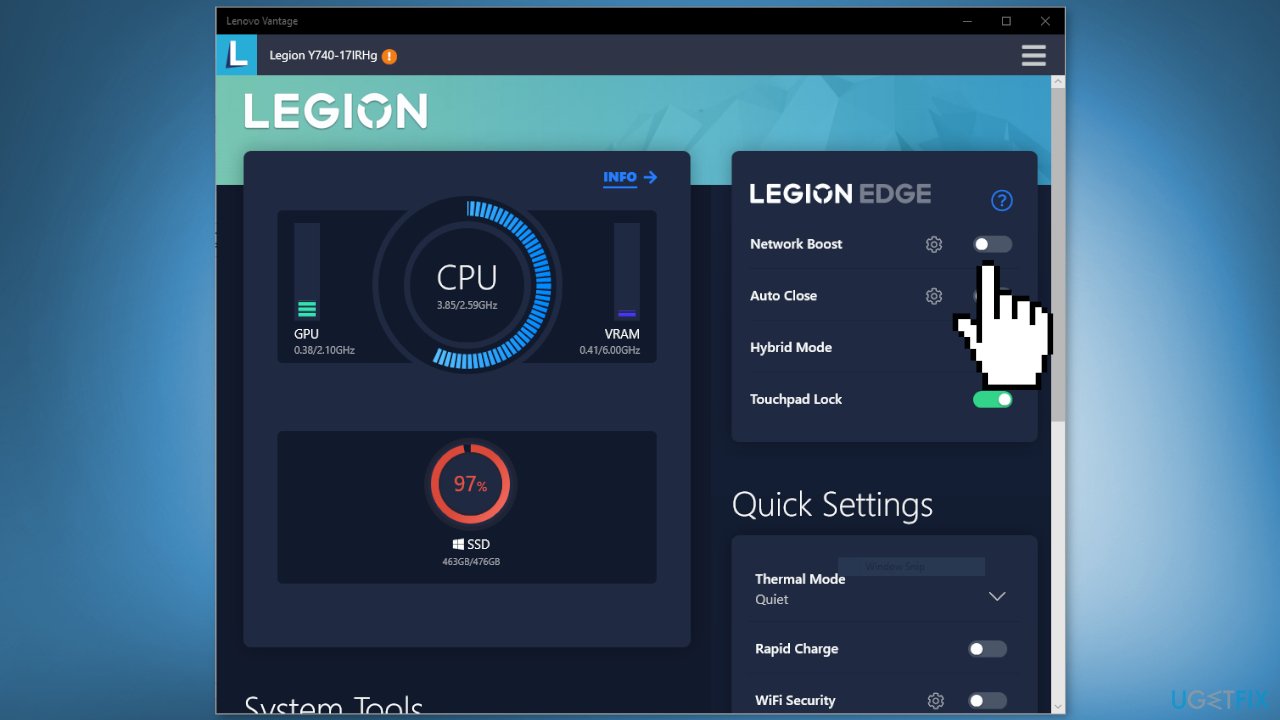
Method 2. Uninstall Lenovo Vantage
- Open Settings
- Go to Apps, then Apps & Features or Installed Apps
- Look for Lenovo Vantage
- In Windows 11, click on the three vertical dots and select Advanced Options
- In Windows 10, Select the app and select Uninstall
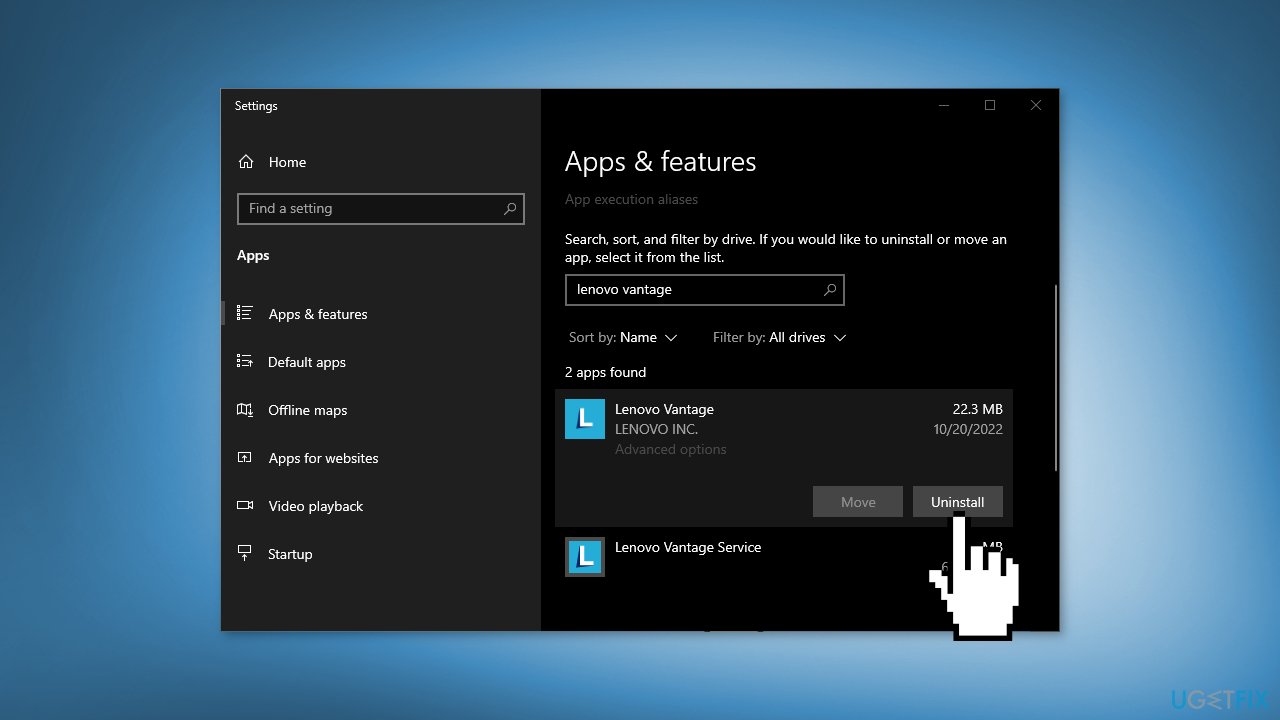
Method 3. Reinstall Lenovo Gaming NetFilter Driver
- Open Device Manager by searching it out from the Start Menu
- Expand System Devices
- Look for Lenovo Gaming NetFilter Device
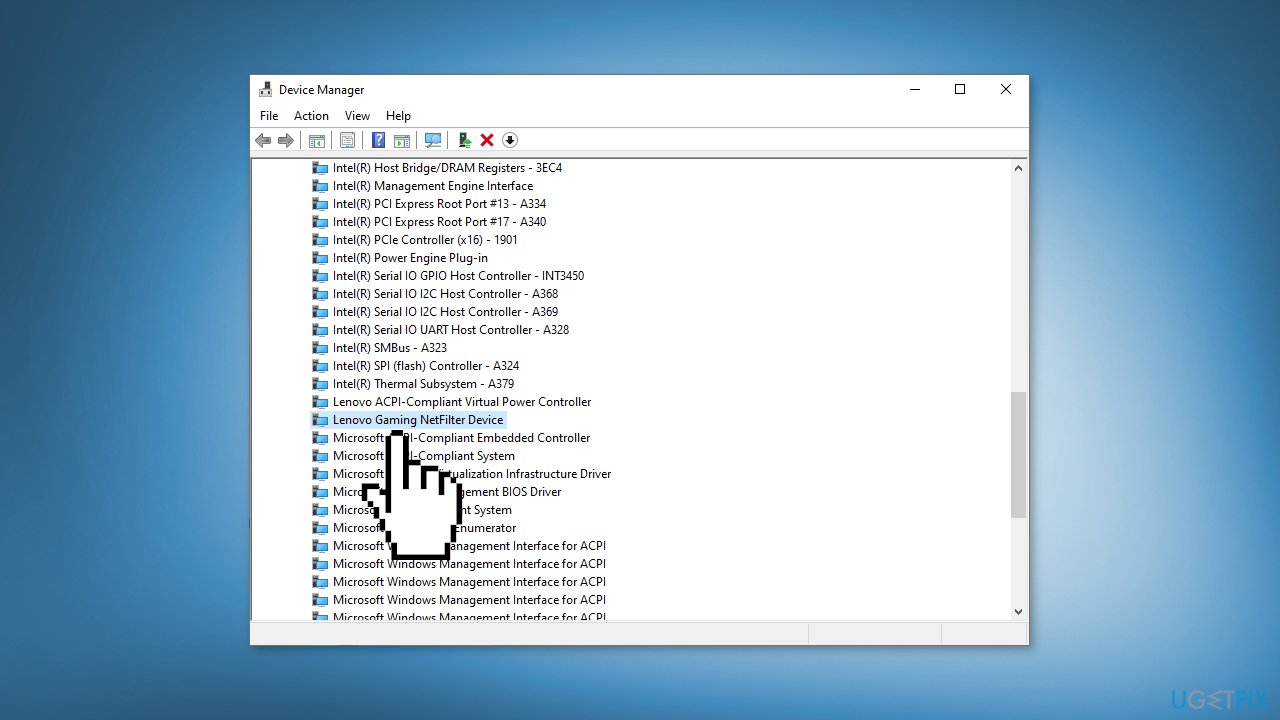
- Right-click on it and select Uninstall device
- Click Uninstall again to confirm
- Restart your device and see if the driver is reinstalled
- You can also use a dedicated utility like DriverFix that can find the best drivers for your device and install them automatically
Method 4. Use System Restore
- Type in Create a System Restore Point in Windows search and hit Enter
- Click on System Restore
- Select Choose a different restore point (if available) and click Next
- Mark the Show more restore points checkbox
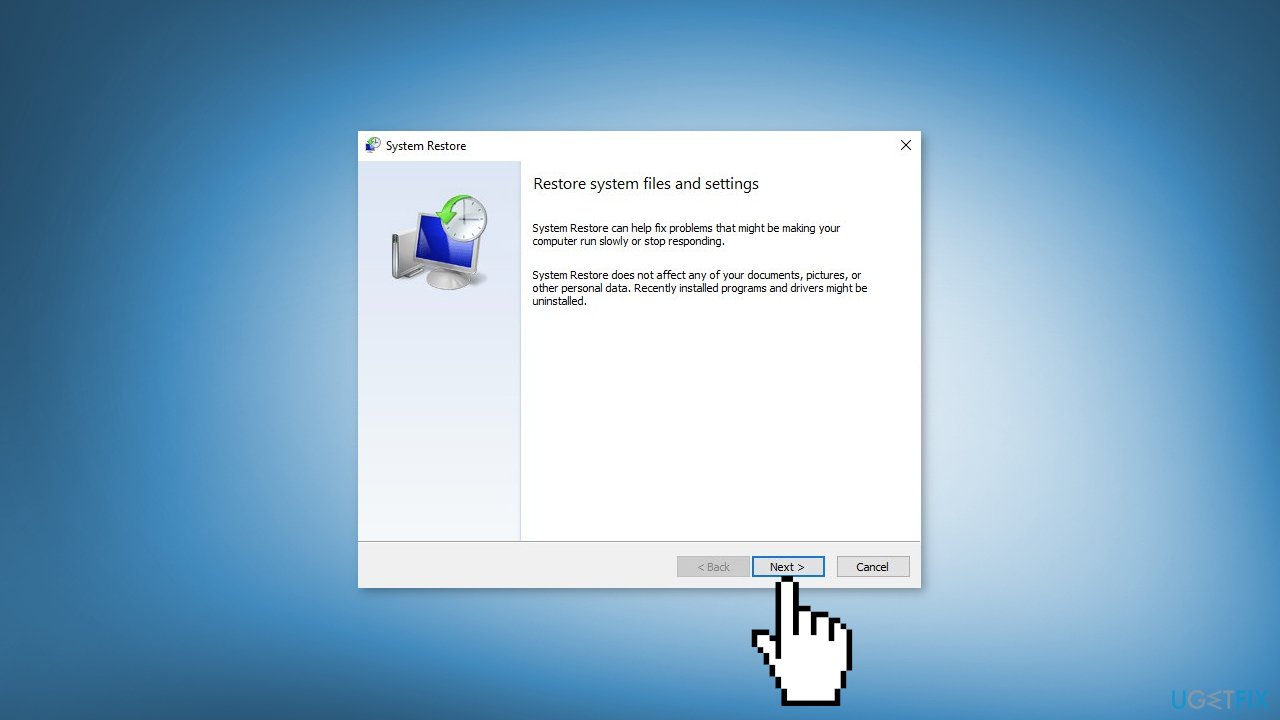
- Choose the date before you start experiencing the issue
- Click Next and reboot the system as required
Repair your Errors automatically
ugetfix.com team is trying to do its best to help users find the best solutions for eliminating their errors. If you don't want to struggle with manual repair techniques, please use the automatic software. All recommended products have been tested and approved by our professionals. Tools that you can use to fix your error are listed bellow:
Protect your online privacy with a VPN client
A VPN is crucial when it comes to user privacy. Online trackers such as cookies can not only be used by social media platforms and other websites but also your Internet Service Provider and the government. Even if you apply the most secure settings via your web browser, you can still be tracked via apps that are connected to the internet. Besides, privacy-focused browsers like Tor is are not an optimal choice due to diminished connection speeds. The best solution for your ultimate privacy is Private Internet Access – be anonymous and secure online.
Data recovery tools can prevent permanent file loss
Data recovery software is one of the options that could help you recover your files. Once you delete a file, it does not vanish into thin air – it remains on your system as long as no new data is written on top of it. Data Recovery Pro is recovery software that searchers for working copies of deleted files within your hard drive. By using the tool, you can prevent loss of valuable documents, school work, personal pictures, and other crucial files.
- ^ Device driver. Wikipedia, the free encyclopedia.
- ^ Chris Hoffman. Everything You Need To Know About the Blue Screen of Death. Howtogeek. Tech Insight Magazine.
- ^ Tim Fisher. What Is the Windows Registry?. Lifewire. Software and Apps.



