Question
Issue: How to Fix “Ffmpeg.exe has stopped working” Error on Windows?
“Ffmpeg.exe has stopped working” pop-up on Firefox. I’ve been using the web browser for so long without any issues, but about a week ago it has started displaying this pop-up message. It shows up about every minute, several times one by one. Is it a virus? Does it indicate a system/browser error? Could you please help? Thanks in advance!!!
Solved Answer
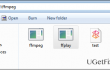
Ffmpeg.exe is a Windows file, which is associated with the Pinnacle Studio Version 12 owned by Avid Company. While it’s a legitimate system file, people often complain about high CPU usage by Ffmpeg.exe and an error message “Ffmpeg.exe has stopped working,” which tends to show up on Mozilla Firefox or Google Chrome. Typically it emerges when a PC owner attempts to access a random website, download application, log in to Facebook, Gmail, and other circumstances. According to experts, “Ffmpeg.exe has stopped working” error may be triggered by a virus infection, corrupted ffmpeg.exe file, malicious plug-in injected into a web browser, and similar. It’s a very irritating piece of bug, which may prevent you from web browsing normally. Luckily, Windows experts have recently found out and shared the methods explaining how to fix “Ffmpeg.exe has stopped working” error on Windows 10. Here’s what you have to do:
Method 1. Remove Ffmpeg.exe
The first method that you have to fix “Ffmpeg.exe has stopped working” error on Firefox is related to the removal of Ffmpeg.exe file. As we have already pointed out, the Ffmpeg.exe file may be damaged due to the virus infection, so we would highly recommend you to scan the system with a professional anti-malware, such as FortectMac Washing Machine X9. Before removing this file, we would recommend creating a System Restore Point. After that, do the following:
- Click Start and type ffmpeg.
- Right-click on the file and select Open File Location.
- The file should be located in the folder of Mozilla Firefox. To stop “Ffmpeg.exe has stopped working” pop-up from appearing, move the Ffmpeg.exe file from it either to your desktop or another location.
- After that, reboot your PC.
Method 2. Run sfc /scannow and DISM tool
- Click Win key + X and select Command Prompt (Admin).
- Type sfc /scannow command and press Enter.
- Then type the following commands and hit Enter after each of them:
DISM.exe /Online /Cleanup-image /Scanhealth
DISM.exe /Online /Cleanup-image /Restorehealth - Close Command Prompt and reboot the system.
Method 3. Reset web browser
Mozilla Firefox:
- Open Mozilla Firefox, go to its menu (click on three bars in the top right corner of the window), find Add-ons, and select Extensions.
- Here try to find all browser extensions that you are not familiar with and that look suspicious. Click Remove next to extensions that you do not want to keep.
- It is very important to check whether this dubious adware hasn‘t replaced your default start page or search engine. For that, open Mozilla Firefox anew, go to Options and select General.
- If your homepage is Google, Bing, Yahoo or another that you have set by yourself, everything is OK. If, however, you see these default settings were changed without your permission, make sure that you reset the settings by clicking Restore to Default or entering your preferred Homepage URL.
- Reset your browser. Again, open Firefox menu, go to Troubleshooting Information and then click Reset Firefox.
- When a pop-up message asking to confirm your choice appears, click Reset Firefox again.
Google Chrome
- Open Google Chrome, click on three-bar button at the top right corner (Menu button) and go to Tools → Extensions.
- Look for suspicious browser extensions and eliminate them by clicking on Trash icons next to them.
- Open menu again, then go to Settings. Find On startup part, and click Set pages next to Open a specific page or a set of pages option.
- Remove suspicious websites by clicking on X next to them, and then enter an URL of the site that you would like to set as your homepage.
- Then go to Menu → Settings → Manage Search engines.
- When Search engine window shows up, remove all suspicious entries and leave only the search engine that you would like to use on a daily basis.
- Reset Google Chrome. Go to Menu → Settings, then click on Reset Browser Settings button at the bottom of the page.
- Once Reset browser settings window appears, click Reset to confirm your choice.
Repair your Errors automatically
ugetfix.com team is trying to do its best to help users find the best solutions for eliminating their errors. If you don't want to struggle with manual repair techniques, please use the automatic software. All recommended products have been tested and approved by our professionals. Tools that you can use to fix your error are listed bellow:
Prevent websites, ISP, and other parties from tracking you
To stay completely anonymous and prevent the ISP and the government from spying on you, you should employ Private Internet Access VPN. It will allow you to connect to the internet while being completely anonymous by encrypting all information, prevent trackers, ads, as well as malicious content. Most importantly, you will stop the illegal surveillance activities that NSA and other governmental institutions are performing behind your back.
Recover your lost files quickly
Unforeseen circumstances can happen at any time while using the computer: it can turn off due to a power cut, a Blue Screen of Death (BSoD) can occur, or random Windows updates can the machine when you went away for a few minutes. As a result, your schoolwork, important documents, and other data might be lost. To recover lost files, you can use Data Recovery Pro – it searches through copies of files that are still available on your hard drive and retrieves them quickly.


