Question
Issue: How to fix file copying stuck in Windows?
Hello. When I try to copy files from my USB drive to Windows the progress bar keeps freezing and the copying process gets stuck. Is there a way to fix this?
Solved Answer
Numerous people have frequently reported the problem of file copying freezing in Windows on various Windows forums. When users try to transfer or move larger files to or from external storage devices, this irritating scenario frequently happens. The copying progress bar in Windows Explorer freezes, usually around halfway through the procedure, showing zero bytes transferred instead of finishing without an issue. This interruption in the transfer of files can be frustrating for users and cause a number of issues.
Users' productivity and data management duties may be significantly impacted if the file copying progress bar freezes. For instance, users may have difficulties when attempting to backup vital files to external storage devices, such as external hard drives or USB flash drives. Similar to this, users wanting to move huge media assets, including videos or high-resolution photographs, may run into problems finding an effective means to do it. Larger file updates or program installations may be hindered by this problem, making it difficult to maintain an efficient system.
This problem has an effect that goes beyond just the postponed chores. Particularly when users employ force to end the copying process, it might result in data fragmentation and inconsistencies. Furthermore, failure to complete the copying process could cause users to suffer serious setbacks if the files being copied are necessary for work, projects, or personal usage.
In this guide, you will find 7 steps that should help you fix file copying stuck in Windows. You can also run a repair tool like FortectMac Washing Machine X9 that can fix most system errors, BSODs,[1] corrupted files, and registry[2] issues. Otherwise, follow the step-by-step instructions below.
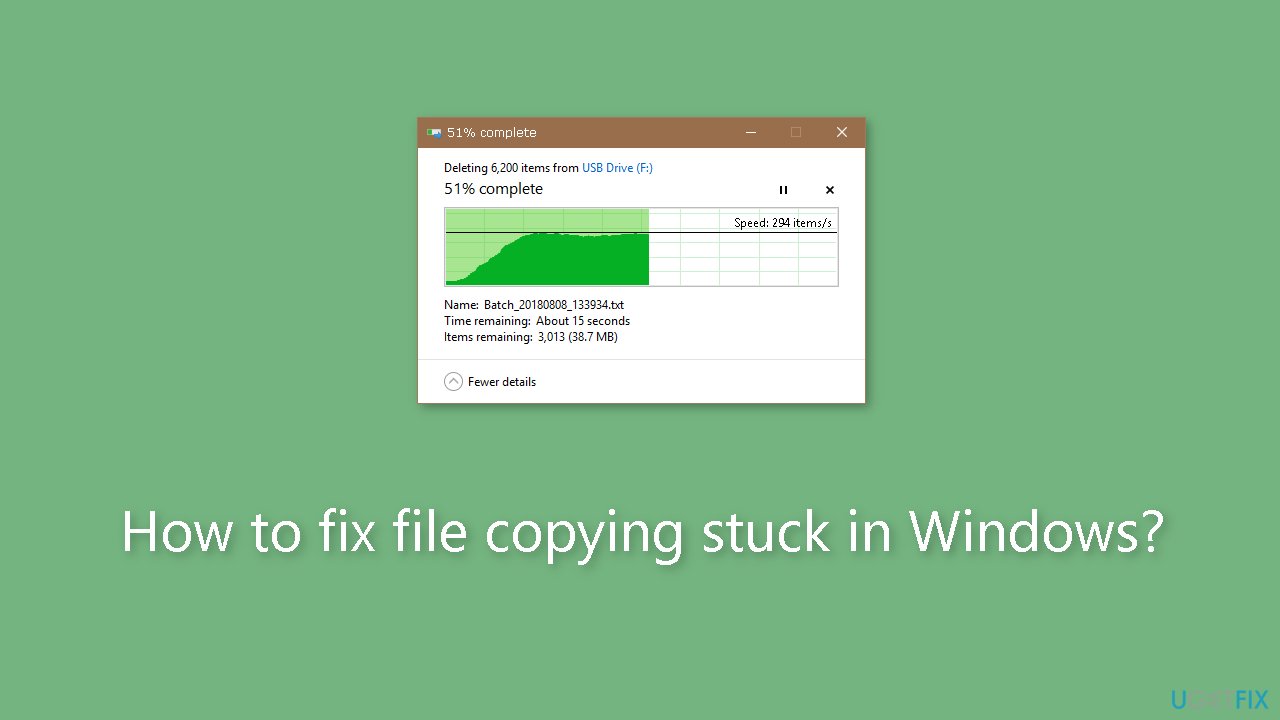
Method 1. Check Drive Storage Space
- Plug the drive you want to copy files between into a USB slot on your PC.
- Press and hold the Windows key on your keyboard.
- While holding the Windows key, press the E key to open File Explorer.
- Locate your external storage drive in the list.
- Right-click on the external storage drive.
- From the context menu, select the Properties option.
- In the Properties window, navigate to the General tab.
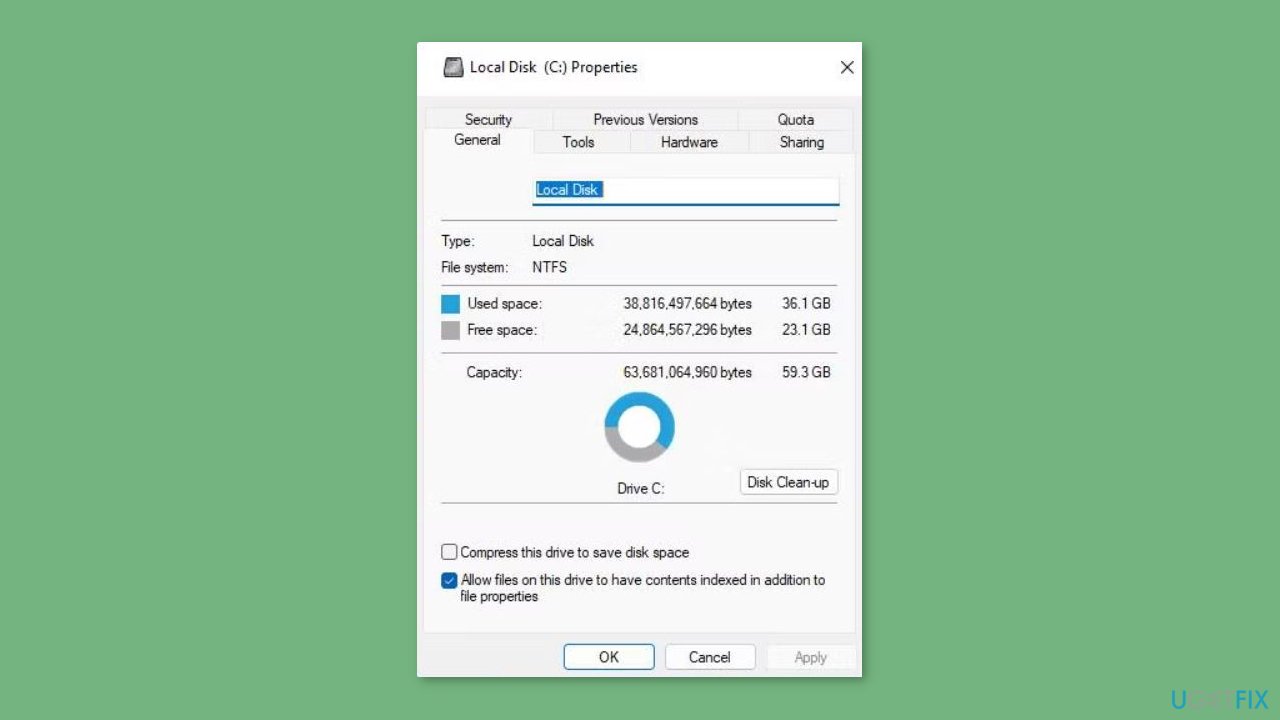
- Look for a ring chart that represents your drive's storage usage.
- Check if the available storage space on the drive is greater than the size of the files you want to copy.
- If the available storage is insufficient, you'll need to free up space on the drive.
Method 2. Check Disk
- Connect your PC to the external drive that you want to scan.
- Press the Windows key + S to access the search tool.
- Inside the search box, type the search phrase cmd.
- Look for the matching Command Prompt search result.
- Right-click on the Command Prompt search result and choose Run as administrator.
- In the Command Prompt window that opens, enter the following command:
chkdsk [drive letter]: /f /r /x
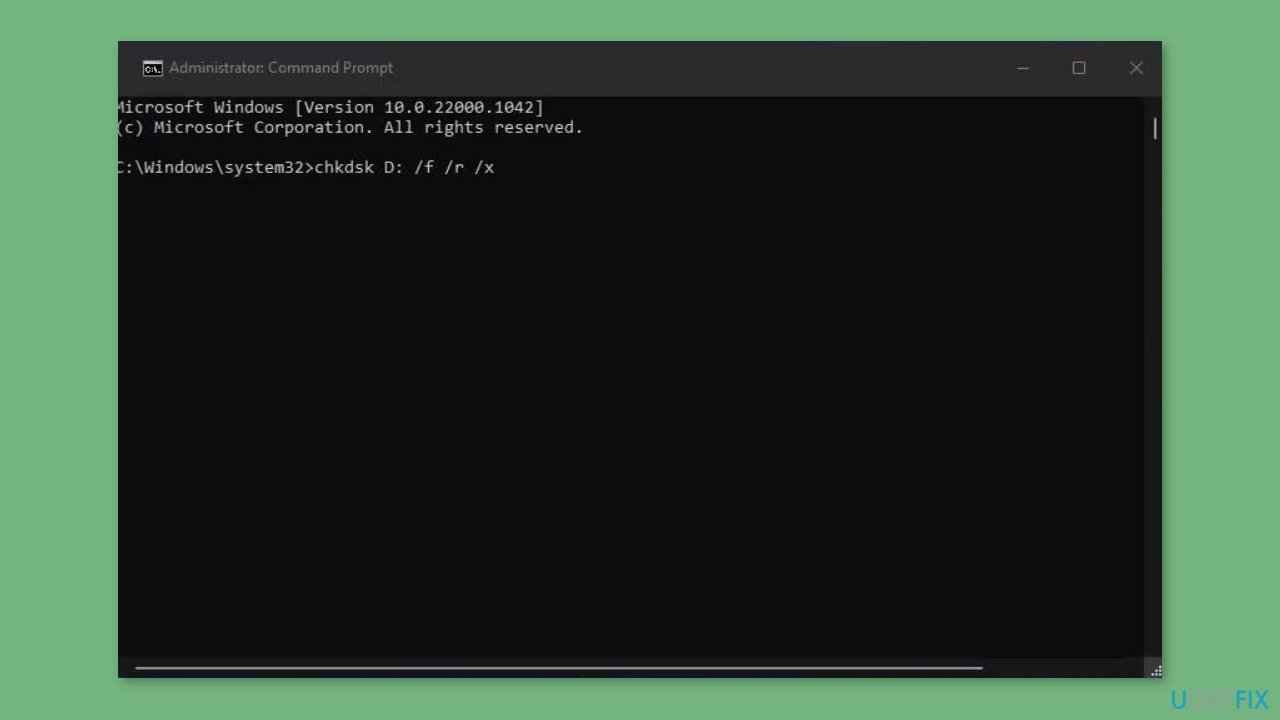
- Replace [drive letter] with the actual drive letter of the external drive.
- Press Enter to execute the scan.
Method 3. Disable the Windows Search Service Indexing
- Open the Run dialog by pressing the Windows key + R.
- Type services.msc and click OK.
- A Services window will appear.

- Locate Windows Search in the list, and double-click on it to access its properties window.
- In the properties window, find the Startup type drop-down menu and select the Disable option.
- Additionally, click on the Stop option to halt the service.
- Click the Apply button to save the new settings for Windows Search.
- Once done, attempt to copy the files with Windows Search disabled.
Method 4. Enable Write Caching
- Ensure that your intended destination drive is connected to your PC.
- Access the Device Manager app.
- In Device Manager, locate and click the arrow next to the Disk drives category to expand it.
- Right-click on your external drive from the list and choose Properties.
- Within the properties window, navigate to the Policies tab.
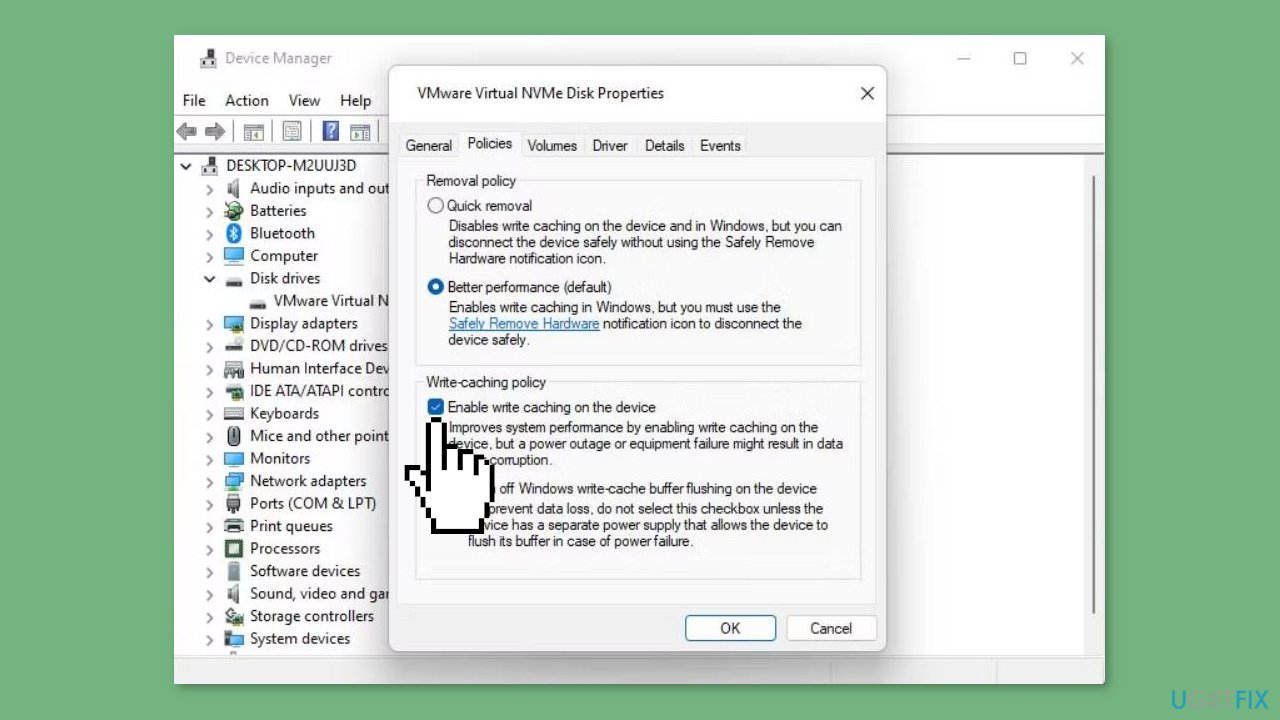
- Check the checkboxes for Better Performance and Enable write caching on the device.
- Click the OK button in the device properties window to apply the changes.
Method 5. Turn off the Remote Differential Compression
- Open the Type here to search box.
- Enter a keyword related to Windows features.
- Choose the search result labeled Turn Windows features on or off.
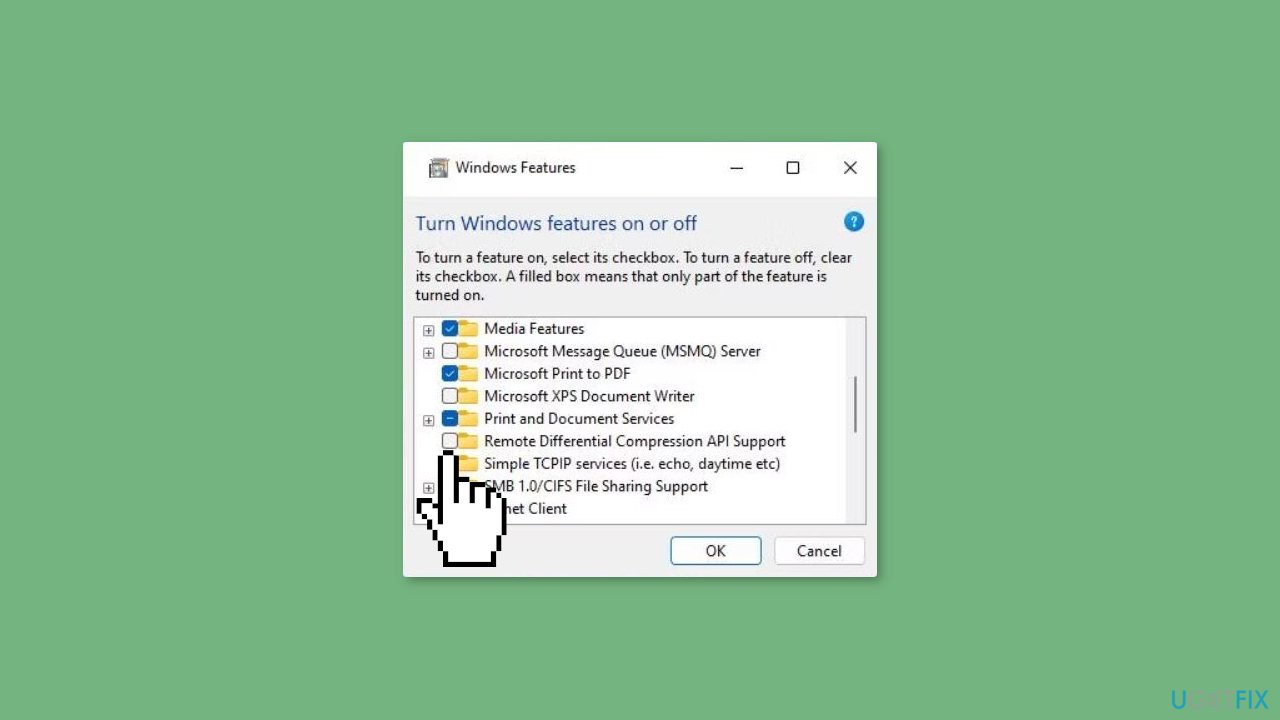
- Uncheck the checkbox next to Remote Differential Compression.
- Click OK to confirm and disable the Remote Differential Compression feature.
- Restart your Windows system after turning off the Remote Differential Compression feature.
Method 6. Update Drivers
- Open Device Manager.
- Double-click on a Disk drives category to expand and reveal the devices within.
- Right-click on your disk device, then select Properties.
- Within the properties window, click on the Driver tab.
- Click on Update Driver.
- Choose the option to Search automatically for drivers.
- Wait for the driver update process to complete.
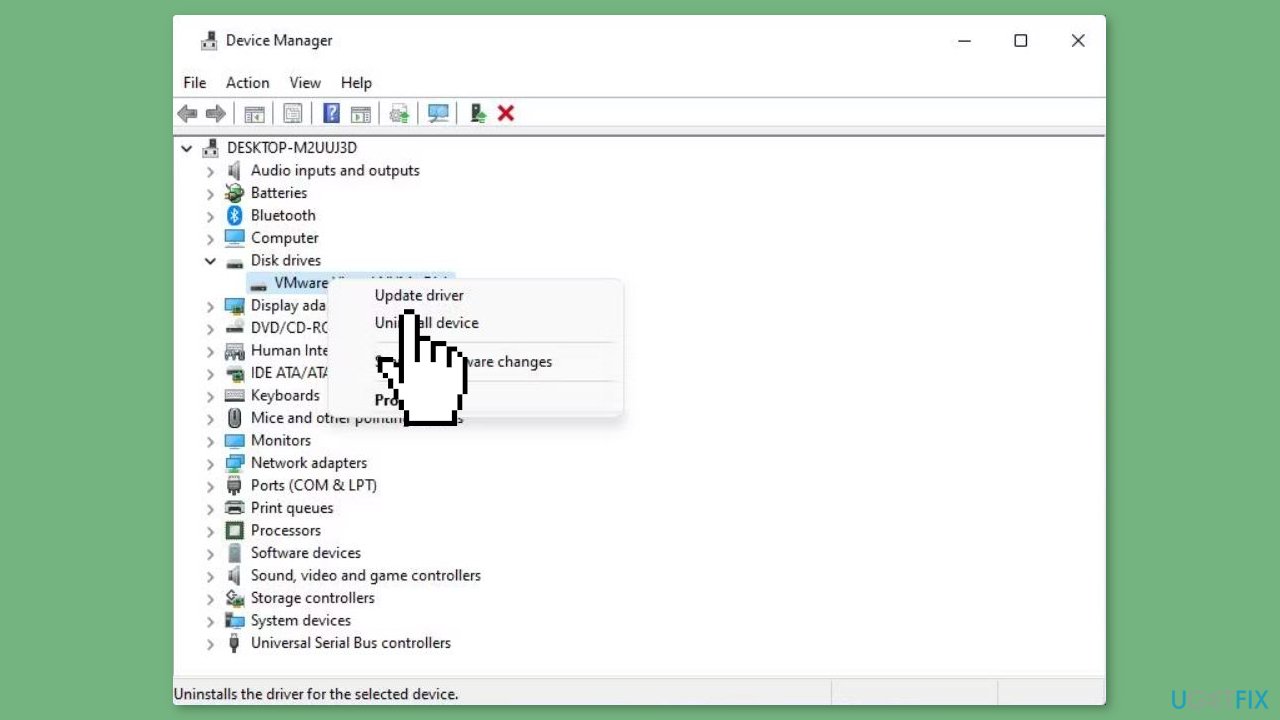
You can also use a dedicated utility like DriverFix that can find the best drivers for your machine and install them automatically.
Method 7. Reformat the Drive to NTFS
- Plug your USB drive into a laptop or desktop.
- Launch the Explorer file management tool.
- Right-click on the USB drive to bring up a context menu.
- Choose the Format option from the menu.
- In the format window, select NTFS from the File system drop-down menu.
- Click the Start button to initiate the formatting process for your storage device.
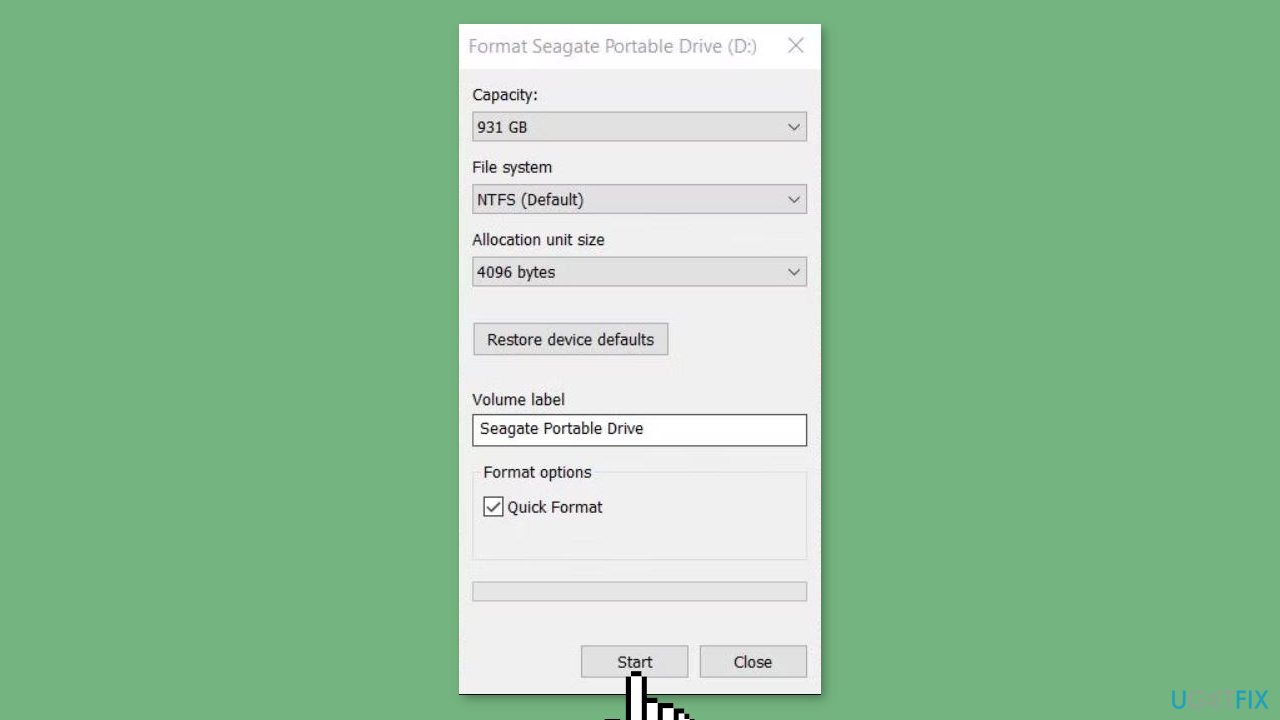
Repair your Errors automatically
ugetfix.com team is trying to do its best to help users find the best solutions for eliminating their errors. If you don't want to struggle with manual repair techniques, please use the automatic software. All recommended products have been tested and approved by our professionals. Tools that you can use to fix your error are listed bellow:
Protect your online privacy with a VPN client
A VPN is crucial when it comes to user privacy. Online trackers such as cookies can not only be used by social media platforms and other websites but also your Internet Service Provider and the government. Even if you apply the most secure settings via your web browser, you can still be tracked via apps that are connected to the internet. Besides, privacy-focused browsers like Tor is are not an optimal choice due to diminished connection speeds. The best solution for your ultimate privacy is Private Internet Access – be anonymous and secure online.
Data recovery tools can prevent permanent file loss
Data recovery software is one of the options that could help you recover your files. Once you delete a file, it does not vanish into thin air – it remains on your system as long as no new data is written on top of it. Data Recovery Pro is recovery software that searchers for working copies of deleted files within your hard drive. By using the tool, you can prevent loss of valuable documents, school work, personal pictures, and other crucial files.
- ^ Chris Hoffman. Everything You Need To Know About the Blue Screen of Death. Howtogeek. Technology Magazine.
- ^ Tim Fisher. What Is the Windows Registry?. Lifewire. Software and Apps.



