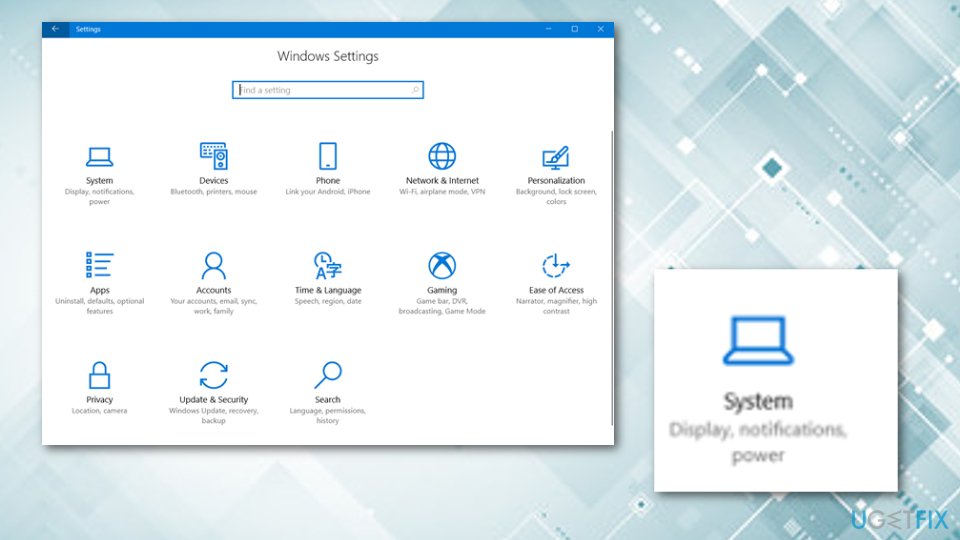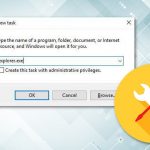Question
Issue: How to fix File Explorer not responding on Windows 10?
Hi, my programs randomly crash sometimes, and File Explorer is not responding quite often. I have not done anything that I can think of that could be causing all this. I hope there is something that can be done about this, as the problem is constant and is not going away.
Solved Answer
File Explorer not responding is a very common Windows issue when users are unable to operate the app, and are forced to either wait or close/restart it. While this annoying issue can likely be fixed with a restart, many complained that the issue is more prevalent, and it keeps recurring frequently.
File Explorer is one of the main user interface (UI)[1] components in Windows 10, as it allows an easy navigation through files and folders. Since this system element is also used to represent other UI elements (Task Manager, Taskbar, etc.), its malfunctions can greatly impact user experience and the ability to operate the device overall. Hence, there is a great need to fix File Explorer not responding issue as soon as possible – and we are here to help you with that.
While this problem might occur after upgrading to Windows 10,[2] it is also not uncommon for users start facing it seemingly at random, e.g., when trying to open a program or when they are watching a video online.
Some also complained that along this error, they also experience File Explorer crashes and freezes. However, everything happens for a reason, even if that reason might not be immediately visible to the user.
There could be several reasons why users experience the problem, they include:
- Corrupted system files
- Outdated operating system
- Lack of space on the hard drive
- Incorrect display settings
- File Explorer history, etc.
Below you will find some methods which might help you fix File explorer[3] not responding on Windows 10 error. Make sure you complete each step exactly as described.
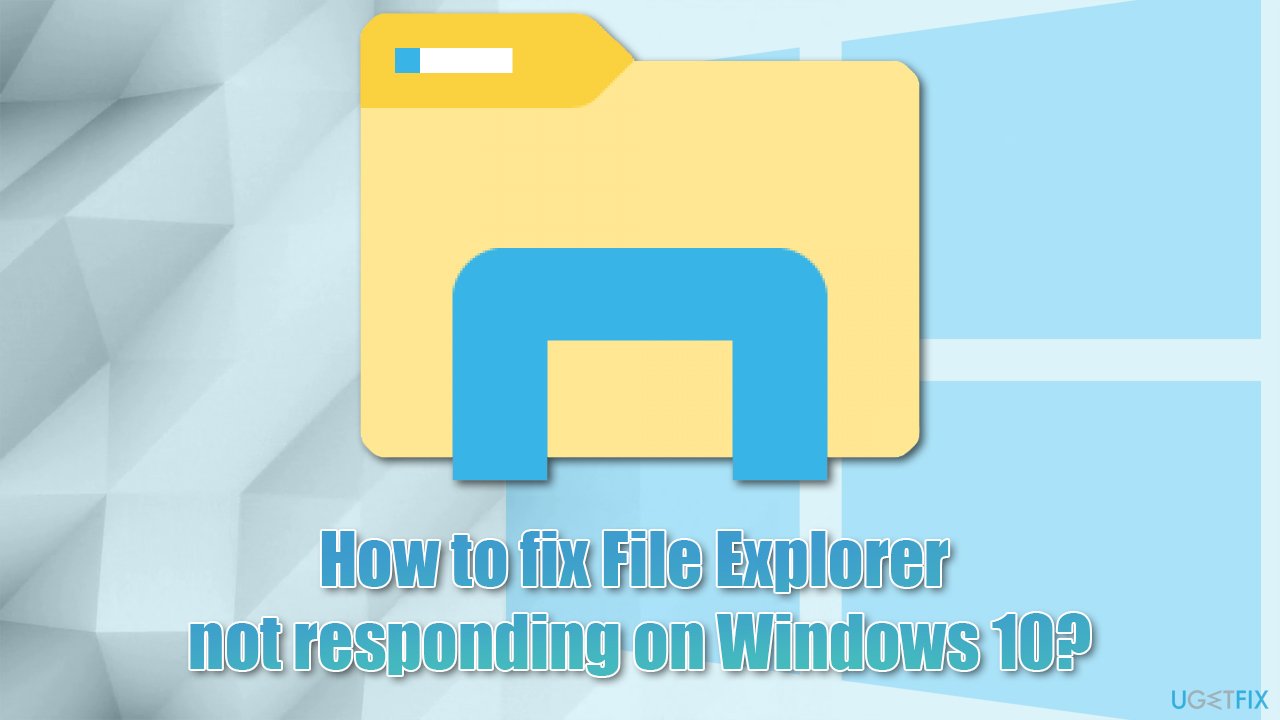
Furthermore, if you have already tried all the below-given methods and none of them worked, you can try reinstalling your Windows operating system. If you do not wish to go that way, we highly recommend running a scan with FortectMac Washing Machine X9 – this automated tool can find and fix underlying Windows issues by replacing corrupted or virus-damaged files in minutes.
Method 1. Modify the Display settings
Try the following steps to fix File explorer not responding on Windows 10 error code on your computer. Make sure you complete everything as described to reach the best results.
- Go to your Windows search bar and type in Settings;
- Then open Settings and click on the System option;

- Once you access the Display panel, set the text to any size but just not 175% as this size appears to be trouble-causing sometimes.
When you perform all of these steps and accomplish the entire method, check if the File Explorer program is running correctly now. If it is not, continue with the next method.
Method 2. Restart the File Explorer process by using the Task Manager
- Press Ctrl + Shift + Esc on your keyboard to open the Task Manager;
- Find Windows Explorer;
- Right click on the Windows Explorer icon and select Restart;

- Wait till the process restarts and see if problems persist.
Method 3. Delete the history cache and create a new path
- Right-click on the File Explorer icon on your taskbar —> select Unpin from taskbar;
- Select Windows key and X button on your keyboard;
- After that, choose File Explorer from the menu;
- Click Quick access —> Options;
- Choose Clear to clear the File Explorer history;
- Right-click on an empty spot on your desktop and select New —> Shortcut;
- Type in explorer.exe and select Next.


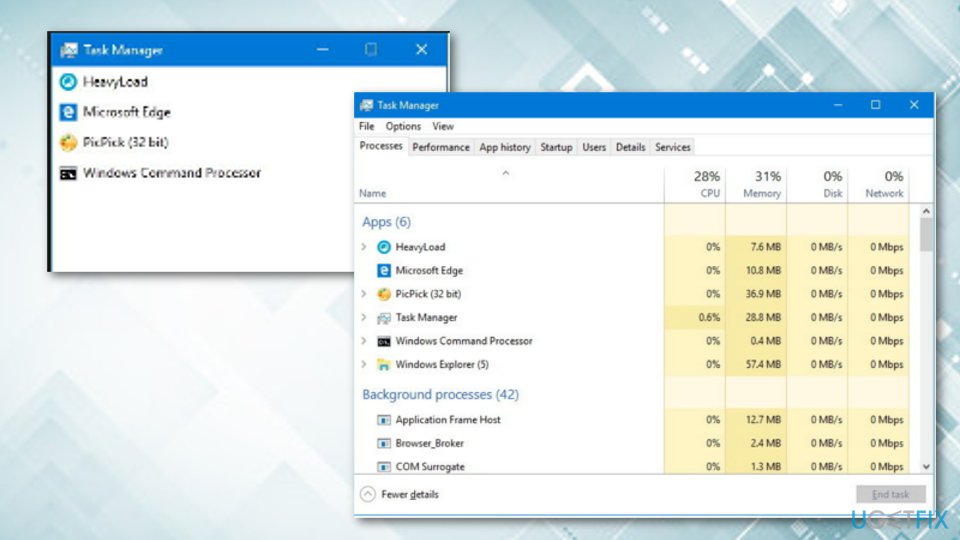
Method 4. Run System File Checker
SFC scan can check whether your Windows system files are not damaged in any way. If so, System File Checker can usually fix them:
- Type in cmd in Windows search;
- Right-click on Command Prompt result and pick Run as administrator;
- In the new window, type in the following command and press Enter:
sfc /scannow
- Wait till SFC scan finishes – Windows should report its findings and whether something was fixed or not.

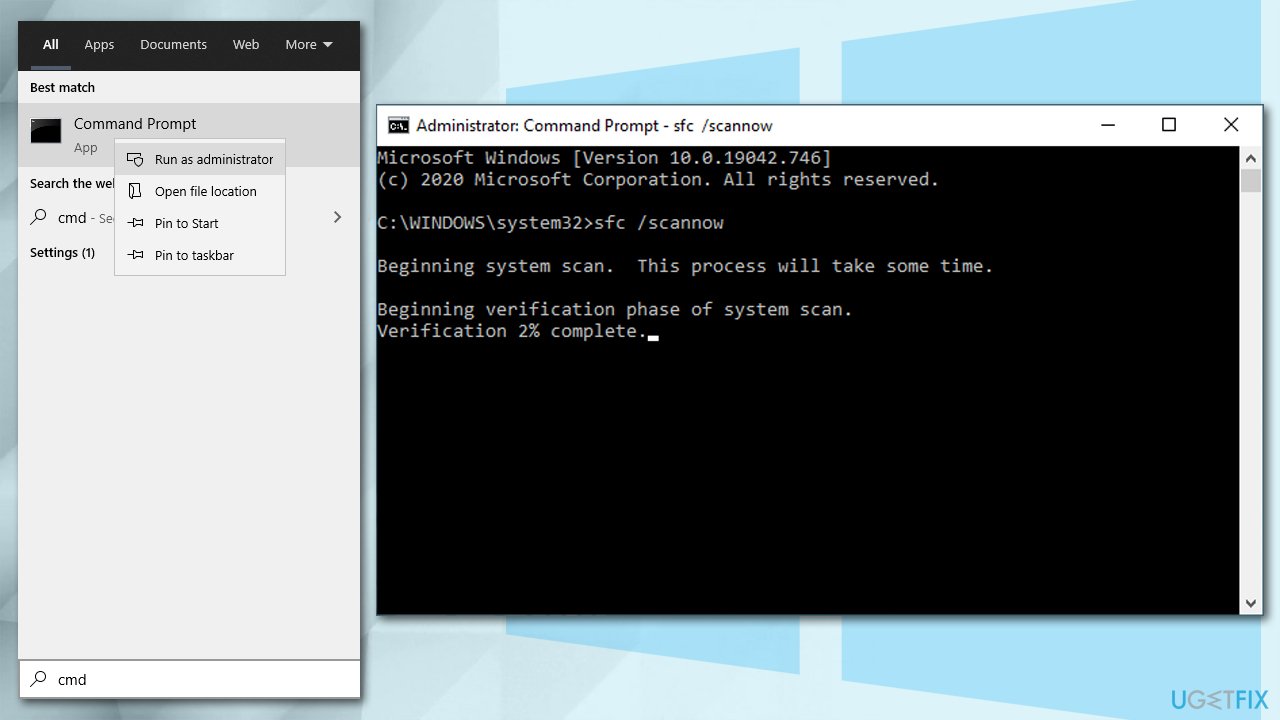
Method 5. Clean your disk from junk
If your computer is relatively old, it might be running out of space due to older hardware capacity limitations. Therefore, you should clean the system with the built-in tools such as Disk Cleanup app:
- Type in Disk Cleanup in Windows search and press Enter;
- Pick the main drive (C: by default) and click OK;
- Select Temporary Internet Files, Temporary Files, Thumbnails and other relevant fields;
- Click Clean up system files;

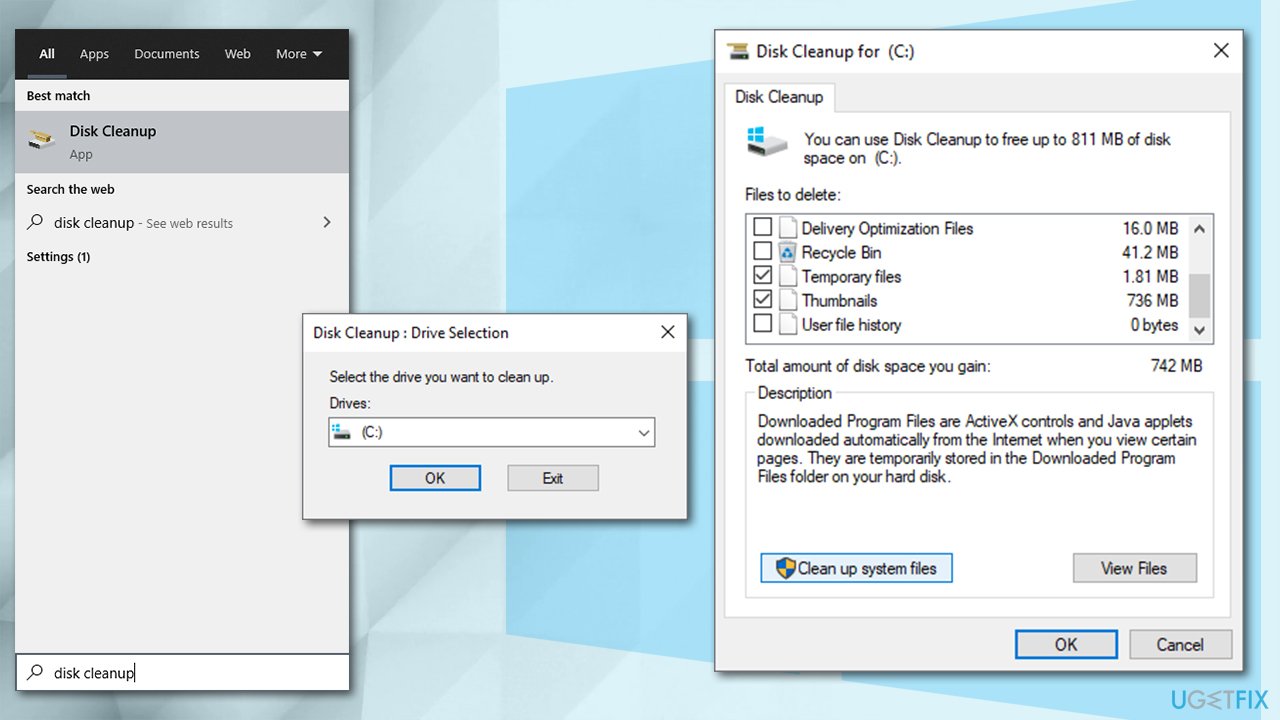
- Select your main drive once again;
- Pick relevant fields and finally click OK.
Method 6. Reset Windows
If none of the methods above helped you, you should consider resetting your system. It is really easy to do and you will not lose your personal files while doing so (although, you might have to reinstall some programs):
- Right-click on Start button and pick Settings;
- Go to Updates & Security and pick Recovery;
- Under Reset this PC, select Get Started;

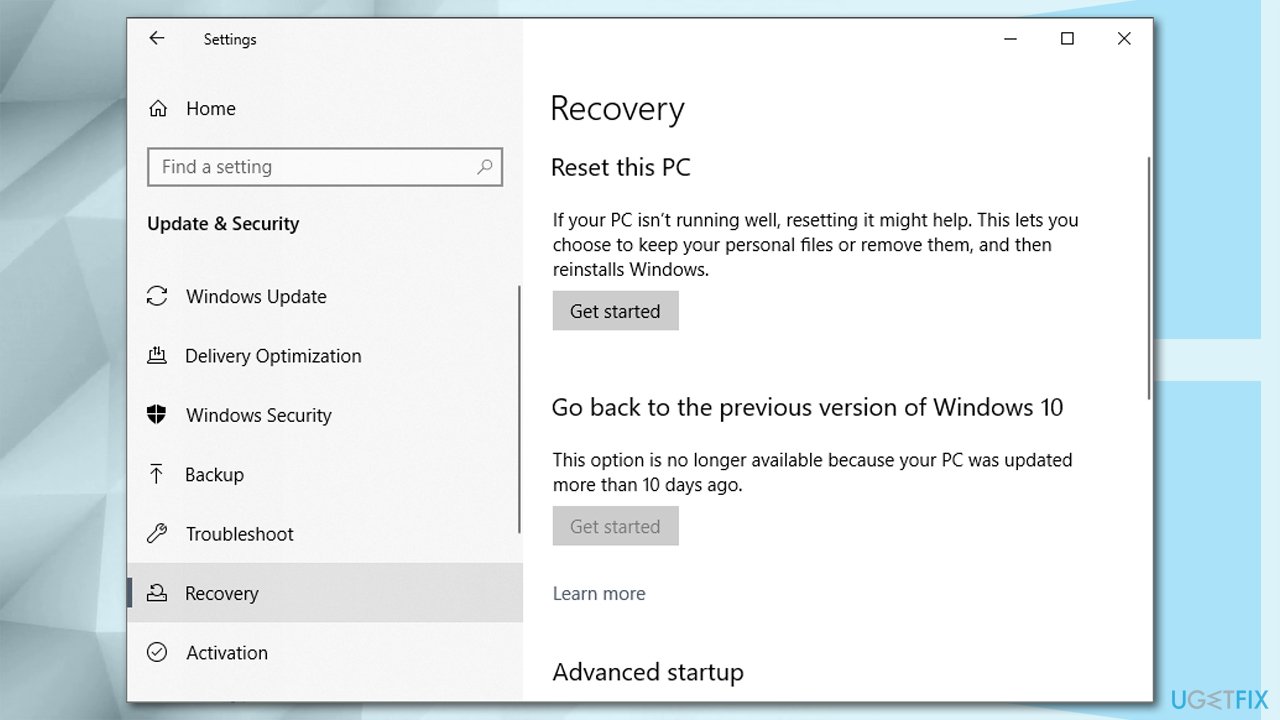
- Opt for Keep my files;

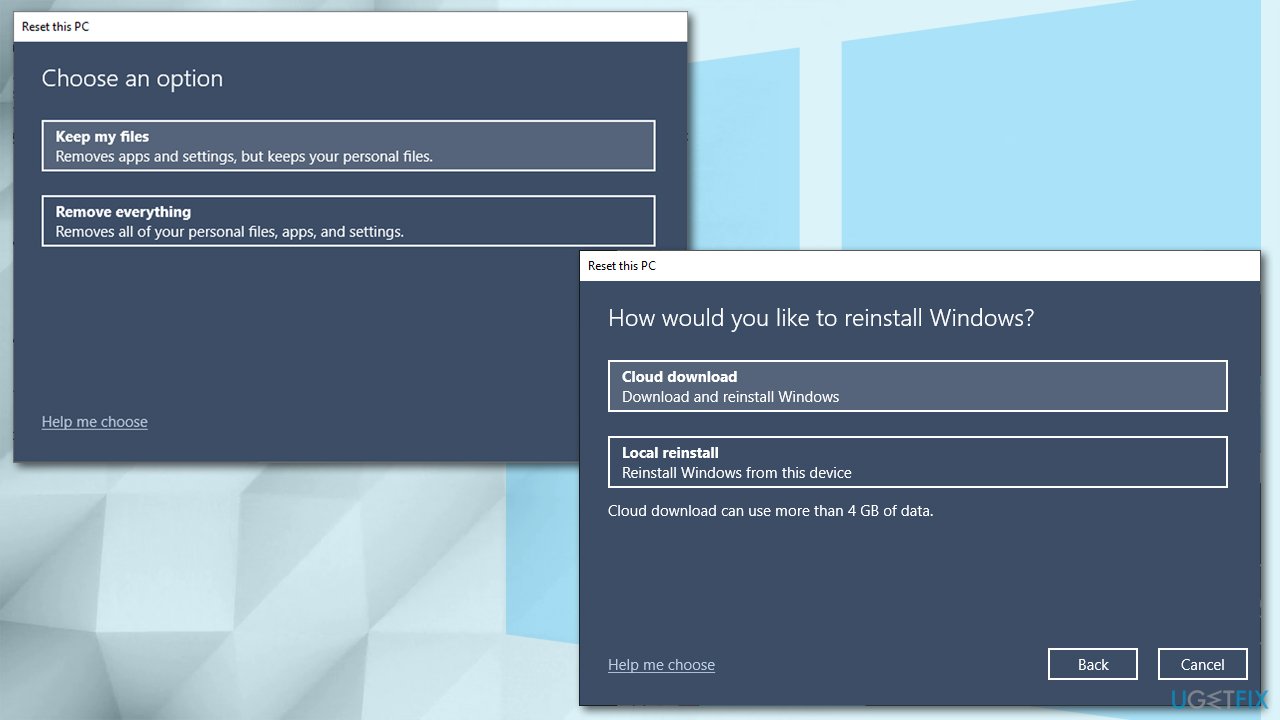
- Pick Cloud download and proceed with on-screen instructions to finalize the process.
Repair your Errors automatically
ugetfix.com team is trying to do its best to help users find the best solutions for eliminating their errors. If you don't want to struggle with manual repair techniques, please use the automatic software. All recommended products have been tested and approved by our professionals. Tools that you can use to fix your error are listed bellow:
Protect your online privacy with a VPN client
A VPN is crucial when it comes to user privacy. Online trackers such as cookies can not only be used by social media platforms and other websites but also your Internet Service Provider and the government. Even if you apply the most secure settings via your web browser, you can still be tracked via apps that are connected to the internet. Besides, privacy-focused browsers like Tor is are not an optimal choice due to diminished connection speeds. The best solution for your ultimate privacy is Private Internet Access – be anonymous and secure online.
Data recovery tools can prevent permanent file loss
Data recovery software is one of the options that could help you recover your files. Once you delete a file, it does not vanish into thin air – it remains on your system as long as no new data is written on top of it. Data Recovery Pro is recovery software that searchers for working copies of deleted files within your hard drive. By using the tool, you can prevent loss of valuable documents, school work, personal pictures, and other crucial files.
- ^ User Interface. TechTerms. The Computer Dictionary.
- ^ Windows 10. Wikipedia. The free encyclopedia.
- ^ File Explorer. Techopedia. Tech-terms and computer definitions.