Question
Issue: How to fix “File record segment is unreadable”?
Yesterday I thought I would check the news and went to start my computer. When trying to do that, a strange error called “File record segment is unreadable” popped up. What does it mean? Is it harmful to my computer? How can I fix it?
Solved Answer
If you have encountered “File record segment is unreadable” error on your computer screen, be aware that the alert does not indicate anything positive and should be fixed right away. The error might show up during the startup of the machine, as well as during the disk check.
If you see “File record segment is unreadable” message, you can be sure that something wrong with your hard drive[1]. That means, your hard drive has been struggling to perform some type of actions. If you do not deal with the problem as fast as you can and take certain precautionary measures, you might face important data losses due to the corrupted hard drive.
Some users might think that the “File record segment is unreadable” is related to the virus infection due to frequent errors. However, it is most likely untrue. Nevertheless, no matter what errors users encounter, it is highly recommended to scan the machine using security software like FortectMac Washing Machine X9.
Because the “File record segment is unreadable” error is connected to the hard drive failure, users should perform a disk check process which will test the stability of each file segment. If any of the sections are damaged, the segment error will occur. The more errors are displayed, the more the HDD is corrupted.
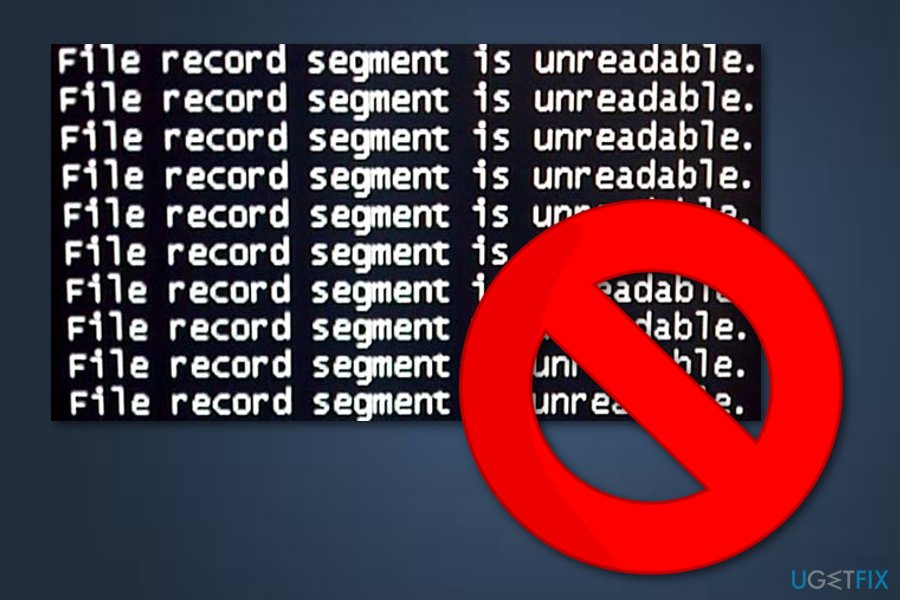
While your hard drive might be impossible to save, you can still preserve most of your data saved on it. Nevertheless, if you store your files on an external backup device (such as the USB stick[2] or external HDD), there is nothing to worry about, although you will still have to replace the broken hardware.
In the guide below, we explain how to enter Safe mode[3] and perform necessary checks needed. Safe mode is a perfect environment for troubleshooting; therefore, starting it is mandatory for the correct procedure. You can also follow the video guide provided below:
Reboot your PC to Safe Mode
If you are using Windows XP/Windows Vista/Windows 7, you should follow these instructions:
- Click the Start button on your screen and press Restart;
- When your PC becomes active, press F8 until you see the Advanced Boot Options menu;
- Choose Safe Mode.
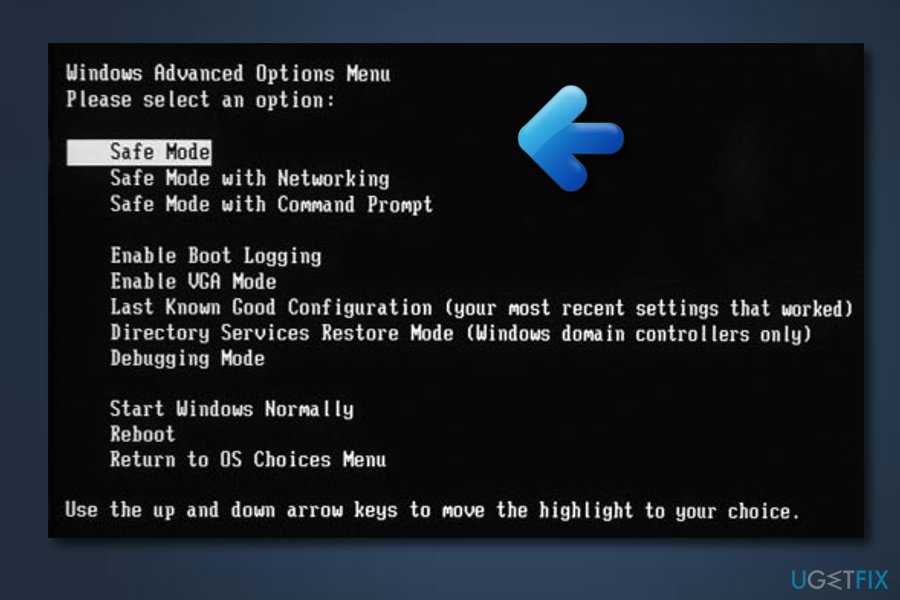
For Windows 10 and Windows 8 users:
- Select the Power button at the login screen —> press and hold Shift on your keyboard —> click on the Restart option;
- Next, pick Troubleshoot —> Advanced options —> Startup Settings —> Restart;
- When your PC is active, click on Startup Settings menu and choose Enable Safe Mode.
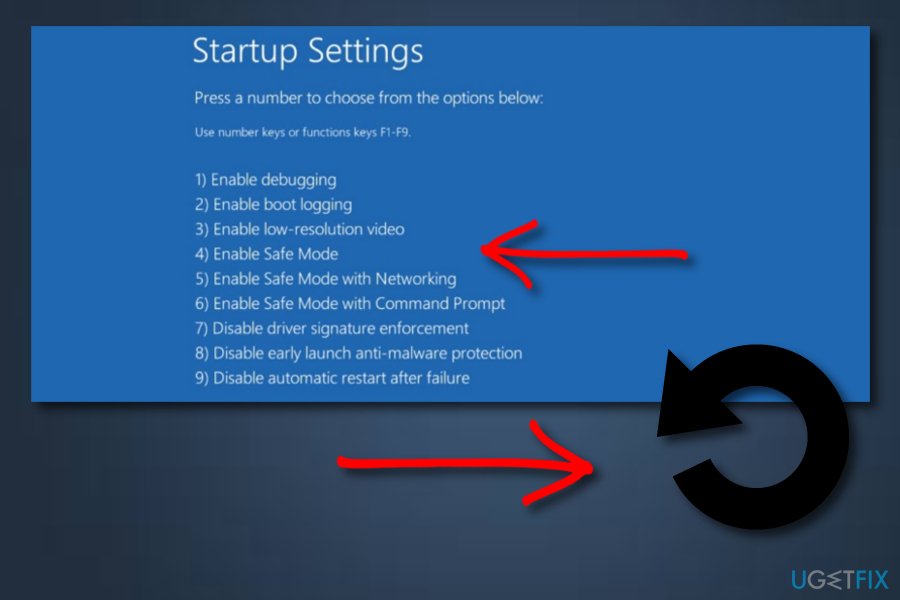
Perform CHKDSK on your machine
- Go to your Search section which is on the bottom left of your computer screen and type in Command Prompt;
- Click on the Command Prompt —> choose Run as administrator;
- Write the chkdsk C: /r command —> press Enter (you can scan whole machine if you skip the disk letter)
- When prompted, type Y;
- Now restart your PC and check if the process managed to fix “File record segment is unreadable” error
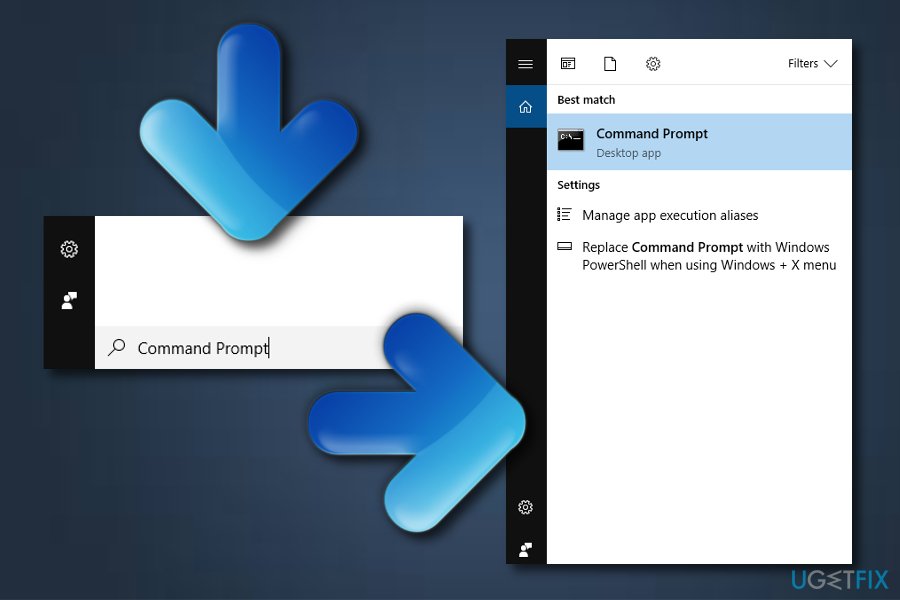
After you reboot your device, the scan will run. There are two other command lines that can help you, including:
-
/f – Windows will attempt to fix errors detected
-
/r – will attempt to recover the information
Run both of these commands, pressing Enter after each line.
You can connect your hard drive to another PC
The “File record segment is unreadable” error will only get worse over time and as more segments of your disk will get corrupted. Therefore, you should try to harvest as much personal data as possible. You should connect your hard drive to a different computer. While physical HDD damage might hinder some of the data recovery, the attempt to connect the HDD to another PC might save most of it.
Repair your Errors automatically
ugetfix.com team is trying to do its best to help users find the best solutions for eliminating their errors. If you don't want to struggle with manual repair techniques, please use the automatic software. All recommended products have been tested and approved by our professionals. Tools that you can use to fix your error are listed bellow:
Access geo-restricted video content with a VPN
Private Internet Access is a VPN that can prevent your Internet Service Provider, the government, and third-parties from tracking your online and allow you to stay completely anonymous. The software provides dedicated servers for torrenting and streaming, ensuring optimal performance and not slowing you down. You can also bypass geo-restrictions and view such services as Netflix, BBC, Disney+, and other popular streaming services without limitations, regardless of where you are.
Don’t pay ransomware authors – use alternative data recovery options
Malware attacks, particularly ransomware, are by far the biggest danger to your pictures, videos, work, or school files. Since cybercriminals use a robust encryption algorithm to lock data, it can no longer be used until a ransom in bitcoin is paid. Instead of paying hackers, you should first try to use alternative recovery methods that could help you to retrieve at least some portion of the lost data. Otherwise, you could also lose your money, along with the files. One of the best tools that could restore at least some of the encrypted files – Data Recovery Pro.
- ^ Hard Drive. Tech terms. IT definitions.
- ^ USB Flash Drive. Techopedia. All about computers .
- ^ Safe mode. Wikipedia. The free encyclopedia.



