Question
Issue: How to fix File System error (-1073741795) in Windows?
Hi. Whenever I attempt to access any app or system resource that requires administrator access I receive a File System error (-1073741795). This is a real problem for me because I can't even install any new programs or use PowerShell.
Solved Answer
In the expansive digital universe of Windows operating systems, various errors can occur, hindering users from performing certain tasks smoothly. One such complex issue that has bewildered many is the File System error (-1073741795).
The error is known to surface when users attempt to perform an action that requires an administrator's permission, such as installing new applications or executing commands via PowerShell. It creates an unexpected blockade in the workflow, leading users on a search for troubleshooting solutions.
A plethora of reasons can contribute to this issue cropping up on your system. Primarily, it's associated with file integrity concerns, problematic system updates, or discrepancies in administrative permissions. File integrity issues, which occur when Windows system files get corrupted, often lead to such errors. The system files could become corrupt due to an improper shutdown, bad sectors on your hard disk, malware, or even a botched Windows update.
Similarly, problematic system updates can sometimes disturb the normal functioning of the system, causing issues. File System error (-1073741795) might also arise due to a mismatch in administrative permissions, primarily when users try to perform a task that requires higher-level access but lacks the necessary permissions.
While the 1073741795 error can seem daunting, there are various troubleshooting solutions that can rectify the issue, each one targeting a potential underlying cause. The methods can range from running a System File Checker to fix corrupted system files, performing a clean boot to mitigate software conflicts, or modifying user account control settings for administrative privileges.
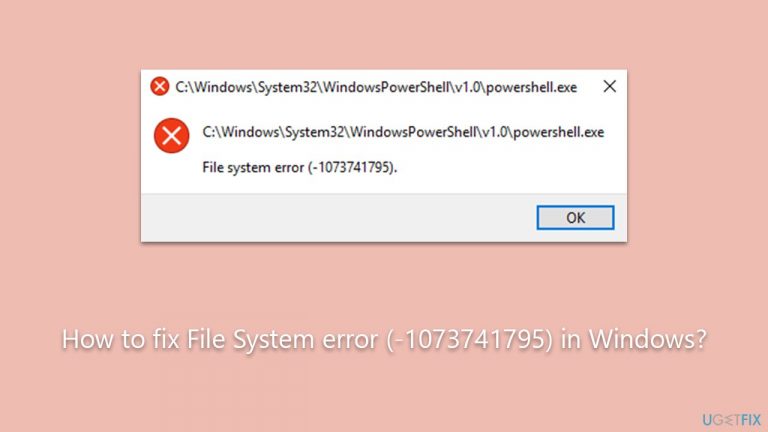
These strategies have proven to be effective for many users dealing with the (-1073741795) error. For those looking for a comprehensive guide to perform these steps, the details can be found in the sections below this article.
On a final note, for individuals who prefer an automated approach to PC problems or find the manual methods a bit overwhelming, utilizing a PC repair tool, such as FortectMac Washing Machine X9, can offer an effective solution. This tool is designed to scan, detect, and repair common computer errors, enhancing system performance and reducing the likelihood of encountering such issues in the future.
Fix 1. Perform a clean boot
This method helps to eliminate software conflicts that occur when you install a program or an update or when you run a program in Windows. It involves disabling non-Microsoft services and startup applications to single out problematic ones.
- Press the Win + R to open the Run dialog.
- Type msconfig and press Enter.
- In the System Configuration window, select the Services tab.
- Check the box that says Hide all Microsoft services.
- Click on Disable all.
- Go to the Startup tab and click on Open Task Manager.
- Disable all startup items.
- Restart your computer and check if the error still exists.
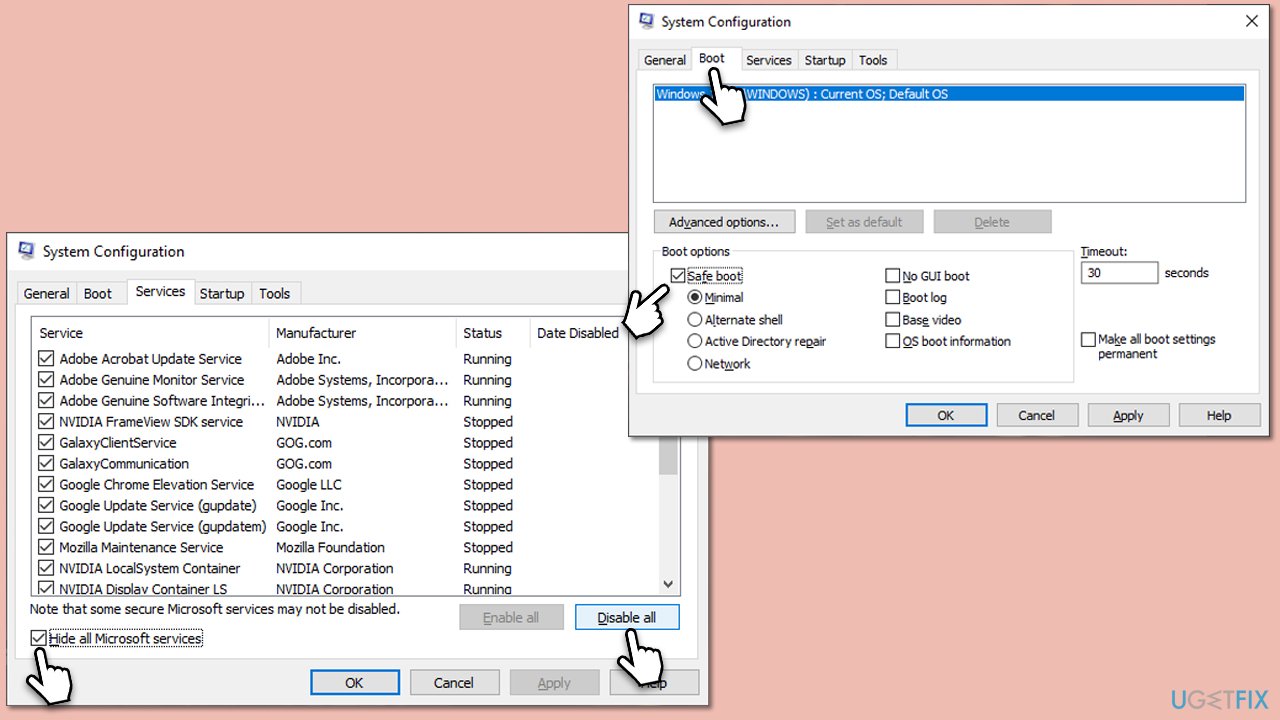
Fix 2. Run SFC and DISM in Windows Recovery Environment
SFC is a utility in Windows that allows users to scan for corruptions in system files and restore them. DISM can fix Windows image issues. It can be run from Windows Recovery Environment (WinRE) if you can't open Command Prompt.
- Restart your computer.
- As it starts up, hold down the Shift key and click Restart to boot into WinRE.
- Once in WinRE, select Troubleshoot > Advanced options > Command Prompt.
- In the Command Prompt, type in the following command and press Enter. This command will initiate the scanning process.
sfc /scannow - Allow some time for the scan to complete and repair any corrupted files found.
- When done, use the following command, pressing Enter after:
Dism /Online /Cleanup-Image /RestoreHealth - Reboot your PC in normal mode.
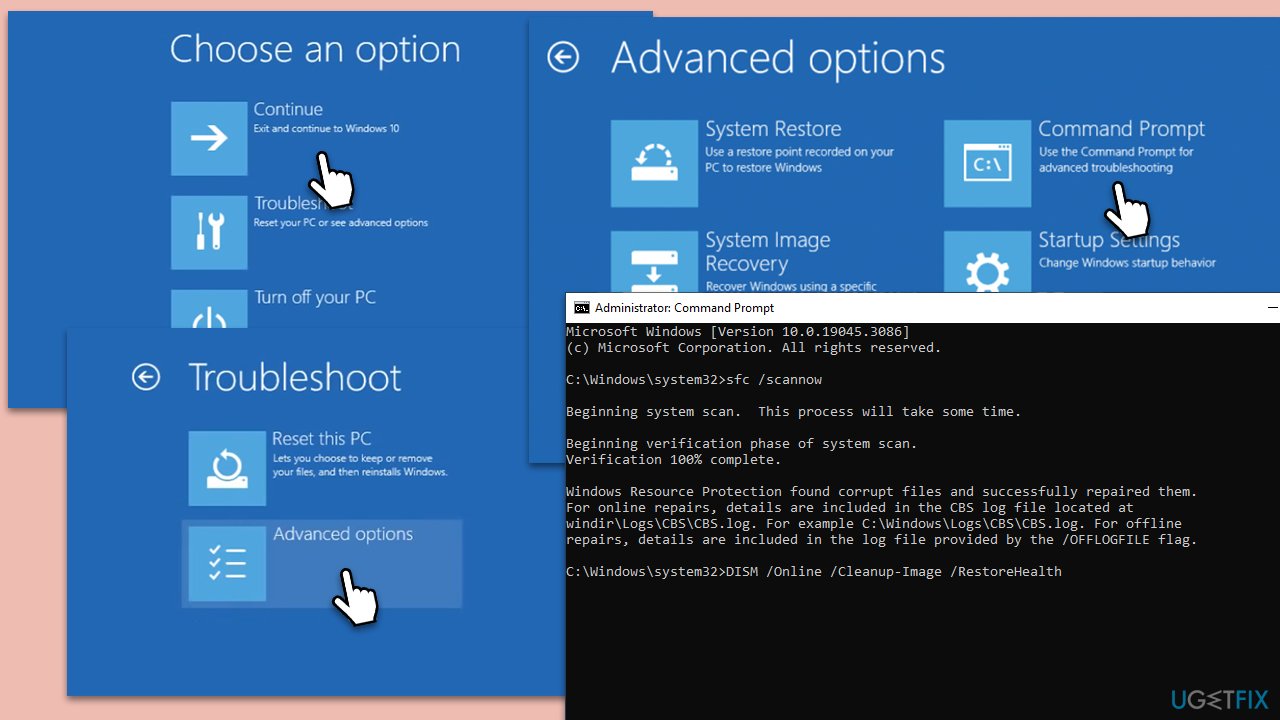
Fix 3. Check the disk for errors
The Check Disk utility scans your hard drive for errors and attempts to correct them. It can fix file system errors and bad sectors which might be causing the error.
- Open the Command Prompt from WinRE.
- Type in the following command and press Enter after:
chkdsk c: /f
(Note: use chkdsk c: /f /r /x command if you use SSD as your primary partition). - If you receive an error, type in Y, close down Command Prompt, and restart your computer.
- After a restart, Windows will begin to scan your disk. After your system boots back up, you can find the results in the Event Viewer.
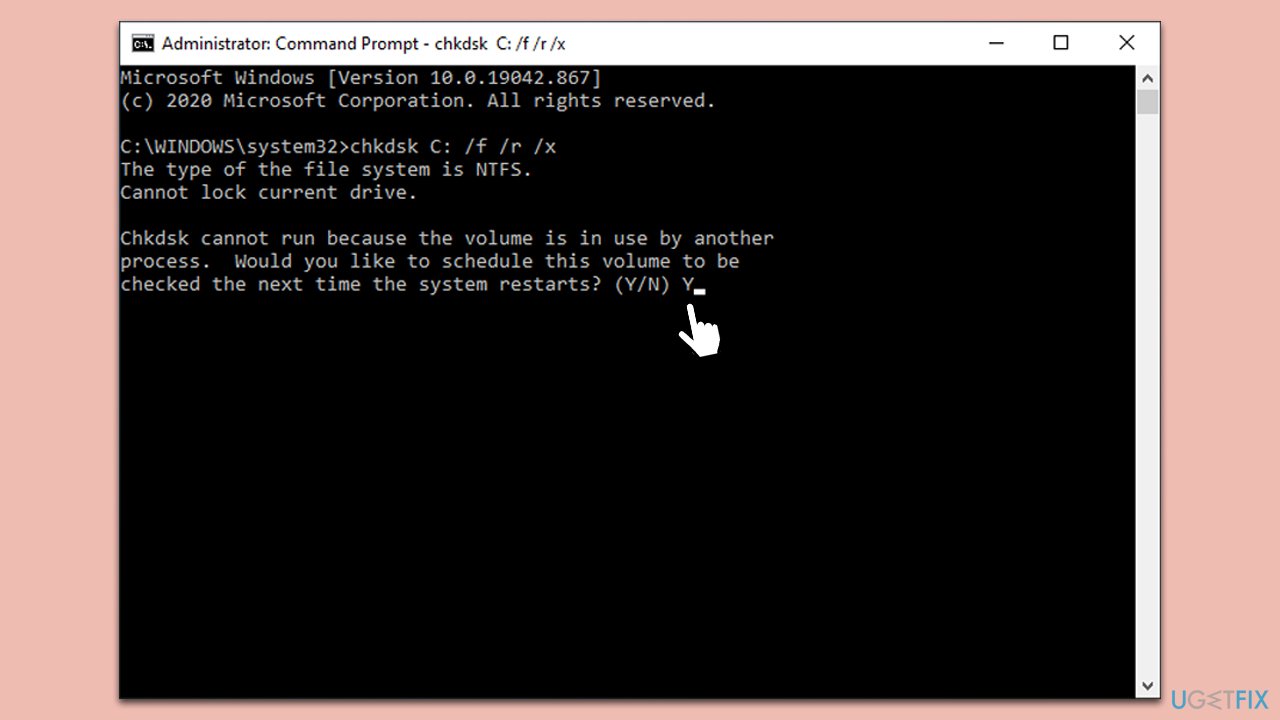
Fix 4. Use System Restore
System Restore reverts your system settings back to a point when it was working correctly, which might solve the issue if it was caused by a recent system change.
- Type in Create a restore point in Windows search and hit Enter.
- Go to System Restore and click Next.
- Mark the Show more restore points option (if available).
- Pick the time when the problem did not exist and click Next.
- Finalize the process – your PC will restart.
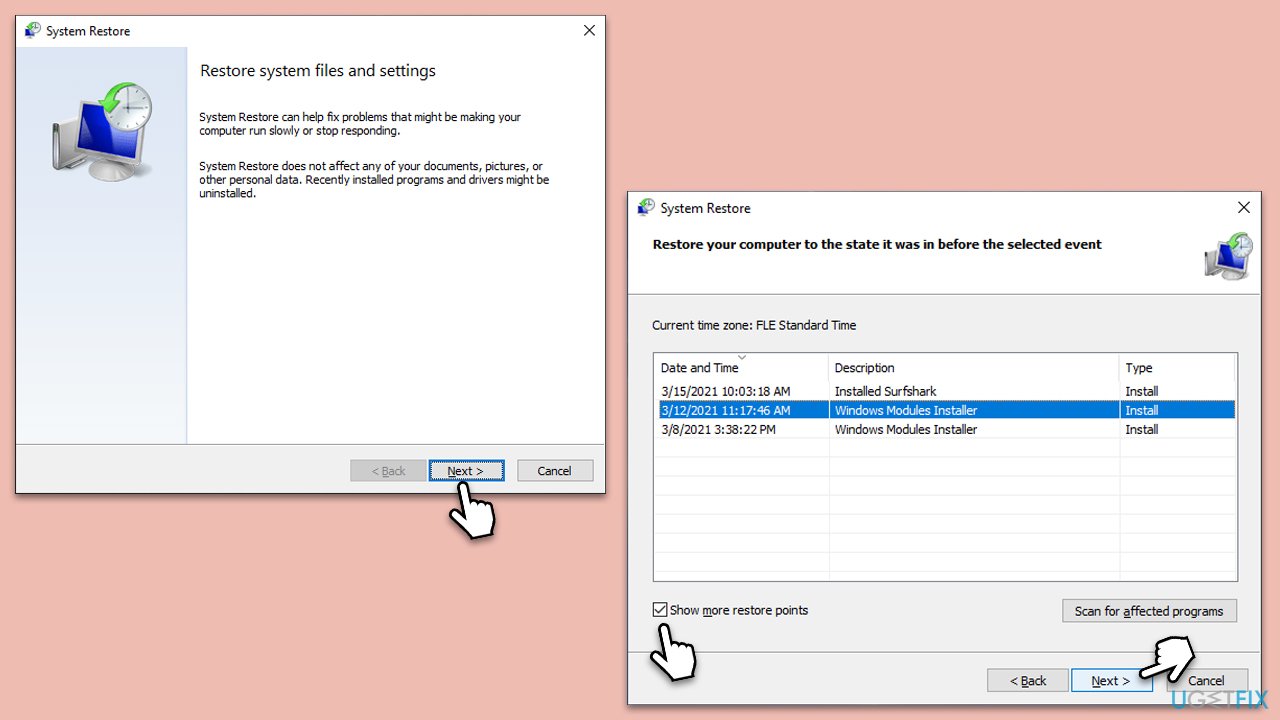
Fix 5. Reset your PC
Resetting your PC reinstalls Windows but lets you choose whether to keep your files or remove them and then reinstalls Windows. This should only be a last resort.
- Right-click on Start and then select Settings.
- Go to Update & Security and pick Recovery on the left side of the window.
- Find Reset this PC section and click Get Started.
- Select Keep my files and Cloud download.
- Next, pick whether you want to reinstall the apps.
- Click Reset.
- Your system will restart, and the process of Windows reset will begin.
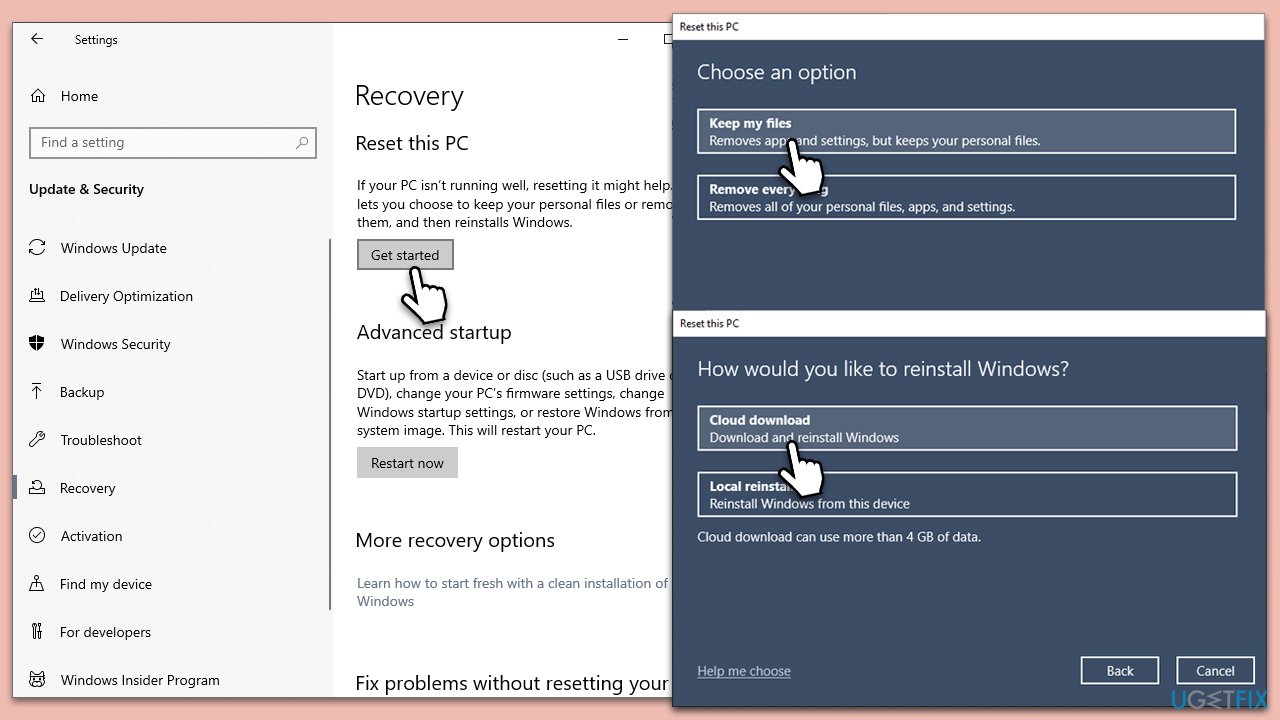
Fix 6. Use the Media Creation tool to fix Windows
The Media Creation Tool is a utility provided by Microsoft to facilitate Windows installations. However, it can also be used to upgrade your system or perform an in-place upgrade, which essentially reinstalls Windows while keeping your files and apps intact, thereby potentially resolving the file system error 1073741795.
- Visit the official Microsoft website and download Windows 10 installation media (Windows 11 version).
- Double-click the installer, select Yes when UAC shows up, and agree to terms.
- Select Upgrade this PC now and click Next.
- Windows will start downloading the needed files.
- Agree to the terms once again and click Next.
- Before installing, make sure that you are happy with your choices (otherwise, you can click Change what to keep option).
- Finally, click Install to begin the upgrade process.
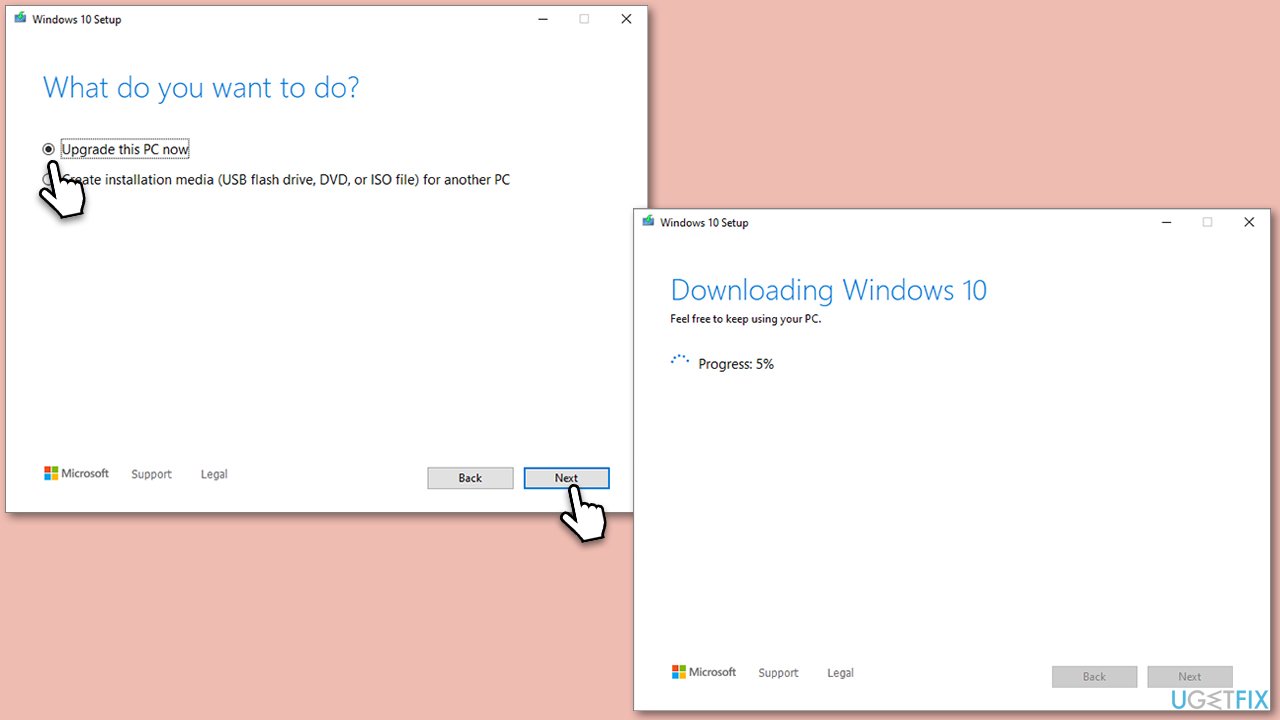
Other related topics that might be helpful:
- How to fix File system error (-2147219200) in Windows?
- How to fix File system error (-1073545193) in Windows?
- How to fix File System Error (-2147416359) in Windows?
Repair your Errors automatically
ugetfix.com team is trying to do its best to help users find the best solutions for eliminating their errors. If you don't want to struggle with manual repair techniques, please use the automatic software. All recommended products have been tested and approved by our professionals. Tools that you can use to fix your error are listed bellow:
Protect your online privacy with a VPN client
A VPN is crucial when it comes to user privacy. Online trackers such as cookies can not only be used by social media platforms and other websites but also your Internet Service Provider and the government. Even if you apply the most secure settings via your web browser, you can still be tracked via apps that are connected to the internet. Besides, privacy-focused browsers like Tor is are not an optimal choice due to diminished connection speeds. The best solution for your ultimate privacy is Private Internet Access – be anonymous and secure online.
Data recovery tools can prevent permanent file loss
Data recovery software is one of the options that could help you recover your files. Once you delete a file, it does not vanish into thin air – it remains on your system as long as no new data is written on top of it. Data Recovery Pro is recovery software that searchers for working copies of deleted files within your hard drive. By using the tool, you can prevent loss of valuable documents, school work, personal pictures, and other crucial files.


