Question
Issue: How to fix File System Error (-2147416359) in Windows?
Hello. I can no longer open MP3 or MP4 files because I keep getting File System Error (-2147416359). Any ideas on how to deal with this?
Solved Answer
File System Error (-2147416359) is a common issue that Windows users encounter when attempting to access certain files or applications such as Microsoft Store, Photos, Groove Music, and Movies. This error is often accompanied by an error message that states, “An unexpected error is keeping you from copying the file. If you continue to receive this error, you can use the error code to search for help with this problem.”
The reasons for the File System Error (-2147416359) can vary, but they are usually due to system file corruption, incorrectly configured services, or bugs in the Microsoft Store. For instance, if the system files responsible for handling file operations become corrupted, this error may occur when attempting to access certain files. Similarly, if the services responsible for managing app installations and updates are not configured correctly, users may encounter this error when attempting to download apps from the Microsoft Store.
Moreover, if there is a bug in the Microsoft Store, users may encounter this error when trying to access the store or download apps. Other examples of apps that can trigger this error include File Explorer, Calculator, and Edge browser.
Fortunately, there are several ways to fix the File System Error (-2147416359). Firstly, users can try running a system file checker scan using the Command Prompt. This scan will search for and repair any corrupted system files that may be causing the error. Alternatively, users can try resetting the Windows Store app or disabling and re-enabling the services responsible for managing app installations and updates.
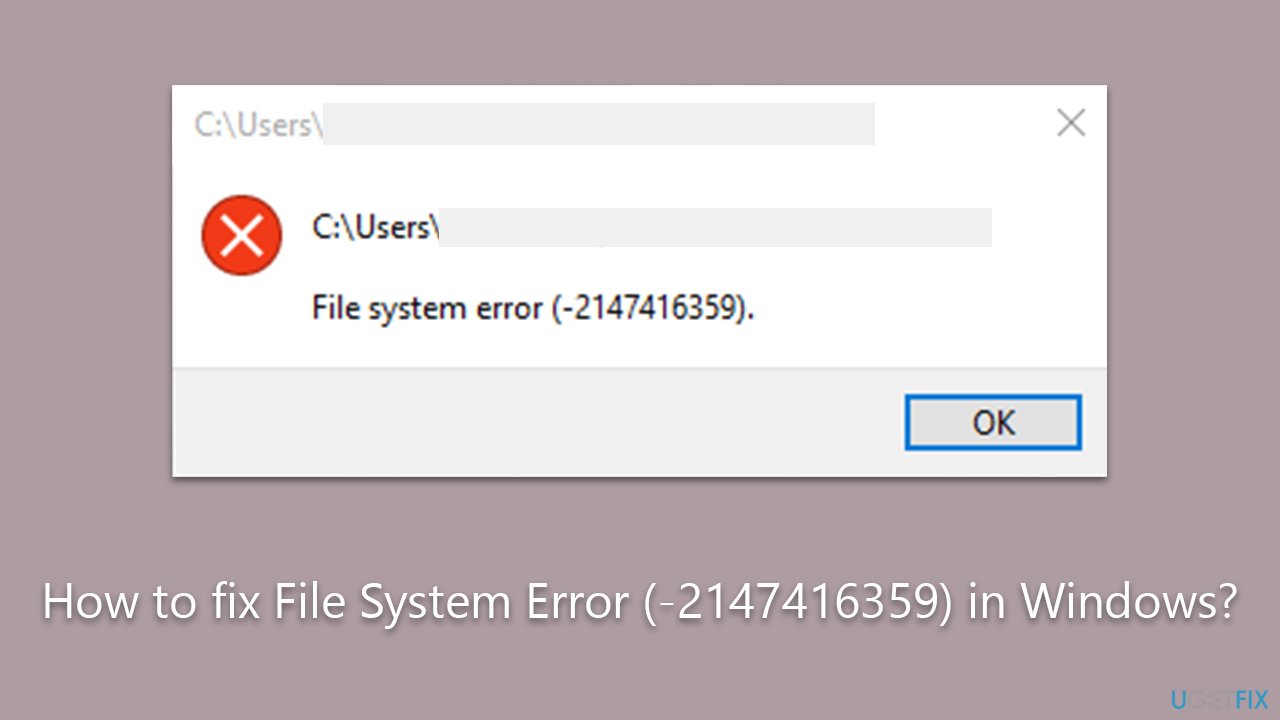
Additionally, users can try running PC repair software like FortectMac Washing Machine X9, which can automatically detect and fix various Windows issues, including file system errors, Blue Screen of Death crashes, DLL errors, and more. It can also help with computer maintenance, such as cleaning various caches, cleaning browser trackers, removing junk, and fixing malware-caused damage to the system.
Fix 1. Run the troubleshooter
First and foremost, you should check out the built-in troubleshooter to diagnose problems with apps on Windows.
- Type troubleshoot in Windows search and hit Enter.
- Click Additional troubleshooters/Other troubleshooters.
- Find Windows Store Apps.
- Click on it, and select Run the troubleshooter/Run.
- Wait for the scan to be completed and apply the suggested fixes.
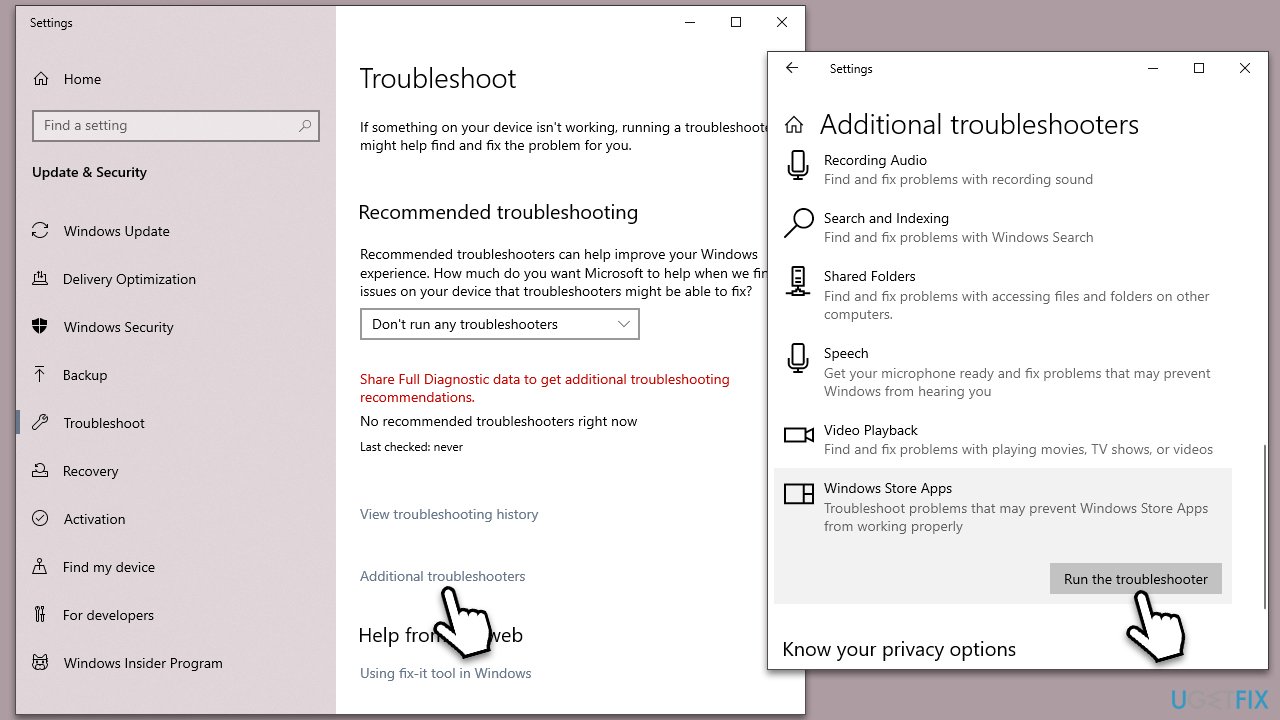
Fix 2. Enable Windows License Management Service
Many users managed to fix File System Error (-2147416359) after making sure that Windows License Management Service was enabled. If it already is, try restarting it instead:
- Type Services in Windows search and press Enter.
- In Services, scroll down to Windows License Management Service.
- If the service is running, right-click and select Restart.
- If the service is not running, double-click the service to open Properties.
- Under the Startup type, select the Automatic option from the drop-down menu.
- Click Start, Apply, and OK.
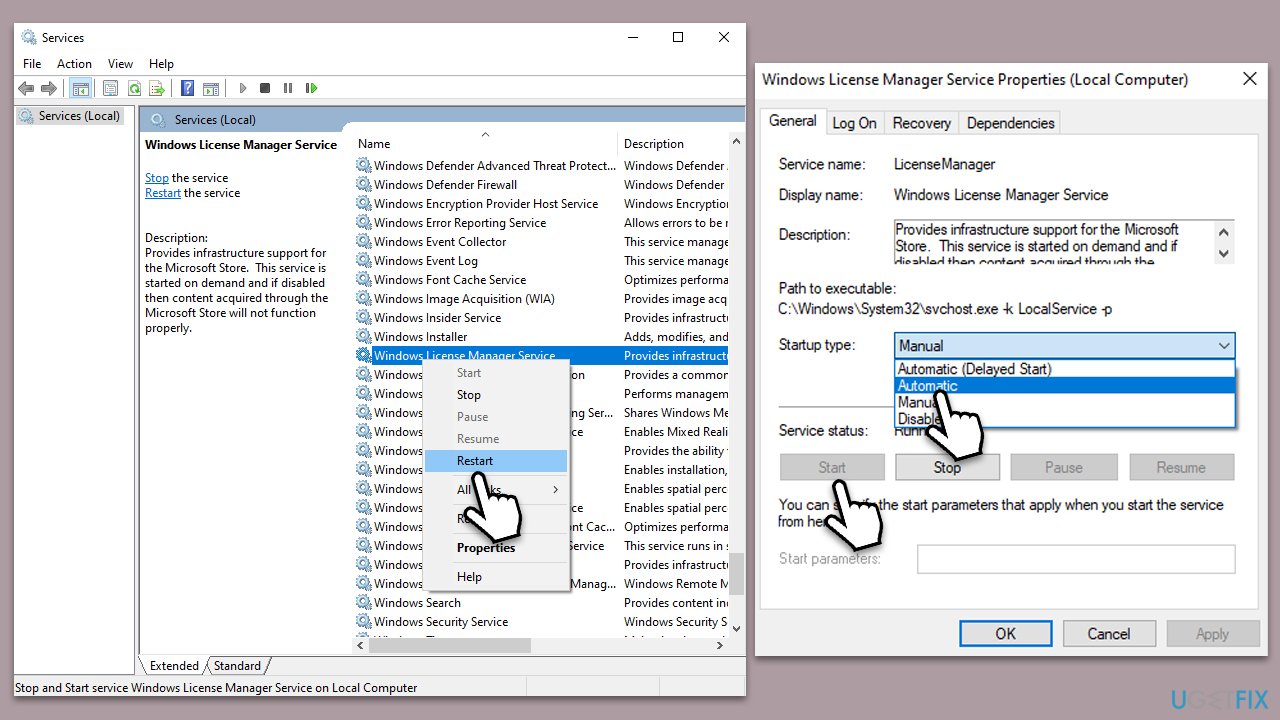
Fix 3. Reset Windows Store cache
- Type wsreset.exe in Windows search and press Enter.
- Wait until a pop-up window shows up – do not close it.
- As soon as it closes automatically, the store cache should be reset and will reopen.
- Once done, check whether apps or files are opening again.

Fix 4. Reset or Repair the app(s)
In most cases, malfunctioning apps are those native to Windows. In such cases, a repair or reset option can be accessed easily:
- Right-click on Start and pick Apps and Features.
- You will see the list of the installed applications.
- Scroll down to find an app in question, for example, Microsoft Photos.
- Select and click Advanced options.
- Here, scroll down and click Terminate.
- Then, click Repair.
- If that doesn't work, select the Reset option instead.
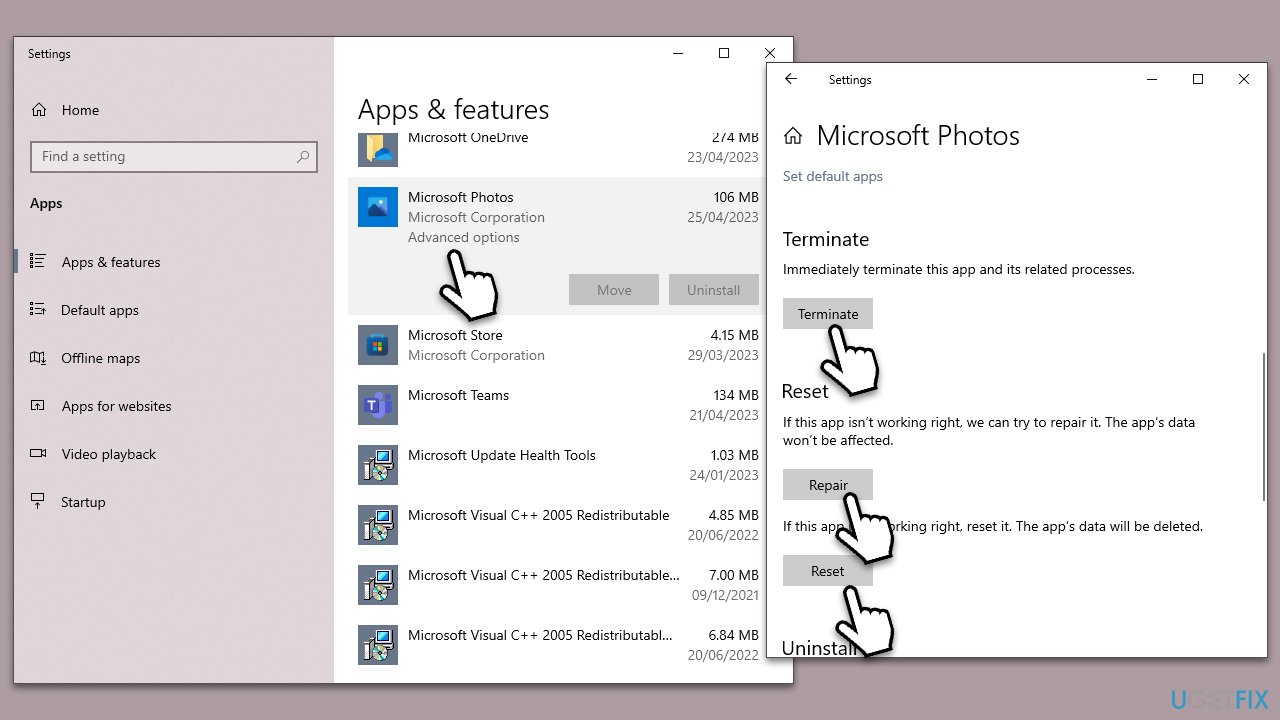
Fix 5. Run SFC and DISM scans
- Type cmd in Windows search.
- Right-click on the Command Prompt result and pick Run as administrator.
- User Account Control will ask you whether you want to allow changes – click Yes.
- Paste the following command into the new window:
sfc /scannow - Press Enter and wait till the scan finishes.
- When done, run this set of commands, pressing Enter each time:
DISM /Online /Cleanup-Image /CheckHealth
DISM /Online /Cleanup-Image /ScanHealth
DISM /Online /Cleanup-Image /RestoreHealth - Restart your PC.
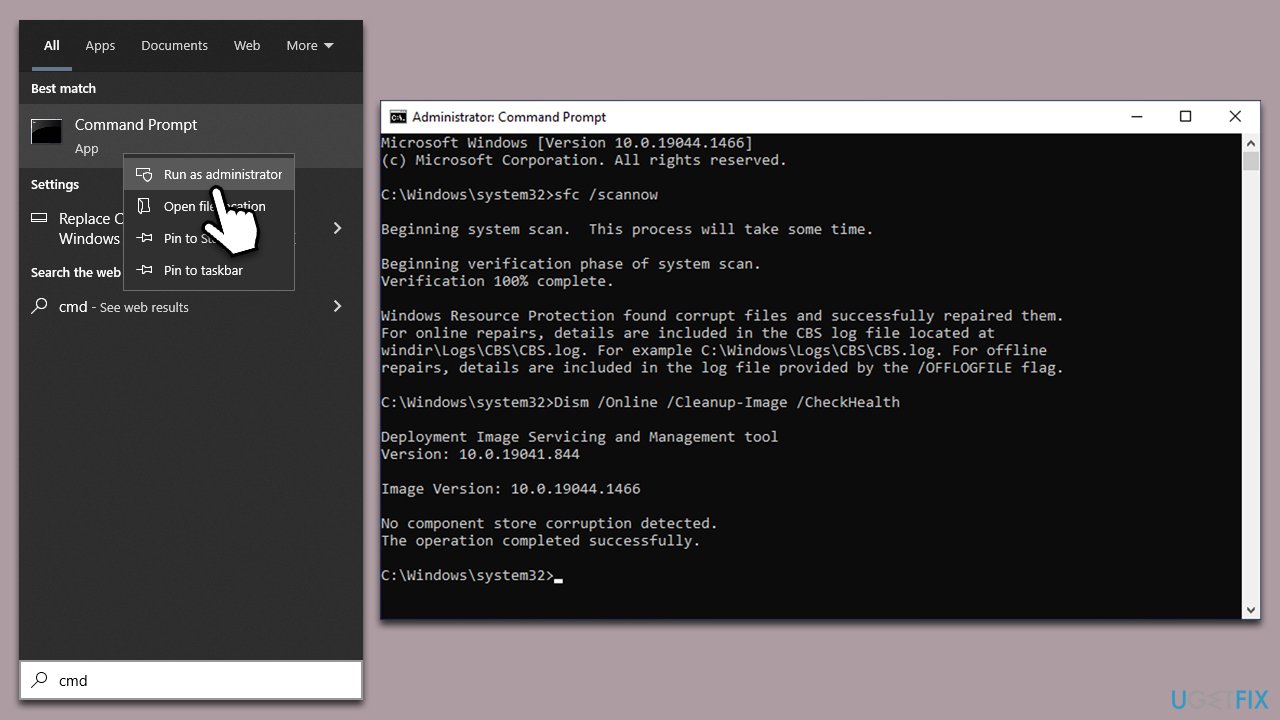
Fix 6. Use Media Creation Tool to repair Windows
If none of the methods above helped you to resolve the error, you could try using Media Creation Tool to repair-install Windows. Make sure you uninstall or disable third-party security software and disconnect all the unneeded devices, such as printers, scanners, or cameras.
- Visit the official Microsoft website and download Windows 10 installation media (Windows 11 version).
- Double-click the installer, select Yes when UAC shows up, and agree to terms.
- Select Upgrade this PC now and click Next.
- Windows will start downloading the needed files.
- Agree to the terms once again and click Next.
- Before installing, make sure that you are happy with your choices (otherwise, you can click Change what to keep option).
- Finally, click Install to begin the upgrade process.
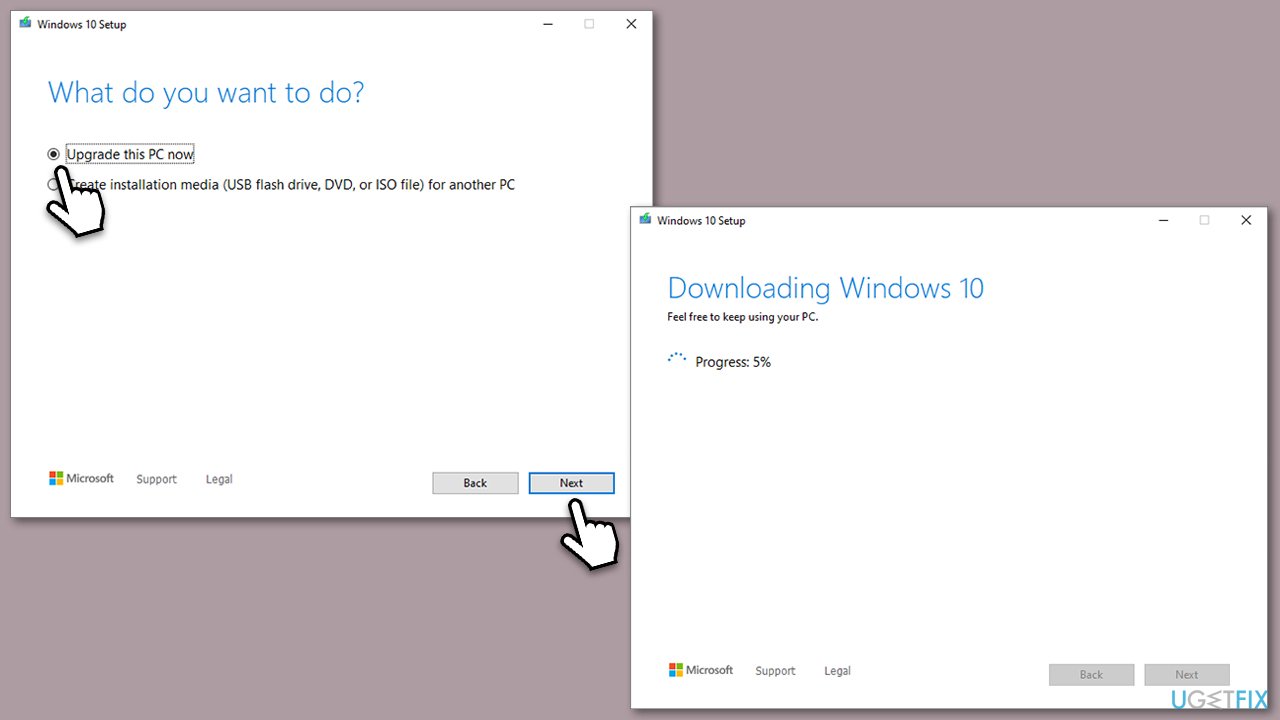
Similar articles that might be useful:
- How to fix File system error (-1058340854) in Windows?
- How to fix File System Error (-2143322101) in Minecraft?
- How to fix File System Error (-1073741521) in Windows?
Repair your Errors automatically
ugetfix.com team is trying to do its best to help users find the best solutions for eliminating their errors. If you don't want to struggle with manual repair techniques, please use the automatic software. All recommended products have been tested and approved by our professionals. Tools that you can use to fix your error are listed bellow:
Prevent websites, ISP, and other parties from tracking you
To stay completely anonymous and prevent the ISP and the government from spying on you, you should employ Private Internet Access VPN. It will allow you to connect to the internet while being completely anonymous by encrypting all information, prevent trackers, ads, as well as malicious content. Most importantly, you will stop the illegal surveillance activities that NSA and other governmental institutions are performing behind your back.
Recover your lost files quickly
Unforeseen circumstances can happen at any time while using the computer: it can turn off due to a power cut, a Blue Screen of Death (BSoD) can occur, or random Windows updates can the machine when you went away for a few minutes. As a result, your schoolwork, important documents, and other data might be lost. To recover lost files, you can use Data Recovery Pro – it searches through copies of files that are still available on your hard drive and retrieves them quickly.



