Question
Issue: How to fix File System Error (-2143322101) in Minecraft?
Hello, I have been trying to install and play Minecraft Java edition on my Windows laptop, but I keep getting an error message “File system error (-2143322101)” every time. Any tips on how to fix this?
Solved Answer
Minecraft Java Edition is the original version of Minecraft that was first released in 2011 by Mojang Studios. It is a sandbox video game that allows players to explore and create virtual worlds made up of various blocks. In the game, players can gather resources, build structures, craft items, and engage in combat with monsters.
Minecraft Java Edition offers a wide range of features and customization options, such as mod support, custom skins, and multiplayer support via servers. The game is popular among players of all ages and has a thriving community that creates and shares mods, maps, and other content.
Minecraft Java Edition can be played on Windows, macOS, and Linux operating systems and is regularly updated with new features, bug fixes, and optimizations to improve the gameplay experience for its players. Despite this, players run into various technical issues with the game on a regular basis, and File System Error (-2143322101) is one of them.
According to multiple reports online, users receive File System Error 2143322101 whenever they try to install Minecraft Launcher or whenever they attempt to launch the game for the first time. This issue can occur due to multiple reasons, including corrupted system files, damaged hardware, incorrect Microsoft account settings, bugged installer, etc.
Below we provide 7 ways to fix File System Error (-2143322101) in Minecraft. If you rather perform the troubleshooting automatically, we recommend using FortectMac Washing Machine X9 PC repair instead.
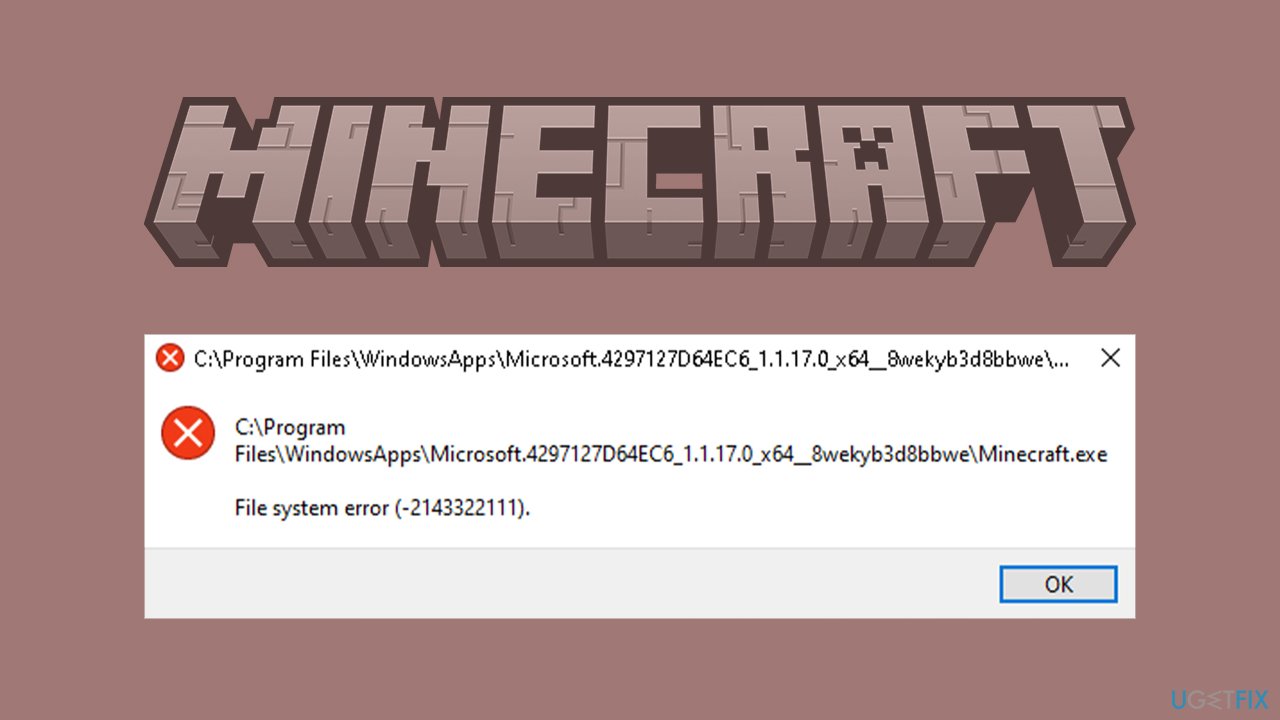
1. Check for corrupted system files
We recommend checking system files for corruption – you can do that via the elevated Command Prompt:
- Type cmd in Windows search.
- Right-click on Command Prompt and select Run as administrator.
- User Account Control will ask you whether you want to make changes – click Yes.
- Use the following command lines, pressing Enter each time:
sfc /scannow
DISM /Online /Cleanup-Image /CheckHealth
DISM /Online /Cleanup-Image /ScanHealth
DISM /Online /Cleanup-Image /RestoreHealth - Restart your computer.
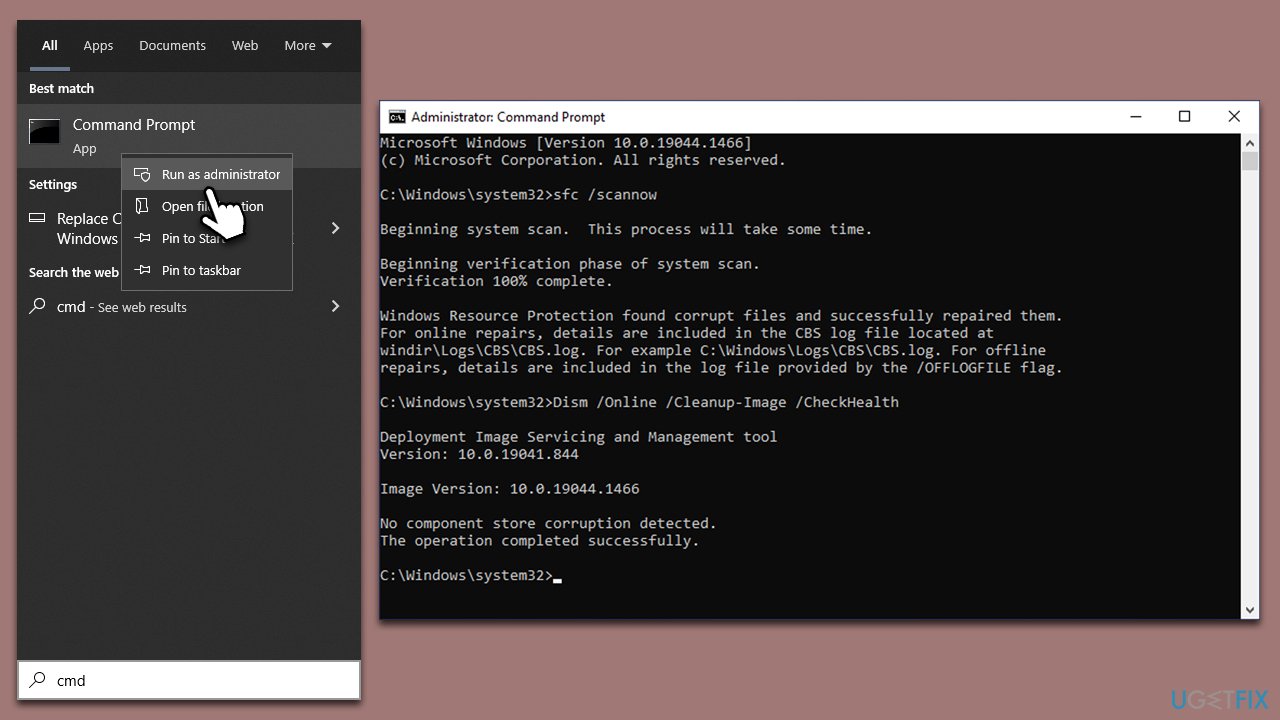
2. Make sure you are using the correct Microsoft account
One of the primary reasons behind this error is when different accounts are used on the Xbox App and Microsoft Store. The solution to this problem is simple – use the same Microsoft account on both the Xbox App and Microsoft Store.
To do this, sign out from both apps and then sign in again with the same Microsoft account. Once you have signed in, check if the game runs without any issues. Additionally, if you are playing through Xbox Game Pass, make sure that you have an active subscription; otherwise, you may also encounter a File System Error (-2143322101) when launching Minecraft.
3. Uninstall or disable your third-party security software
Third-party security software, such as antivirus programs or firewalls, can sometimes prevent Minecraft from launching. This is because they may see the Minecraft launcher or game executable as a potential threat or virus and block it from running.
To fix this issue, you can try temporarily disabling your security software and then relaunching Minecraft. If this works, you may need to add an exception or allow Minecraft through your security software's settings to ensure it doesn't get blocked again in the future.
4. Repair or reset the installation
If you are using Windows 7 or 8, you should download the MSI launcher [direct download from Majong site] and select the Repair option. In newer Windows versions, follow these steps:
- Right-click on Start and pick Apps and Features.
- Scroll down to find the Minecraft installation.
- Click Advanced options (Win10) and More > App settings (Win11).
- Now, click Terminate, Repair, and Reset.
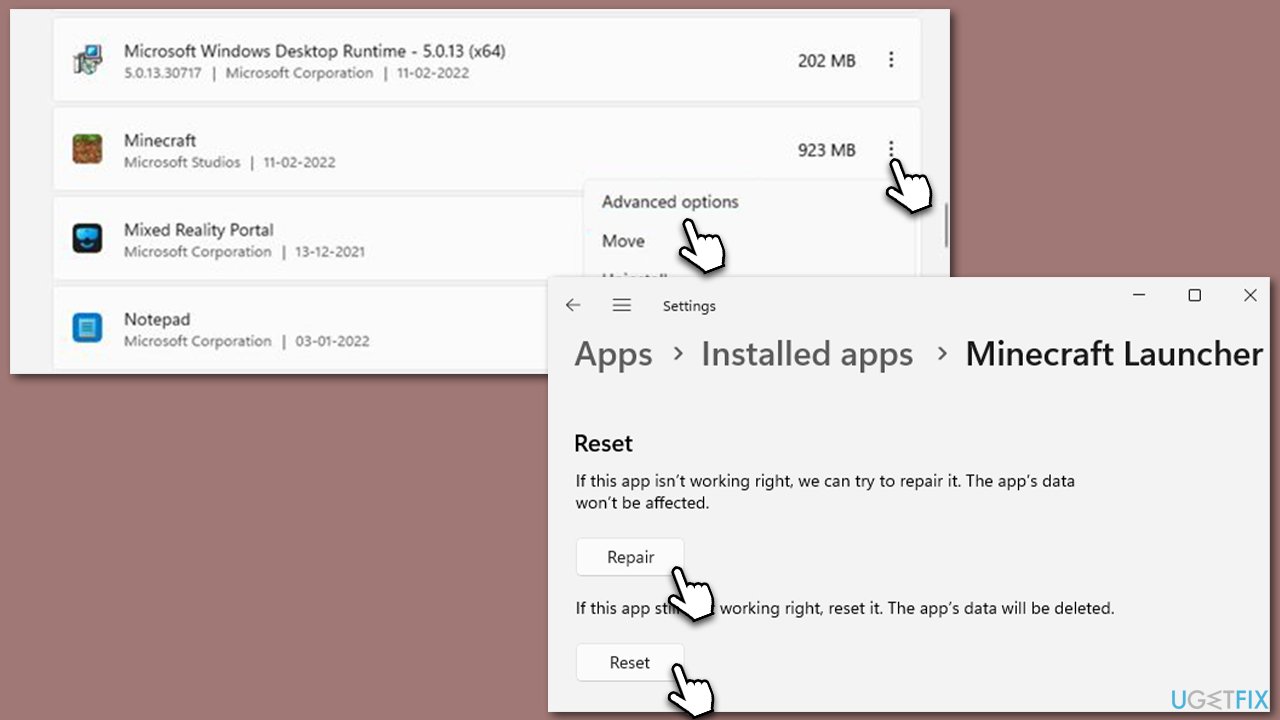
5. Check your disk
- Open Command Prompt as administrator, as explained previously.
- In the new window, type in the following command and press Enter after:
chkdsk c: /f
(Note: use chkdsk c: /f /r /x command if you are using SSD as your primary partition) - If you receive an error, type in Y, close down Command Prompt, and restart your computer.
- Wait till the scan is finished – you can then find the results in the Event Viewer.
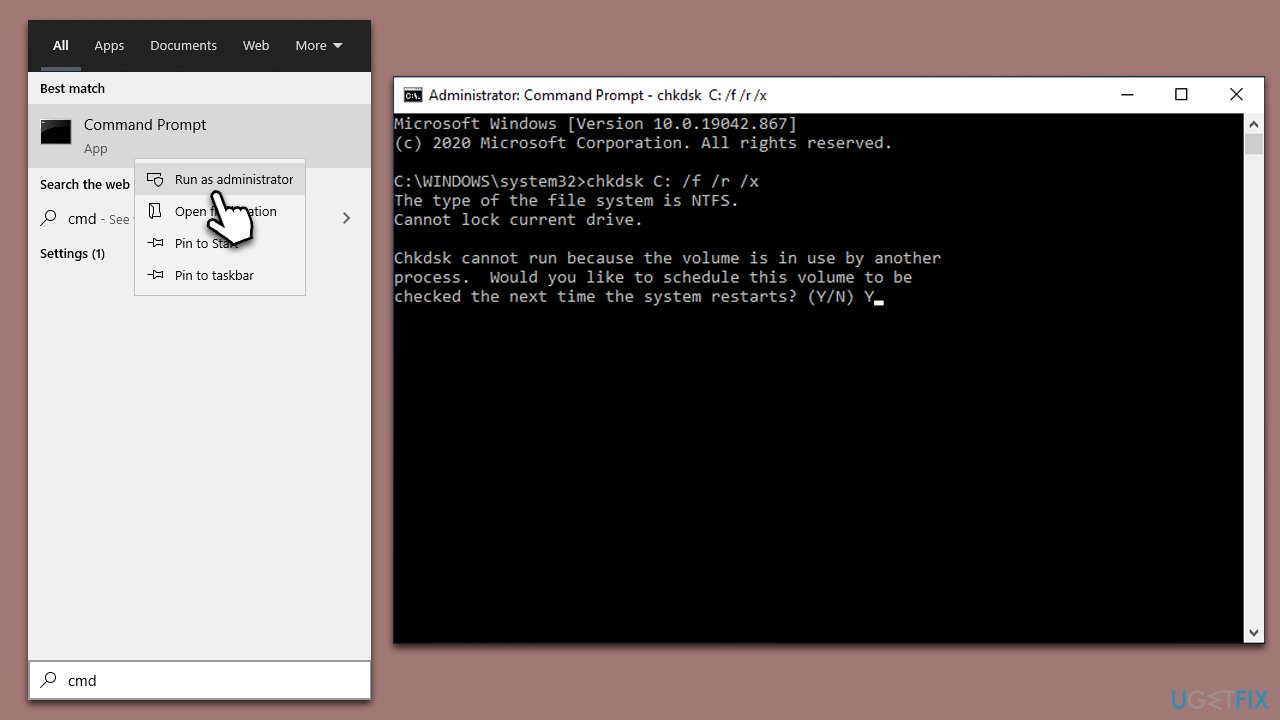
6. Reinstall Gaming Services
Gaming Services are directly related to all Microsoft games, so reinstalling them helped many users to fix Minecraft System Error 2143322101.
- Type PowerShell in Windows search.
- Right-click on the result and select Run as administrator.
- When User Account Control shows up, click Yes.
- In the new window, copy and paste the following command and press Enter:
get-appxpackage Microsoft.GamingServices | remove-Appxpackage –allusers - Close down PowerShell and restart your computer.
- Next, install Gaming Services from the Microsoft Store.
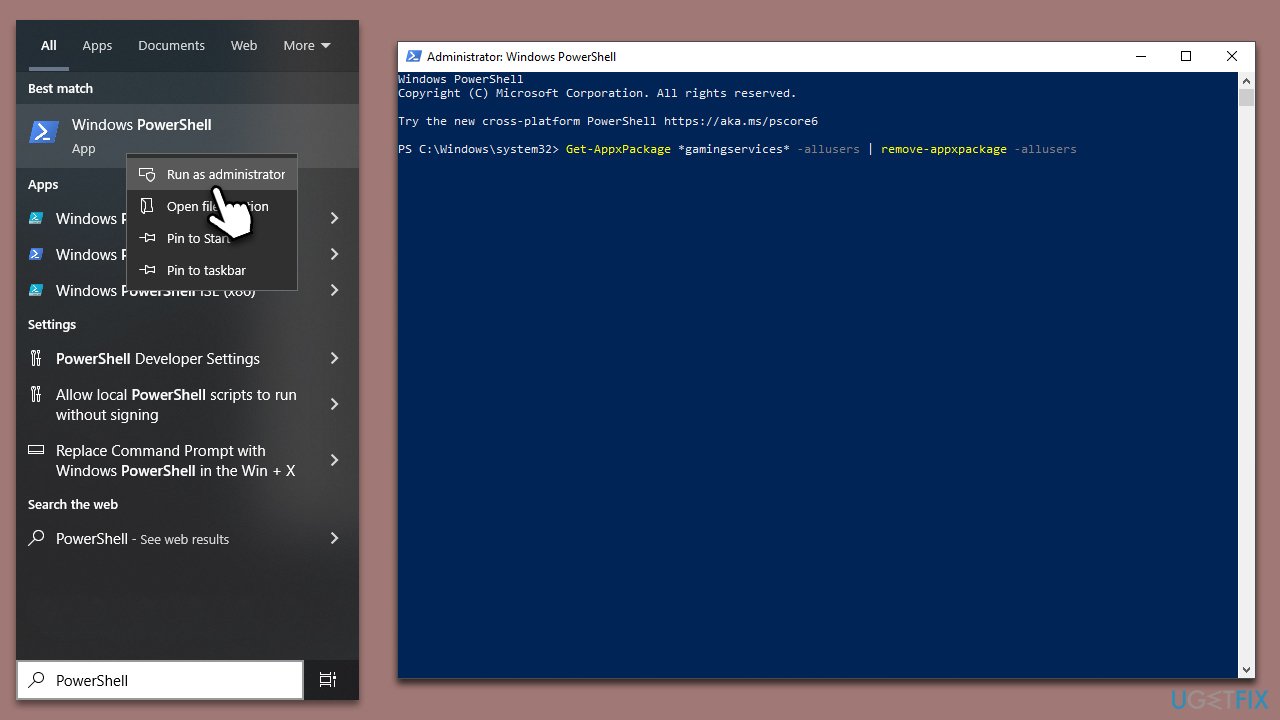
7. Reinstall the game
Another option is to reinstall the game.
- Right-click on Start and select Apps and Features.
- Scroll down to locate Minecraft.
- Select Uninstall and then confirm with Uninstall.
- Follow on-screen instructions to remove the game.
- Restart your computer.
- Visit the official website to re-download and re-install the game.
Repair your Errors automatically
ugetfix.com team is trying to do its best to help users find the best solutions for eliminating their errors. If you don't want to struggle with manual repair techniques, please use the automatic software. All recommended products have been tested and approved by our professionals. Tools that you can use to fix your error are listed bellow:
Prevent websites, ISP, and other parties from tracking you
To stay completely anonymous and prevent the ISP and the government from spying on you, you should employ Private Internet Access VPN. It will allow you to connect to the internet while being completely anonymous by encrypting all information, prevent trackers, ads, as well as malicious content. Most importantly, you will stop the illegal surveillance activities that NSA and other governmental institutions are performing behind your back.
Recover your lost files quickly
Unforeseen circumstances can happen at any time while using the computer: it can turn off due to a power cut, a Blue Screen of Death (BSoD) can occur, or random Windows updates can the machine when you went away for a few minutes. As a result, your schoolwork, important documents, and other data might be lost. To recover lost files, you can use Data Recovery Pro – it searches through copies of files that are still available on your hard drive and retrieves them quickly.



