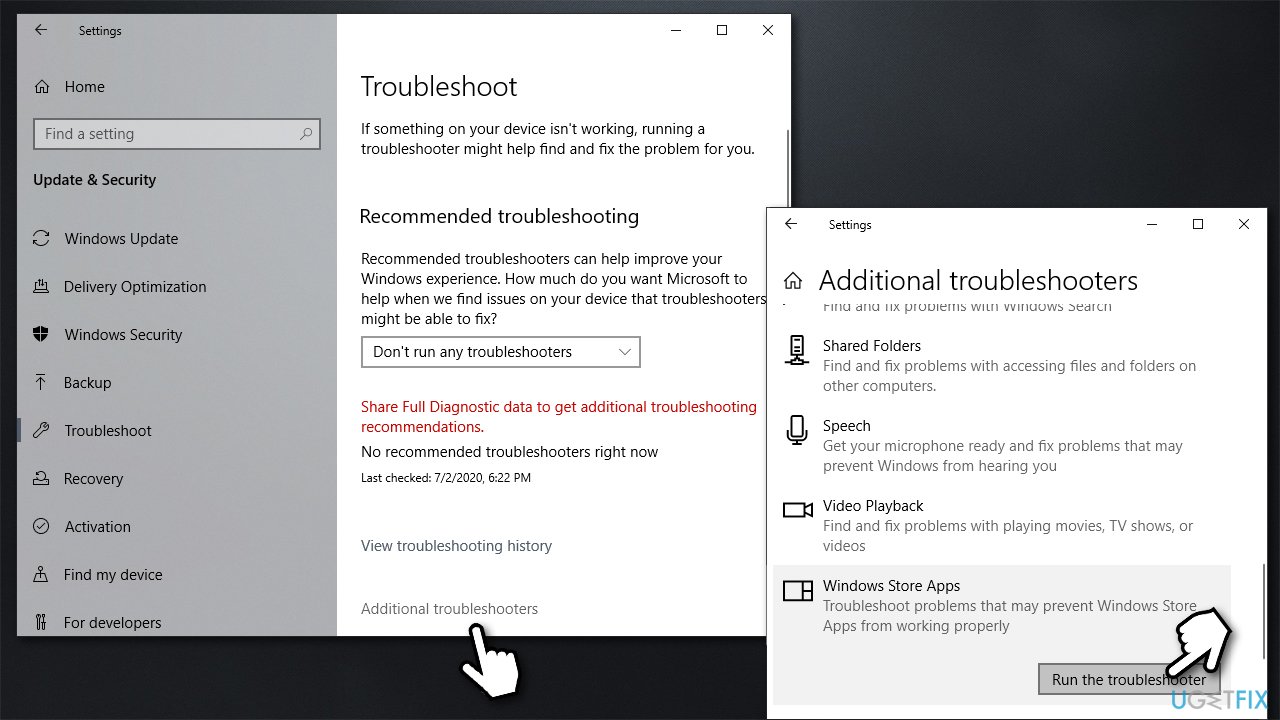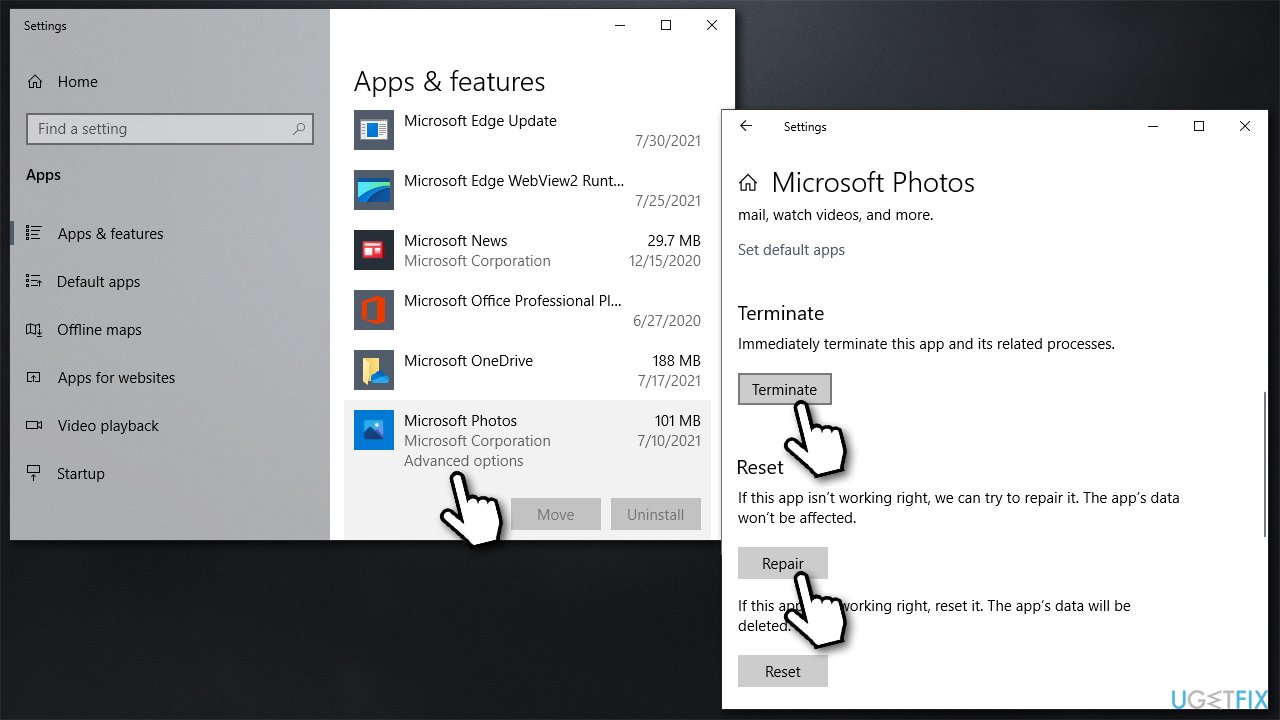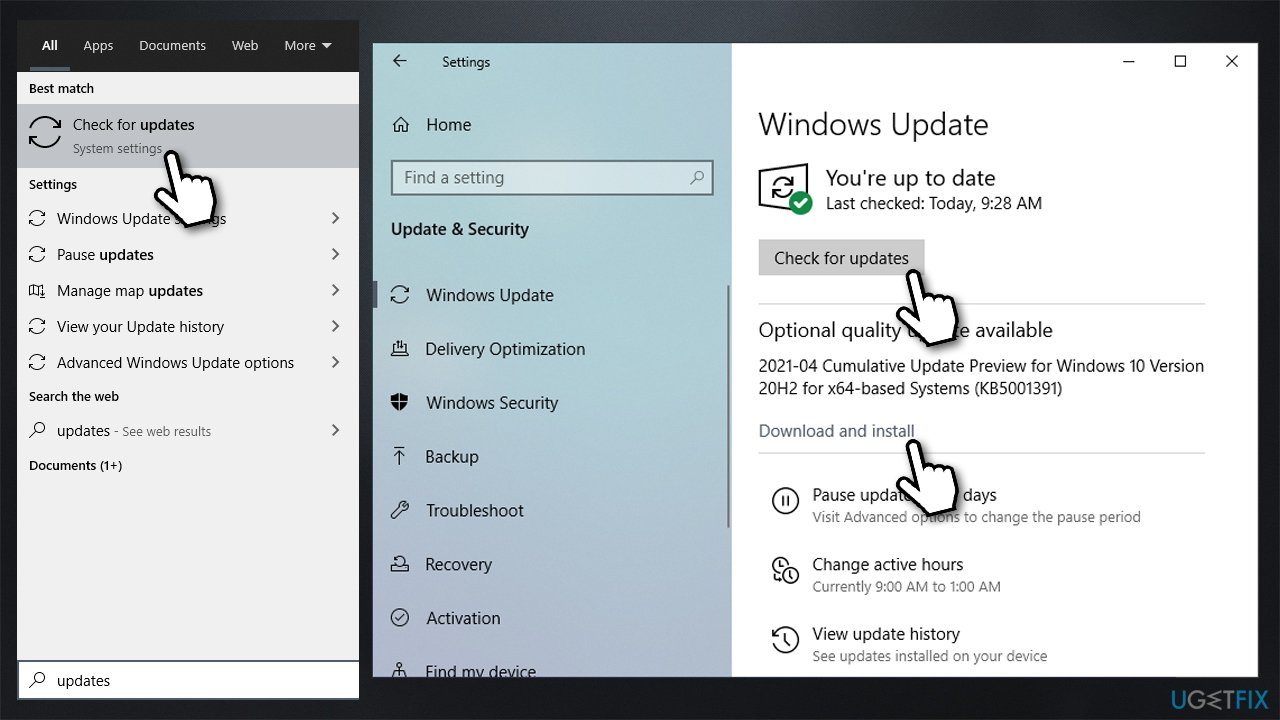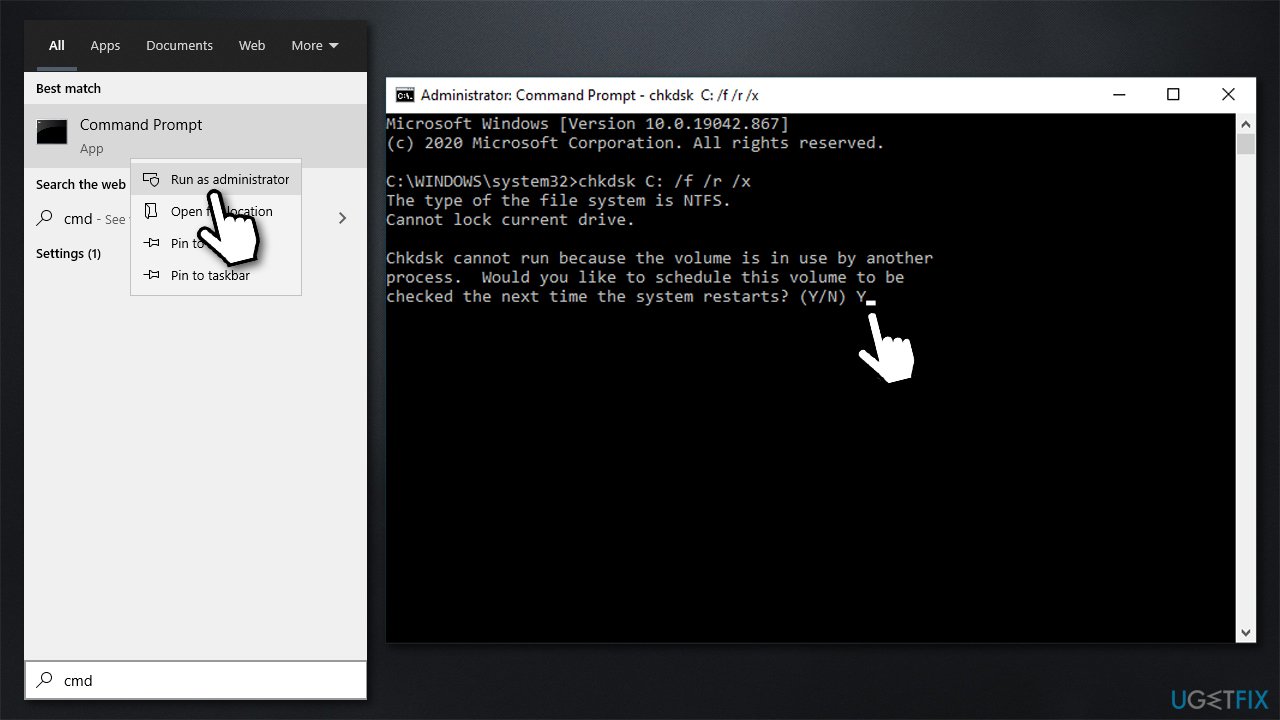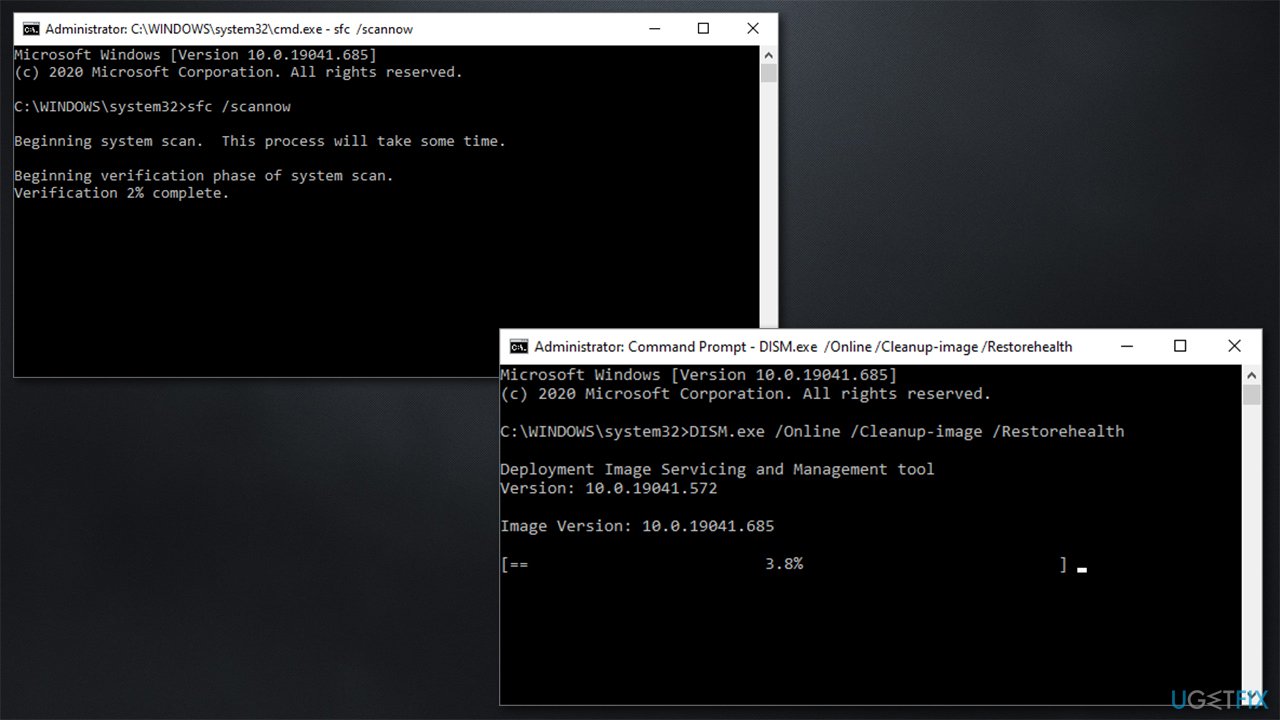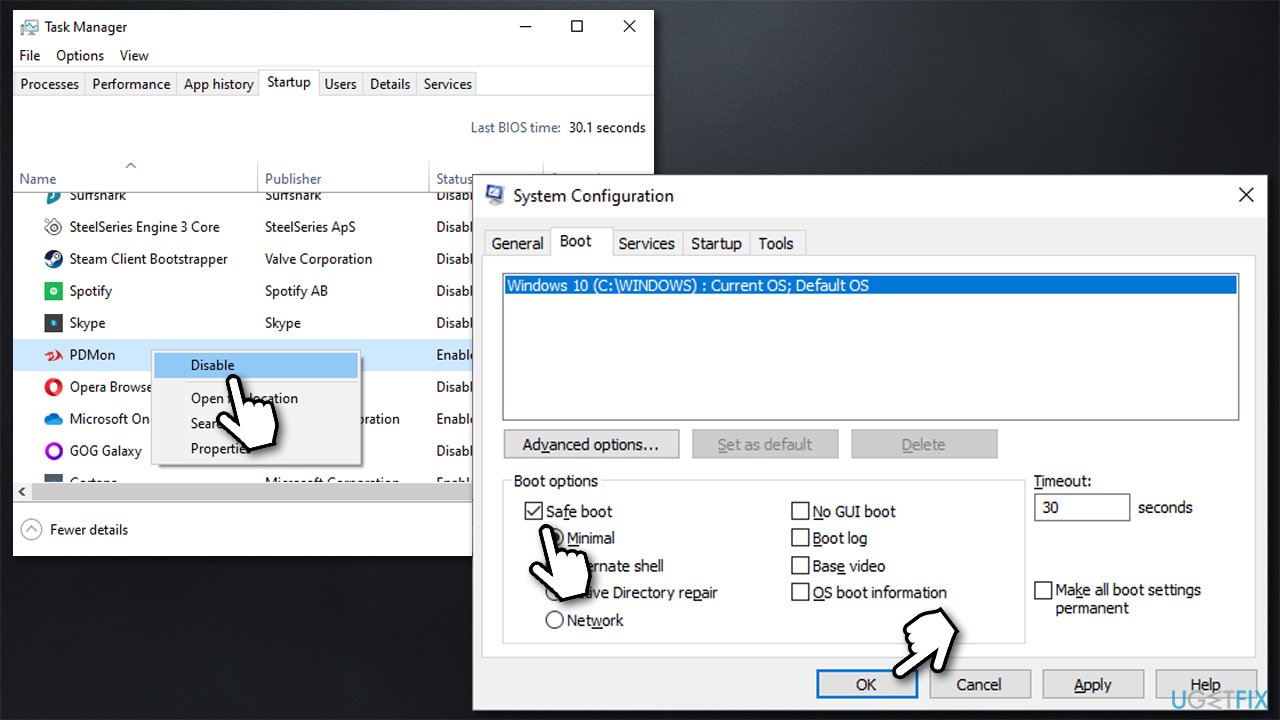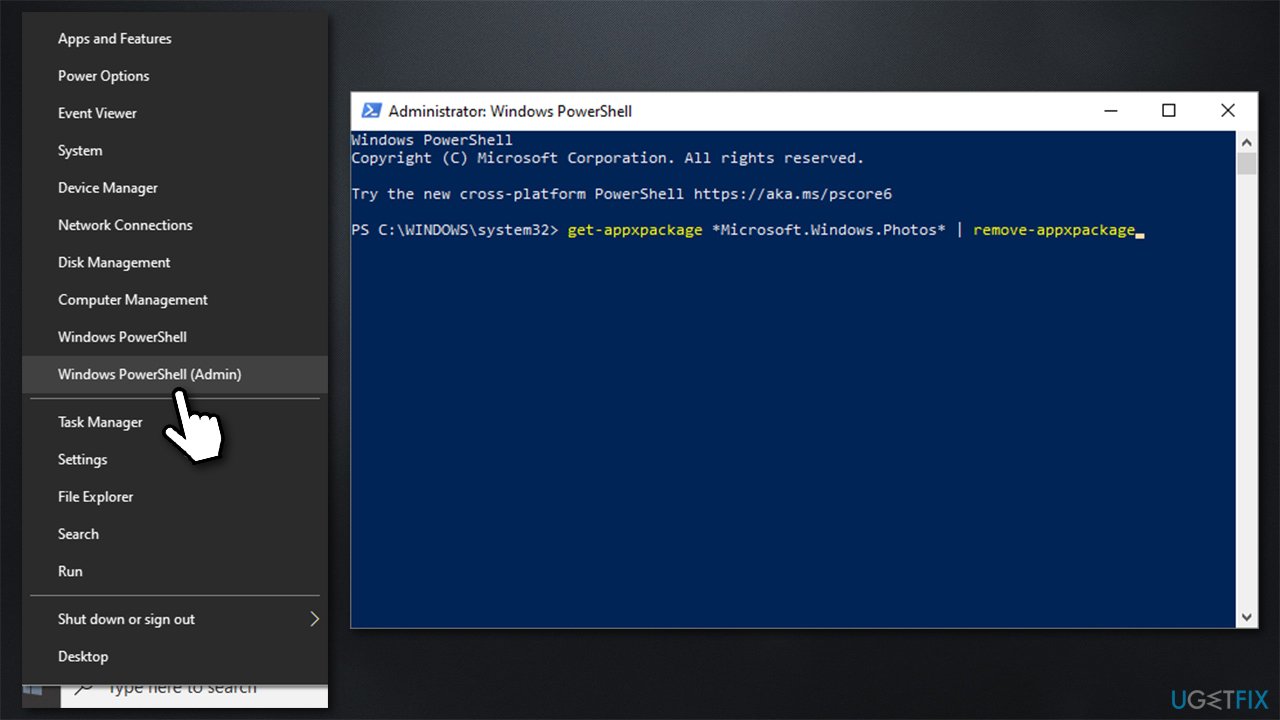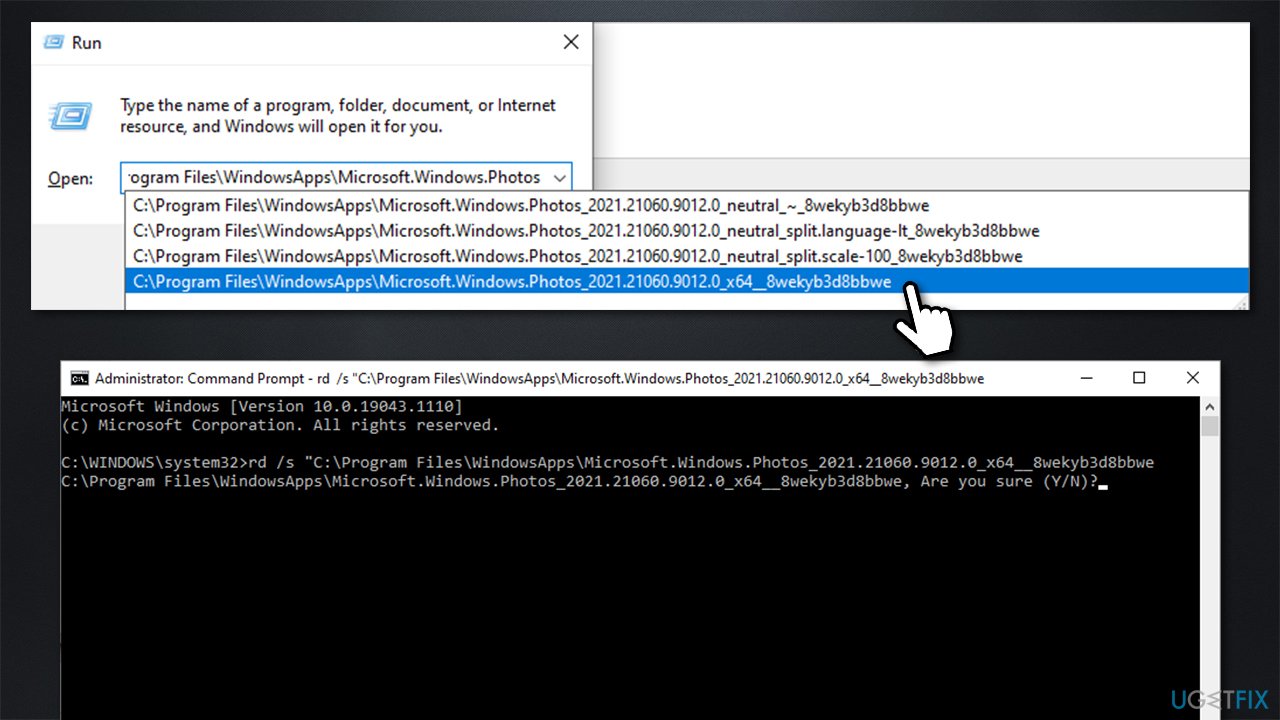Question
Issue: How to fix File System Error (-2147163890) in Windows 10?
Hello. Whenever I try to open any picture on my Windows 10 PC, I receive File System Error (-2147163890). I really need this fixed as soon as possible. Any advice would be appreciated.
Solved Answer
Windows Photo App is a default and built-in Windows program that is set up to be used when users want to view pictures of various formats. Usually, they don't even think about this app much, although it becomes a real problem when it starts to malfunction – File System Error -2147163890 is an issue that has been bothering users for a while.
In most cases, users encounter the error when they try to open an image file. There have also been several reports about not being able to use other Microsoft Store apps, such as Camera or OneDrive.
However, it seems like the problem is much more widespread, as it might also affect non-Microsoft programs (e.g., Nvidia Control Panel), as well as vital Windows functions like Control Panel. Users also reported that they commonly encounter another error – 0x8004E10E – alongside File System Error -2147163890.
Fixing this problem depends on your personal situation. In most cases, the problem is caused by a faulty Windows update that somehow corrupted[1] certain Windows components, making some apps fail to function correctly. Other corrupted system files might also be at fault, as well as random bugs.
You can try fixing it manually, although it might take a while, thus we suggest trying an automatic Windows repair software FortectMac Washing Machine X9. If corrupted system files have caused this issue, the app can help you fix the problem automatically, and it will only take a few minutes.
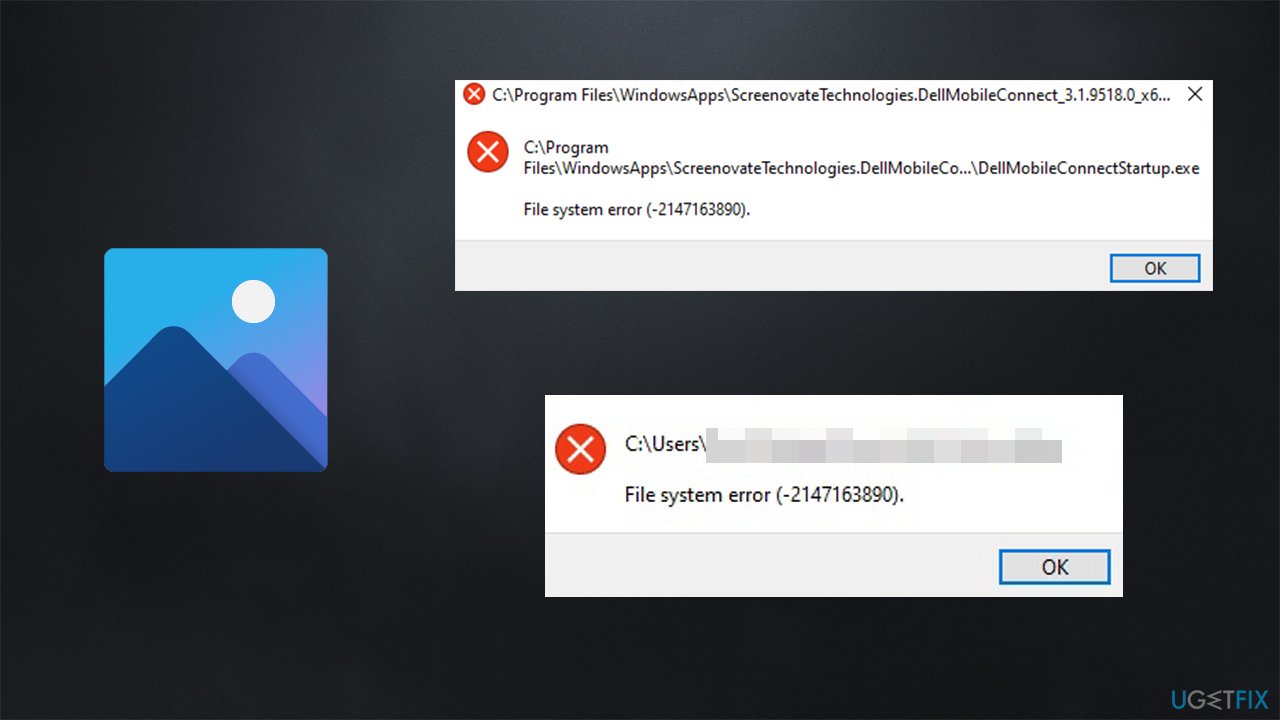
If you are experiencing the error only when using the Photo app, using an alternative, third-party application to view photos might be your solution. Although, this should not be necessary, as, generally speaking, Windows provides all the means needed for every basic function. For example, you can view your files in File Explorer or watch videos via Windows Media Player.
In any case, below, you will find several methods that should help you fix File System Error (-2147163890) for good. Keep in mind that troubleshooting might take a while; also, please follow each of the steps carefully.
Solution 1. Run Windows Store Apps troubleshooter
Troubleshooters are one of the first lines of help you should get when experiencing errors or other issues on Windows (although they not always work).[2] Since you are having problems with the Photo app, try running Windows Store Apps troubleshooter:
- Type troubleshoot in Windows search and hit Enter
- On the right, choose Additional troubleshooters
- Locate Windows Store Apps and click Run the troubleshooter

- Apply all the suggested fixes.
Solution 2. Reset/Repair Windows Photo App
All Windows built-in apps come with an option for a reset and repair. Therefore, if a Microsoft Store app is not working for you, you should try resetting it with the help of built-in tools:
- Right-click on Start and pick Apps and Features
- Scroll down until you find Microsoft Photos entry
- Click it once and select Advanced options
- Stroll down and click Terminate
- Now, select Repair and see if that helps to resolve your issue
- If not, use the Reset function.

Solution 3. Install all the available Windows updates
- Type Updates in Windows search and press Enter
- On the right side of the window, click Check for updates
- Install all the optional updates as well

- Restart your PC.
Solution 4. Check disk
Ensure that your disk is not damaged. You can perform checks using Administrative Command Prompt:
- Type cmd in Windows search
- Right-click on Command Prompt and select Run as administrator
- If User Account Control shows up, click Yes
- If you are using a HDD as your main driver (where your operating system is installed – C: by default), use the following command and press Enter:
chkdsk c: /f - If you are using SSD, use this command:
chkdsk c: /f /r /x - If you receive an error, type in Y and hit Enter

- Restart your device to perform the check.
Solution 5. Repair corrupted system files
Use Command Prompt commands to repair system file corruption:
- Open Command Prompt as administrator as explained above
- Use the following command and press Enter:
sfc /scannow - Reboot your system
- If SFC returned an error, then use the following command lines, pressing Enter after each:
DISM /Online /Cleanup-Image /CheckHealth
DISM /Online /Cleanup-Image /ScanHealth
DISM /Online /Cleanup-Image /RestoreHealth
Solution 6. Try Clean boot
- Press Win + R, type msconfig and hit Enter
- Go to Services tab and tick the Hide all Microsoft services checkbox
- Select Disable all
- Go to Startup tab and click Open Task Manager
- Here, right-click on each of non-Windows entries and select Disable
- Close down the Task Manager
- Go to Boot tab and tick the Safe boot option

- Click Apply, OK, and restart your computer.
If the problem is gone within the Safe boot environment, it means that third-party software is causing the issue. To find the app in question, open the Task Manager and enable each of the startup entries one by one.
Solution 7. Reinstall the Photo App via PowerShell
This method is rather advanced, so refrain from using it if you are not sure what you are doing.
- Right-click on Start and pick PowerShell (admin)
- If UAC shows up, click Yes
- In the new window, copy and paste the following command and press Enter:
get-appxpackage *Microsoft.Windows.Photos* | remove-appxpackage
- Download PsExec application from the official Microsoft website
- Extract the compressed file – right-click and select Extract files
- Open Command Prompt as administrator
- Now you need to use the location of the PsExec.exe file within the next command (don't use the brackets within the command):
(PsExec.exe full path) -sid c:\\windows\\system32\\cmd.exe - Agree to terms and new Command Prompt window will open – ignore it for now
- Press Win + R on your keyboard and paste in the following:
C:\\Program Files\\WindowsApps\\Microsoft.Windows.Photos - You should see several autocomplete options – pick one that does not have any entries between your operating system version (for example, x64) and the folder name (for example, 8wekyb3d8bbwe) as so:
- Next, open the secondary Command Prompt window that opened automatically
- Copy and paste the following command, replacing the end of it with the correct information you found in the previous steps:
rd /s “C:\\Program Files\\WindowsApps\\Microsoft.Windows.Photos_2021.21060.9012.0_x64__8wekyb3d8bbwe - Type in Y and press Enter

- Now download the Photo app from Microsoft Store.
Repair your Errors automatically
ugetfix.com team is trying to do its best to help users find the best solutions for eliminating their errors. If you don't want to struggle with manual repair techniques, please use the automatic software. All recommended products have been tested and approved by our professionals. Tools that you can use to fix your error are listed bellow:
Access geo-restricted video content with a VPN
Private Internet Access is a VPN that can prevent your Internet Service Provider, the government, and third-parties from tracking your online and allow you to stay completely anonymous. The software provides dedicated servers for torrenting and streaming, ensuring optimal performance and not slowing you down. You can also bypass geo-restrictions and view such services as Netflix, BBC, Disney+, and other popular streaming services without limitations, regardless of where you are.
Don’t pay ransomware authors – use alternative data recovery options
Malware attacks, particularly ransomware, are by far the biggest danger to your pictures, videos, work, or school files. Since cybercriminals use a robust encryption algorithm to lock data, it can no longer be used until a ransom in bitcoin is paid. Instead of paying hackers, you should first try to use alternative recovery methods that could help you to retrieve at least some portion of the lost data. Otherwise, you could also lose your money, along with the files. One of the best tools that could restore at least some of the encrypted files – Data Recovery Pro.
- ^ Recent Windows update corrupted my computer.. Reddit. Windows 10 subreddit.
- ^ Why does Windows troubleshooting never work?. Quora. Question-answer site.