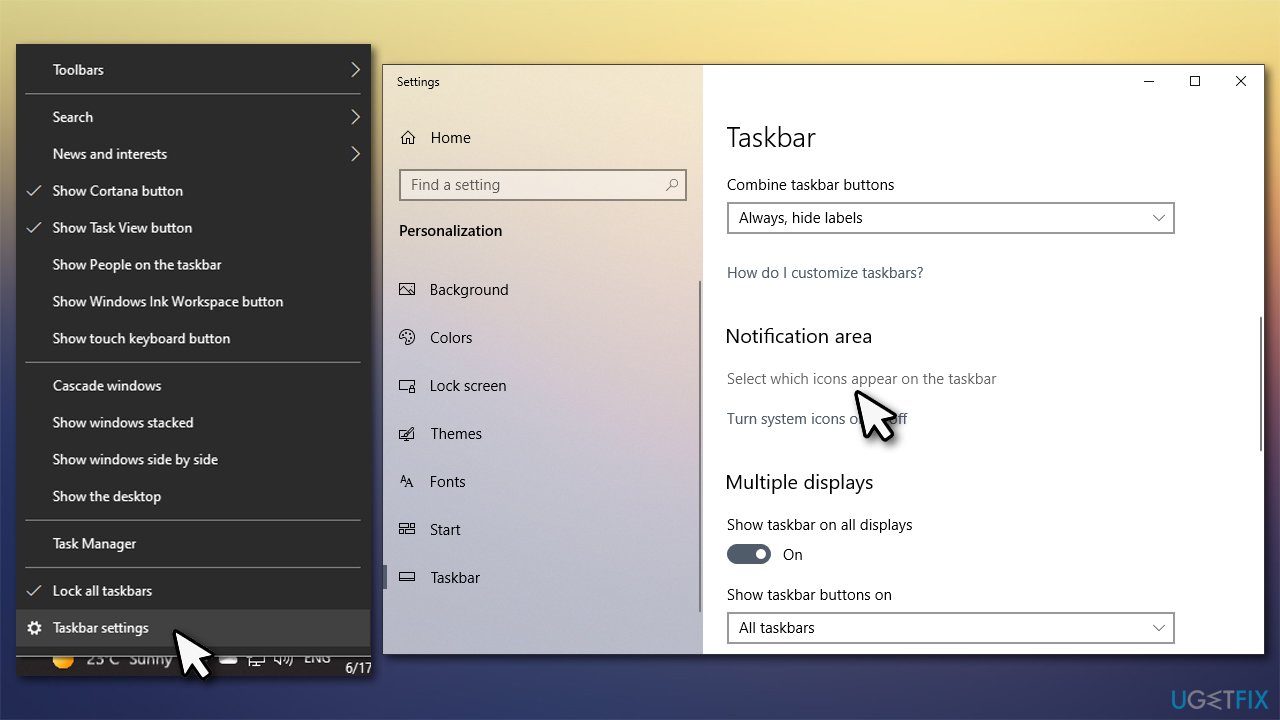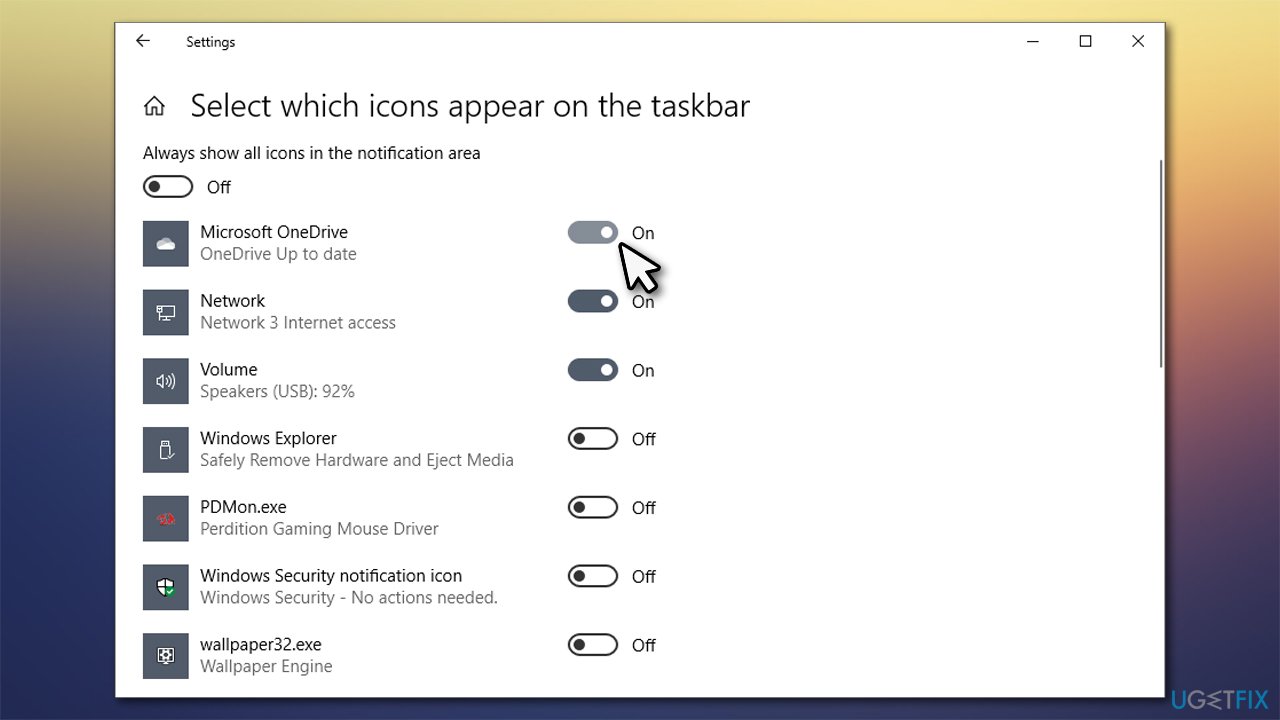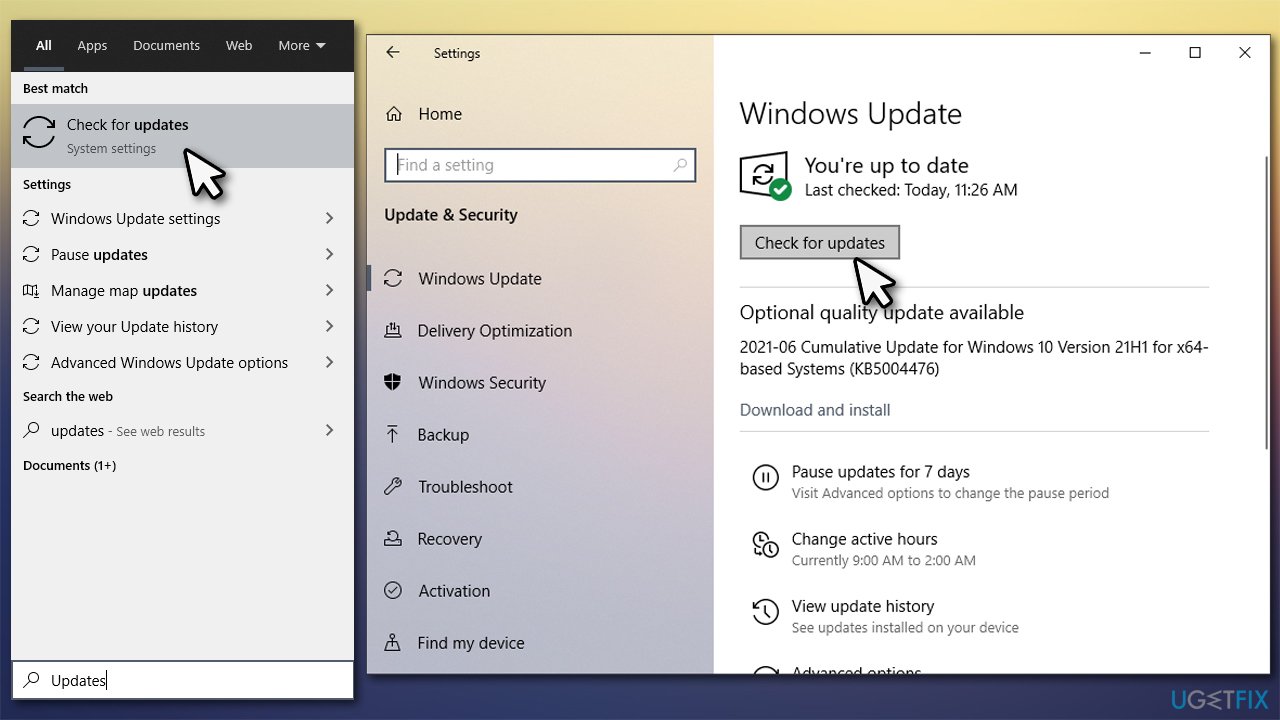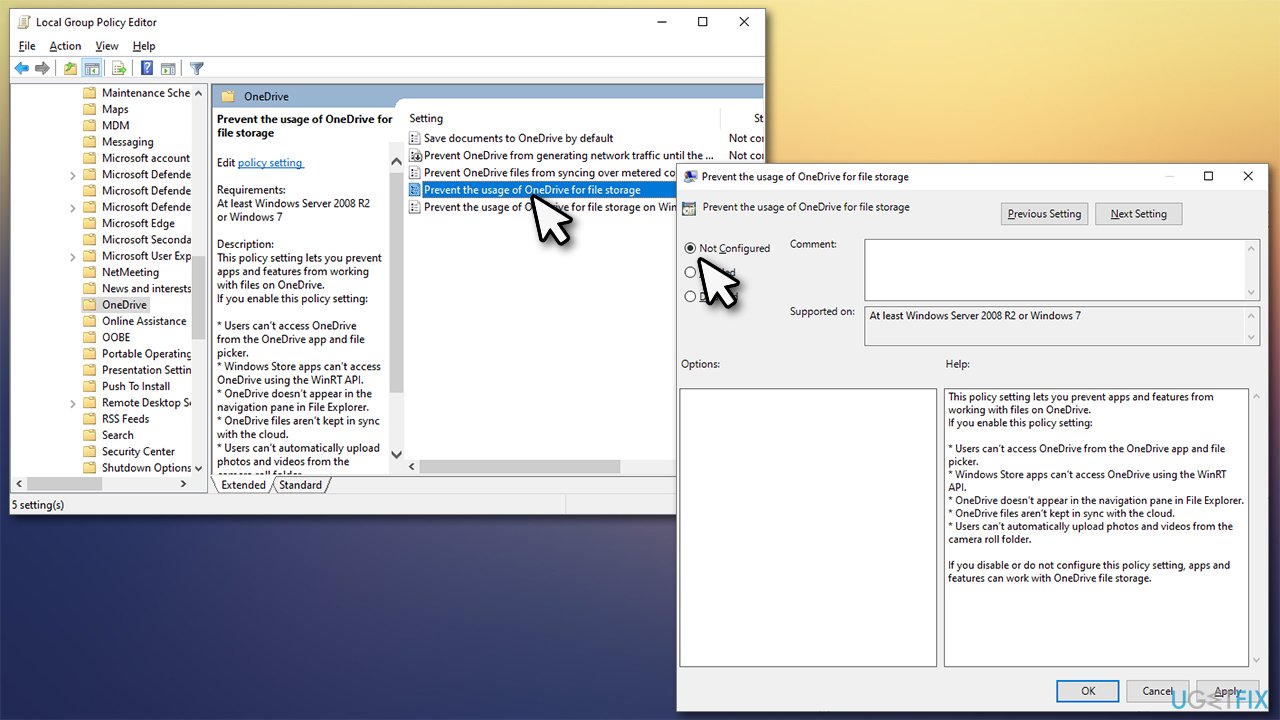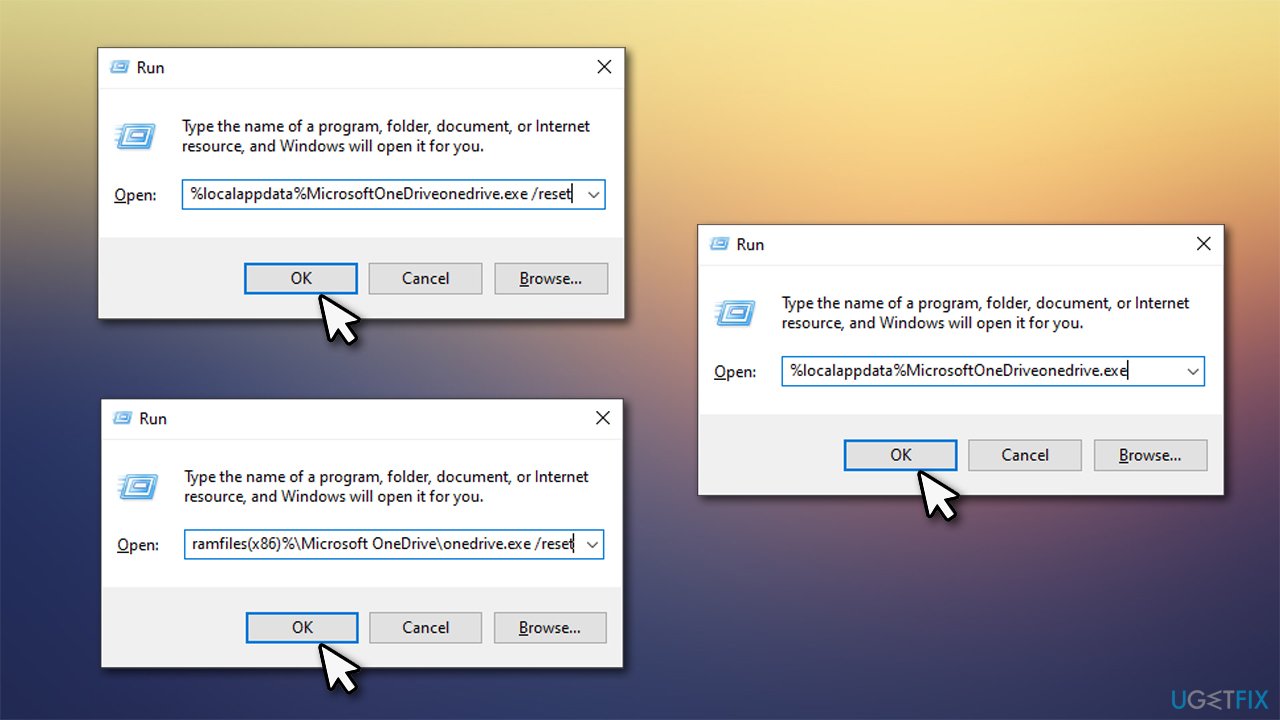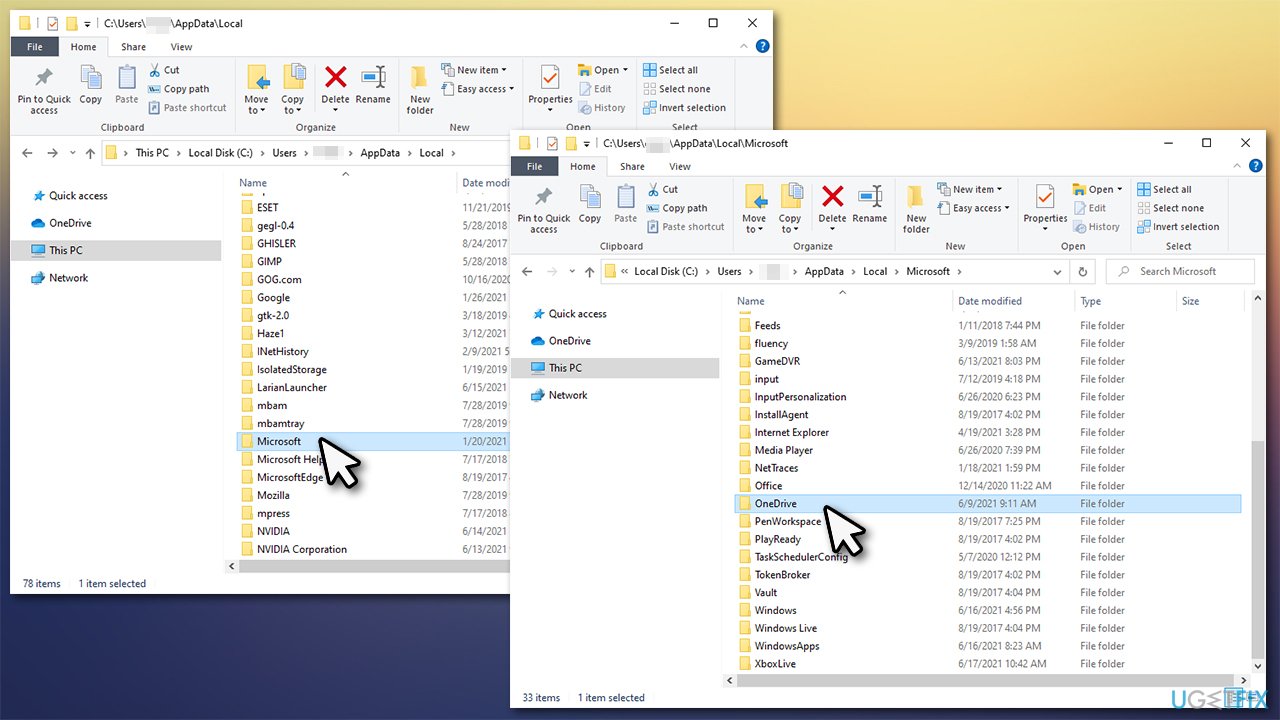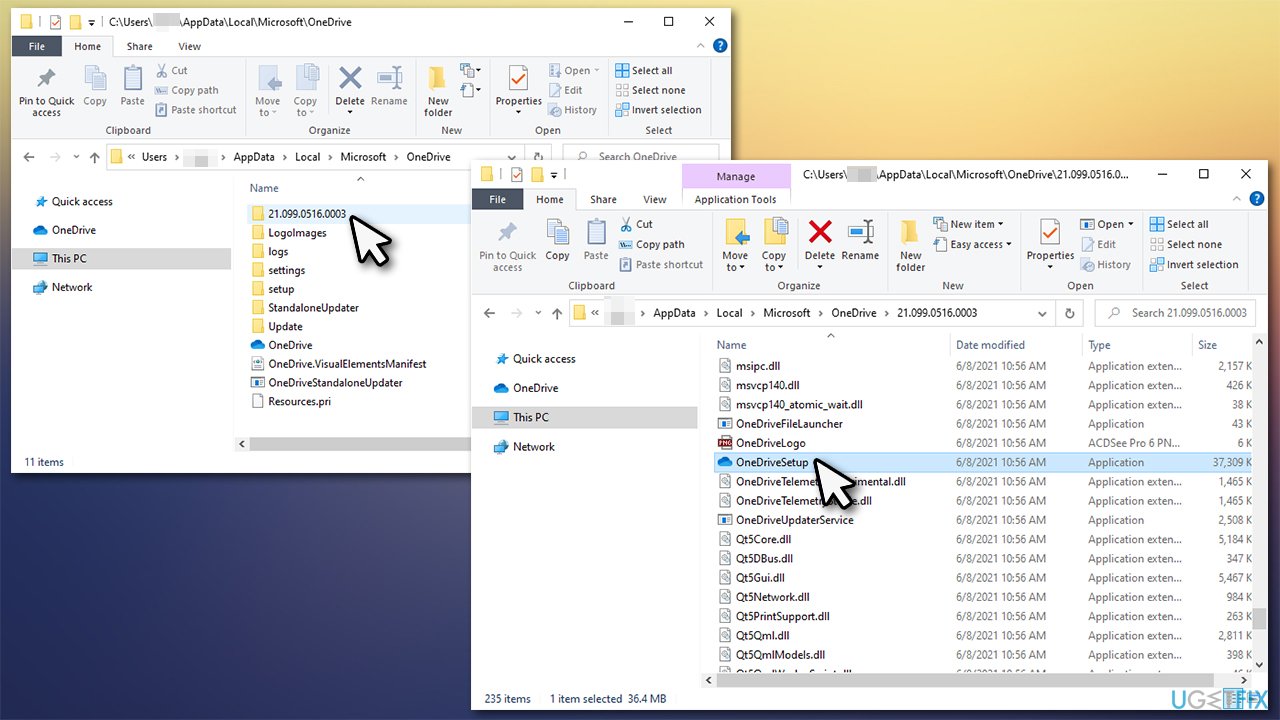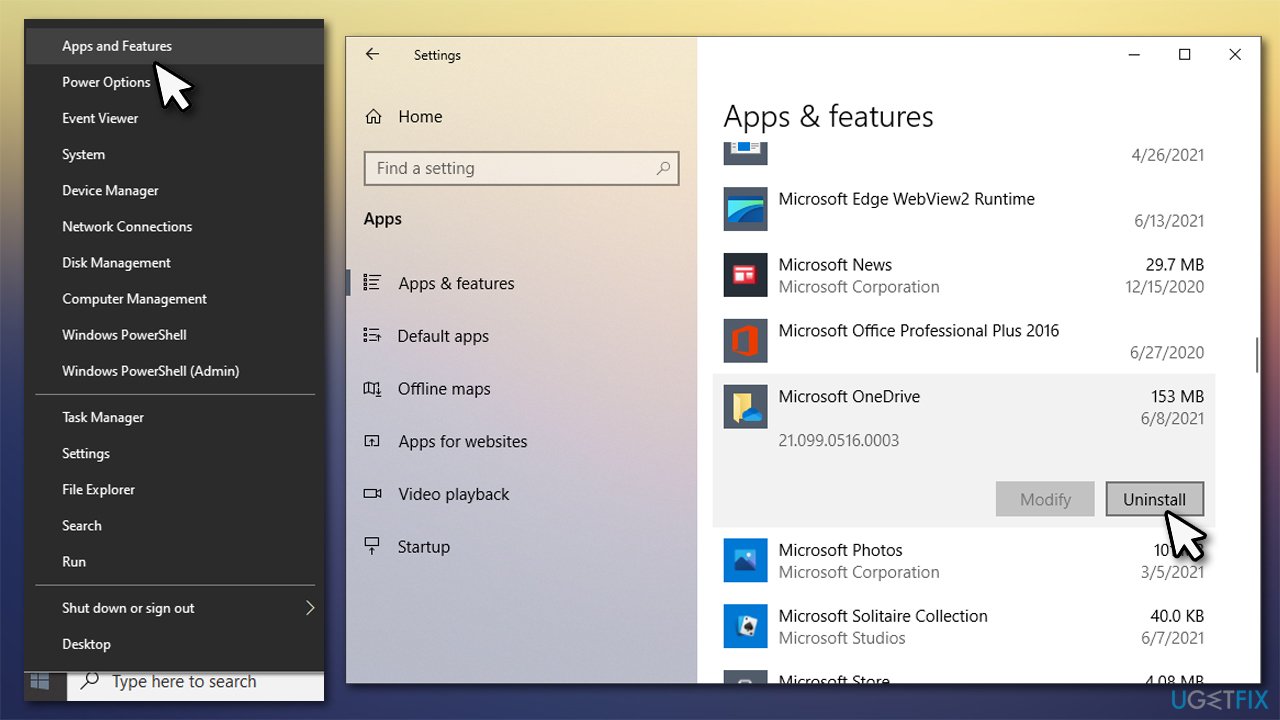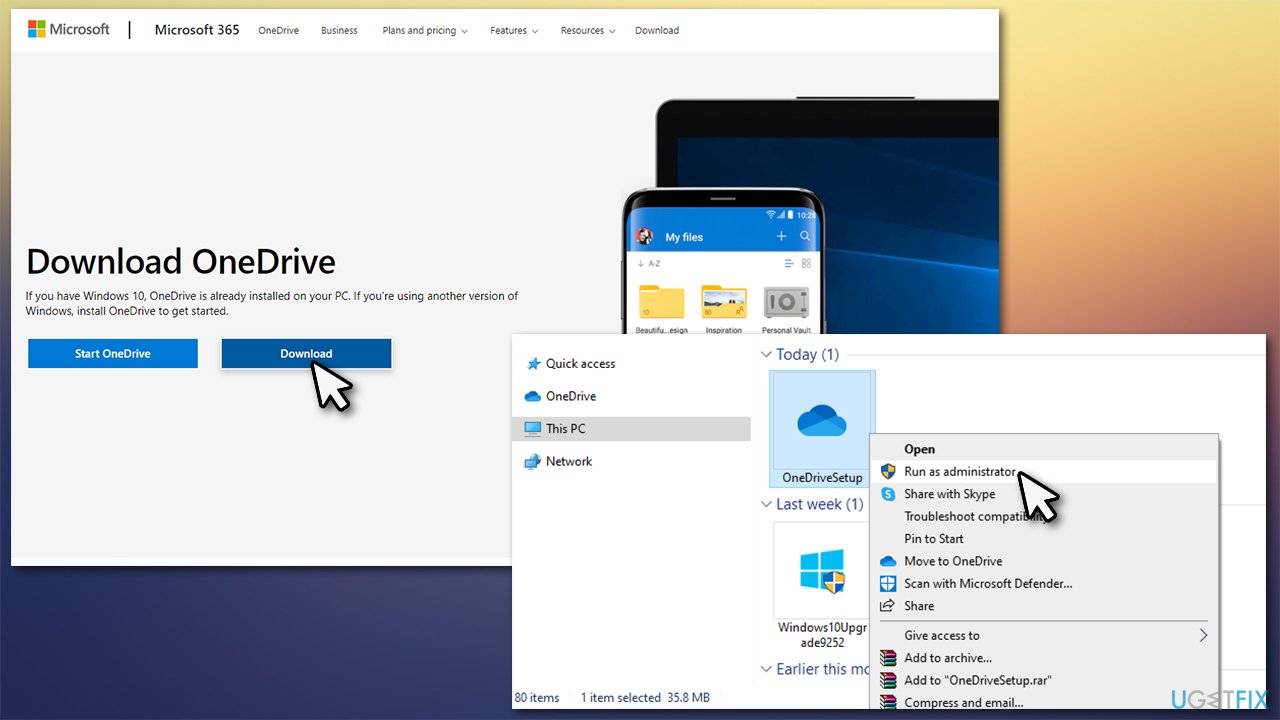Question
Issue: How to fix OneDrive icon is missing from taskbar in Windows 10?
When I click on the Start button, I can see that One Drive is installed. However, it is not showing up on the taskbar as I am used to it. It disappeared without a trace, and I am not quite sure when that happened. I am using Windows 10. Any advice on how to deal with this?
Solved Answer
Backups are imperative to anybody who has important files on their computers or other devices, as so many things can go wrong and the data could be lost in the process – ransomware[1] attack or storage device failure are good examples. Without backups, many people lose their pictures, work documents, and other important files in a blink.
To avoid that, backups should always be prepared, maintained, and updates as required – there are many ways and third-party tools that can be used for this purpose. OneDrive is a personal cloud storage[2] provided by Microsoft that users can upload their files to, and it serves as one of the best examples of how remote storage can be used to protect one's files.
Originally, you get 5 GB of storage data for free on OneDrive, although this can be expanded by paying an extra fee. If you decided to use it as your main backup storage, it is best to do so, as five gigabytes of data is relatively small when taking into consideration how large photos, videos, and other files are. Of course, if you store a few documents on it, there is no need to expand.
Some users had reported that they had issues with the storage – they reported that the OneDrive icon within the taskbar has gone missing (this also applies to the system tray). While some people were able to launch the app via the Start menu, others could not find the launch file at all. In other cases, the app was not even within the File Explorer or the Start menu.
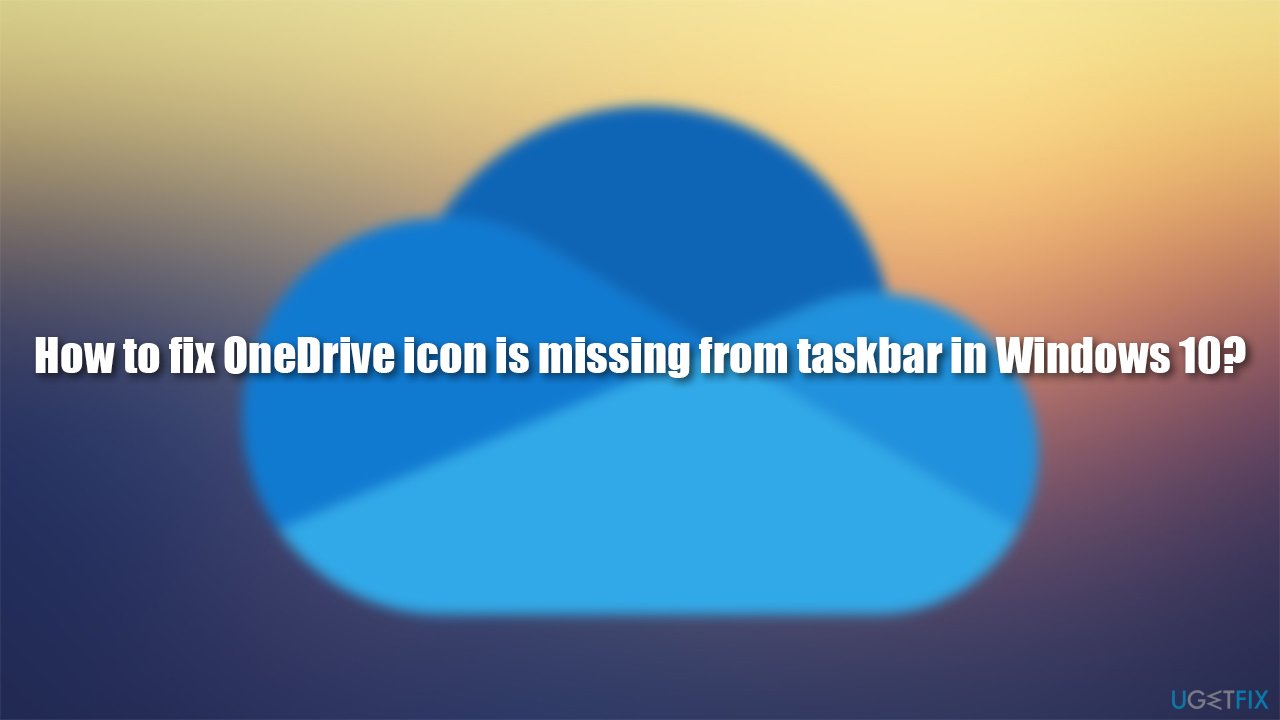
Users said that they found the OneDrive icon was missing right after they updated Windows or after they installed some type of software. There also have been cases where people simply found it missing, seemingly out of nowhere. In any case, if you are dealing with this problem, there plenty of methods that would help you to get the icon within your taskbar or system tray.
Before you begin to apply the fixes listed below, we would like to recommend FortectMac Washing Machine X9 repair tool that could replace damaged Windows system components automatically. Depending on the core issue of the problem, the app could fix the most common issues that arise when using Windows 10.
Fix 1. Enable OneDrive icon via Settings
First of all, you should ensure that the icon is enabled via Windows settings. Here's how:
- Right-click anywhere on your taskbar
- Select Taskbar settings
- Under the Notification area, pick Select which icons appear on the taskbar option

- You will be presented with a list of apps installed on your system – scroll down until you find OneDrive
- Then, make sure that the icon is enabled (switch is placed in the right position).

Fix 2. Update Windows
Windows updates are designed not only to patch security vulnerabilities or implement new features but also to fix bugs.[3] Thus, make sure your Windows is running the latest version:
- Type Updates in Windows search and press Enter
- On the right side of the window, press Check for updates

- Wait till the necessary files are downloaded
- Restart your computer to apply the updates.
Fix 3. Use Group Policy
- In Windows search, type Group Policy and hit Enter
- Once the Group Policy Editor opens, navigate to the following location:
Computer configuration > Administrative Templates > Windows components > OneDrive - Once there, double-click the Prevent the Usage of OneDrive for File Storage option
- Select Disable or Not Configured

- Click Apply and OK, then restart your PC.
Fix 4. Reset OneDrive
Resetting the app might help. Here's how:
- Press Win + R on your keyboard
- In the Run dialog, copy and paste the following text:
%localappdata%MicrosoftOneDriveonedrive.exe /reset - If you receive and error “Windows cannot find the file” at this point, use this command in the Run dialog:
%programfiles(x86)%\\Microsoft OneDrive\\onedrive.exe /reset - The icon should now appear. If it doesn't, press Win + R again and paste the following:
%localappdata%MicrosoftOneDriveonedrive.exe
Fix 5. Reset the app manually
You can also try to find the installer manually:
- Type in %localappdata% in Windows search and press Enter
- From here, go to Microsoft > OneDrive

- At the top, you will see a folder with bunch of numbers – enter it
- Inside, there will be many folders and files
- Scroll down past folders and look for OneDriveSetup.exe file (you can press O on your keyboard)

- Double-click the file and proceed with the instructions.
Fix 6. Reinstall the app
- Right-click on Start and pick Apps and Features
- Scroll down until you find Microsoft OneDrive entry
- Click on it once and select Uninstall > Uninstall

- Proceed with on-screen instructions
- Once done, restart your PC
- Open your web browser and navigate to the official download page
- Download the executable OneDriveSetup.exe, right-click on it and select Run as administrator

- Follow the on-screen instructions to install the app.
Repair your Errors automatically
ugetfix.com team is trying to do its best to help users find the best solutions for eliminating their errors. If you don't want to struggle with manual repair techniques, please use the automatic software. All recommended products have been tested and approved by our professionals. Tools that you can use to fix your error are listed bellow:
Access geo-restricted video content with a VPN
Private Internet Access is a VPN that can prevent your Internet Service Provider, the government, and third-parties from tracking your online and allow you to stay completely anonymous. The software provides dedicated servers for torrenting and streaming, ensuring optimal performance and not slowing you down. You can also bypass geo-restrictions and view such services as Netflix, BBC, Disney+, and other popular streaming services without limitations, regardless of where you are.
Don’t pay ransomware authors – use alternative data recovery options
Malware attacks, particularly ransomware, are by far the biggest danger to your pictures, videos, work, or school files. Since cybercriminals use a robust encryption algorithm to lock data, it can no longer be used until a ransom in bitcoin is paid. Instead of paying hackers, you should first try to use alternative recovery methods that could help you to retrieve at least some portion of the lost data. Otherwise, you could also lose your money, along with the files. One of the best tools that could restore at least some of the encrypted files – Data Recovery Pro.
- ^ Josh Fruhlinger. Ransomware explained: How it works and how to remove it. CSO Online. Security news, features and analysis about prevention.
- ^ Cloud Storage. IBM. IBM Cloud Learn Hub.
- ^ Software Bug. Techopedia. Professional IT insight.