Question
Issue: How to fix File://tmp/error.html error in Google Chrome?
Hello. Google Chrome does not load websites and I get the File://tmp/error.html error. Is there a way to fix this?
Solved Answer
The “file://tmp/error.html” error message in Google Chrome indicates that the browser is having trouble loading a local file or website. Users may see a blank page or receive an error message indicating that Chrome is unable to open the requested file or website when this error occurs.
This problem can have a variety of consequences for users. For starters, it can prevent users from accessing specific local files or websites. If users rely on these files for work, personal use, or other purposes, this can be a problem. Second, users who are unable to understand why the file or website is not loading properly may become confused and frustrated. Furthermore, for people who rely heavily on Chrome for their daily tasks, this error can disrupt productivity and degrade the browsing experience.
Resolving the “file://tmp/error.html” error usually entails determining the source of the problem. While no specific instructions are provided, some possible solutions include clearing the browser cache, disabling problematic extensions, checking for updates, and adjusting Chrome's security settings.
In this guide, you will find 5 steps that should help you fix file://tmp/error.html error in Google Chrome. You can also try a maintenance tool like FortectMac Washing Machine X9 that can fix most system errors, BSODs,[1] corrupted files, registry[2] issues, or clear cookies and cache.[3] Otherwise, follow the step-by-step instructions below.
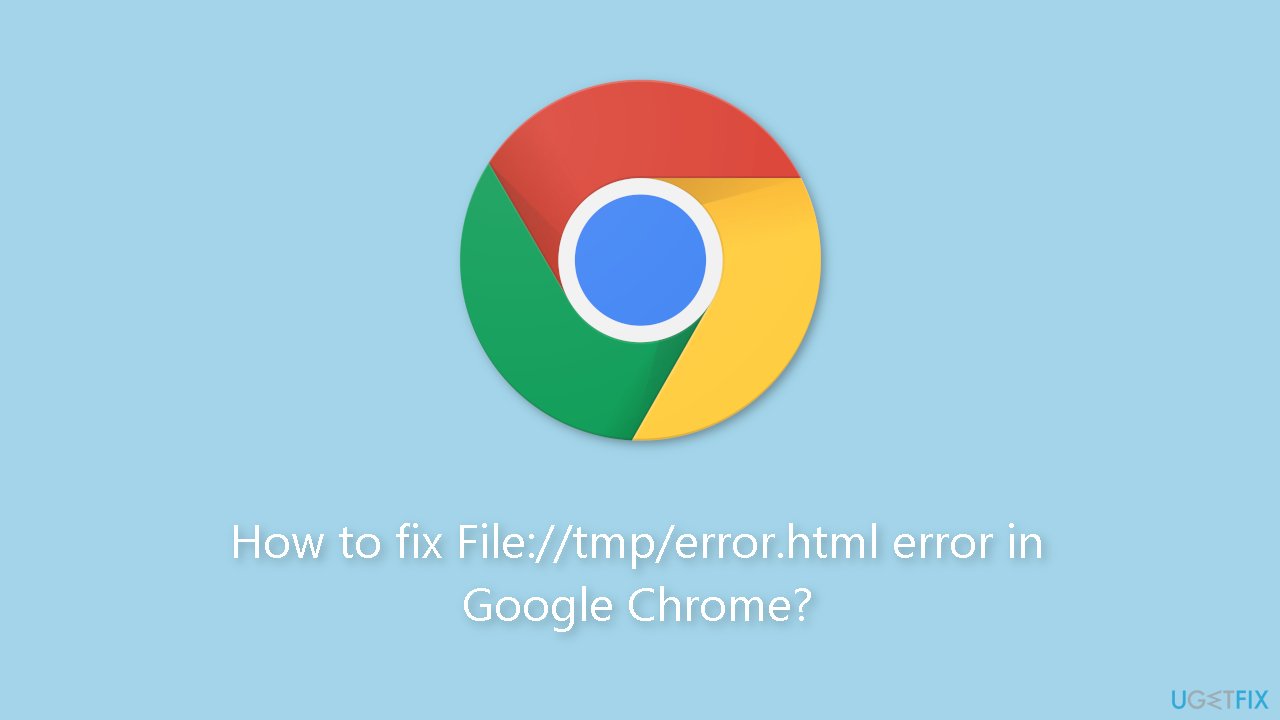
Solution 1. Clear Browsing Cache
- Open the Chrome Browser.
- Click on the three-dot menu located in the top-right corner.
- In the drop-down menu, select Settings.
- On the left sidebar, click on Privacy and Security.
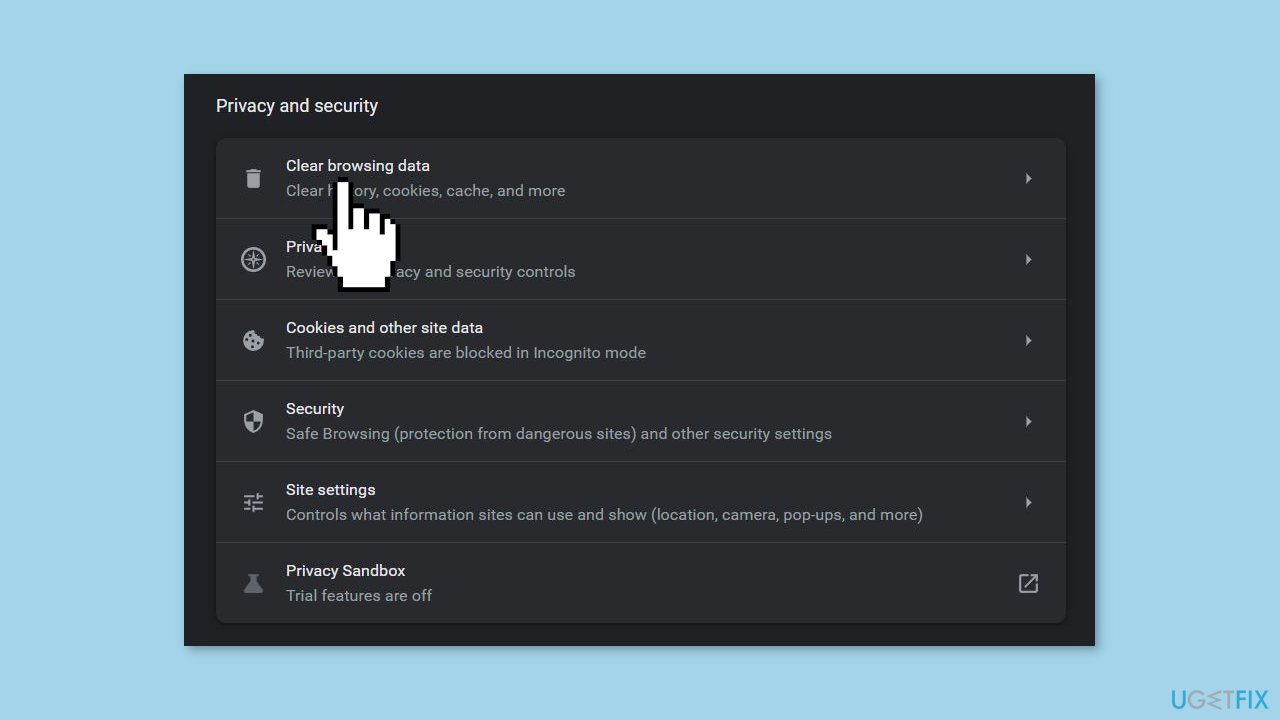
- Under the Privacy and Security setting, click on Clear Browsing Data.
- Choose a time frame, preferably selecting All time.
- Check the box next to Cached Images and files.
- Finally, click on the Clear data button to remove the cached files.
Solution 2. Disable Chrome Extensions
- Open Google Chrome.
- Enter chrome://extensions/ in the address bar and press Enter.
- Disable all the extensions by toggling the switch next to each extension.
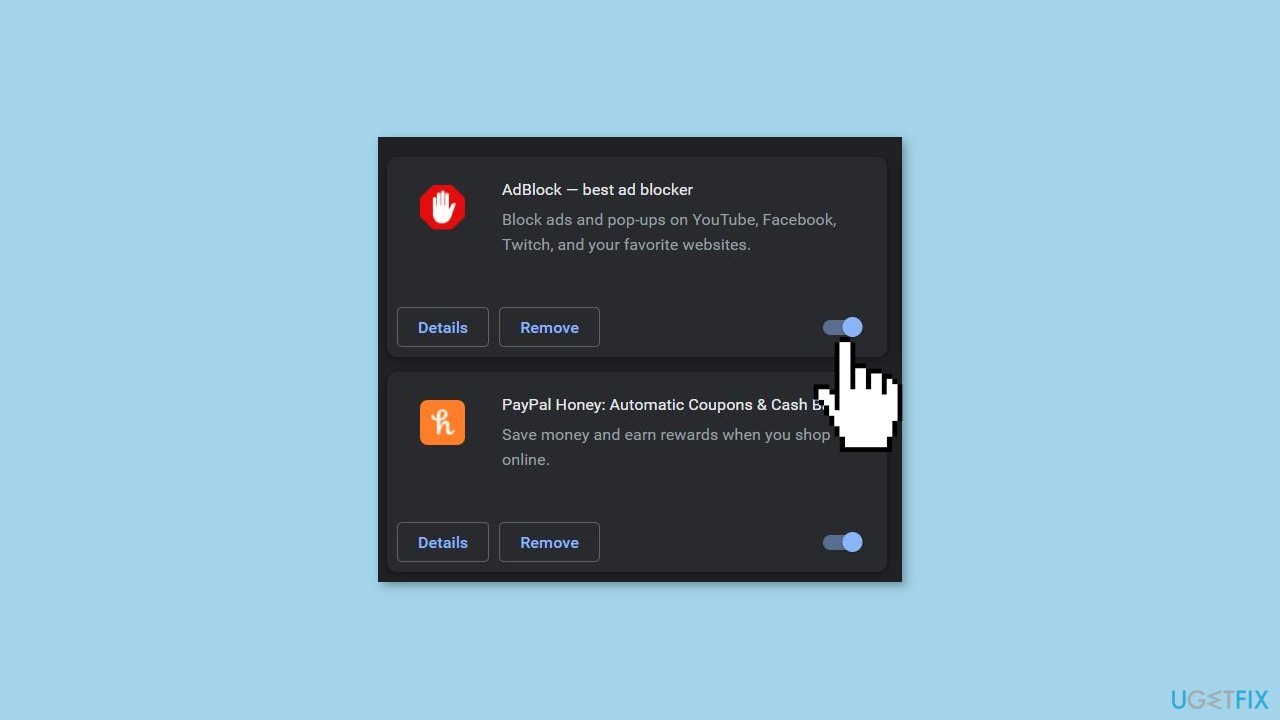
- Restart Chrome.
- Check if the error is resolved.
Solution 3. Reset Chrome Settings
- Open Chrome.
- In the top-right corner of Chrome's UI, click on the three-dots.
- From the drop-down menu, select Settings.
- In the left sidebar, click on the Reset settings option.
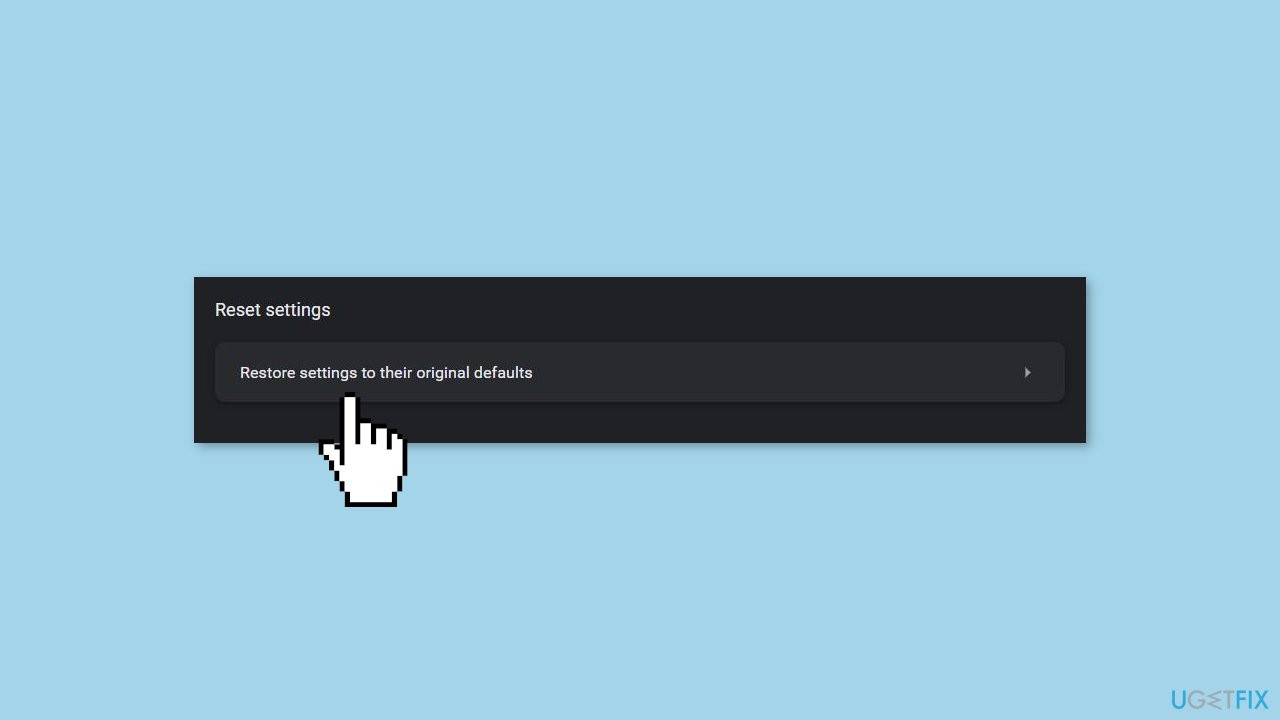
- Click on the Restore settings to their default state option.
- When prompted, click on the Reset settings button.
- Wait for a while for the process to complete.
- Relaunch Chrome.
Solution 4. Update Chrome
- Inside Chrome, click on the three dots in the top-right corner.
- Click on the Settings option.
- In the left sidebar, click on About Chrome.
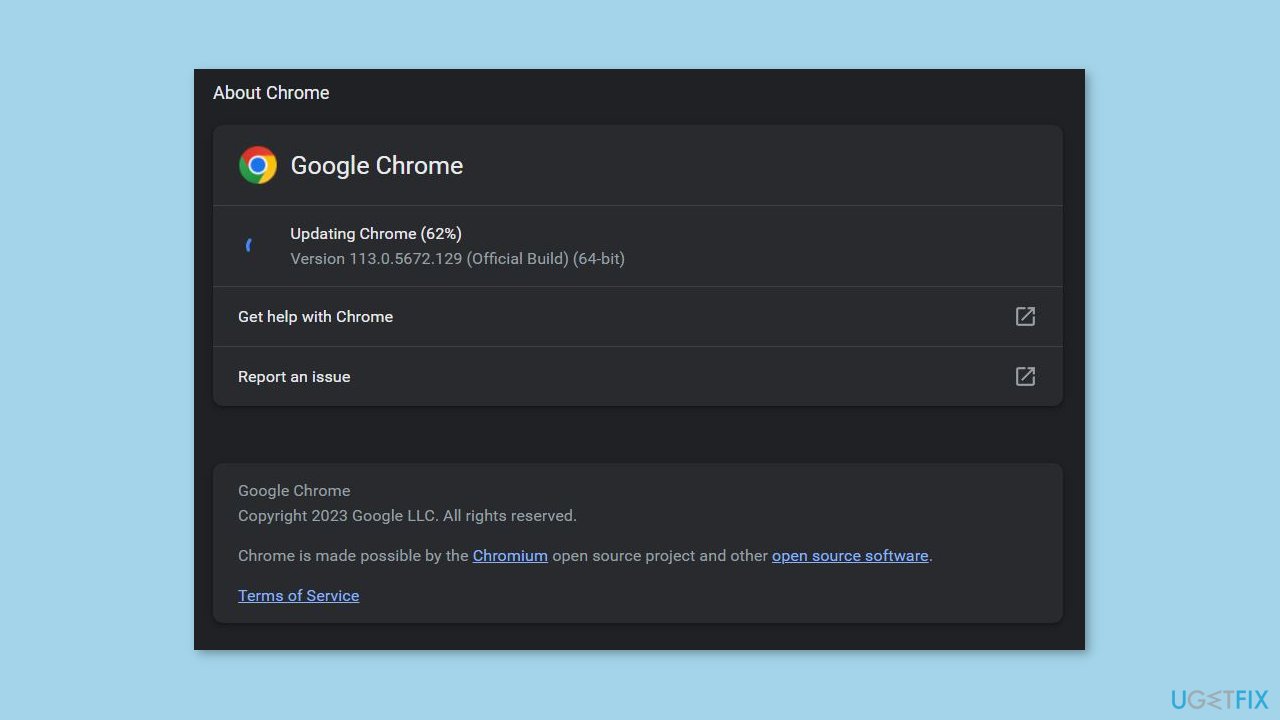
- Chrome will automatically start updating once you're on this page.
- Once the update is complete, restart the browser.
Solution 5. Reinstall Chrome
- Open the Control Panel on your computer.
- Click on Programs or Programs and Features, depending on your operating system.
- Locate Google Chrome in the list of installed programs.
- Right-click on Google Chrome and select Uninstall.
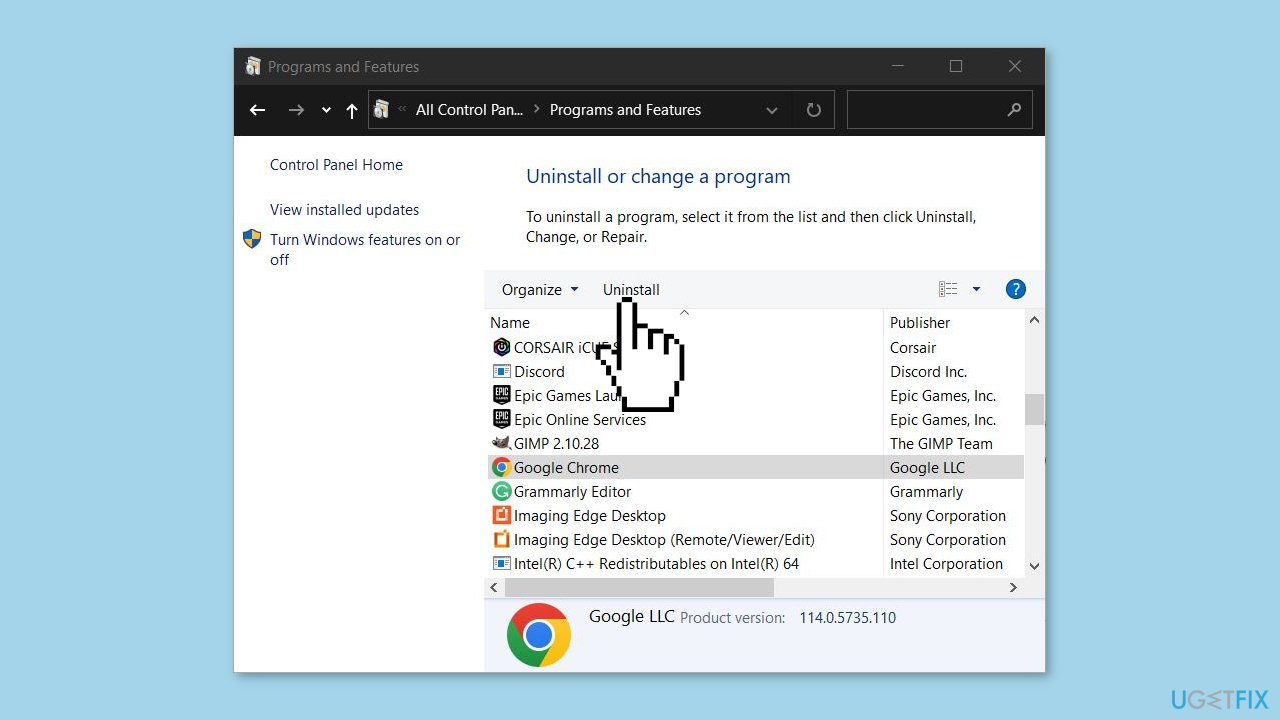
- Follow the on-screen instructions to complete the uninstallation process.
- Download the latest version of Google Chrome from the official website.
- Install Chrome by following the prompts provided during the installation process.
Repair your Errors automatically
ugetfix.com team is trying to do its best to help users find the best solutions for eliminating their errors. If you don't want to struggle with manual repair techniques, please use the automatic software. All recommended products have been tested and approved by our professionals. Tools that you can use to fix your error are listed bellow:
Protect your online privacy with a VPN client
A VPN is crucial when it comes to user privacy. Online trackers such as cookies can not only be used by social media platforms and other websites but also your Internet Service Provider and the government. Even if you apply the most secure settings via your web browser, you can still be tracked via apps that are connected to the internet. Besides, privacy-focused browsers like Tor is are not an optimal choice due to diminished connection speeds. The best solution for your ultimate privacy is Private Internet Access – be anonymous and secure online.
Data recovery tools can prevent permanent file loss
Data recovery software is one of the options that could help you recover your files. Once you delete a file, it does not vanish into thin air – it remains on your system as long as no new data is written on top of it. Data Recovery Pro is recovery software that searchers for working copies of deleted files within your hard drive. By using the tool, you can prevent loss of valuable documents, school work, personal pictures, and other crucial files.
- ^ Chris Hoffman. Everything You Need To Know About the Blue Screen of Death. Howtogeek. Technology Magazine.
- ^ Tim Fisher. What Is the Windows Registry?. Lifewire. Software and Apps.
- ^ Difference between Cache and Cookies. Geeksforgeeks. IT Education.



