Question
Issue: How to fix fsulgk.sys Blue Screen error in Windows?
Hello. I have experienced a fsulgk.sys Blue Screen error in Windows. I have no idea what caused the crash. Any suggestions would be appreciated.
Solved Answer
Experiencing a BSOD (Blue Screen of Death)[1] error can be very frustrating. It often appears unexpectedly and interrupts users' work. Unfortunately, if they were working and had not saved the progress, it would be gone. BSOD errors can be caused by problems with the computer’s hardware or issues with the driver software.[2] Some people even have to replace some parts.
A particular error that users have been experiencing lately is the fsulgk.sys Blue Screen error in Windows. It can be caused by many other things, including third-party security software, and corrupted files. Thousands of components running in the background are responsible for keeping the system working smoothly. However, you should not start to worry about buying and replacing parts of your PC without completing the troubleshooting guide first.
Simple steps like a system file scan could be able to fix the fsulgk.sys crash. But if you want to avoid a lengthy troubleshooting process, you can use a repair tool like FortectMac Washing Machine X9 that can fix various system errors (including BSODs), corrupted files, and registry[3] issues. Otherwise, you can start with the steps below if you want to try to fix fsulgk.sys Blue Screen error in Windows manually.

Method 1. Uninstall Third-Party Security Software
The BSOD error was reported to occur due to F-Secure security software so users should try uninstalling it to fix the issue. Other third-party security programs could also be the reason for the error.
- Press Windows key + R and type appwiz.cpl
- Hit Enter to open the Programs and Features window
- Find the security program and select it
- Click on – Uninstall
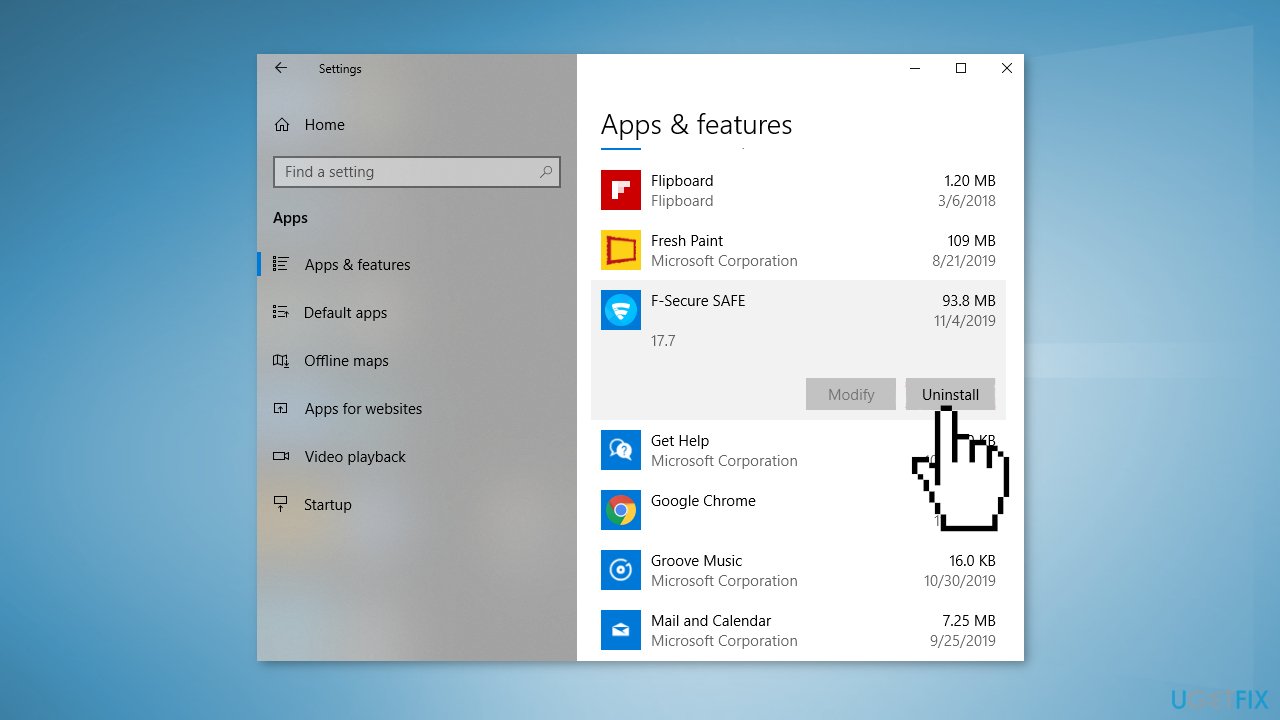
- Select Yes on the confirmation prompt
- On the Uninstaller wizard, click on Uninstall and follow the further guidelines
- Restart the computer and you should get rid of this blue screen now
Method 2. Fix Corrupted System Files
Use Command Prompt commands to repair system file corruption:
- Open Command Prompt as administrator
- Use the following command and press Enter:
sfc /scannow
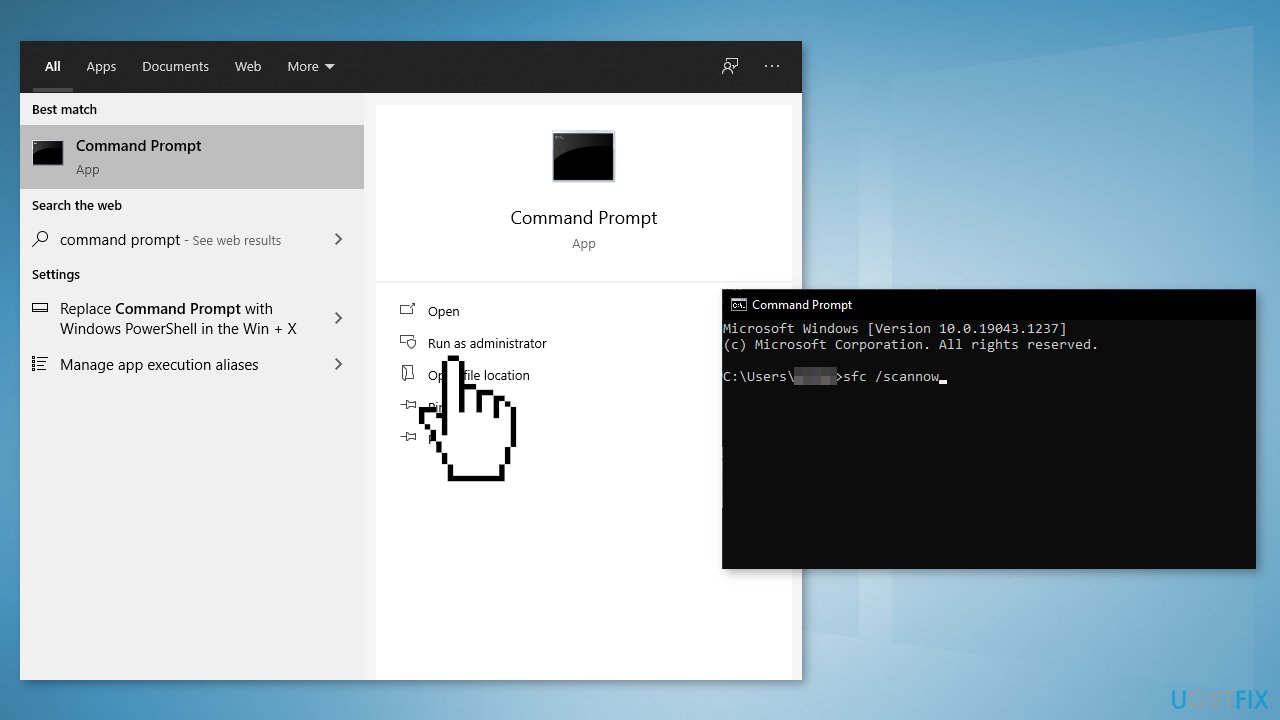
- Reboot your system
- If SFC returned an error, then use the following command lines, pressing Enter after each:
DISM /Online /Cleanup-Image /CheckHealth
DISM /Online /Cleanup-Image /ScanHealth
DISM /Online /Cleanup-Image /RestoreHealth
Method 3. Update Graphics Drivers
- Click on the Start menu and type in the words Device Manager, click on it
- Look for an entry in the list that’s related to your graphics card. It could be graphics, Standard VGA Controller, Intel Graphics, AMD Radeon, NVIDIA GeForce
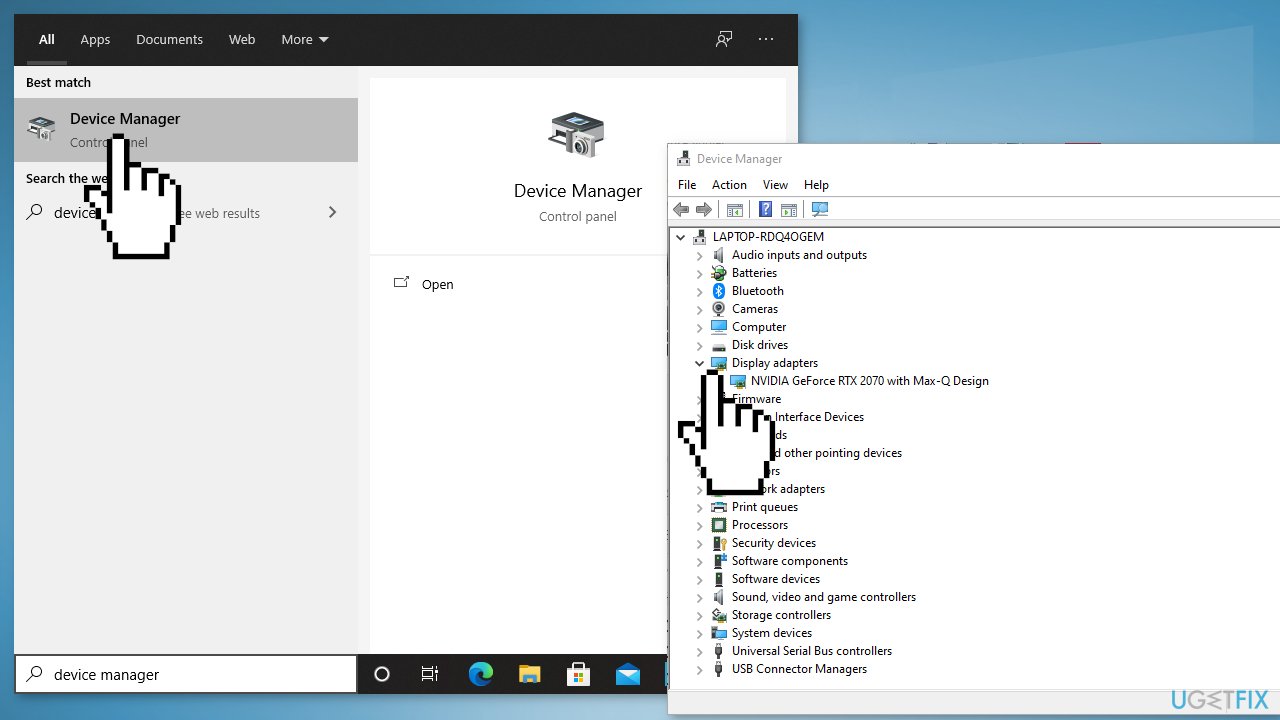
- Click on Driver tab and press on Update Driver
- Select Search automatically for updated driver software
- You can also use an automatic driver update and installation utility, like DriverFix that can take care of it
Method 4. Use System Restore Point
System Restore can roll back the system back to a previous point when the error was not present. Use this utility and choose a restore point before the error started appearing.
- Search for Control Panel in your taskbar
- Change the view mode to Large icons
- Click on Recovery, then Open System Restore
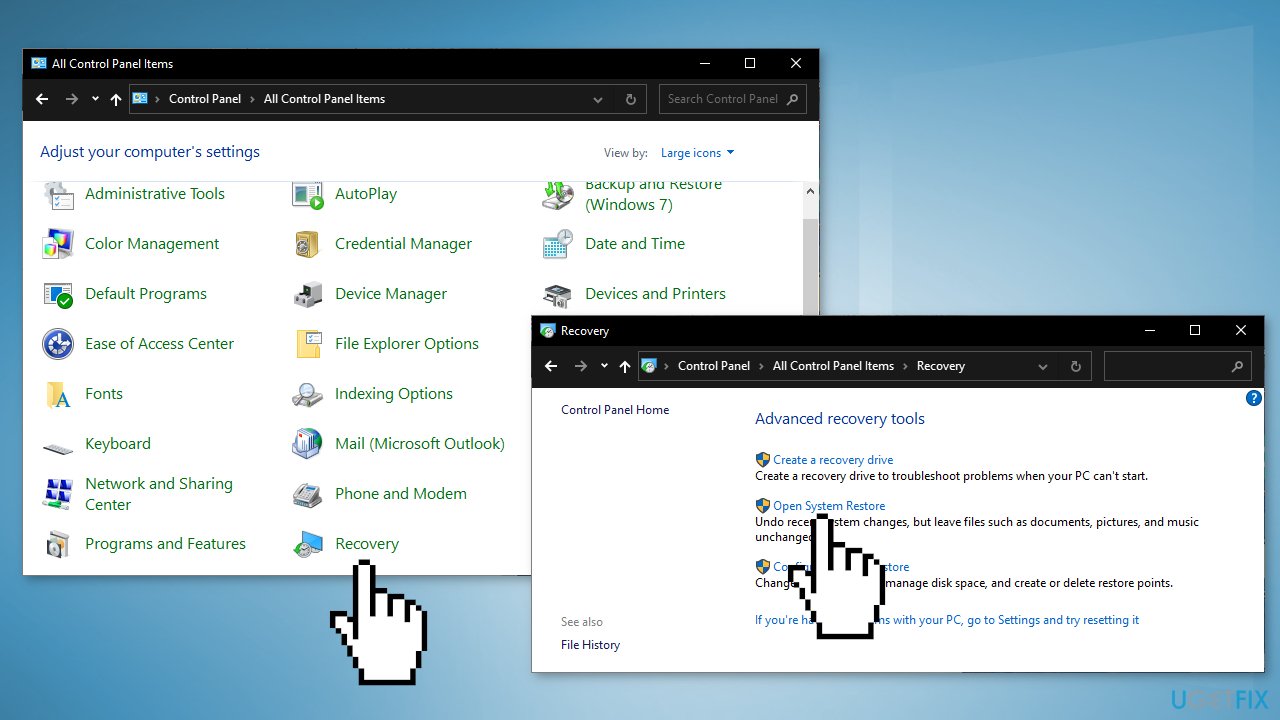
- If prompted, enter your user password
- Follow the on-screen instructions and wait for the wizard to complete the restoration
- Restart your computer
Method 5. Clean Install Windows
Performing a clean install wipes out data from the PC, so please create backups before you proceed.
- Download the ISO file
- Select Create installation media for another PC and click Next
- Select ISO file and click Next
- Click Finish
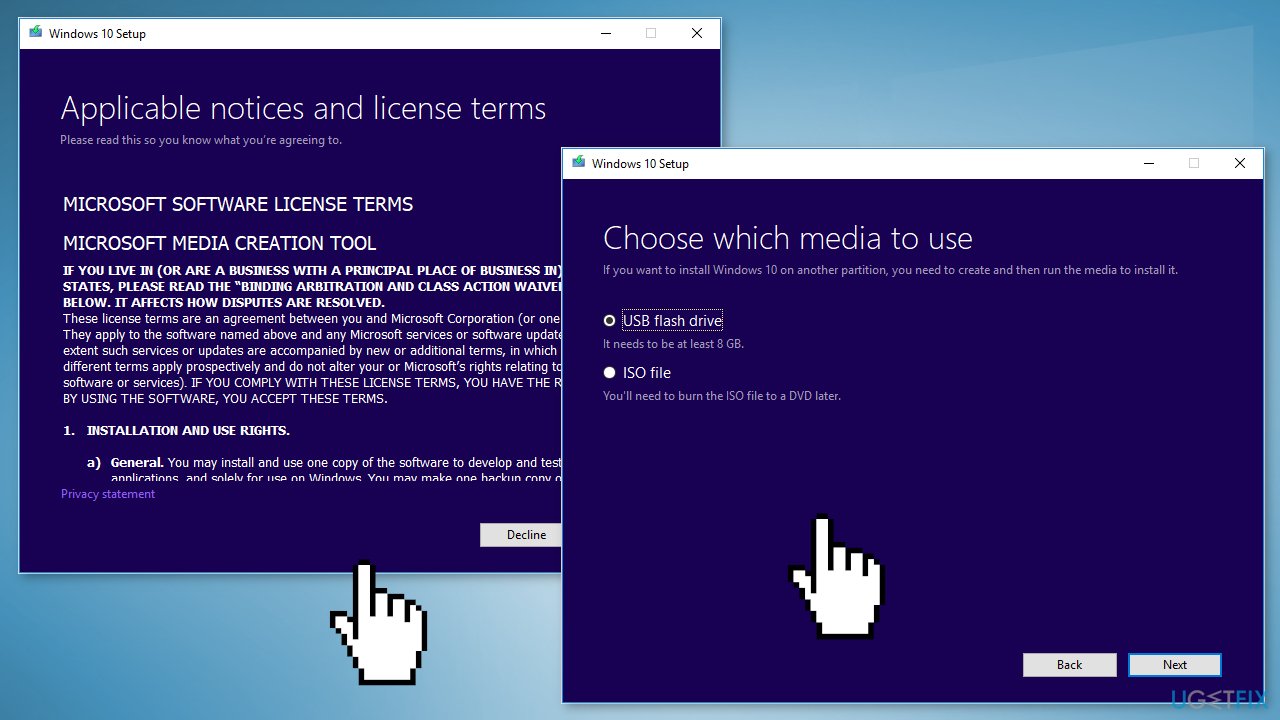
- Open the Windows ISO file you downloaded
- Open Setup and click Next
- Click Accept (Be prepared to wait; this next part may take a while)
- Click Install
- Wait for your system to restart and install Windows
Repair your Errors automatically
ugetfix.com team is trying to do its best to help users find the best solutions for eliminating their errors. If you don't want to struggle with manual repair techniques, please use the automatic software. All recommended products have been tested and approved by our professionals. Tools that you can use to fix your error are listed bellow:
Prevent websites, ISP, and other parties from tracking you
To stay completely anonymous and prevent the ISP and the government from spying on you, you should employ Private Internet Access VPN. It will allow you to connect to the internet while being completely anonymous by encrypting all information, prevent trackers, ads, as well as malicious content. Most importantly, you will stop the illegal surveillance activities that NSA and other governmental institutions are performing behind your back.
Recover your lost files quickly
Unforeseen circumstances can happen at any time while using the computer: it can turn off due to a power cut, a Blue Screen of Death (BSoD) can occur, or random Windows updates can the machine when you went away for a few minutes. As a result, your schoolwork, important documents, and other data might be lost. To recover lost files, you can use Data Recovery Pro – it searches through copies of files that are still available on your hard drive and retrieves them quickly.
- ^ Chris Hoffman. Everything You Need To Know About the Blue Screen of Death. Howtogeek. Technology Magazine.
- ^ Emma Collins. What Are PC Drivers and Why Do You Need Them?. Onlinetechtips. Computer Tips.
- ^ Tim Fisher. What Is the Windows Registry?. Lifewire. Software and Apps.



