Question
Issue: How to fix Gaming Services error 0x80073d27 in Windows?
So I keep being asked to install Gaming Services in the Xbox app, but I keep receiving a 0x80073d27 error when I try. What can I do to fix this?
Solved Answer
Gaming Services are an essential component within Windows 10 and Windows 11 operating systems, allowing the Xbox app to function correctly. This system application plays a crucial role in facilitating seamless gameplay and interaction with Xbox games on your PC, serving as the foundation for various gaming functionalities such as installations, updates, and in-game purchases.
However, some users encounter an issue identified by the error code 0x80073d27 when trying to install Gaming Services. This specific error prevents the successful installation of the service, consequently hindering access to many games on their PCs.
The root cause of the 0x80073d27 error could be multifarious, ranging from system-related glitches to more intricate software conflicts. One of the common culprits is corrupted or outdated system files that could potentially interfere with the operation of the Gaming Services.
Another possibility might be compatibility issues with the current version of the Xbox app or the Windows OS. Yet, the user may also run into this problem due to incorrectly configured system settings or if there are traces of previous installations of the Gaming Services that didn't uninstall properly.
To resolve the error 0x80073d27, users could attempt several troubleshooting steps. It might be as simple as updating the system and the Xbox app to the latest version or performing a clean boot to start the system with a minimal set of drivers and startup programs. More technical approaches could involve resetting the Microsoft Store cache, uninstalling and reinstalling the Gaming Services, or tweaking certain system settings.
In the midst of these error occurrences, it's essential to remember that not all users are comfortable dealing with technical aspects. Therefore, using a professional tool like the FortectMac Washing Machine X9 PC repair tool can be a practical solution. This software is designed to automatically diagnose and fix common PC problems, reducing the chances of further system complications and saving valuable time.
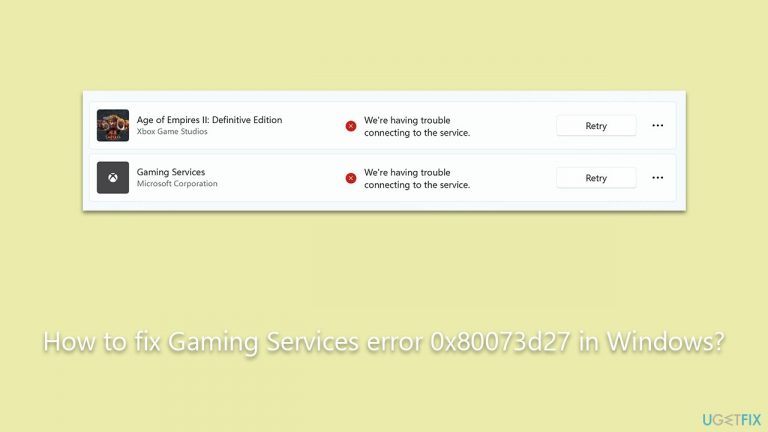
Fix 1. Use Microsoft Store app troubleshooter
A troubleshooter is a built-in tool in Windows designed to diagnose and resolve issues. In this case, it can identify problems with the Microsoft Store app that might be causing the error.
- Type in Troubleshoot in Windows search and hit Enter.
- Pick Additional Troubleshooters/Other troubleshooters option.
- Scroll down to find Windows Store Apps section.
- Click Run the troubleshooter/Run and wait for the troubleshooter to finish scanning the system.
- Follow the on-screen instructions to fix any issues that the troubleshooter has found.
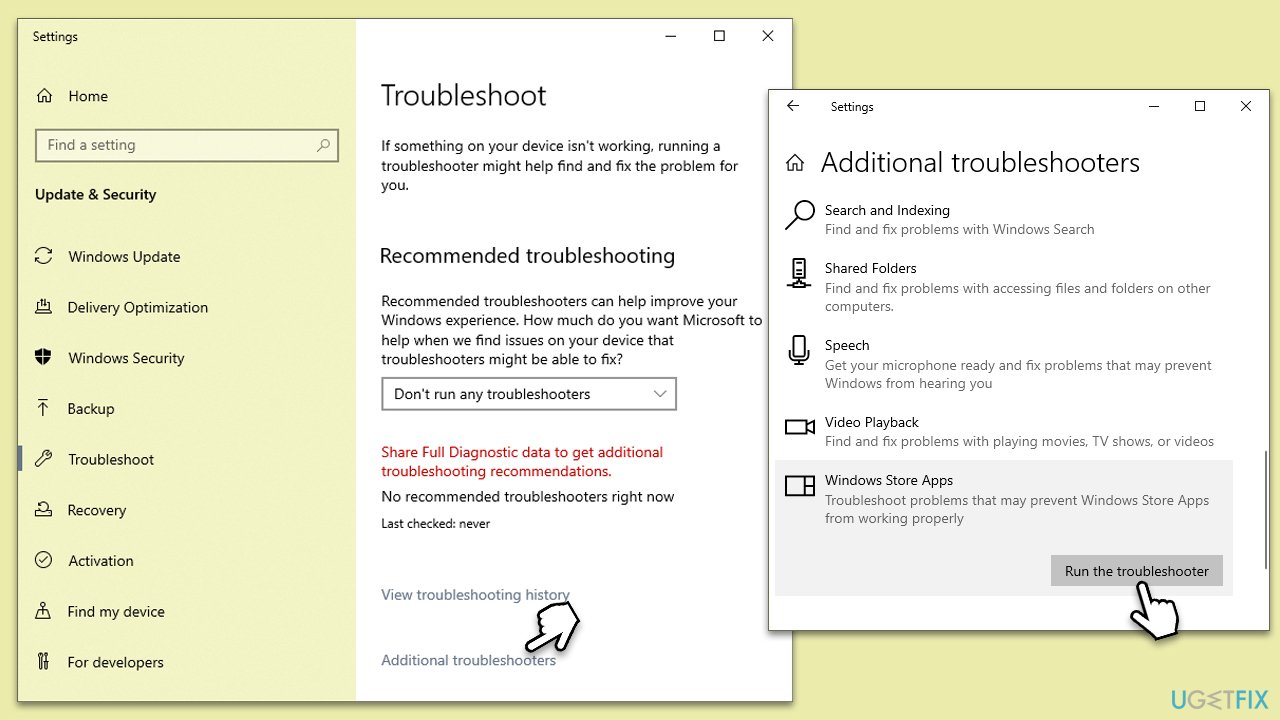
Fix 2. Install all Windows updates
Windows updates often come with bug fixes and improvements that can resolve existing issues. Ensuring your PC is up-to-date can potentially fix the Gaming Services error.
- Type Updates in Windows search and press Enter.
- In the new window, click Check for updates and wait till all the files are downloaded.
- In some cases, optional updates can be available as well, so make sure you install them as well.
- Once done, reboot your system to implement the changes.
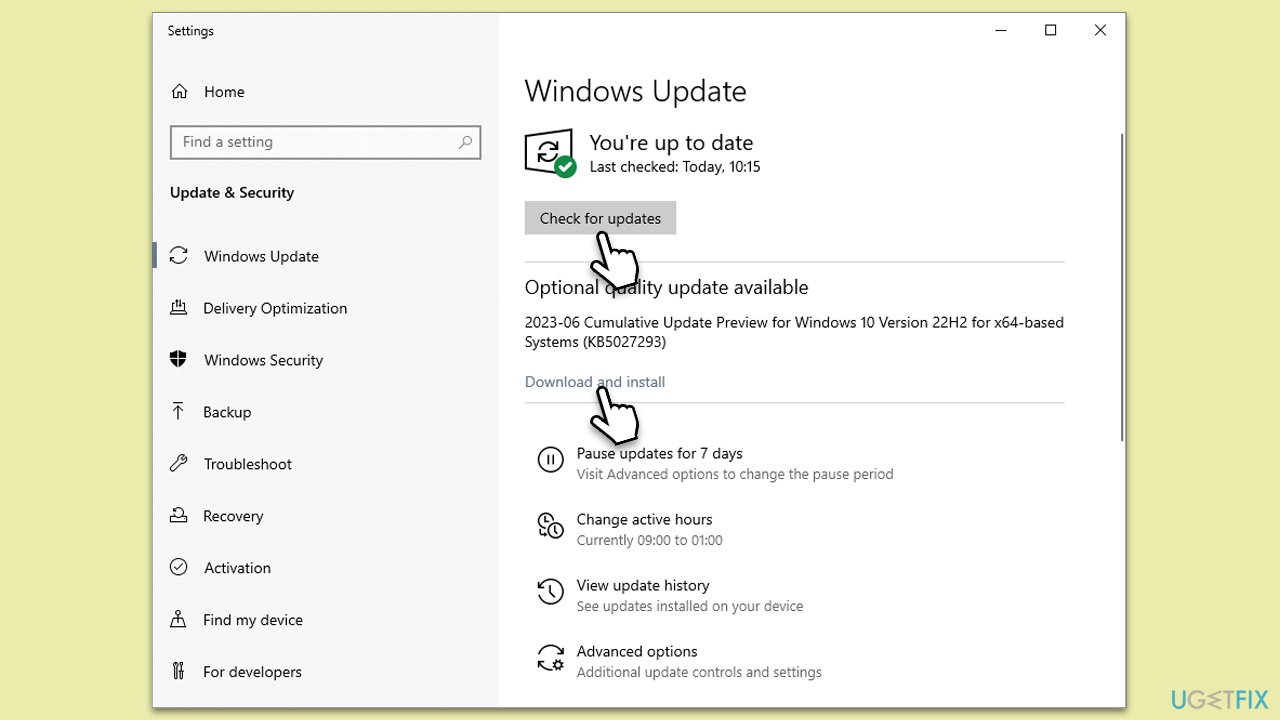
Fix 3. Repair Gaming Services and Microsoft Store
Repairing these apps reinstates their default settings, which might resolve the error if it's due to misconfigurations.
- Right-click on Start and pick Apps and Features.
- Scroll down to find Gaming Services and select Advanced options.
- Click Terminate and then Reset.
- Do the same thing with Microsoft Store.
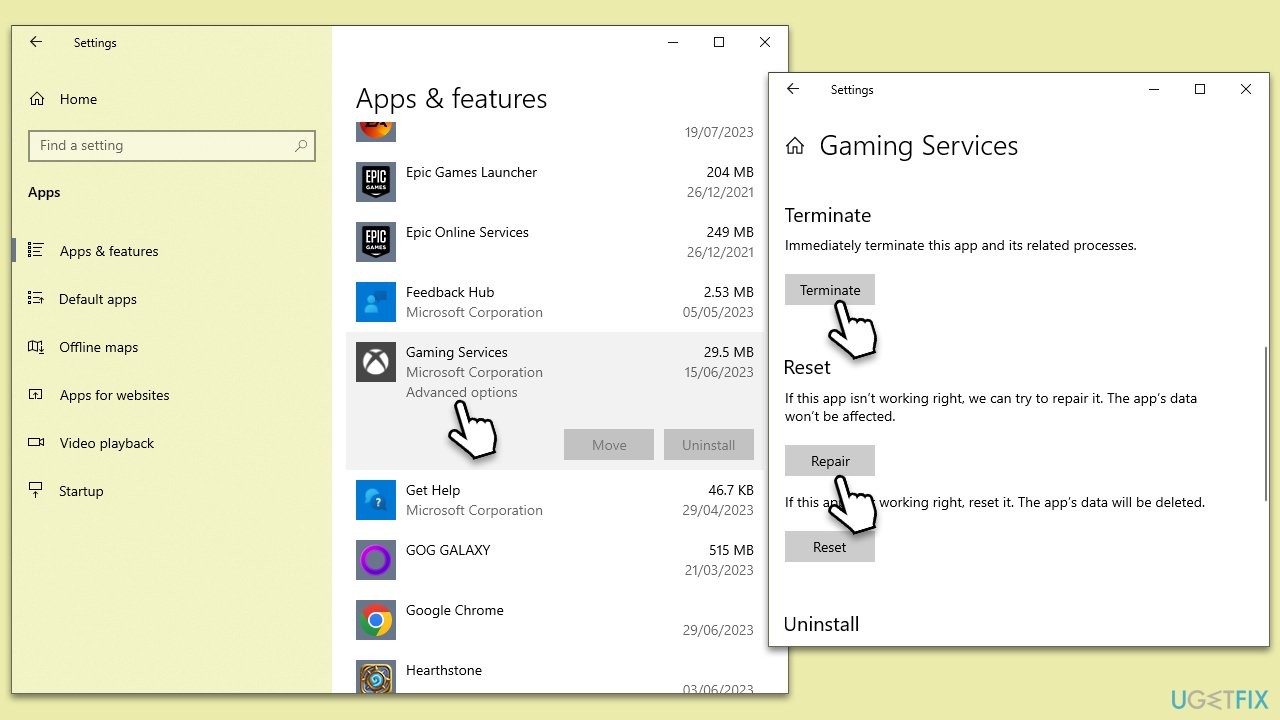
Fix 4. Reinstall Gaming Services through PowerShell
PowerShell allows you to uninstall and reinstall Gaming Services, which can help if there are issues with the current installation.
- Press Win + X, then click on PowerShell (Admin).
- Copy and paste the in the following commands:
Get-AppxPackage Microsoft.GamingServices | Remove-AppxPackage -allusers
Remove-Item -Path “HKLM:\System\CurrentControlSet\Services\GamingServices” -recurse
Remove-Item -Path “HKLM:\System\CurrentControlSet\Services\GamingServicesNet” -recurse - Press Enter after each of them, then restart your PC.
- Open PowerShell (Admin) again, then type:
start ms-windows-store://pdp/?productid=9MWPM2CQNLHN - Press Enter and install Gaming Services from the Microsoft Store page that opens.
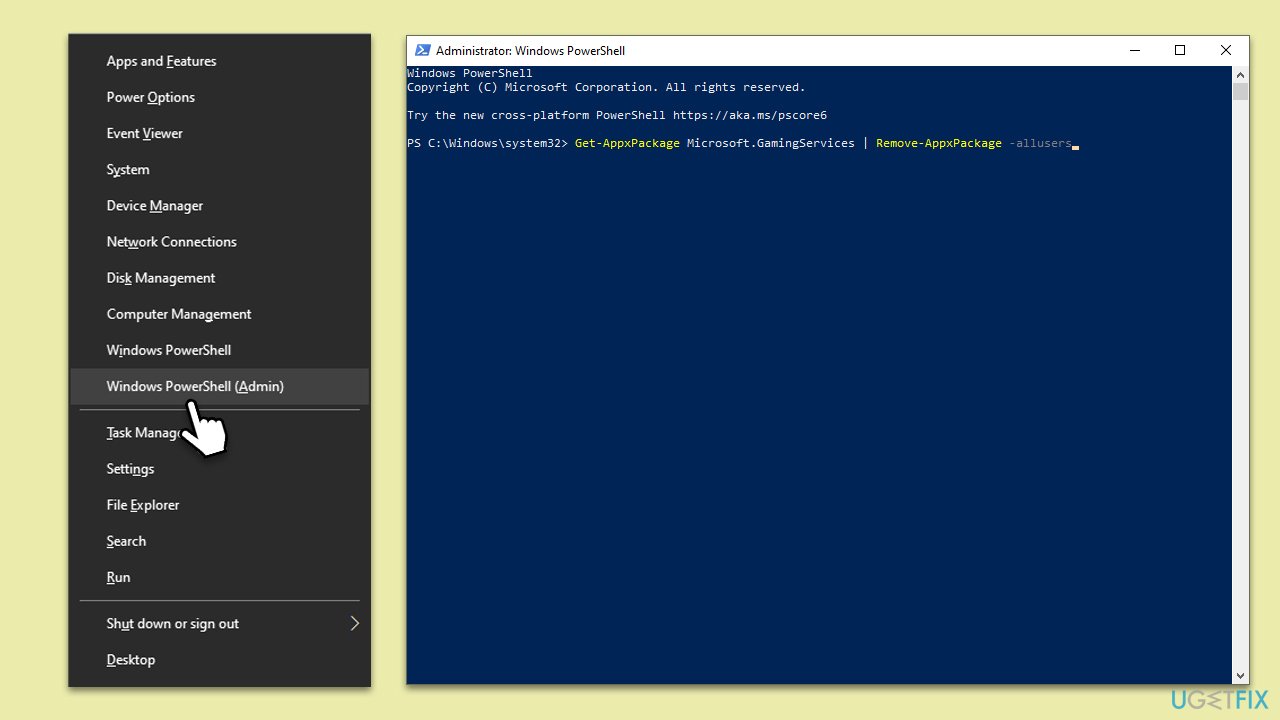
Fix 5. Run SFC and DISM
System File Checker (SFC) and Deployment Image Servicing and Management (DISM) are Windows utilities that repair corrupted system files. If the error is due to corrupted files, these tools can help.
- Type cmd in Windows search, right-click on Command Prompt, and select Run as administrator.
- When UAC shows up, click Yes.
- Type this command and press Enter:
sfc /scannow - Wait for the scan to finish.
- As soon as the scan finishes, Windows will report whether integrity violations were found and if they could be fixed. Regardless of the outcome, use these commands next, pressing Enter after each:
Dism /Online /Cleanup-Image /CheckHealth
Dism /Online /Cleanup-Image /ScanHealth
Dism /Online /Cleanup-Image /RestoreHealth - Close down the Command Prompt and restart your PC.
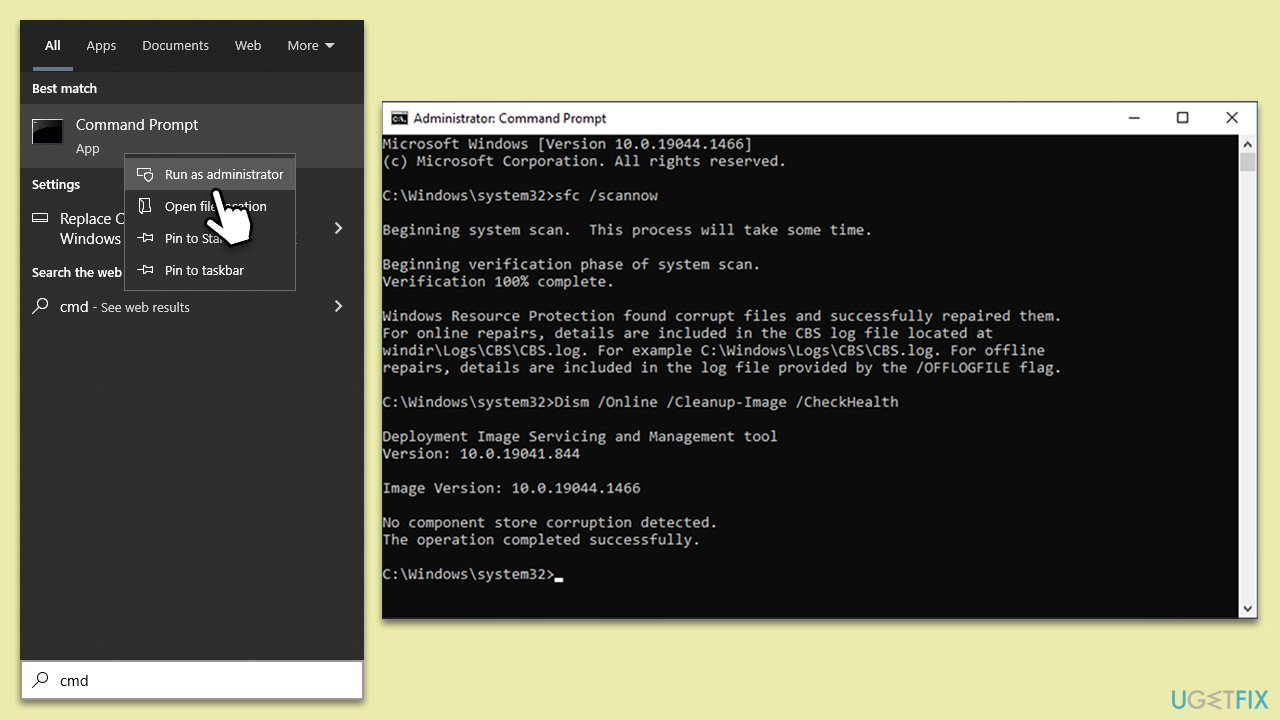
Fix 6. Clear Microsoft Store cache
Clearing the cache removes temporary files that might be causing conflicts with Gaming Services.
- Press Win + R to open Run.
- Type: wsreset.exe, then press Enter.
- Wait for the process to complete, then restart your PC.
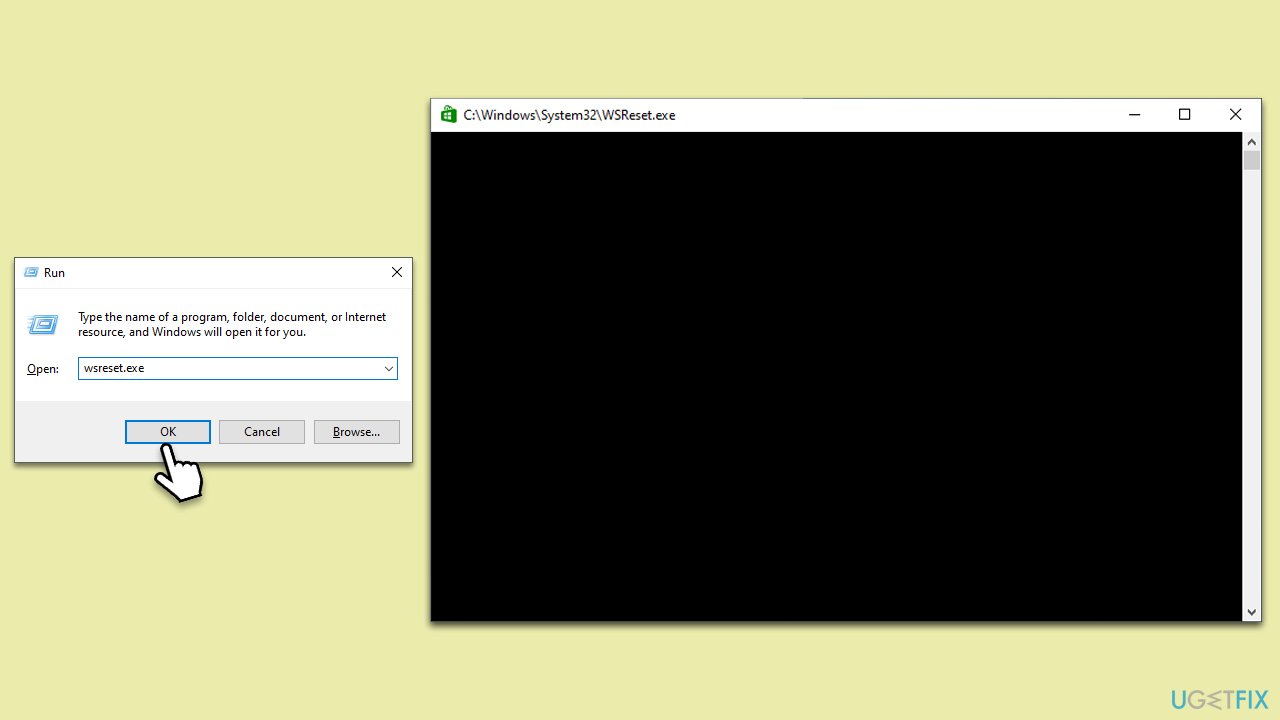
Repair your Errors automatically
ugetfix.com team is trying to do its best to help users find the best solutions for eliminating their errors. If you don't want to struggle with manual repair techniques, please use the automatic software. All recommended products have been tested and approved by our professionals. Tools that you can use to fix your error are listed bellow:
Protect your online privacy with a VPN client
A VPN is crucial when it comes to user privacy. Online trackers such as cookies can not only be used by social media platforms and other websites but also your Internet Service Provider and the government. Even if you apply the most secure settings via your web browser, you can still be tracked via apps that are connected to the internet. Besides, privacy-focused browsers like Tor is are not an optimal choice due to diminished connection speeds. The best solution for your ultimate privacy is Private Internet Access – be anonymous and secure online.
Data recovery tools can prevent permanent file loss
Data recovery software is one of the options that could help you recover your files. Once you delete a file, it does not vanish into thin air – it remains on your system as long as no new data is written on top of it. Data Recovery Pro is recovery software that searchers for working copies of deleted files within your hard drive. By using the tool, you can prevent loss of valuable documents, school work, personal pictures, and other crucial files.


