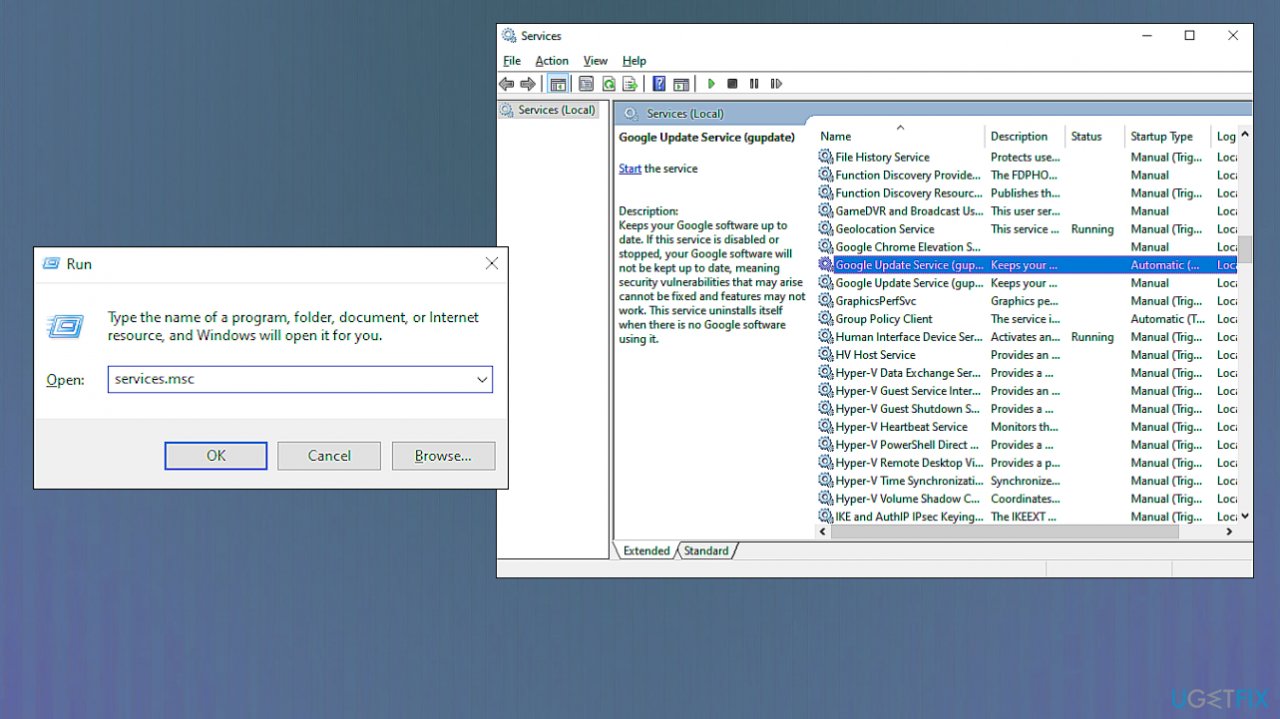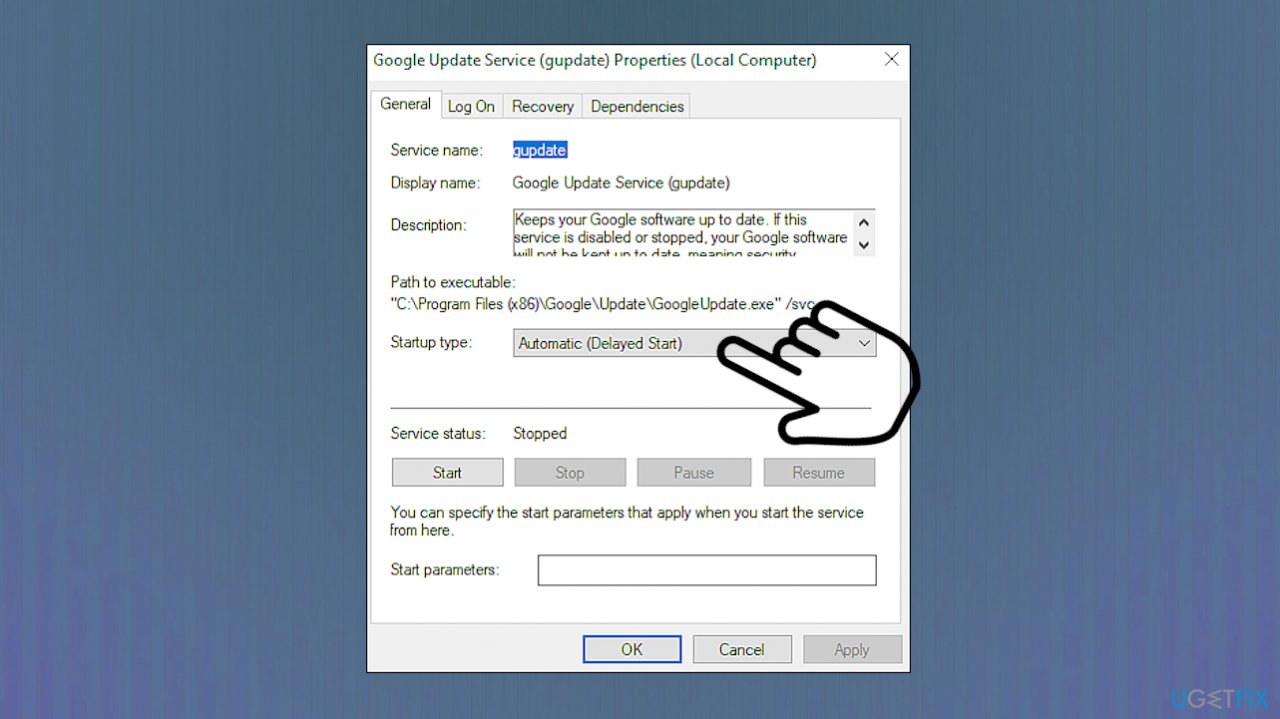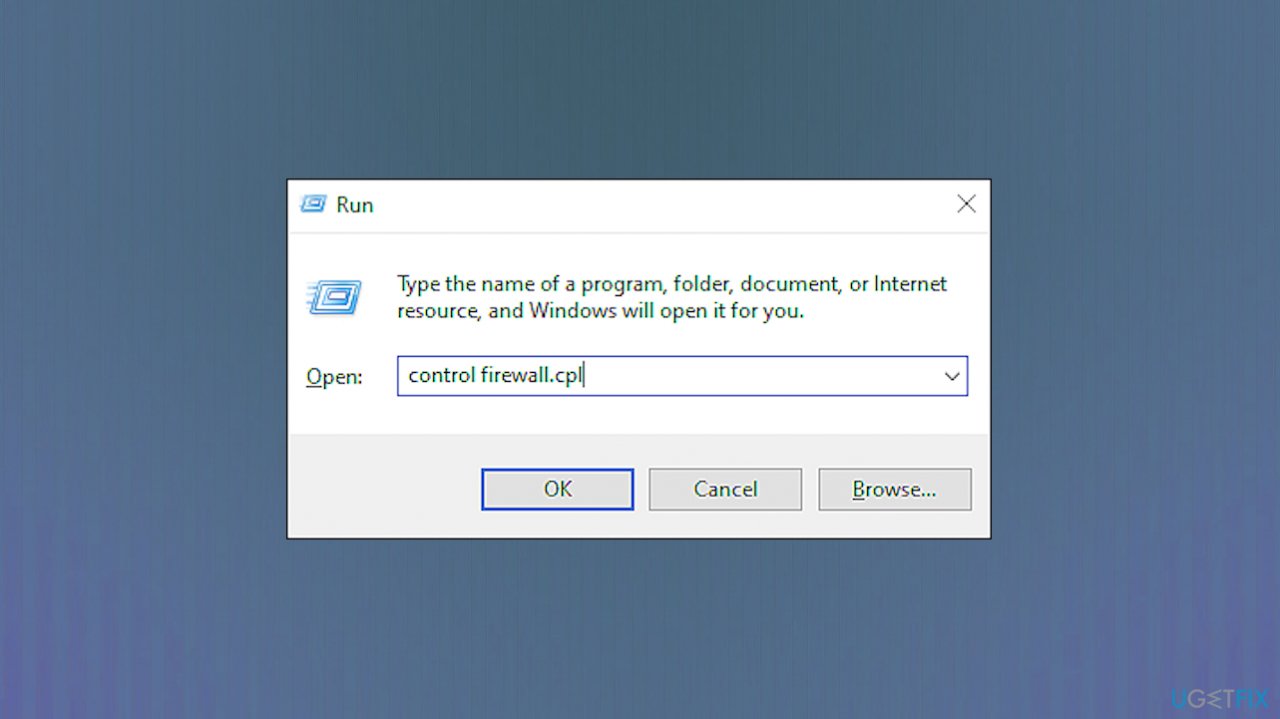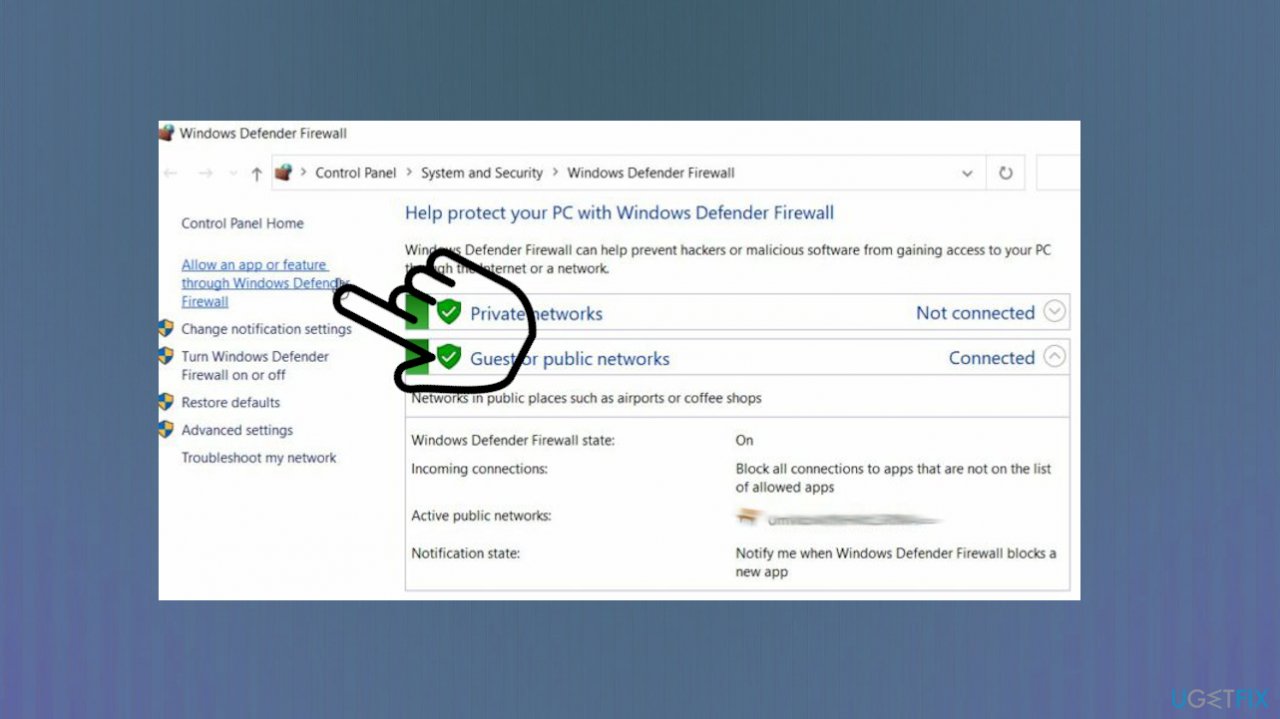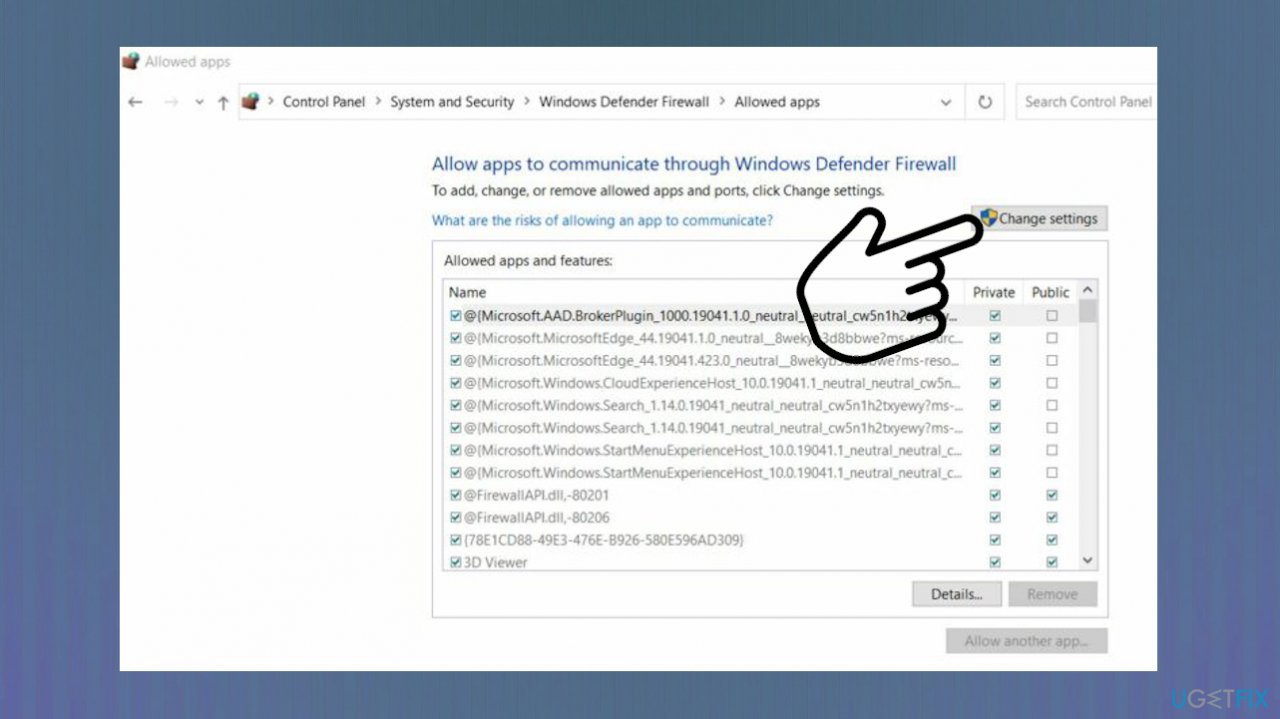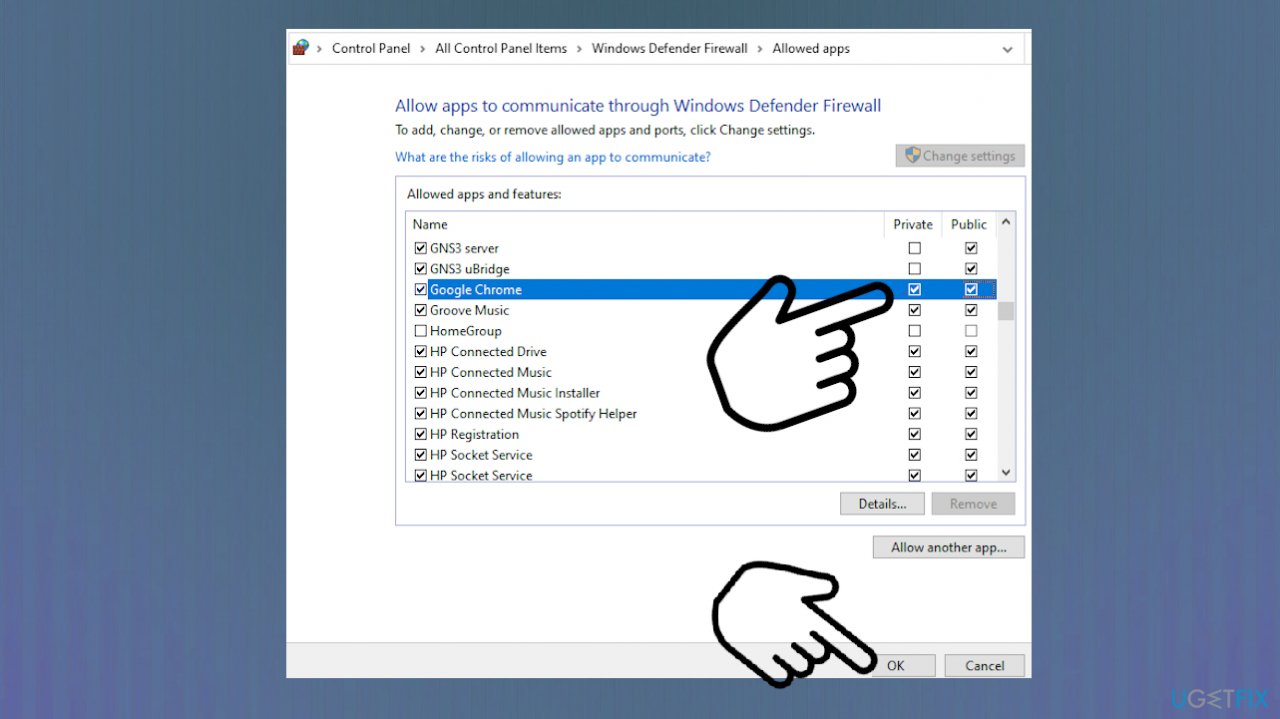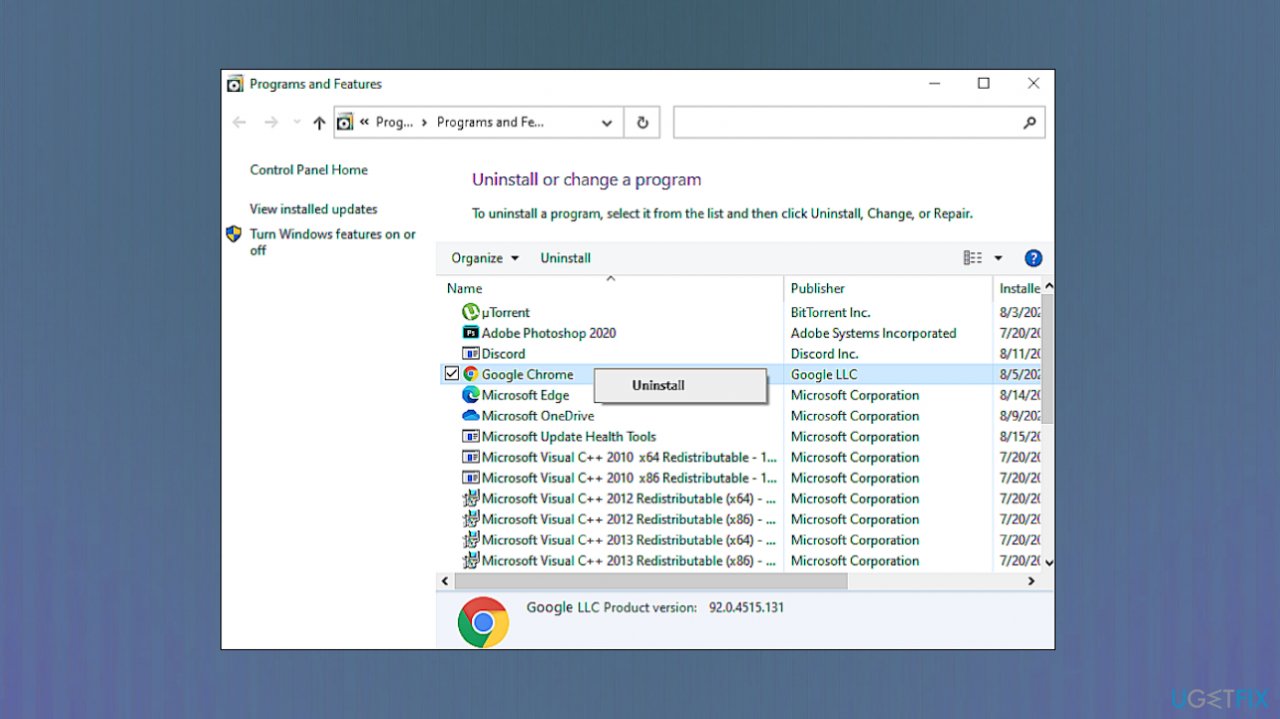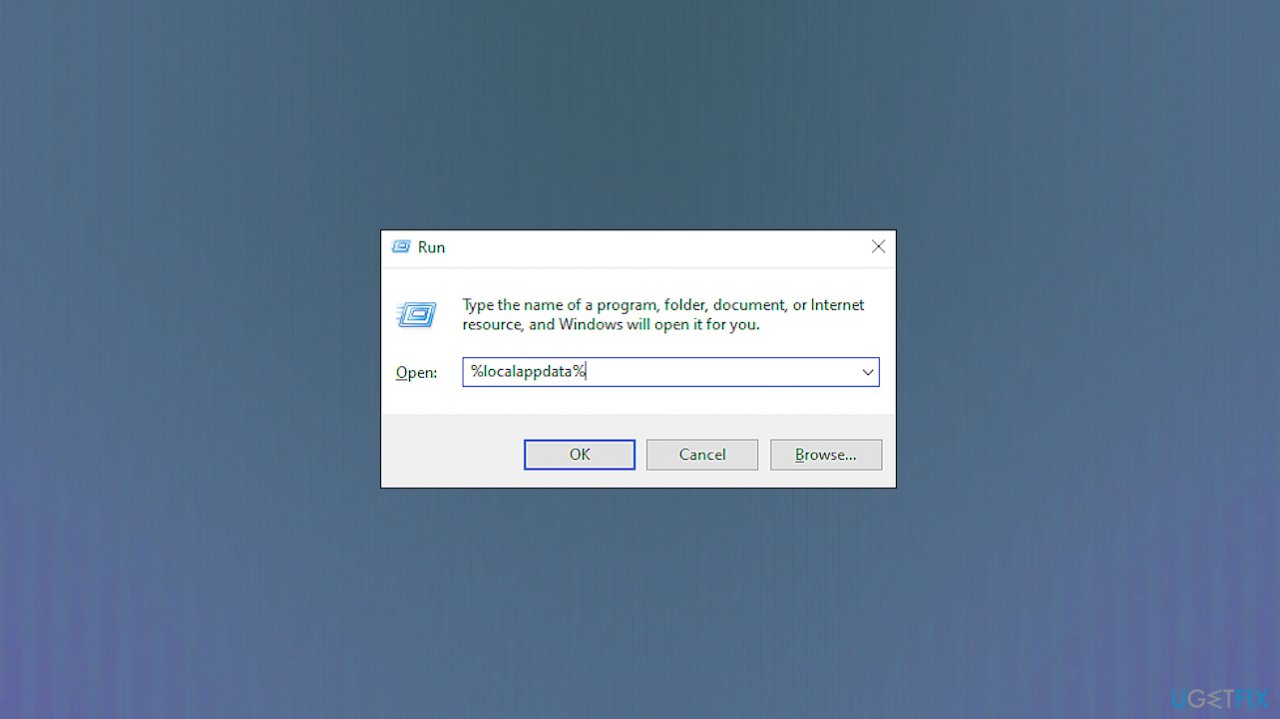Question
Issue: How to fix Google Chrome update error 0x80040801?
Hey. I wanted to use my older laptop, and I ran into issues with old apps. I tried to update my Google Chrome because it was a while. However, I was greeted with Error Code -7: 0x80040801 instead. The message says that the connection to the Internet is failed, I need to whitelist the executable. I have no idea what to do and why this is happening. Can you help?
Solved Answer
Google Chrome update error 0x80040801 is the issue reported by various users. The problem occurs when attempting to update the web browser to the latest one. There might be several reasons people want to do so. One of them – vulnerabilities[1] found in the application. However, these update errors also can be related to the particular issue with the version of the operating system because most commonly, the error appears in Windows 10.[2]
Various other issues can trigger the error. The update service controls Google Chrome updates. If that service is disabled, the process of upgrading cannot happen, and the error gets displayed. System optimizing tools can be responsible for the disabling of the service. You can force the start of Google Update Service yourself and solve such an issue.
Another reason why the upgrade service gets blocked is the Firewall of the device. The protection can trigger the error when the connection is blocked between the local executable – googleupdate.exe and the server is stopped. The download cannot happen, and the Google Chrome update error 0x80040801 occurs. This reason can be resolved by whitelisting the service from the firewall settings.
This is the indication of error that appears:
A error occurred while checking for updates: Unable to connect to the Internet. If you use firewall,
please white list GoogleUpdate.exe(error code 7: 0x80040801 – system level).
One of the common reasons why Windows and other devices deliver errors – corruption of files particularly needed for the initiated process or system files. Malware[3] sometimes can be the reason why system files are damaged or altered. However, even the Google Chrome installation files can get corrupted and lead to the update error.
Users can fix the Google Chrome error 0x80040801 by installing the current version of the browser and clearing the profile cache before installing the latest version from the official website. As for more general issues with system files and data corruption in folders and directories, FortectMac Washing Machine X9 can help. You might want to run this application to ensure that system corruption is not responsible for these problems with web browsing.
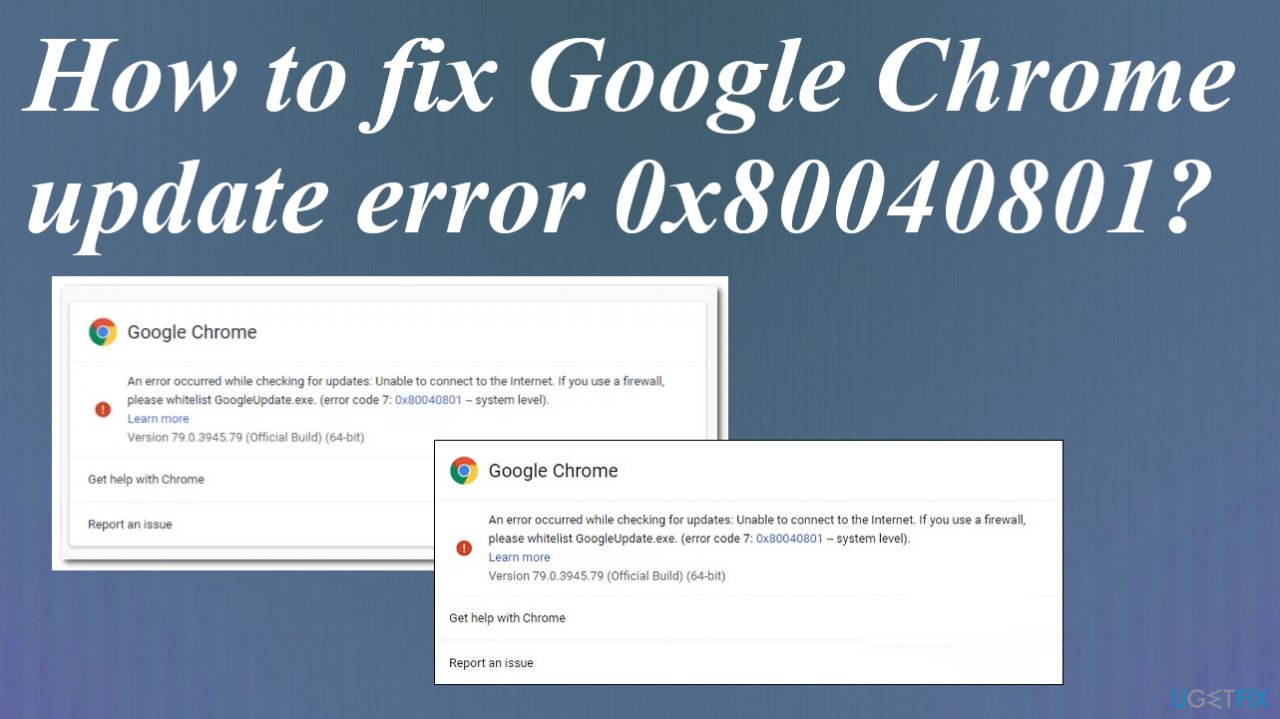
Option 1. Force start the Google Update Service
- Press Windows key + R to open up a Run dialog box.
- Type services.msc and press Enter to open up the Services screen.
- Move over to the right side menu and scroll down through the list to locate Google Update Services (gupdate).

- Right-click on it and choose Properties from the context menu that just appeared.
- Go to the General tab.
- Set the Startup type to Automatic (Delayed Start) and click on start to force start the service before clicking on Apply to Save the changes.

- Repeat steps with the Google Update Service (gupdatem).
- Reboot your computer.
- Open Google Chrome once again and check.
Option 2. Change firewall settings
- Press Windows + R keys to open a Run dialogue box.
- Type control firewall.cpl in the text field and hit Enter to launch Windows Firewall.

- Select Allow an app or feature through Windows Defender Firewall from the left panel.

- Click on the Change settings button.

- Select Yes in the User Account Control prompt.
- Locate googleupdate.exe from the list of options available and checkmark the boxes under both the Public and Private sections.

- Click on OK to save the changes and check if the issue is resolved.
Option 3. Reinstall Google Chrome entirely
- Press Windows + R keys to launch a Run box.
- Inside the text field of the dialogue box, type appwiz.cpl and hit Enter.
- Locate Google Chrome and right-click on it.
- Click on Uninstall and follow the on-screen instructions.

- Once Chrome has been uninstalled, restart your PC.
- Open a Run dialogue box again and type %localappdata%.

- Hit Enter.
- Locate a folder named Chrome.
- Delete this folder to remove the local data cache.
- Download the browser and install.
Repair your Errors automatically
ugetfix.com team is trying to do its best to help users find the best solutions for eliminating their errors. If you don't want to struggle with manual repair techniques, please use the automatic software. All recommended products have been tested and approved by our professionals. Tools that you can use to fix your error are listed bellow:
Protect your online privacy with a VPN client
A VPN is crucial when it comes to user privacy. Online trackers such as cookies can not only be used by social media platforms and other websites but also your Internet Service Provider and the government. Even if you apply the most secure settings via your web browser, you can still be tracked via apps that are connected to the internet. Besides, privacy-focused browsers like Tor is are not an optimal choice due to diminished connection speeds. The best solution for your ultimate privacy is Private Internet Access – be anonymous and secure online.
Data recovery tools can prevent permanent file loss
Data recovery software is one of the options that could help you recover your files. Once you delete a file, it does not vanish into thin air – it remains on your system as long as no new data is written on top of it. Data Recovery Pro is recovery software that searchers for working copies of deleted files within your hard drive. By using the tool, you can prevent loss of valuable documents, school work, personal pictures, and other crucial files.
- ^ Amer Owaida. Google patches Chrome zero‑day vulnerability exploited in the wild. Welivedecurity. IT and cybersecurity reports.
- ^ Mayank Parmar. Google Chrome is crashing on Windows 10. Windowslatest. Windows reports.
- ^ Malware. 2-spyware. Virus removal guides and news.