Question
Issue: How to fix HaloInfinite.exe Bad Image error in Windows?
Hi. I was playing Halo Infinite multiplayer just fine last time, yet today I am unable to launch the game at all. Whenever I try to launch it, it says “HaloInfinite.exe – Bad Image.” It then says that Arbiter.dll is either not designed to run on Windows or it contains an error.
Solved Answer
Bad Image errors in Windows are a common issue that typically arises when a system file or an application file is corrupt or incompatible with the operating system. One specific instance of this problem is the HaloInfinite.exe Bad Image error, which can occur during the launch or operation of the Halo Infinite game. This error generally references a particular DLL file, such as Arbiter.dll, and indicates that the file is “not designed to run on Windows or contains an error.”
This problem can manifest for several reasons. Primarily, it could be due to corrupted game files or an outdated or corrupt Windows system that conflicts with the operation of Halo Infinite. Additionally, compatibility issues between the game and the system's architecture might trigger this error.
When you encounter the HaloInfinite.exe Bad Image error, it suggests that the game or related components are not functioning as they should. To address this issue, you might consider a few actions. Clearing the Store cache can often resolve conflicts that stem from corrupted temporary files.
Repairing or resetting the Gaming Services or Xbox app can also help by restoring the default settings and files. Reregistering the specified DLL file might fix issues related to that specific file's malfunction. If these steps do not resolve the problem, reinstalling Gaming Services or the game itself could be necessary to ensure all components are correctly installed and updated.
You might use a PC repair tool FortectMac Washing Machine X9 for a more comprehensive solution. This tool can automatically diagnose and fix any underlying Windows issues that might be contributing to the HaloInfinite.exe Bad Image error, streamlining the process and potentially saving time and effort.
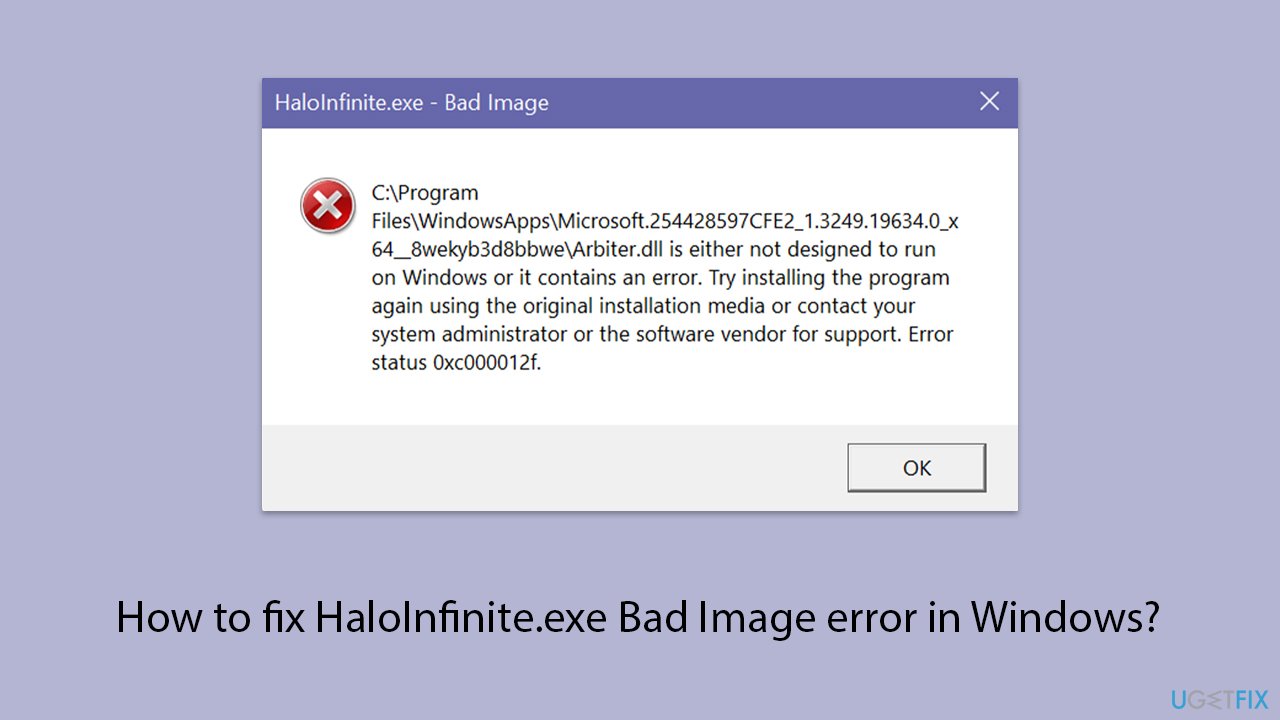
Fix 1. Reset Windows Store cache
Resetting the Windows Store cache clears out any stored data that could be corrupt or outdated, which may be causing issues with applications not functioning correctly.
- Type WSReset.exe in the Windows search bar and press Enter.
- Wait till a black pop-up window shows up – do not close it.
- The pop-up window will close soon, and the Windows Store should reopen.
- Check if the error is gone.
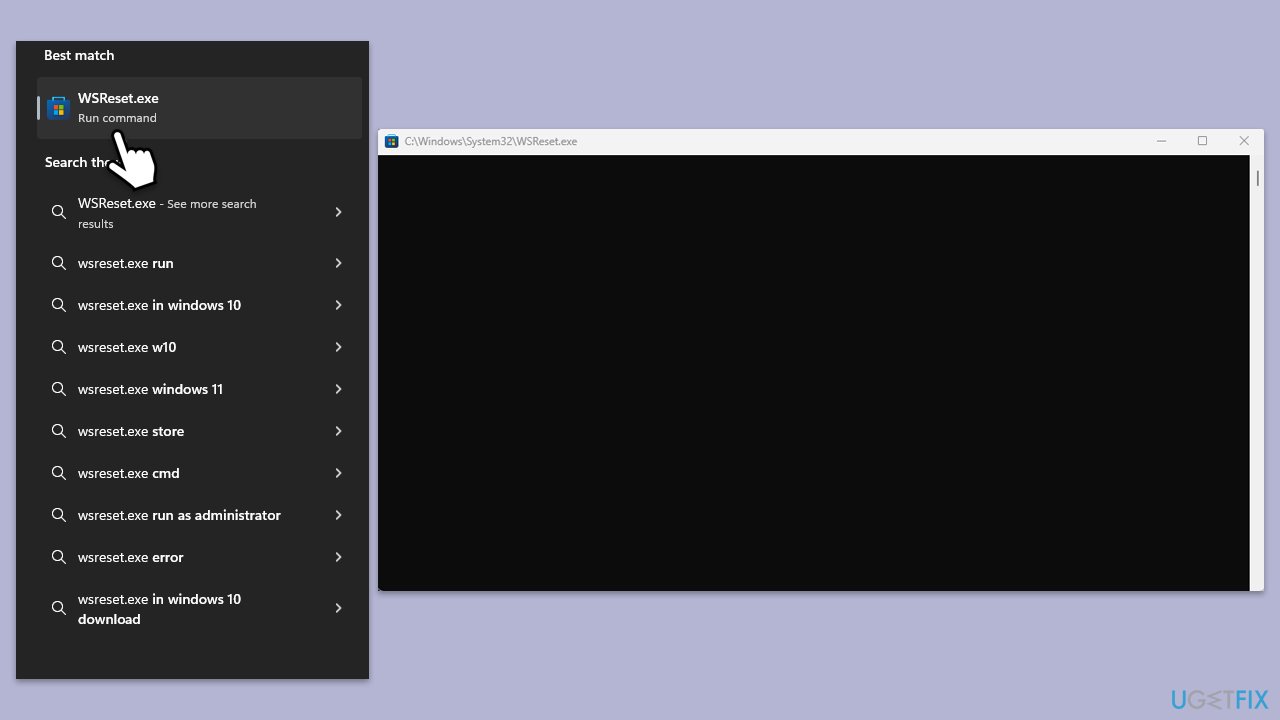
Fix 2. Install all Windows updates
Keeping your system updated is crucial for running applications smoothly, as updates often include bug fixes and enhancements that can resolve existing software conflicts.
- Type Updates in Windows search and hit Enter.
- In the new window, click Check for updates.
- If optional updates are available, install them as well.
- When all the update processes are complete, restart your device.
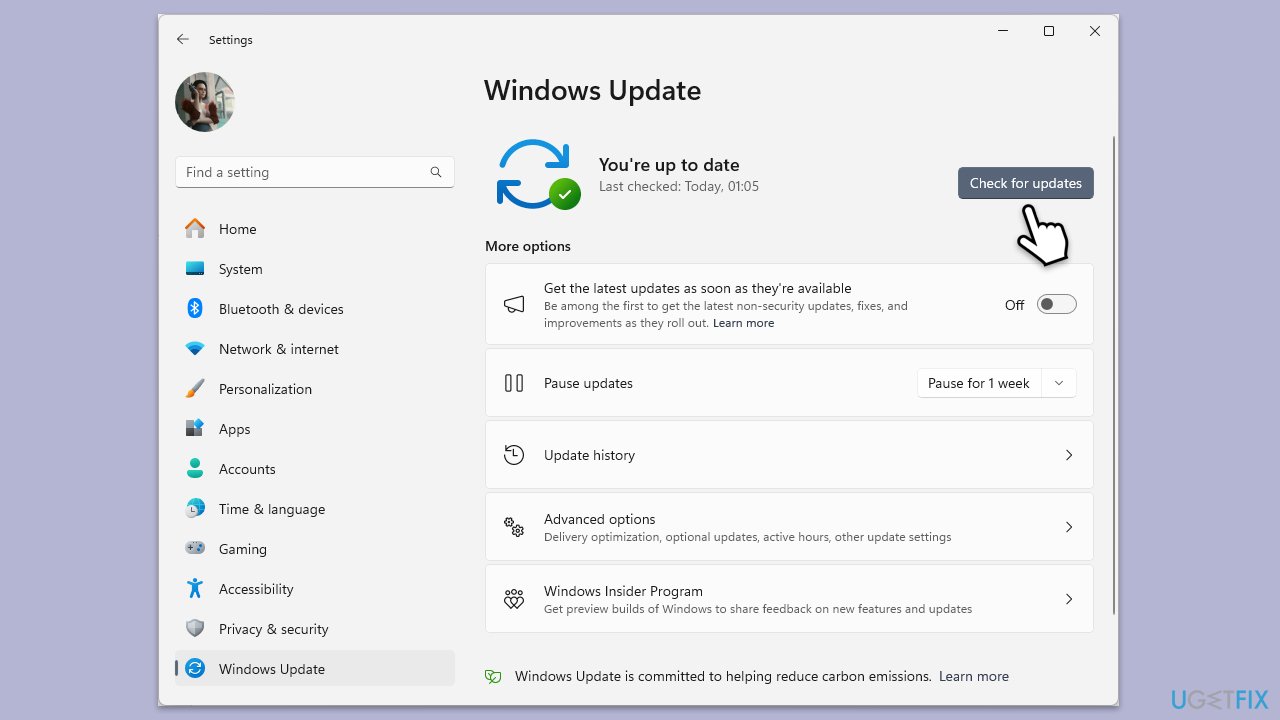
Fix 3. Update the Xbox app and Gaming services
Updating these services ensures that you have the latest versions, which can fix bugs and improve compatibility with games like Halo Infinite.
- Open Microsoft Store.
- Click on Library.
- Next, click Get updates and wait (you can also press Update all if updates are pending).
- Alternatively, check for the Xbox app and Gaming services entries and click Update.
- Wait till the apps are updated.
- Restart your device after the update is complete.
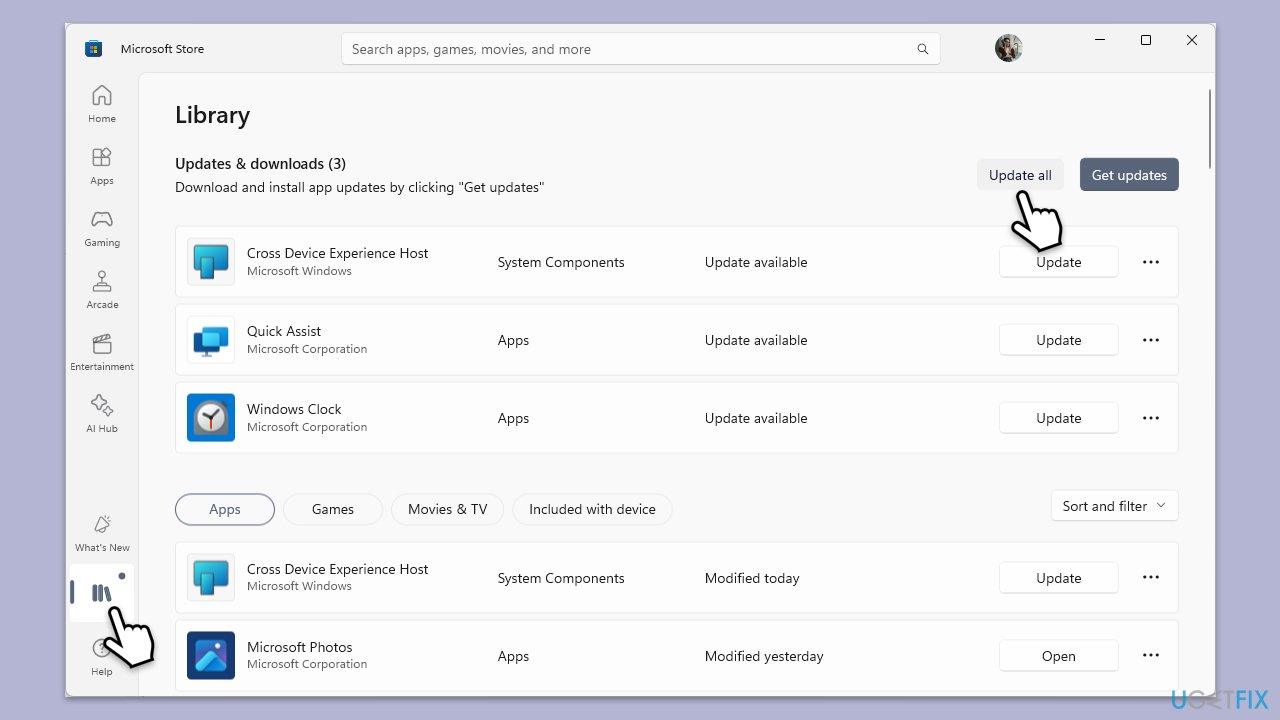
Fix 4. Repair corrupted system files
Repairing corrupted files and restoring Windows image files might restore the DLL file as well.
- Type cmd in Windows search.
- Right-click on Command Prompt and pick Run as administrator.
- When User Account Control (UAC) asks whether you want to allow changes, click Yes.
- Use the following command and press Enter:
sfc /scannow - When the scan is complete, you should also run the following commands to repair Windows image files:
DISM /Online /Cleanup-Image /CheckHealth
DISM /Online /Cleanup-Image /ScanHealth
DISM /Online /Cleanup-Image /RestoreHealth - Restart your device.
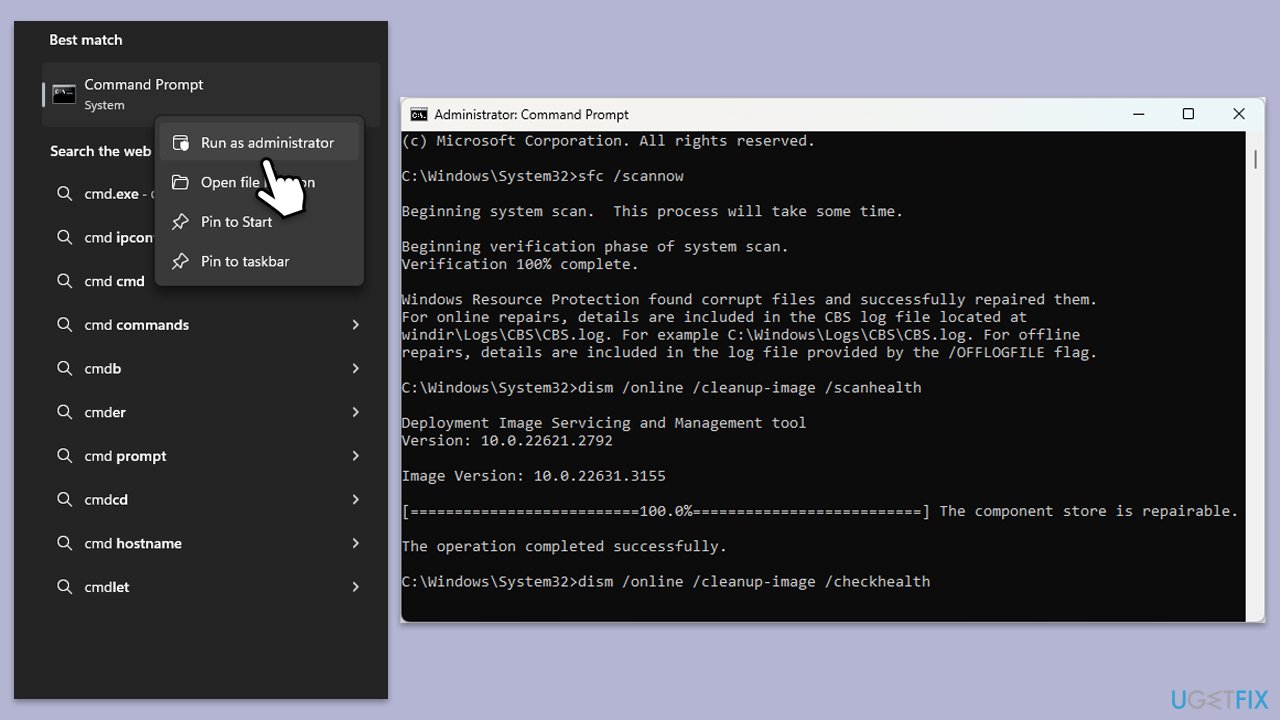
Fix 5. Reregister the associated DLL file
Reregistering the DLL file that is mentioned in the error message can fix issues specific to that file's interaction with the system and applications.
- Open Command Prompt as an administrator.
- Type regsvr32 /u [DLL name] and press Enter (replace [DLL name] with the file mentioned in the error, e.g., Arbiter.dll).
- Next, type regsvr32 [DLL name] and press Enter.
- Restart your computer.
Fix 6. Repair or reset Xbox app/Gaming Services
Repairing or resetting these apps can resolve issues by restoring the app's configuration to its default state without affecting your data.
- Right-click on Start and pick Apps & Features/Installed apps.
- Scroll down to locate the Xbox app and click Advanced options.
- Click Terminate and Repair.
- If that does not help, try the Reset option instead.
- Repeat the same with Gaming Services.
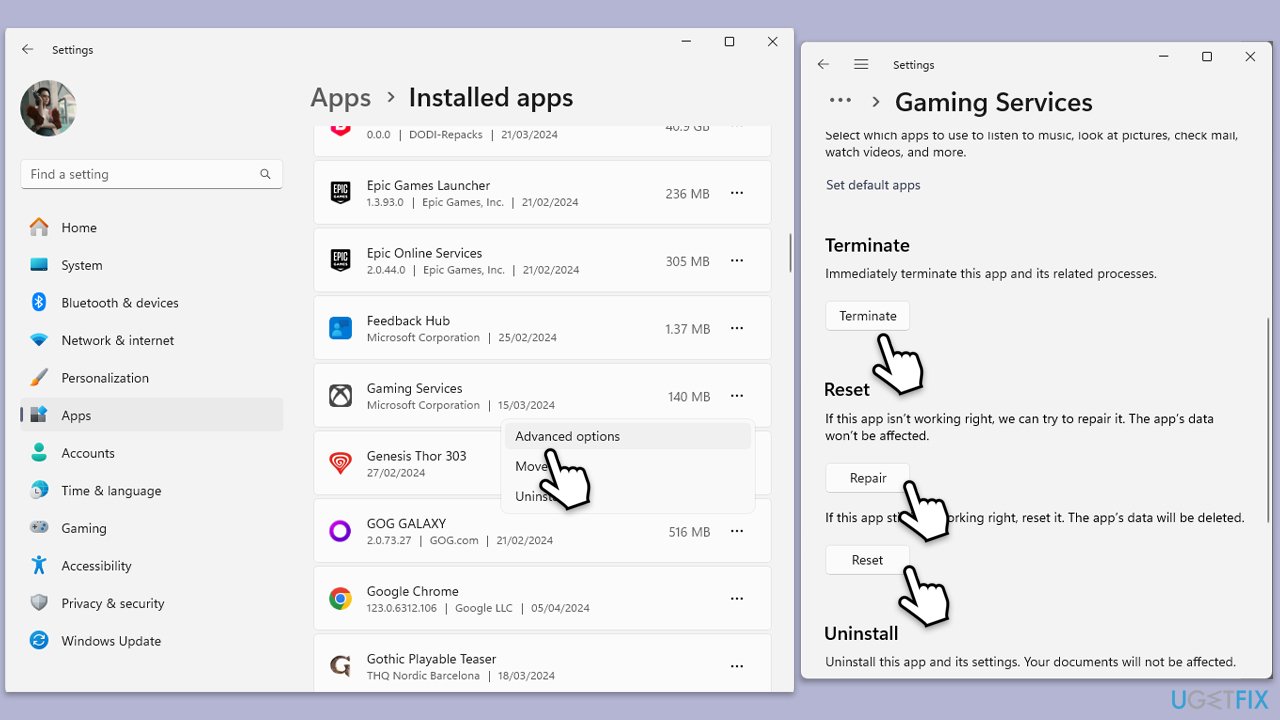
Fix 7. Reinstall Gaming Services
Sometimes, previous installations can be corrupt; reinstalling Gaming Services ensures that all components are correctly installed and configured.
- Right-click on Start and pick Apps & Features/Installed apps.
- Find Gaming Services in the list, select it, and click Uninstall, then follow the on-screen instructions.
- After uninstallation, download Gaming Services from the official Microsoft website and install it by following the on-screen instructions.
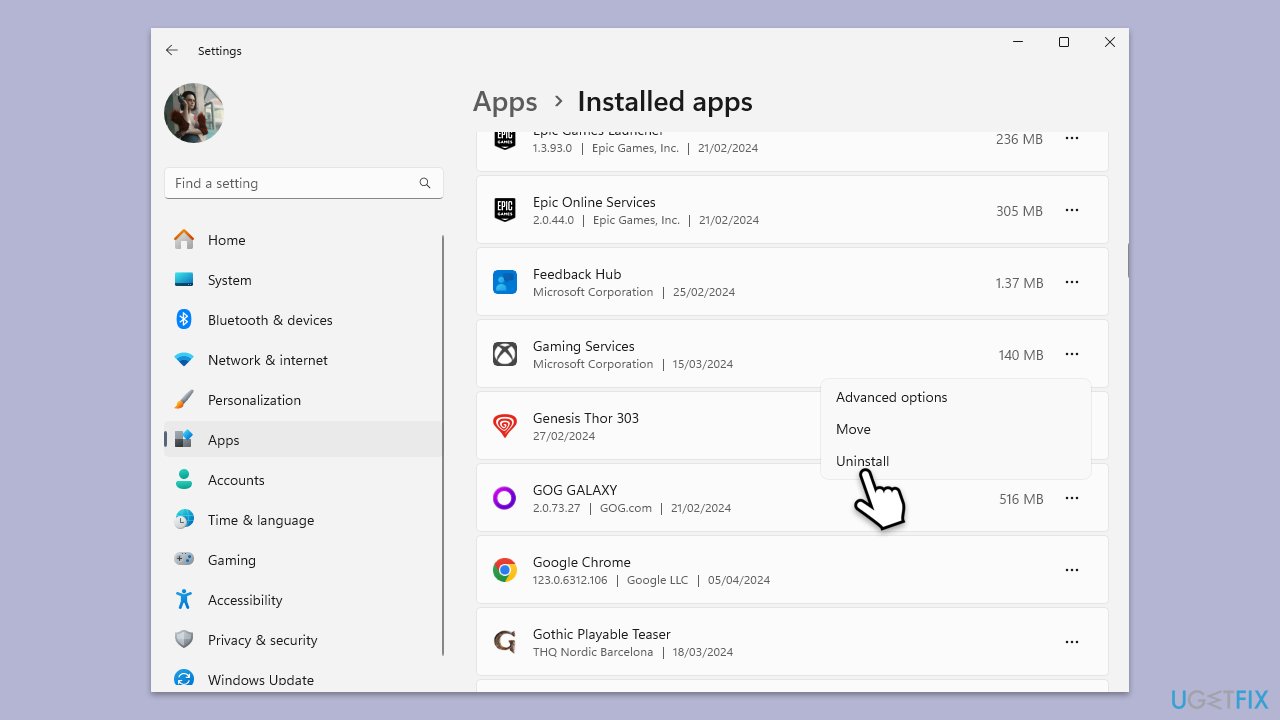
Fix 8. Reinstall Halo Infinite
Reinstalling Halo Infinite can resolve problems caused by corrupt game files, ensuring that all game components are fresh and properly configured.
- Navigate to Settings > Apps > Apps & features/Installed apps.
- Find Halo Infinite, select it, and click Uninstall.
- After uninstalling, reinstall Halo Infinite from either the Microsoft Store or your Xbox game library.
Repair your Errors automatically
ugetfix.com team is trying to do its best to help users find the best solutions for eliminating their errors. If you don't want to struggle with manual repair techniques, please use the automatic software. All recommended products have been tested and approved by our professionals. Tools that you can use to fix your error are listed bellow:
Prevent websites, ISP, and other parties from tracking you
To stay completely anonymous and prevent the ISP and the government from spying on you, you should employ Private Internet Access VPN. It will allow you to connect to the internet while being completely anonymous by encrypting all information, prevent trackers, ads, as well as malicious content. Most importantly, you will stop the illegal surveillance activities that NSA and other governmental institutions are performing behind your back.
Recover your lost files quickly
Unforeseen circumstances can happen at any time while using the computer: it can turn off due to a power cut, a Blue Screen of Death (BSoD) can occur, or random Windows updates can the machine when you went away for a few minutes. As a result, your schoolwork, important documents, and other data might be lost. To recover lost files, you can use Data Recovery Pro – it searches through copies of files that are still available on your hard drive and retrieves them quickly.



