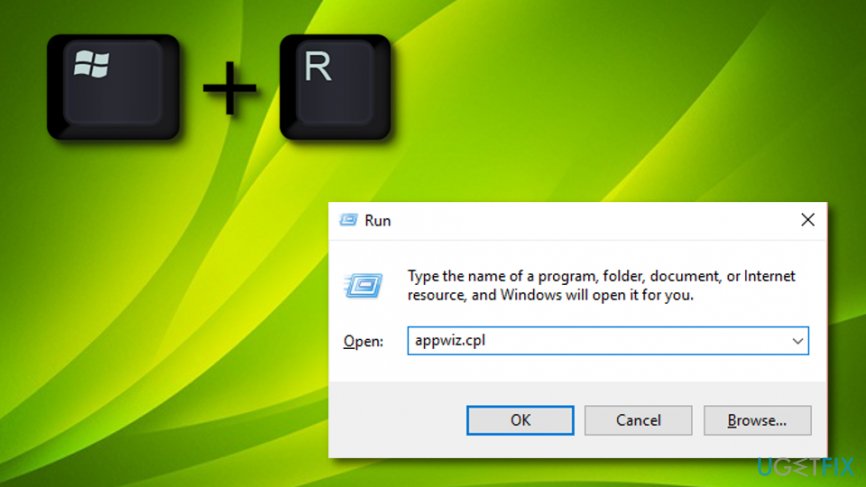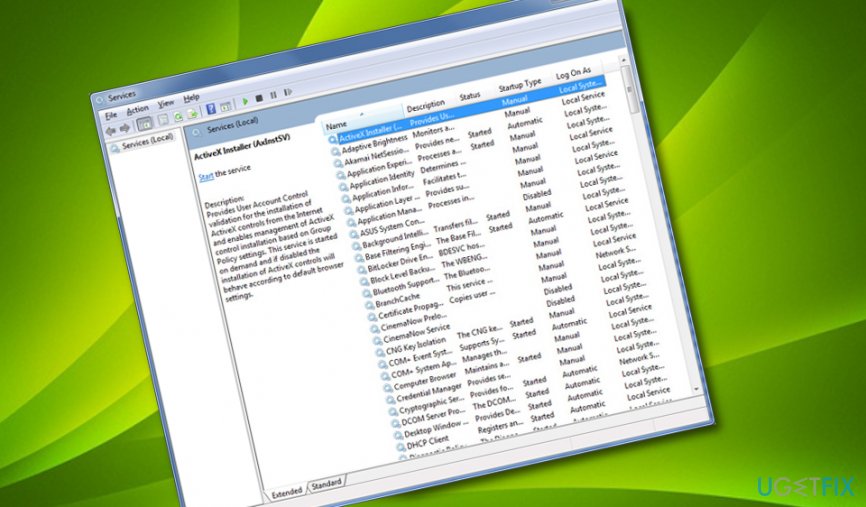Question
Issue: How to Fix High CPU Usage by IAStorDataSvc?
I’ve just run a Windows 10 upgrade and everything seems working great. However, I wonder if it's normal that IAStorDataSvc process is running all the time and consuming almost 30% CPU. I’ve stopped it via Task Manager, but once I restart my laptop, it starts running on the background all the time. Can anyone help with a solution, please?
Solved Answer
IAStorDataSvc service is a part of Intel Rapid Storage software, which is a part of the Windows system. The name of the service is translated as Intel Storage Data Service. Its function is to ensure proper data transfer on your PC, as well as grant quick access to programs/apps you frequently use. For the proper performance, the service requires SSD card as it seeks to maintain access to Hard Disk Drive by automatically saving apps/programs to SSD.[1]
If you noticed a high IAStorDataSvc CPU usage on your home PC, one of the solutions would be its removal. That’s because home users can easily do without Intel Rapid Storage Technology.[2] However, the software should remain in the company PC because it ensures fast access to important data and programs.
The majority of users who experienced IAStorDataSvc high CPU usage problem were using driver version 11.5. In general, no matter what drivers are run on your device, IAStorDataSvc service should not use so much CPU.[3] The reason why it does so frequently is related to cache. To save new data, it identifies/creates most frequently used programs, apps, upgrades, etc. as its cache.

The problem is that IAStorDataSvc high CPU consumption may influence PC’s slowdowns and freezes. In case you’ve decided to keep this process, then wait for a while and let for it to put things into places by itself. However, it may take several hours for IAStorDataSvc process to start using CPU normally. If, however, you think that this process is not needed for you, then follow the instructions give below and uninstall IAStorDataSvc on Windows now.
By the way, things related to CPU consumption, registry errors, slowdowns, and similar can be fixed by a PC optimization tool such as FortectMac Washing Machine X9. Therefore, we recommend installing one and running a scan with it before performing any IAStorDataSvc fixes manually.
How to Fix High CPU Usage by IAStorDataSvc?
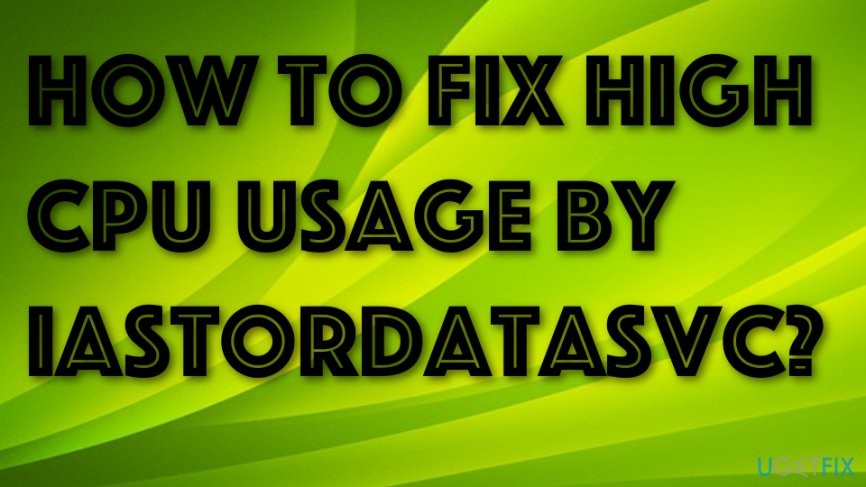
Method 1: Uninstall Intel Rapid Storage Technology
- Hold Windows key + press R.
- Type appwiz.cpl in the search box and click OK.

- Find Intel Rapid Storage Technology in the list, right-click on it and select Uninstall.
- Then, click Ctrl + Alt + Delete to open Task Manager.
- Check if IAStorDataSvc process has successfully been disabled. If it’s still running, right-click on it and select End Task.
Method 2: Reinstall Intel Rapid Storage Technology
- Hold Windows key + press R.
- Type appwiz.cpl in the search box and click OK.
- Find Intel Rapid Storage Technology in the list, right-click on it and select Uninstall.
- Reboot your PC.
- Install Intel Rapid Storage Technology on the official website, run it, and install it.
Method 3. Go to services.msc and deactivate IAStorDataSvc
- Hold the Windows key and the R button together.
- Wait for the white run box to loads and type “services.msc”.

- Locate services related to Intel Rapid Storage Technology services.
- Select Disabled in Startup type.
- Hit Apply and OK.
Some of these methods should have helped you to fix the High CPU Usage by IAStorDataSvc problem. However, if you have found the techniques unhelpful, you should go back to the automatical repair method. Use the same software that we have mentioned at the start of the article for scanning your system and searching for the cause of this error.
Repair your Errors automatically
ugetfix.com team is trying to do its best to help users find the best solutions for eliminating their errors. If you don't want to struggle with manual repair techniques, please use the automatic software. All recommended products have been tested and approved by our professionals. Tools that you can use to fix your error are listed bellow:
Protect your online privacy with a VPN client
A VPN is crucial when it comes to user privacy. Online trackers such as cookies can not only be used by social media platforms and other websites but also your Internet Service Provider and the government. Even if you apply the most secure settings via your web browser, you can still be tracked via apps that are connected to the internet. Besides, privacy-focused browsers like Tor is are not an optimal choice due to diminished connection speeds. The best solution for your ultimate privacy is Private Internet Access – be anonymous and secure online.
Data recovery tools can prevent permanent file loss
Data recovery software is one of the options that could help you recover your files. Once you delete a file, it does not vanish into thin air – it remains on your system as long as no new data is written on top of it. Data Recovery Pro is recovery software that searchers for working copies of deleted files within your hard drive. By using the tool, you can prevent loss of valuable documents, school work, personal pictures, and other crucial files.
- ^ Solid State Drive (SSD). Techopedia. IT encyclopedia.
- ^ Intel Rapid Storage Technology. Wikipedia. The free encyclopedia.
- ^ What is a CPU?. Digital Trends. Computing.