Question
Issue: How to Fix High CPU Usage by NTcache.exe?
I’ve noticed a NTcache.exe process running in the background of the system. It attracted my attention because it misused lots of CPU memory. I also tried to end this process, but it was automatically enabled immediately after that. The reason why I’ve started analyzing running processes is the amount of ads within my web browser. Could this NTcache.exe file be related?
Solved Answer
Trojan Virus, Ransomware, Keylogger, Spyware, Scareware, and many other names of the NTcache.exe process are circulating on the Internet. A couple of weeks ago, people started reporting this file for high CPU usage and uninterrupted running in the background. The file has been associated with various system malfunctions, including slowdowns, errors, crashes, unresponsiveness, advertising, and so on. However, if you are not a tech-savvy person, it might be difficult to separate the wheat from the chaff. The NTcache.exe file is neither Trojan nor Ransomware. It does not exhibit malicious traits like, except that it is running in the background and sometimes taking up more than 40% of CPU resources. However, we would strongly recommend you to disable the NTcache.exe process not because the file itself, but rather because its original source. The file is run by the SavingsCool adware, which is distributed via freewares and used for doubtful activities. According to the latest reports, this program is primarily used for displaying third-party advertisements within default web browser of the system. Besides, it often installs tracking cookies, monitors user’s web browsing activities, and transfers gathered information to the third-party servers. That’s why the symptom of high CPU usage by NTcache.exe file is usually accompanied by a significant increase of pop-ups and overall system slowdown. Therefore, to stabilize your PC’s performance, you have to terminate the NTcache.exe process, delete the SavingsCool virus permanently, and the reset web browser’s settings to default.
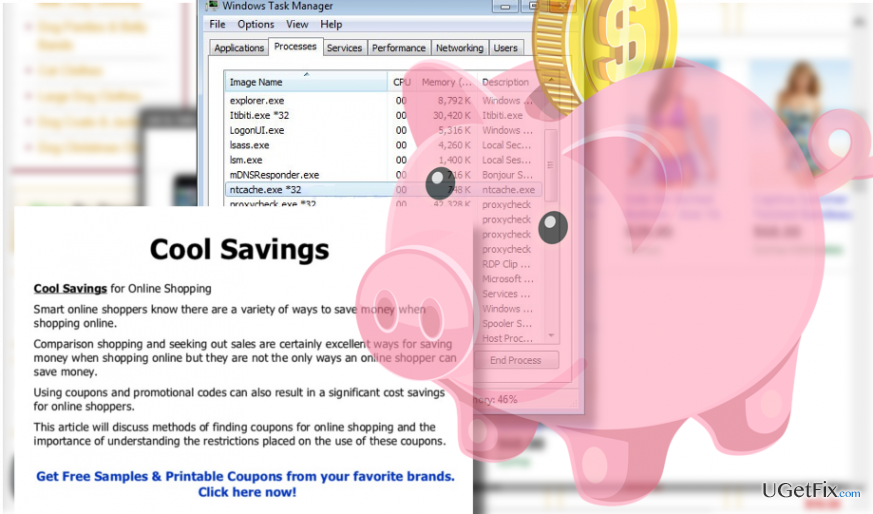
Fixing High CPU Usage by NTcache.exe
As we have already pointed out, the NTcache.exe process does not operate on its own. Its culprit is the Savings Cool adware, which is typically spread by bundling. To prevent such inconveniences in the future, you should be more careful when installing free programs the next time. Here’s what you should do:
- select a free program carefully
- check if its download source is reliable
- select Advanced installation method
- deselect all “free” attachments
- keep a reputable anti-virus up-to-date
- keep your anti-virus activated.
Step 1. Disable the NTcache.exe process
- Press on Ctrl + Shift + Del quick key combination to open Task Manager (you can do the same by right-clicking the empty space on the toolbar and selecting Task Manager).
- Find the NTcache.exe process and right-click it.
- Select End Task from the drop down meniu and close Task Manager.
Step 2. Remove the SavingsCool adware
- Click on the Windows key + I and launch Settings.
- select Programs and Features.
- Find Smart System Care, click it and select to Uninstall or Remove. Follow the wizard.
- Finally, reboot your PC.
Step 3. Reset web browser
- Launch Google Chrome and click menu icon (three vertical dots at the top of the screen).
- Select Settings and navigate to the Reset Settings option.
- Click Reset Settings.
- To confirm the selection, click Reset on the pop-up window.
Mozilla Firefox
Microsoft Edge
Internet Explorer
Finally, re-open your web browser and check if you see any SavingsCool ads. Hopefully, the instructions above helped you to fix NTcache.exe error completely. Alternatively, you can resolve this problem automatically by running a scan with a powerful anti-malware, such as FortectMac Washing Machine X9.
Get rid of programs with only one click
You can uninstall this program with the help of the step-by-step guide presented to you by ugetfix.com experts. To save your time, we have also selected tools that will help you carry out this task automatically. If you are in a hurry or if you feel that you are not experienced enough to uninstall the program by your own, feel free to use these solutions:
Access geo-restricted video content with a VPN
Private Internet Access is a VPN that can prevent your Internet Service Provider, the government, and third-parties from tracking your online and allow you to stay completely anonymous. The software provides dedicated servers for torrenting and streaming, ensuring optimal performance and not slowing you down. You can also bypass geo-restrictions and view such services as Netflix, BBC, Disney+, and other popular streaming services without limitations, regardless of where you are.
Don’t pay ransomware authors – use alternative data recovery options
Malware attacks, particularly ransomware, are by far the biggest danger to your pictures, videos, work, or school files. Since cybercriminals use a robust encryption algorithm to lock data, it can no longer be used until a ransom in bitcoin is paid. Instead of paying hackers, you should first try to use alternative recovery methods that could help you to retrieve at least some portion of the lost data. Otherwise, you could also lose your money, along with the files. One of the best tools that could restore at least some of the encrypted files – Data Recovery Pro.



