Question
Issue: How to fix HP printer error 0xC4EB827F in Windows?
Hi, I keep running into the 0xC4EB827F error on my HP Color LaserJet Pro M255dw printer. Any tips on how to resolve it?
Solved Answer
Printers are essential tools in both our personal and professional lives since they allow us to connect our online and offline duties in this digitally-first society. Of the many brands available, HP printers are well regarded for their reliable operation and cutting-edge technology. However, even the most dependable devices can malfunction. One frequent problem that Windows users may run into with HP printers is the confusing error number 0xC4EB827F.
When the 0xC4EB827F error shows up, it throws a wrench in the works, signaling a snag in the smooth dialogue between your computer and the printer. This could stem from a variety of root causes, including glitches in the software, drivers that are no longer up to date, or even hitches in your network connection. On a deeper level, it might also hint at issues lurking within the printer itself, such as corrupted internal files or even physical components not functioning as they should.
Deciphering the message behind error code 0xC4EB827F is the first step toward getting back on track. Often, the culprit can be outdated or faulty printer drivers needing a fresh update or reinstall. Alternatively, tweaking the printer's internal setup or performing a reset might clear the error by resolving any internal conflicts.
You will find several solutions to the 0xC4EB827F error below, although if you would rather take the easier approach, you can do that with the help of a powerful repair application FortectMac Washing Machine X9.
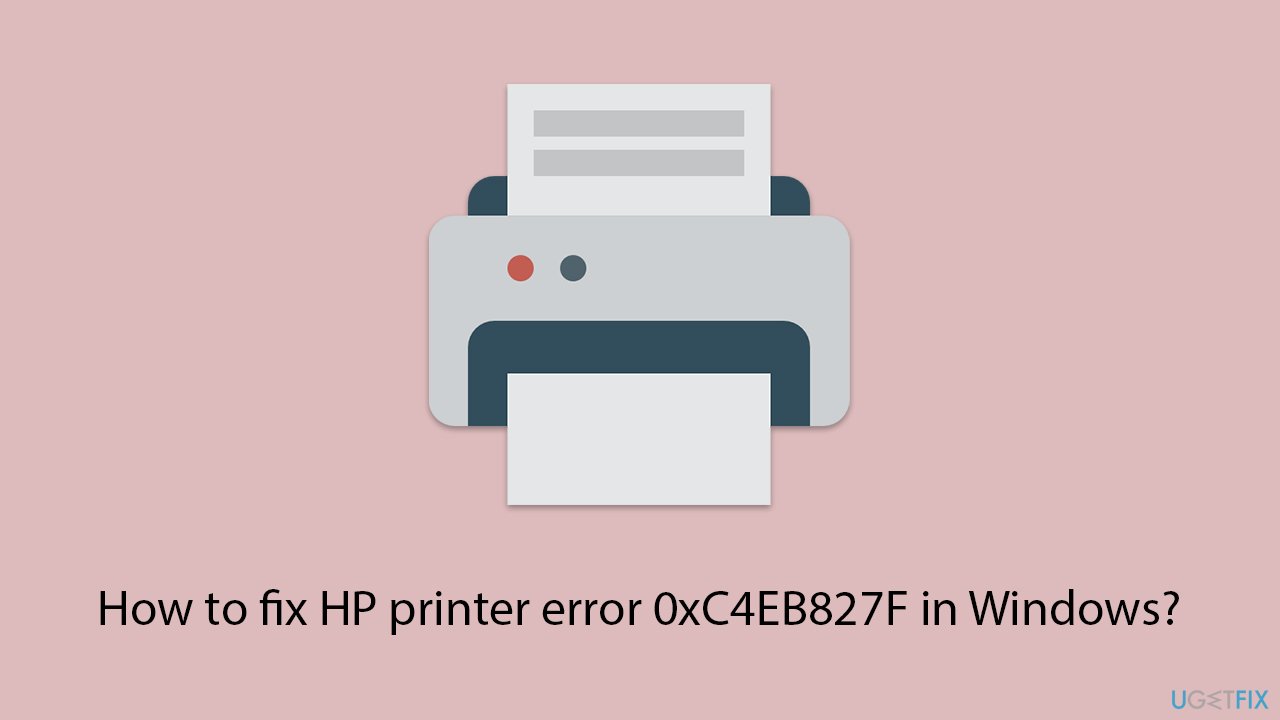
Fix 1. Run Printer troubleshooter
- Type in Troubleshoot in Windows search and hit Enter.
- Go to Additional Troubleshooters/Other troubleshooters.
- Select Printer and click Run the troubleshooter/Run.
- Wait till the scan is finished, and then apply the suggested fixes.
- Restart your system.
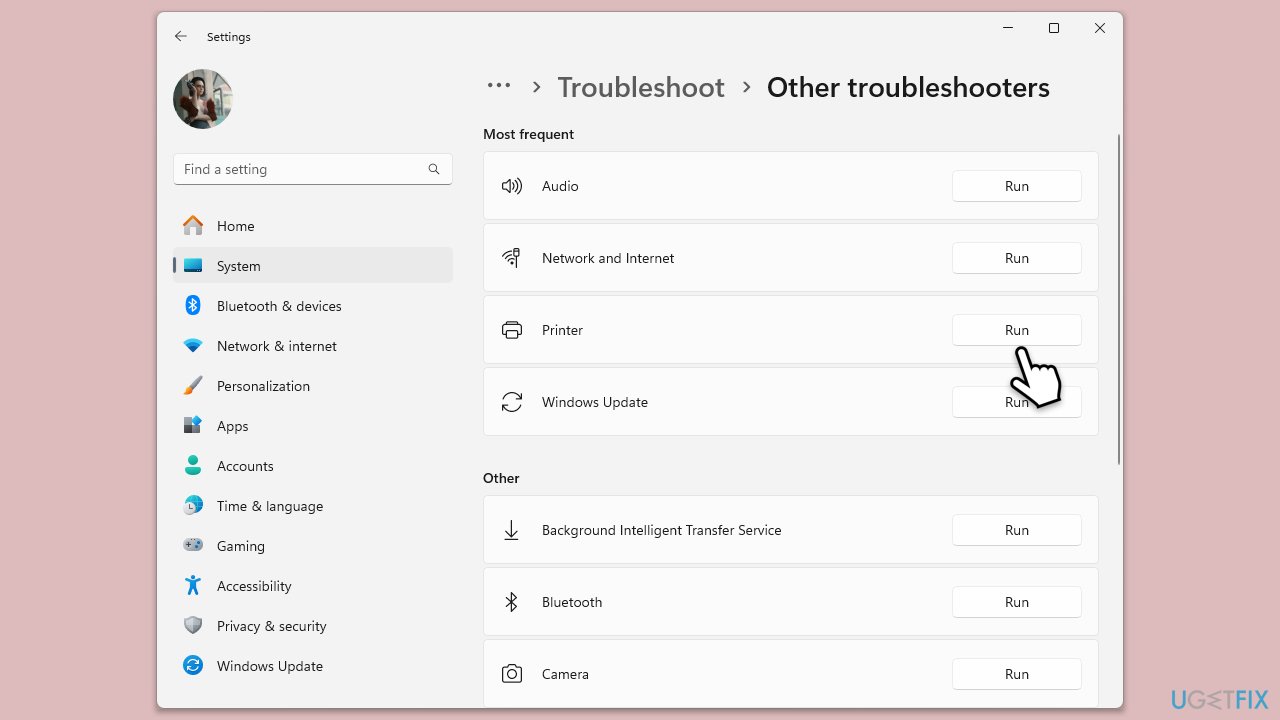
Fix 2. Reboot your printer
- Press the power button on your HP printer to turn it off. This button is usually located on the front panel of the printer. Wait for the printer to completely shut down; all lights on the printer should be off, indicating that the printer is no longer receiving power.
- After turning off the printer, unplug the power cord from the back of the printer. This step ensures that the printer is completely disconnected from any power source, which is necessary for a full reset.
- Open the printer access door and gently remove the ink cartridges from their slots. For most HP printers, you can do this by slightly pressing down on the cartridge to release it, and then pulling it out of the slot.
- Leave the printer unplugged for about 60 seconds. This waiting period allows any residual power in the printer's internal memory to dissipate, ensuring a complete reset.
- After waiting for about a minute, reconnect the power cord to the back of the printer. Make sure the connection is secure.
- Press the power button to turn on the printer. Once the printer is on, it will go through its startup routine, which may include checking for paper, calibrating, and establishing network connections.
Fix 3. Update printer driver
- Right-click on the Start menu and select Device Manager.
- Expand the Printers section.
- Find your printer in the list, right-click on it, and select Update driver.
- Choose Search automatically for drivers.
- Follow the on-screen instructions to complete the update process.
- Restart your computer after the driver update is completed.
- Alternatively, you can always employ an automatic driver updater such as DriverFix for all your driver updates.
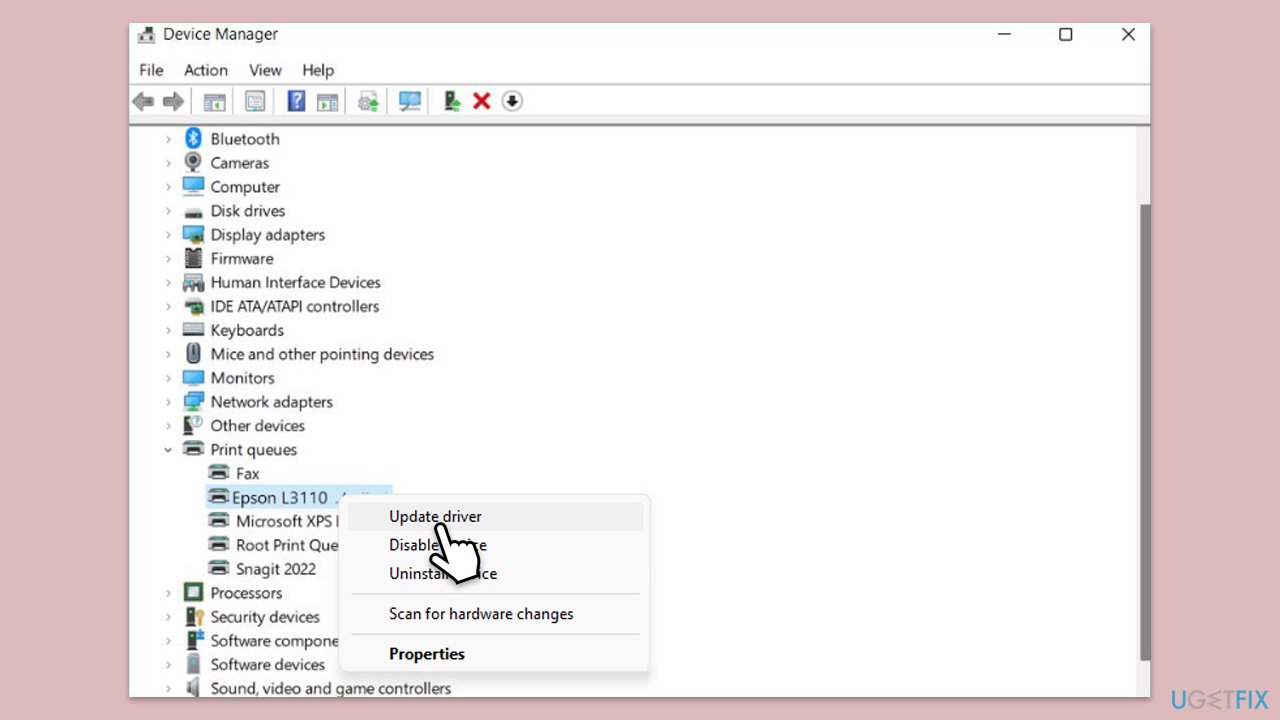
Fix 4. Repair corrupted files
- Type cmd in Windows search.
- Right-click on the Command Prompt result and pick Run as administrator.
- Click Yes when the User Account Control window shows up.
- Copy and paste the following command and press Enter:
sfc /scannow - Next, use the following commands, pressing Enter every time:
Dism /Online /Cleanup-Image /CheckHealth
Dism /Online /Cleanup-Image /ScanHealth
Dism /Online /Cleanup-Image /RestoreHealth
(Note: if you get an error executing this last command, add /Source:C:\RepairSource\Windows /LimitAccess to it and try again). - Reboot your computer.
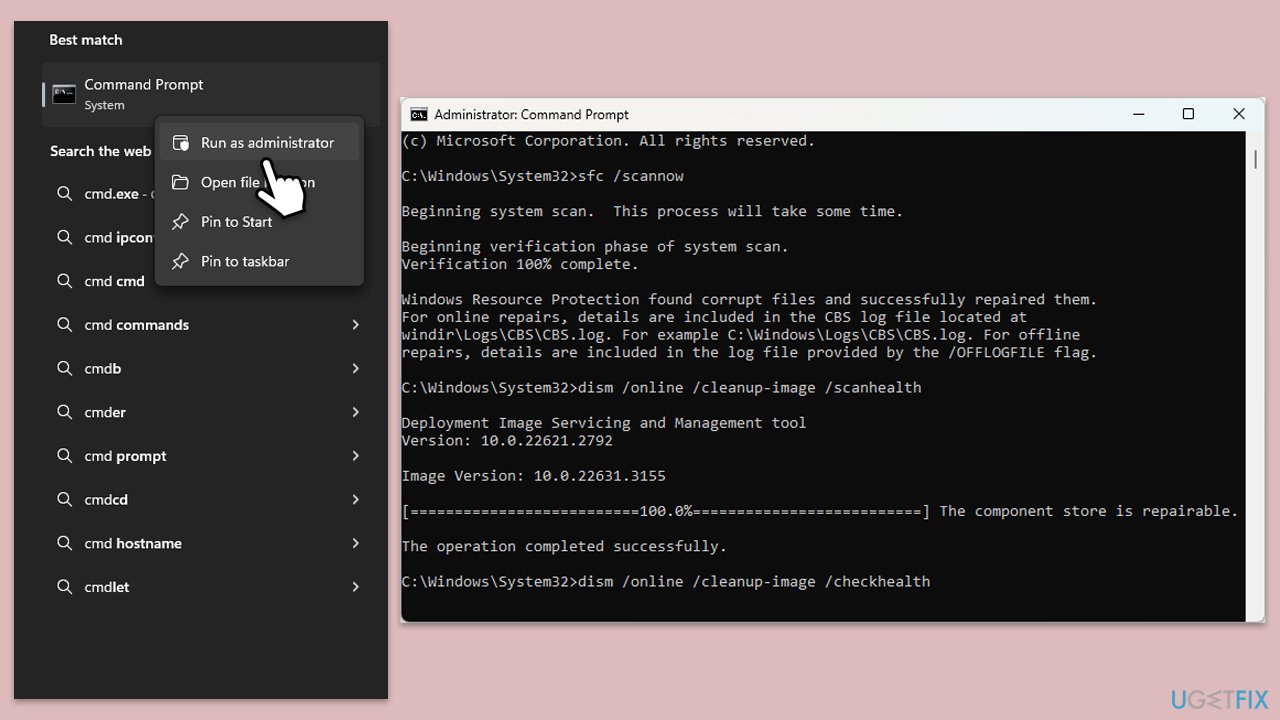
Fix 5. Install all Windows updates
- Type Updates in Windows search and hit Enter.
- Click Check for updates and wait until all the necessary files are installed.
- If optional updates are available, install them as well.
- Restart your system once done.
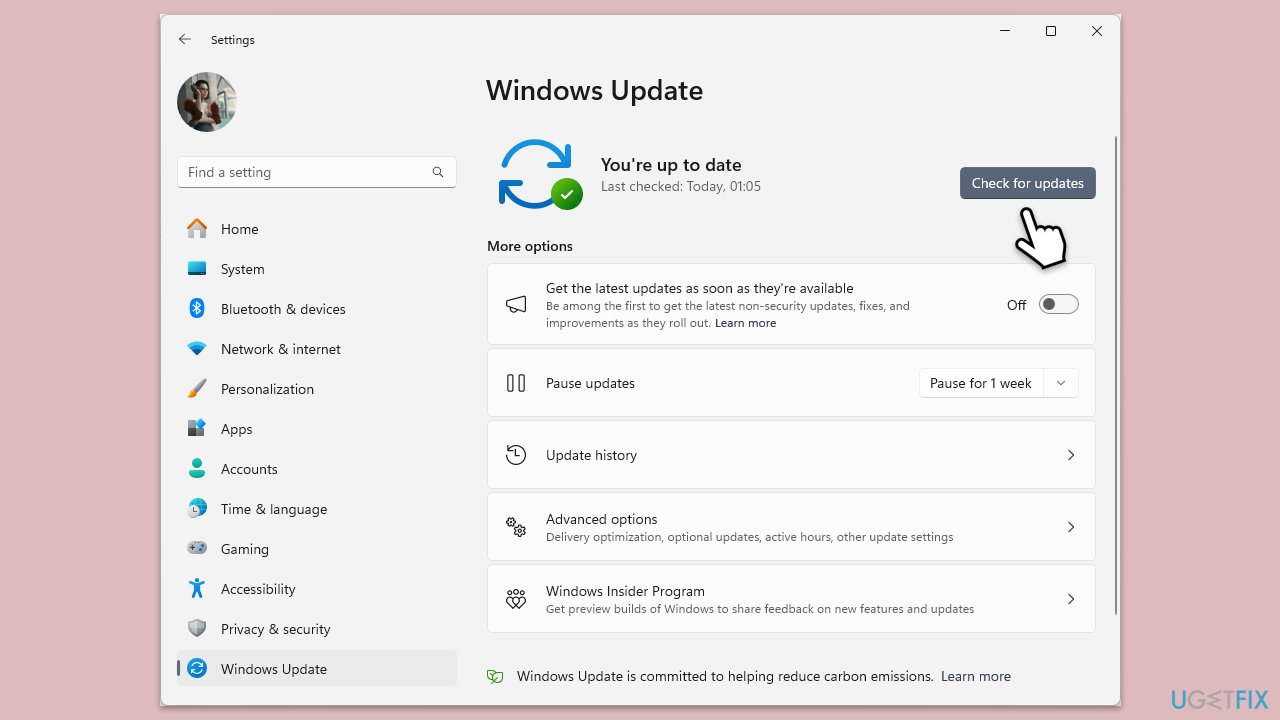
Fix 6. Check Print Spooler service
- Type services.msc and hit Enter.
- Find the Print Spooler service in the list.
- Right-click on it and select Restart.
- If the service is not running, double-click on Print Spooler to open Properties.
- Under Startup Type, select Automatic from the drop-down menu.
- Click Start, Apply, and OK.
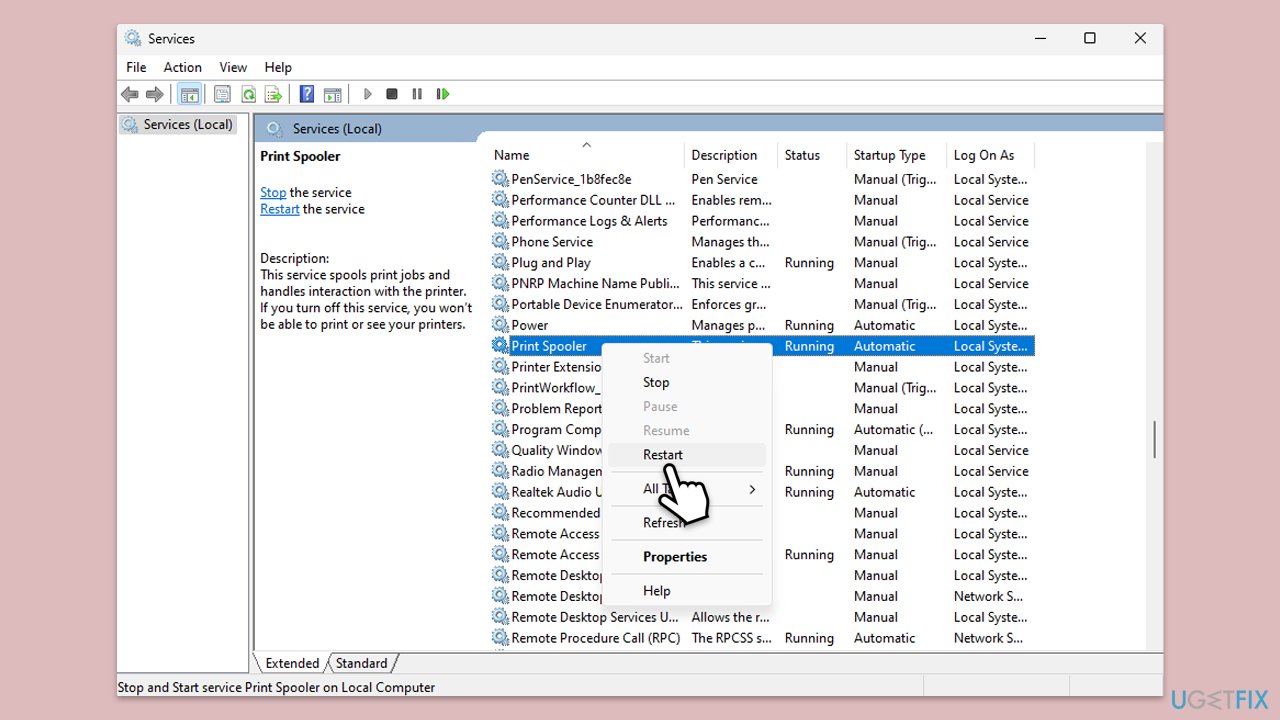
Fix 7. Clear Printer folder
- Type Services in Windows search and hit Enter.
- Find the Print Spooler service in the list, right-click on it, and select Stop.
- Once the service has stopped, press the Windows key + R.
- Type %WINDIR%\system32\spool\printers and press Enter. This should open the Printers folder.
- Delete all files within this folder.
- After clearing the folder, go back to the services window, find the Print Spooler service, right-click on it, and select Start.
- Close the services window and attempt to use your printer again.
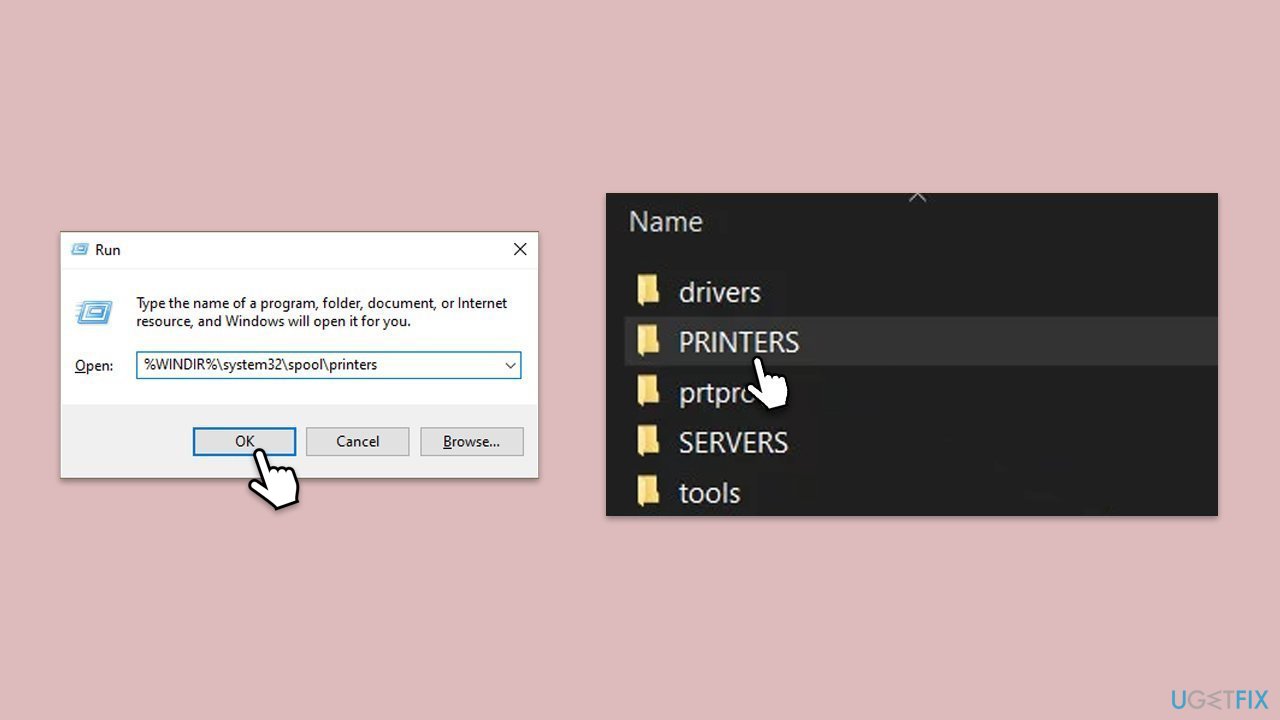
Repair your Errors automatically
ugetfix.com team is trying to do its best to help users find the best solutions for eliminating their errors. If you don't want to struggle with manual repair techniques, please use the automatic software. All recommended products have been tested and approved by our professionals. Tools that you can use to fix your error are listed bellow:
Access geo-restricted video content with a VPN
Private Internet Access is a VPN that can prevent your Internet Service Provider, the government, and third-parties from tracking your online and allow you to stay completely anonymous. The software provides dedicated servers for torrenting and streaming, ensuring optimal performance and not slowing you down. You can also bypass geo-restrictions and view such services as Netflix, BBC, Disney+, and other popular streaming services without limitations, regardless of where you are.
Don’t pay ransomware authors – use alternative data recovery options
Malware attacks, particularly ransomware, are by far the biggest danger to your pictures, videos, work, or school files. Since cybercriminals use a robust encryption algorithm to lock data, it can no longer be used until a ransom in bitcoin is paid. Instead of paying hackers, you should first try to use alternative recovery methods that could help you to retrieve at least some portion of the lost data. Otherwise, you could also lose your money, along with the files. One of the best tools that could restore at least some of the encrypted files – Data Recovery Pro.



