Question
Issue: How to fix ic64.dll error in Windows?
Hello, I am not sure what to do with this error: “There was a problem starting ic64.dll.” Any tips on how to deal with it?
Solved Answer
Dynamic Link Libraries (DLL) are vital components of the Windows OS, containing reusable code and data for multiple applications. DLL files streamline software functionality by enabling shared resource access, conserving memory, and reducing executable size.
They serve as modular programming, allowing developers to create flexible, easy-to-maintain applications. By sharing code and resources via DLL files, developers increase efficiency, reduce redundancies, and enable all dependent applications to benefit from updates without individual modifications.
However, despite their significance in maintaining the smooth operation of software programs, DLL files can sometimes cause issues. One such error that users might encounter is related to the ic64.dll file. This error can manifest in various ways, such as:
- File missing. Users may receive an error message indicating that the ic64.dll file is missing from their computer. This error can occur if the file has been accidentally deleted, moved, or if it is not correctly registered in the Windows Registry.
- File corrupted. A corrupted ic64.dll file can also trigger error messages. Corruption can result from issues like hardware failure, malware infection, or incomplete software installation.
- Incompatible file. Users might face errors related to the ic64.dll file if it is incompatible with the software trying to access it. Incompatibility can arise from using an outdated or incorrect version of the file with the application in question.
- Conflicting software. Occasionally, conflicts between different software programs can cause DLL errors. Such conflicts can occur when multiple applications try to access the same resources within the DLL file or when one application interferes with the functionality of another.
- Malware infection. Malware or viruses can sometimes target DLL files. In these instances, the malware may delete, modify, or corrupt the file, resulting in the ic64.dll error.
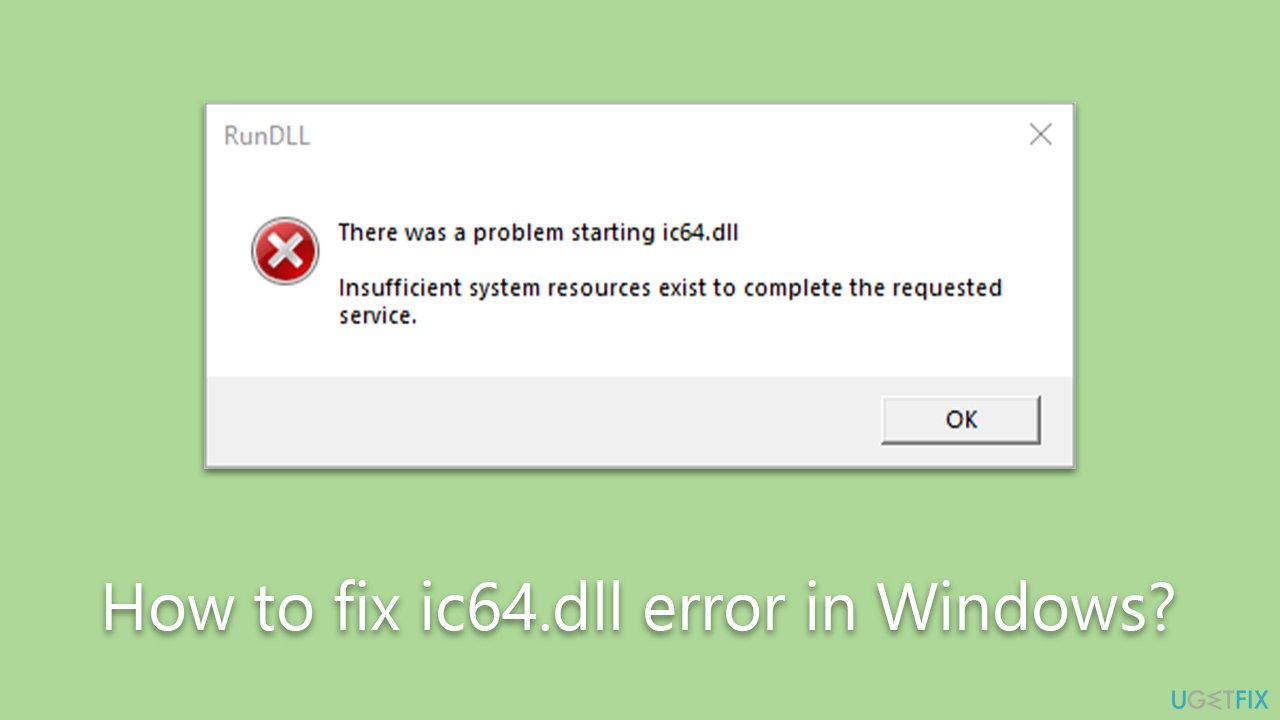
The ic64.dll error can have a negative impact on the performance and functionality of the affected applications, causing them to crash or not load properly. Furthermore, it may cause the overall system to become unstable, leading to decreased performance and increased vulnerability to additional errors or issues.
Below we provide several ways to fix the ic64.dll error in Windows. Before proceeding, we recommend you scan your system with FortectMac Washing Machine X9 PC repair tool that can automatically resolve various Windows issues.
Fix 1. Scan for malware
DLL errors may sometimes hint at malware infections. Therefore, let's first make sure that the system is not infected. While you can use any reliable third-party security software, you can also use Microsoft Security Scanner, which you can download from the official website. Alternatively, run an Offline scan in Windows Defender:
- Type Windows Security in the Windows search bar and hit Enter.
- Select Virus & threat protection.
- Pick Scan options.
- Choose Microsoft Defender Offline scan and click Scan now
- Your computer will immediately reboot and begin a deep scan.
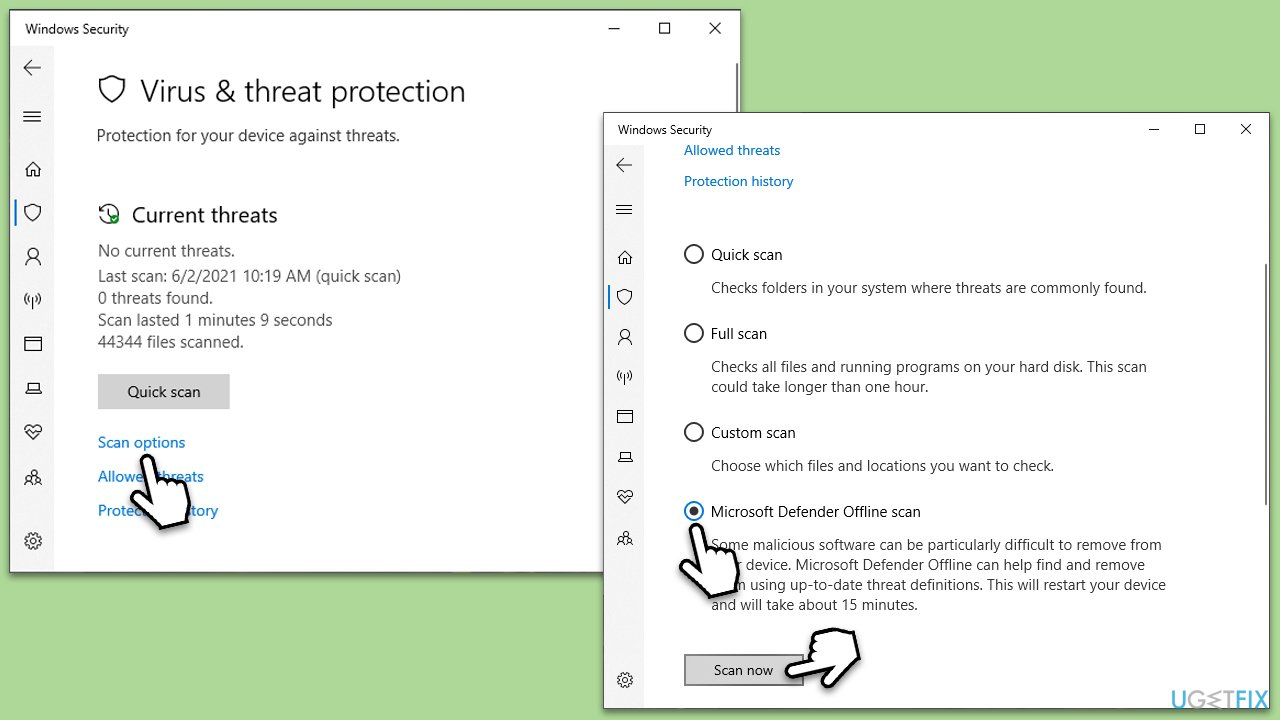
Fix 2. Run SFC and DISM
To repair corrupted files on Windows, perform the following steps:
- Type cmd in Windows search.
- Right-click on Command Prompt and select Run as administrator.
- User Account Control will ask you whether you want to make changes – click Yes.
- Use the following command lines, pressing Enter each time:
sfc /scannow
DISM /Online /Cleanup-Image /CheckHealth
DISM /Online /Cleanup-Image /ScanHealth
DISM /Online /Cleanup-Image /RestoreHealth - Restart your computer.
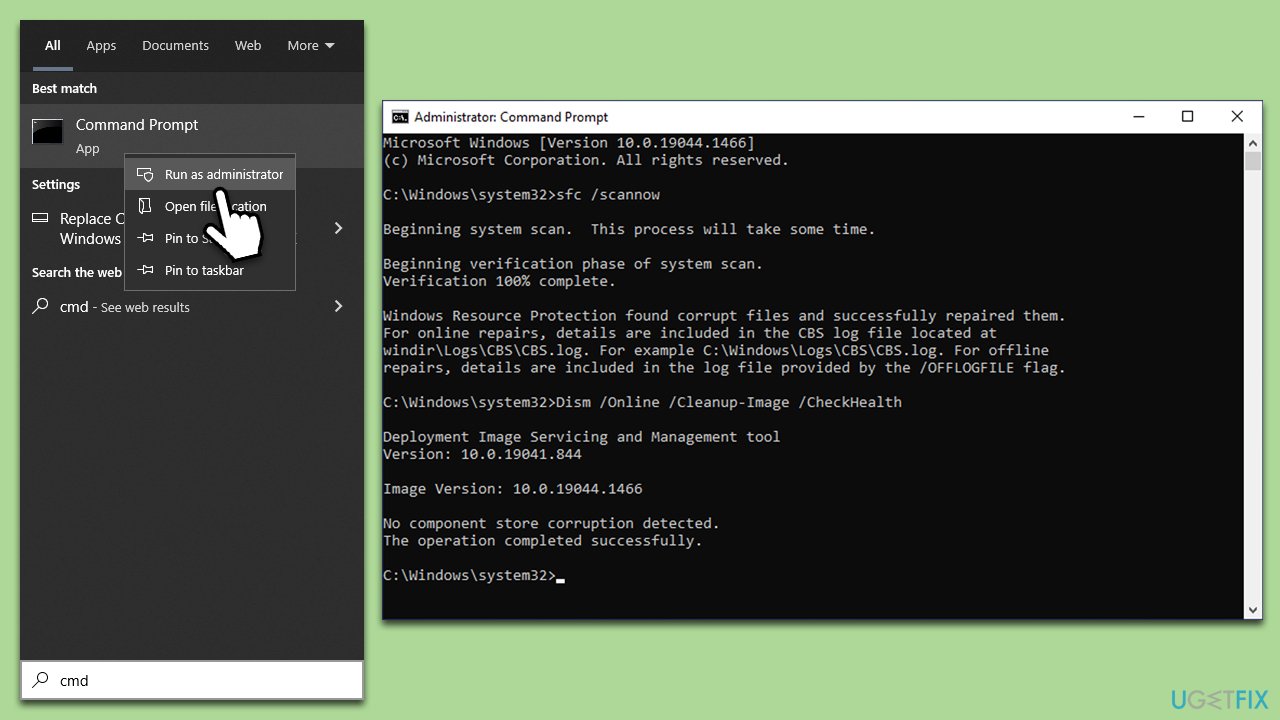
Fix 3. Try Clean Boot
After performing a clean boot, you can proceed with troubleshooting to identify the source of the issue. If the problem no longer occurs during the clean boot, it's likely caused by a third-party service or startup item.
To pinpoint the problematic service or application, enable the disabled items one by one (or in small groups), restarting your computer after each change. When the issue reappears, the last enabled item(s) is likely the culprit. Here's how to access the Clean Boot environment:
- Type msconfig in Windows search and press Enter.
- Go to the Services tab.
- Mark Hide all Microsoft services and select Disable all.
- Go to the Startup tab and click Open Task Manager.
- In the Task Manager, right-click on each of the items and select Disable, then close the Task Manager.
- Go to the Boot tab, tick Safe Boot, then click Apply and OK.
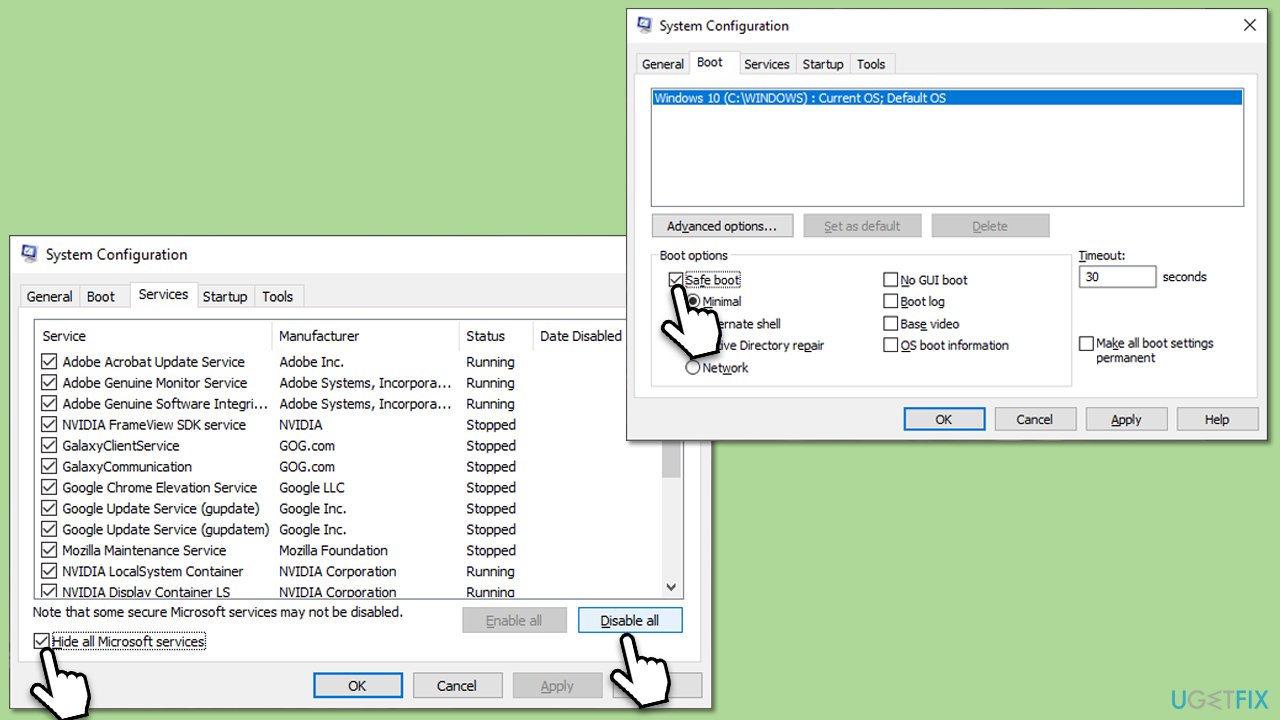
Fix 4. Try System Restore
With System Restore, you can bring the system to a date when the problem did not exist.
- Type in Create a Restore point in Windows search and hit Enter.
- Go to the System Protection tab and pick System restore.
- Click Next.
- Click Show more restore points (if available).
- Pick the time before the problem occurred and click Next.
- Follow the prompts to finish the process.
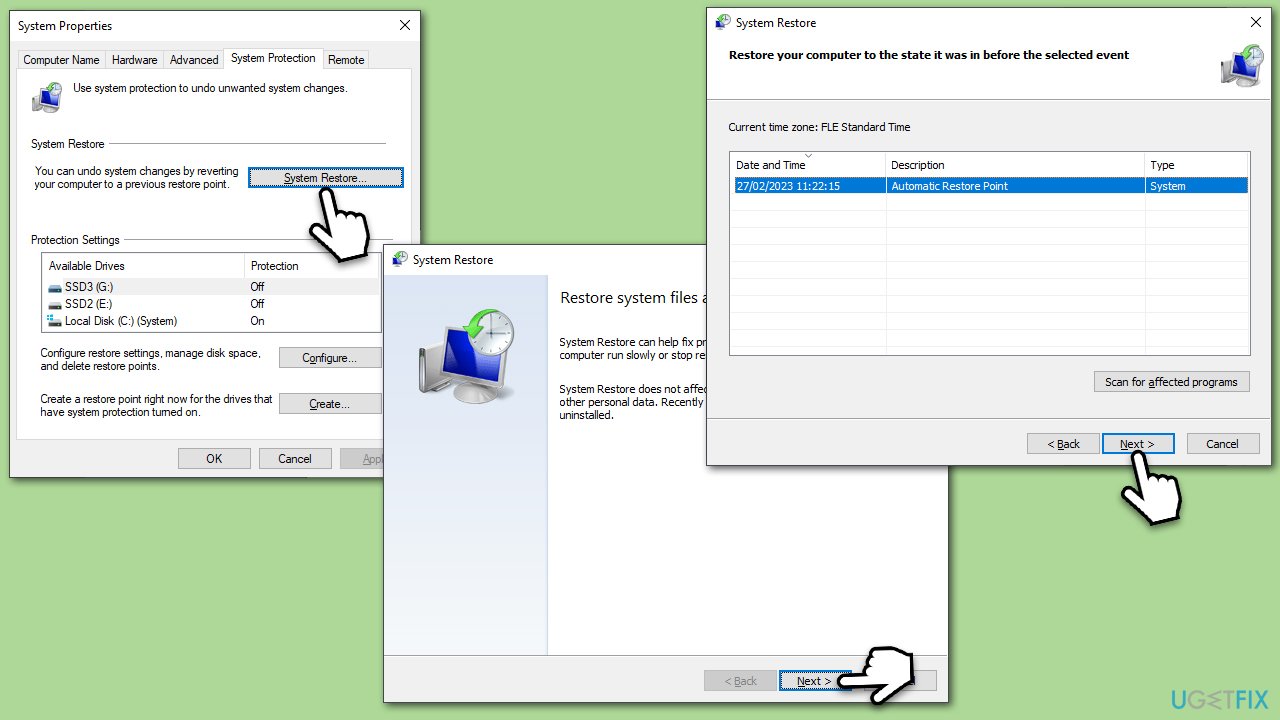
Repair your Errors automatically
ugetfix.com team is trying to do its best to help users find the best solutions for eliminating their errors. If you don't want to struggle with manual repair techniques, please use the automatic software. All recommended products have been tested and approved by our professionals. Tools that you can use to fix your error are listed bellow:
Prevent websites, ISP, and other parties from tracking you
To stay completely anonymous and prevent the ISP and the government from spying on you, you should employ Private Internet Access VPN. It will allow you to connect to the internet while being completely anonymous by encrypting all information, prevent trackers, ads, as well as malicious content. Most importantly, you will stop the illegal surveillance activities that NSA and other governmental institutions are performing behind your back.
Recover your lost files quickly
Unforeseen circumstances can happen at any time while using the computer: it can turn off due to a power cut, a Blue Screen of Death (BSoD) can occur, or random Windows updates can the machine when you went away for a few minutes. As a result, your schoolwork, important documents, and other data might be lost. To recover lost files, you can use Data Recovery Pro – it searches through copies of files that are still available on your hard drive and retrieves them quickly.



