Question
Issue: How to fix indexing is paused on Windows 11?
Whenever I try to look for files in my folders, search results return nothing. It happened because “Indexing is paused.” I had to re-index, which took me forever, and now I face the same problem. I don't want to keep reducing this – how do I fix the “Indexing is paused” in Windows 11?
Solved Answer
Windows 11 is the latest operating system from Microsoft, designed to make computing easier and more efficient for users. It has an improved design that provides more personal customization options, allowing users to tailor their experience to meet their individual needs.
Debuting on October 5, 2021, the newest operating system had an overall positive reception, although there were quite a few negatives some users pointed out straight away. Listening to peoples' feedback, Microsoft addressed some of these issues, although many remain the same.
However, Windows 11 still suffers from issues that were present in Windows 10, and “Indexing is paused” is one of them. Users reported that one day, they noticed that their searches in File Explorer no longer yielded any results, and files they know exist are never found. This becomes extremely frustrating because users have to search for files manually.
Many users resorted to re-indexing their files, which takes a lot of time usually (depending on the size of the storage drive and how much it is filled). In other cases where users experienced “Indexing is paused” in Windows 11, they said that they couldn't turn the feature back on at all, which makes the PC almost unusable.
In most cases, search not working due to indexing being paused can be addressed relatively easily – checking whether relevant services are set up correctly, for example, helped many users to tackle the issue, although not all. That's why we provide several methods below that should help you find the solution once and for all.
Before proceeding, we recommend you try FortectMac Washing Machine X9 PC repair. The program can detect and fix a variety of issues, including registry errors, corrupted Windows files, malware damage, and system instability. It can also help users to improve their computer speed and performance by optimizing the operating system.
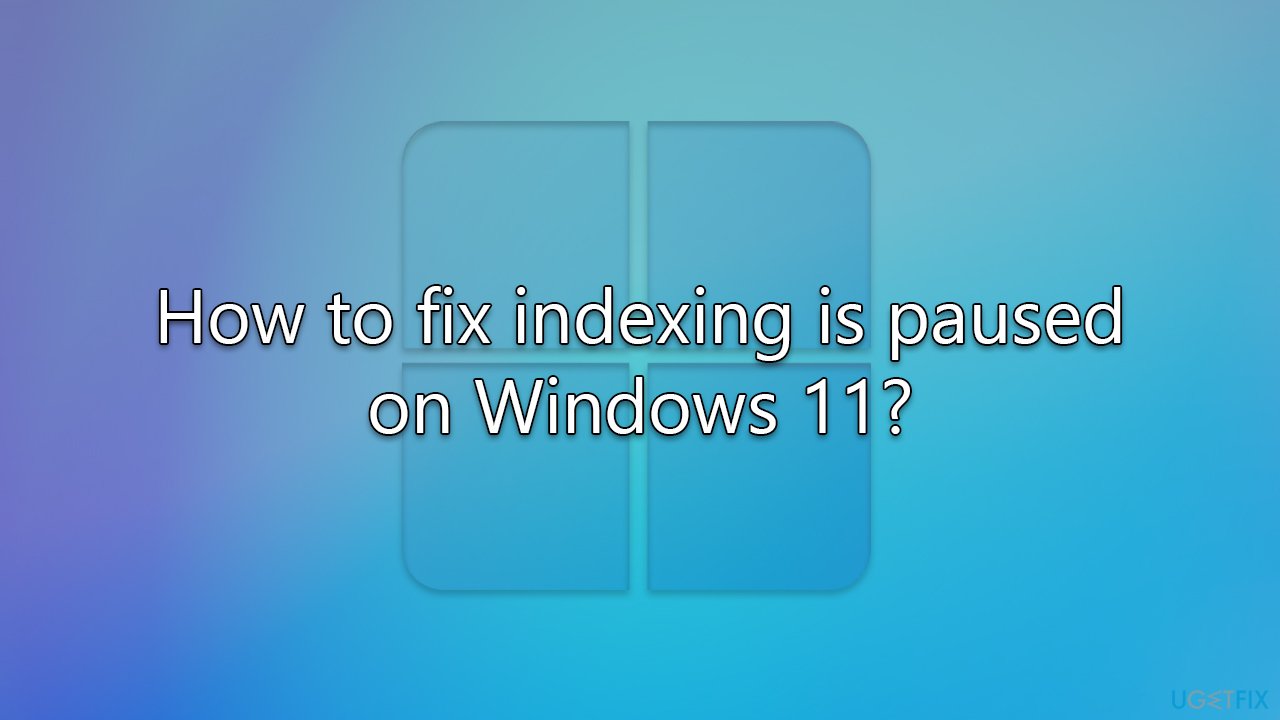
Fix 1. Try Search and Indexing troubleshooter
Since Windows search indexing can easily break at any point, there is a Search and Indexing troubleshooter you can try running – it could address issues related to it. Please follow these steps:
- Click the Start button and select Settings.
- Go to System and then select Troubleshoot.
- Next, pick Other troubleshooters.
- Locate the Search and Indexing section and click Run.
- From the given options, select the issue you are having (most likely, Files, folders, apps, or settings don't appear in results) and click Next.
- Wait till the scan finishes and the fixes are applied.
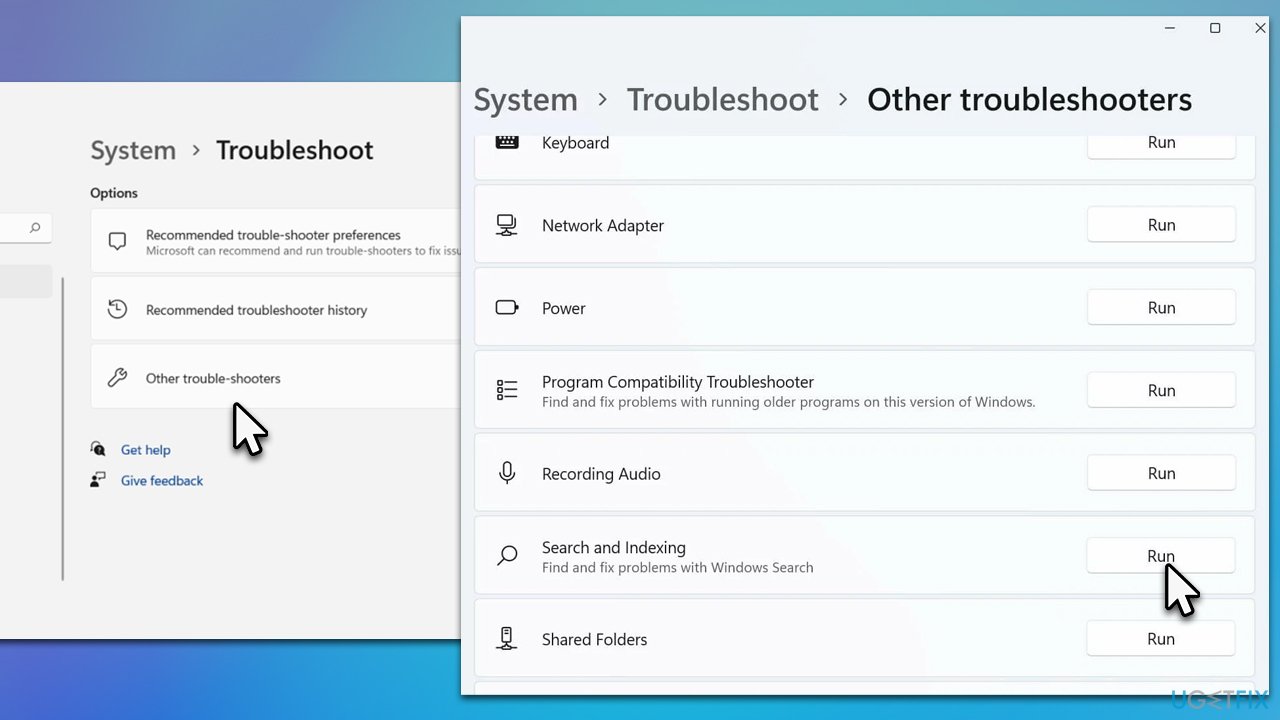
Fix 2. Rebuild the index
Instead of re-indexing your files, try rebuilding the index instead:
- Type Indexing options in Windows search and press Enter.
- Click Pause.
- Click Advanced.
- Find the Troubleshooting section and click Rebuild.
- Confirm the action and wait till the process is finished.
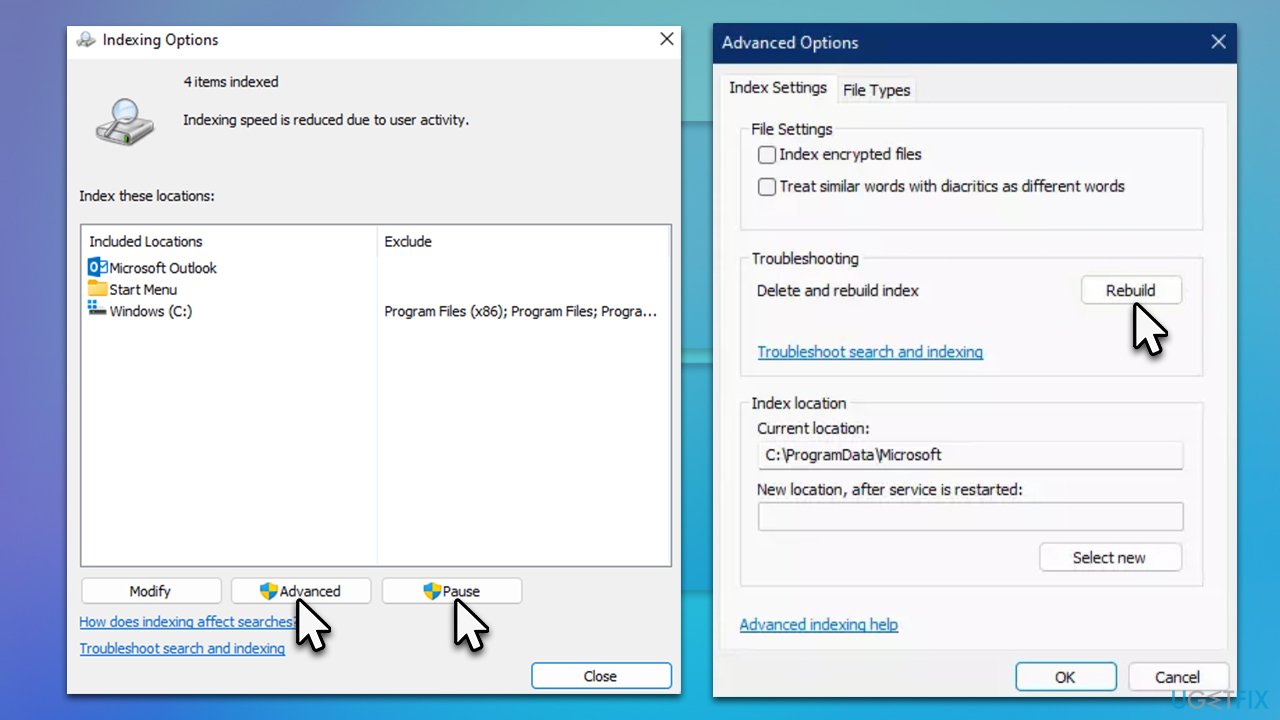
Fix 3. Restart Windows Search service
This solution works best after rebuilding the index, as explained in the previous step.
- Type Services in Windows search and press Enter.
- In the new window, scroll down to find Windows search.
- If it's running, right-click and select Restart.
- If the service is not running, double-click it and, under Startup type, select Automatic (Delayed start) from the drop-down menu and click Apply and OK.
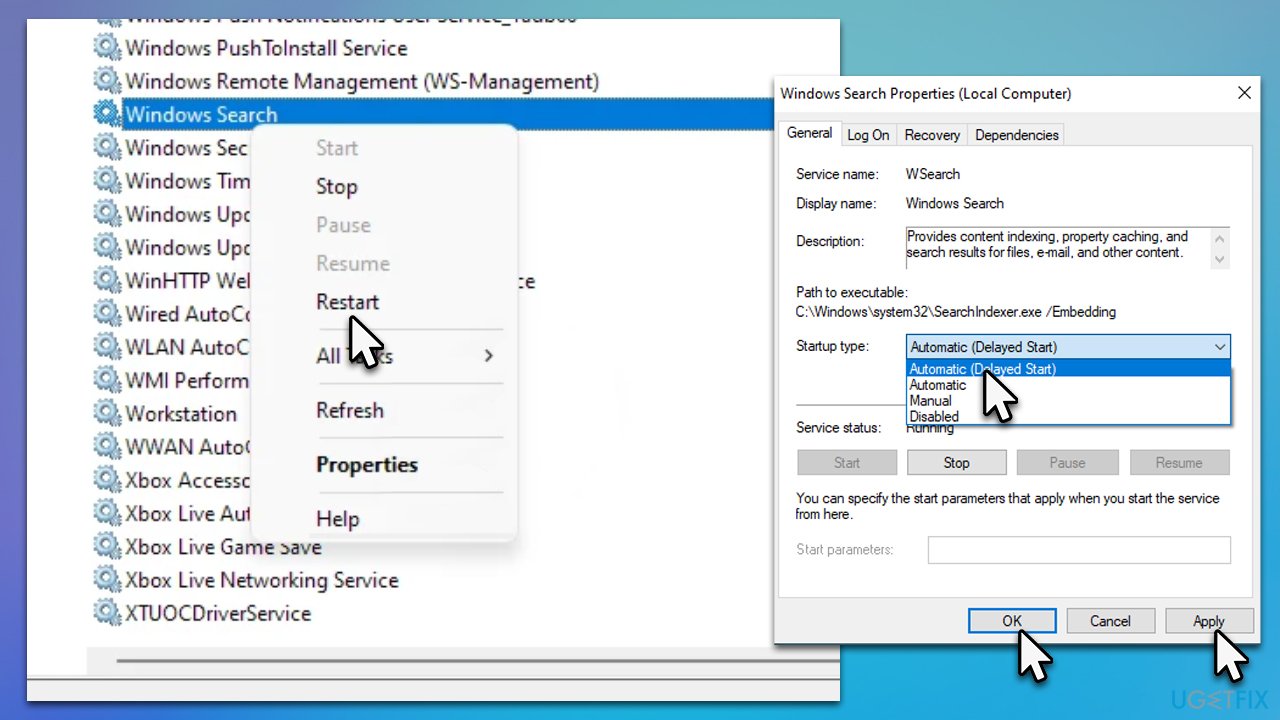
Fix 5. Uninstall buggy Windows update
If issues with indexing started after installing the Windows update, it may be related to it. You can uninstall the update that caused it as a workaround and wait for Microsoft to fix it.
- Open Settings and go to Windows Update.
- Select Update history and pick Uninstall updates.
- When Control Panel opens, sort it by the date.
- Select the most recent update and click Uninstall at the top.
- Follow the on-screen instructions and reboot your system.
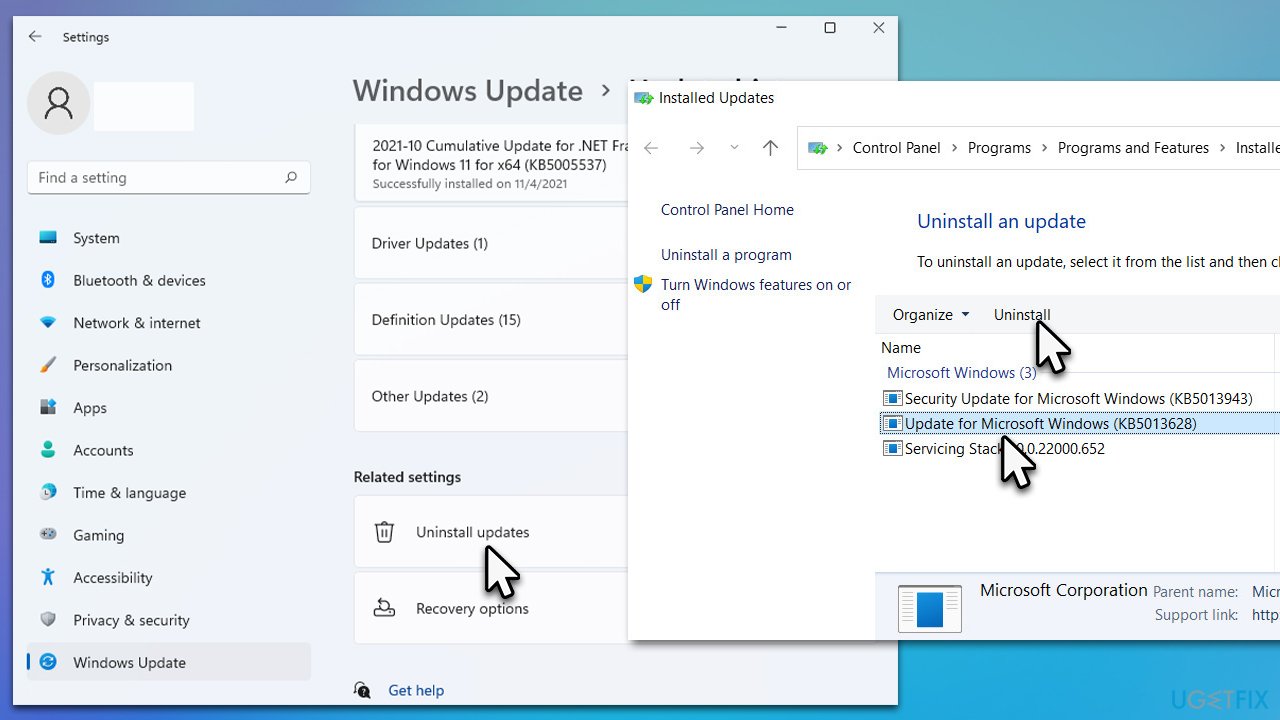
Fix 6. Try System Restore
If none of the solutions above worked, resting the system to the previous point in time when everything worked fine might just do the trick. Follow these steps:
- Press Win + R simultaneously.
- Type in rstrui.exe and press Enter.
- Click Next.
- Select a restore point with a known good system configuration.
- Click Next and press Finish.
- Restart your computer.
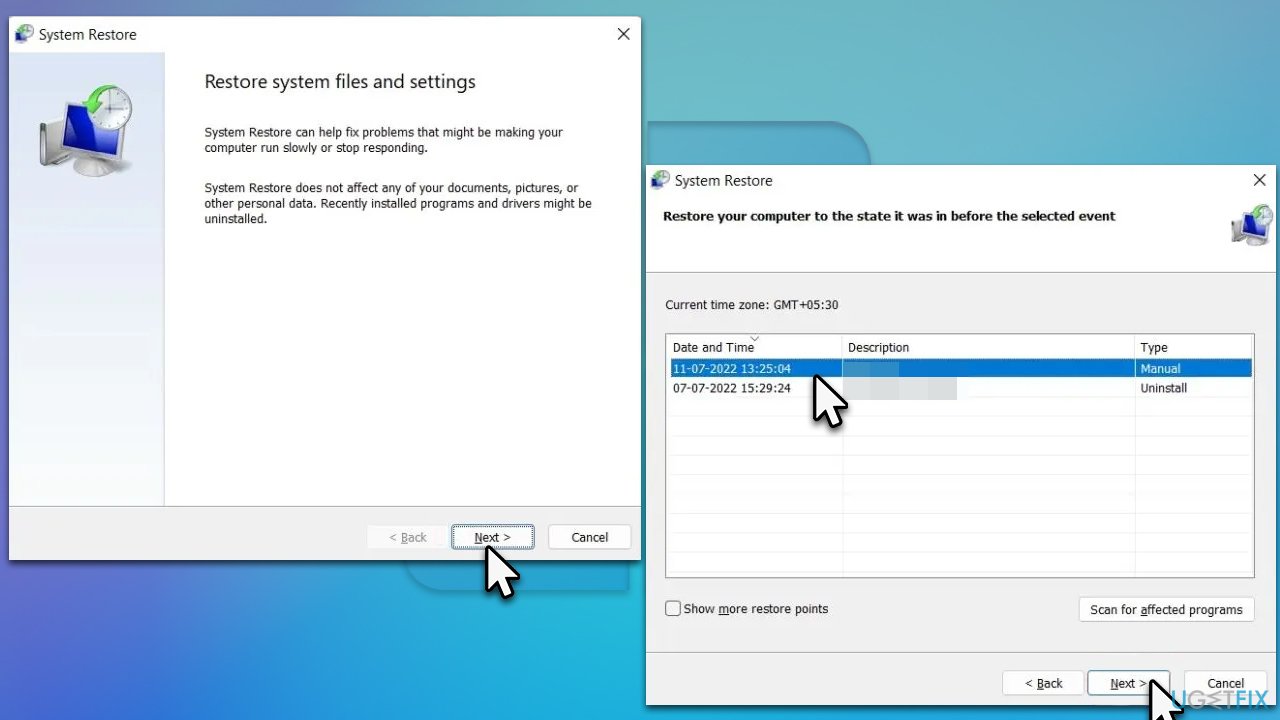
Repair your Errors automatically
ugetfix.com team is trying to do its best to help users find the best solutions for eliminating their errors. If you don't want to struggle with manual repair techniques, please use the automatic software. All recommended products have been tested and approved by our professionals. Tools that you can use to fix your error are listed bellow:
Access geo-restricted video content with a VPN
Private Internet Access is a VPN that can prevent your Internet Service Provider, the government, and third-parties from tracking your online and allow you to stay completely anonymous. The software provides dedicated servers for torrenting and streaming, ensuring optimal performance and not slowing you down. You can also bypass geo-restrictions and view such services as Netflix, BBC, Disney+, and other popular streaming services without limitations, regardless of where you are.
Don’t pay ransomware authors – use alternative data recovery options
Malware attacks, particularly ransomware, are by far the biggest danger to your pictures, videos, work, or school files. Since cybercriminals use a robust encryption algorithm to lock data, it can no longer be used until a ransom in bitcoin is paid. Instead of paying hackers, you should first try to use alternative recovery methods that could help you to retrieve at least some portion of the lost data. Otherwise, you could also lose your money, along with the files. One of the best tools that could restore at least some of the encrypted files – Data Recovery Pro.



