Question
Issue: How to fix "Internet Connection Error" in Outriders?
Hi, I was about to launch Outriders when I suddenly got the “Internet Connection Error – Could not connect to Outriders servers.” I am not sure how to fix this error, so any tips would be appreciated. I am running Windows 10 22H2.
Solved Answer
Outriders is a third-person shooter that combines action, cooperative gameplay, and role-playing elements. It is an online-only game published by Square Enix and was made available on April 1, 2021, for various platforms, including Microsoft Windows, PlayStation 4, PlayStation 5, Xbox One, Xbox Series X/S, and Stadia.
Despite its mixed reception due to launch technical issues or poor execution of the story, the game remains relatively popular, and there are plenty of players who log into it every day. Unfortunately, this became impossible for some users due to the “Internet Connection Error – Could not connect to Outriders servers” in Outriders. It is not surprising that they are annoyed with this because it prevents them from playing the game entirely.
In most cases, the “Internet Connection Error” occurs whenever players attempt to play with a friend or when they try to join a party. This is not always the case, as some people reported that the error occurred even when they attempted to launch the game, preventing them from accessing it.
“Internet Connection Error” in Outriders is mostly caused by Square Enix's unstable servers, so waiting some time might help to solve the issue. However, some people reported that the problem persists throughout days or weeks or might occasionally show up at regular intervals.
Luckily, there are several troubleshooting steps you could do in order to fix the “Internet Connection Error” in Outriders, and we provide them below. We recommend running a PC repair tool FortectMac Washing Machine X9 before proceeding in order to exclude any underlying issues that could be affecting your Windows.
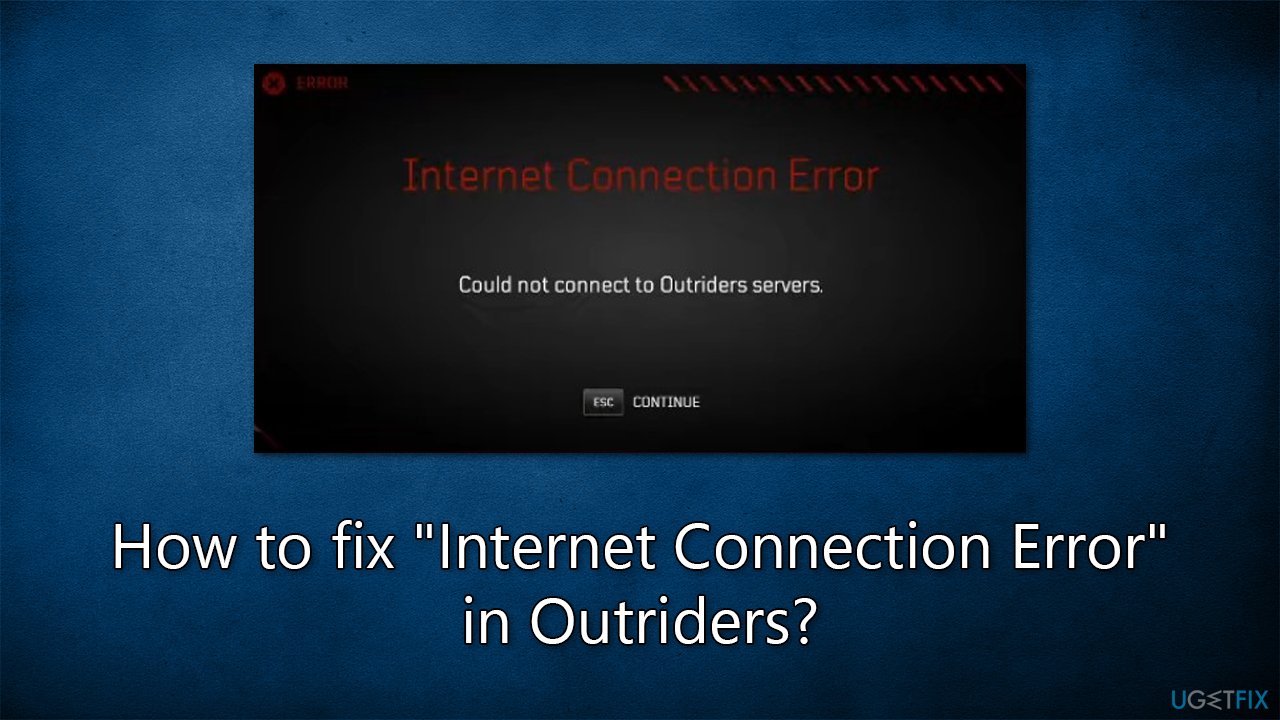
Fix 1. Check the server status
If you can't log into the game, the first troubleshooting step should be checking the server status of Outriders. To do so, you can visit the official status page, or you can also follow the official Outriders Twitter account, where the news about server issues is announced practically immediately. If you notice that servers are offline, nothing can be done about it from your side, unfortunately, and you'll have to wait until Square Enix fixes the issue.
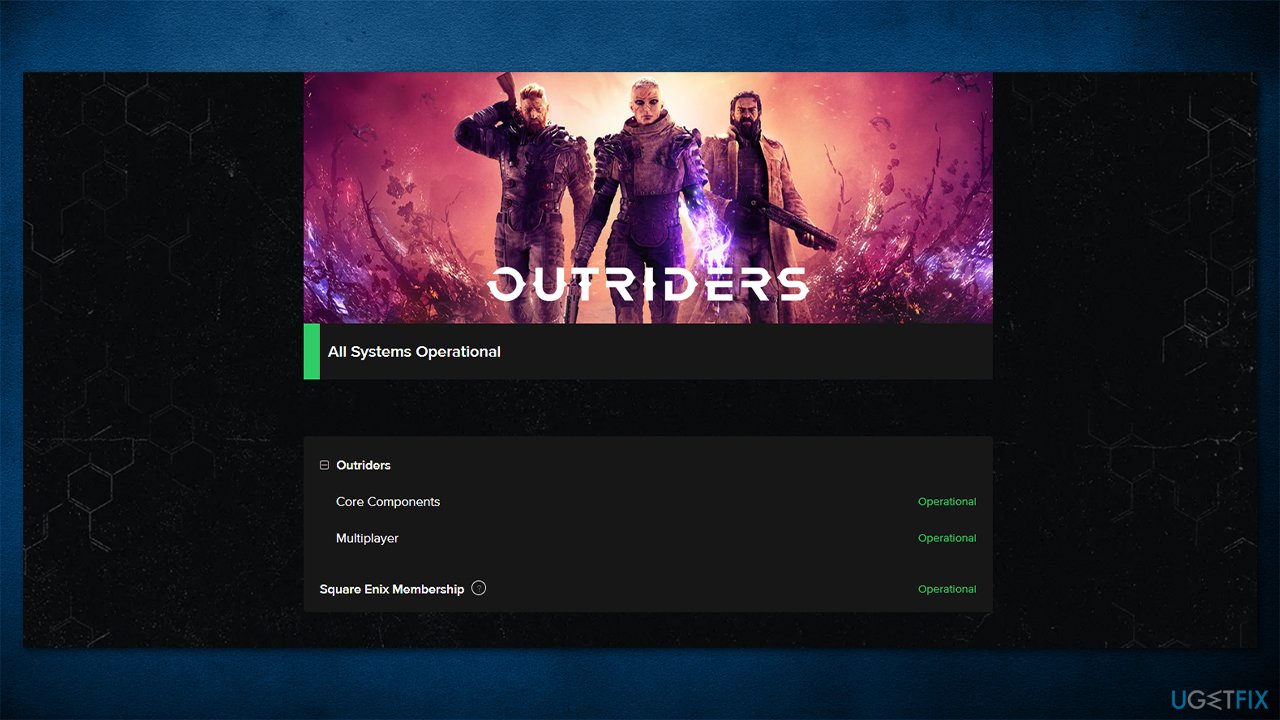
Fix 2. Troubleshoot your internet connection
On the other side of the spectrum, your internet connection could also cause the “Internet Connection Error” in Outriders. Thus, we recommend running troubleshooter:
- Right-click on Start button and select Settings.
- Go to Network & Internet section.
- Here, locate the Advanced network settings section.
- Click the Network troubleshooter to run it.
- Wait for the results to show up and apply the suggested fixes.
- If no problems were found, proceed with the next step.
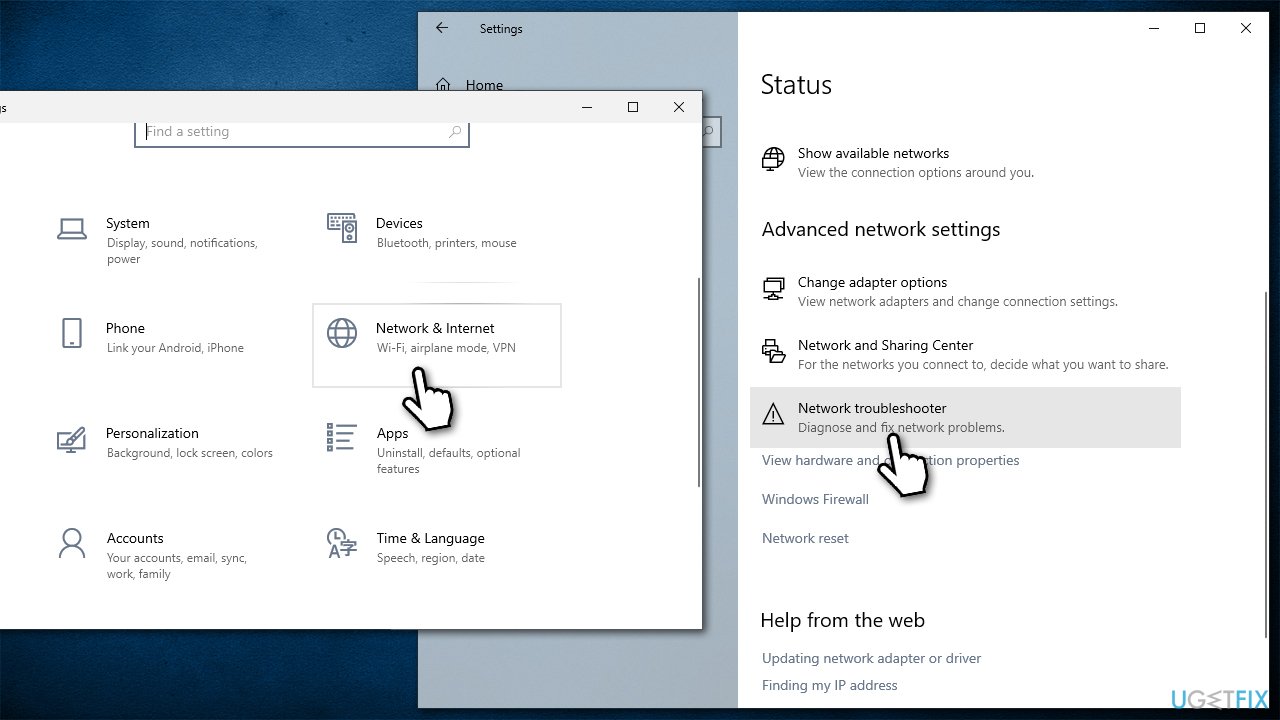
Fix 3. Try a VPN
In some cases, users might be locked out of the game because of the ISP they are using. Some ISPs can be considered unreliable and affect the connection speed drastically. In such a situation, we recommend trying a VPN client such as Private Internet Access, which can change your IP with just a click of a button.
Fix 4. Connect your Steam account to your Square Enix account
Square Enix is notorious for how their infrastructure works – players have issues with accounts or even payments for the game because the whole system is quite confusing. It turns out that the “Internet Connection Error” in Outriders can be caused due to SE account not being linked with the Steam account.
- Open your browser and navigate to the official Square Enix account page.
- If you already have an SE account, log in with your credentials.
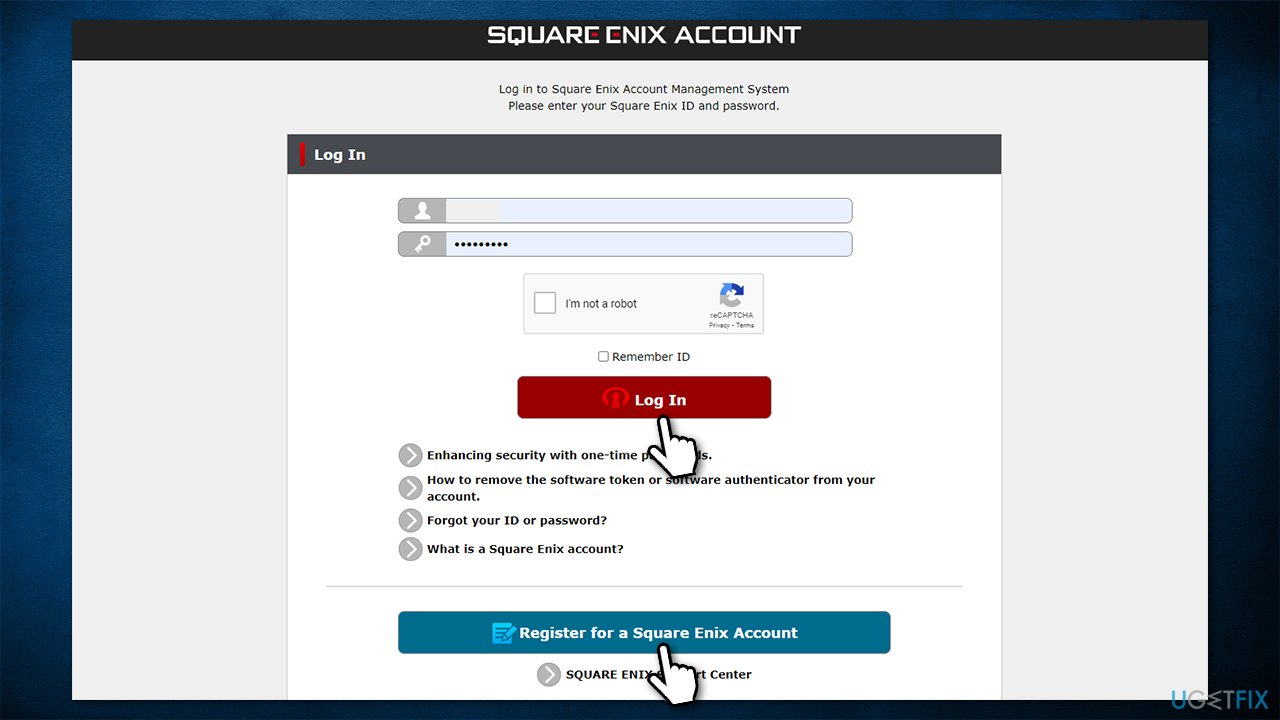
- If you don't have an account, click Register for a Square Enix Account.
- Select your region, choose a password, etc., and then click Next.
- Check your email and verify your account by entering a confirmation code.
- Once the account is created, log into it.
- Next, navigate to the SE Membership page.
- Here, enter your credentials and click Log in.
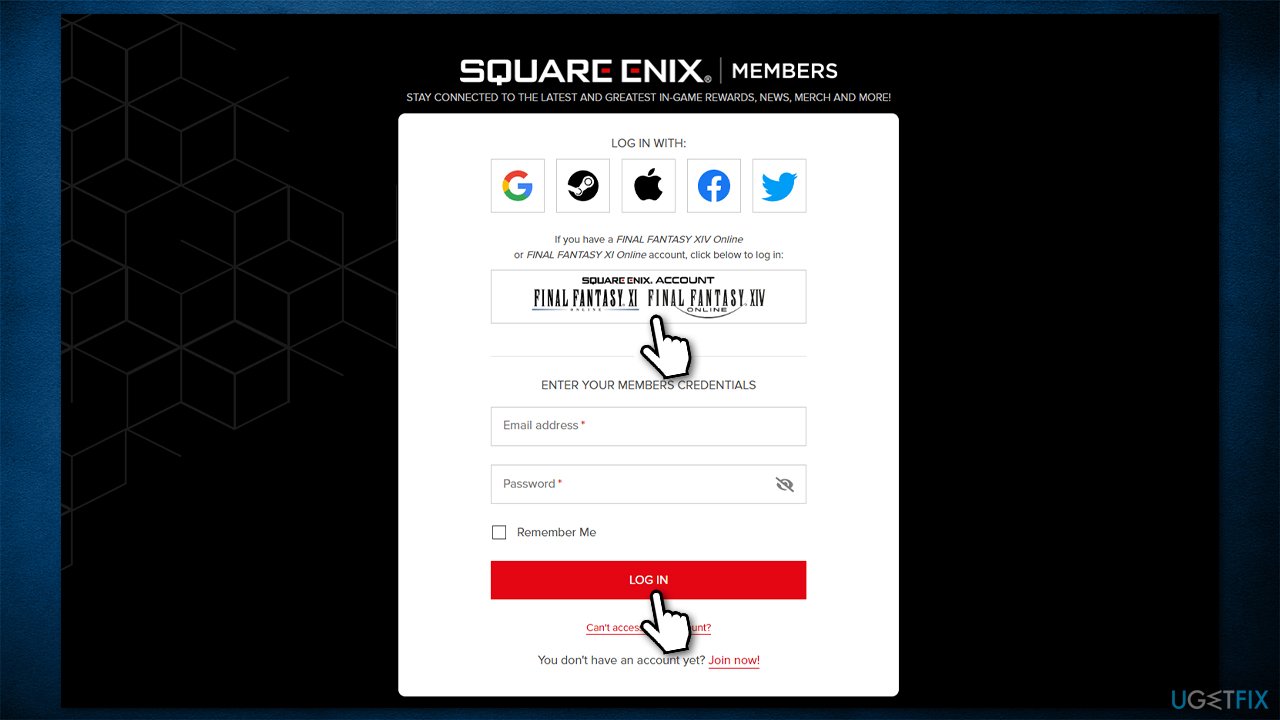
- Enter more needed information and click Save.
- Once logged in, click on your icon at the top-right of the page.
- Click Linked accounts.
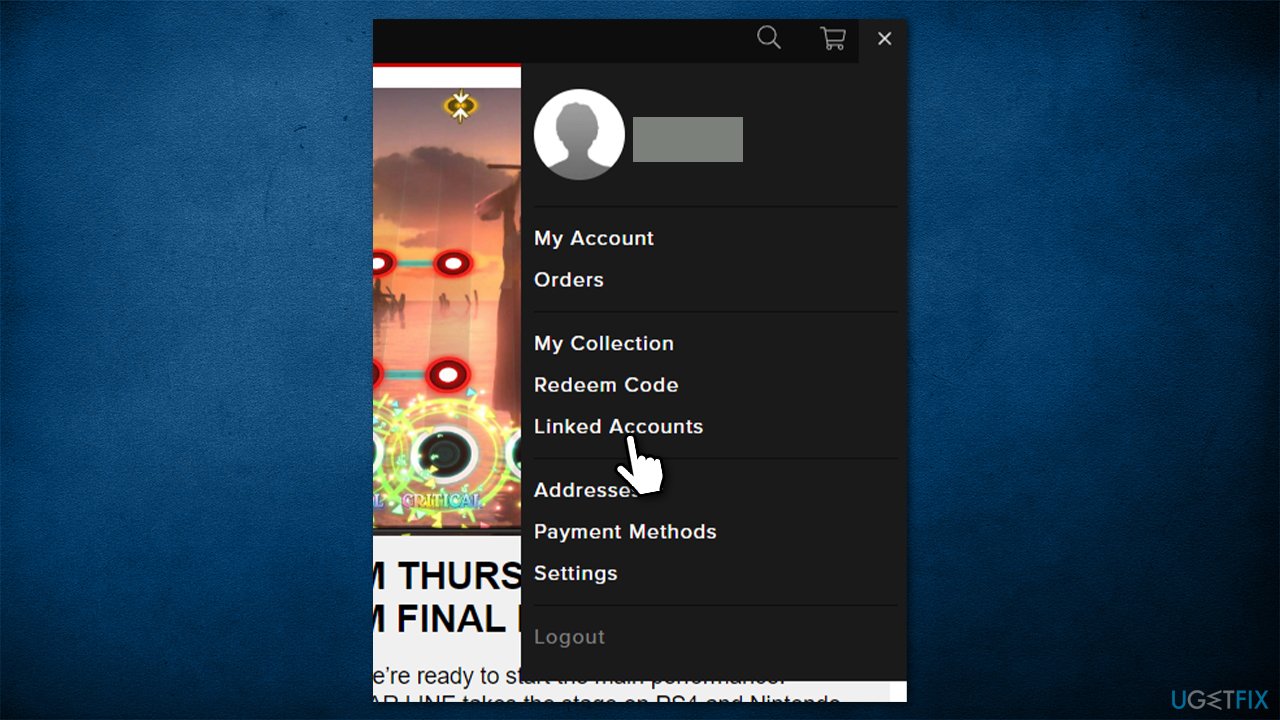
- Click the Seam option, then enter your Steam account credentials.
- Your SE and Steam accounts should be linked now.
Repair your Errors automatically
ugetfix.com team is trying to do its best to help users find the best solutions for eliminating their errors. If you don't want to struggle with manual repair techniques, please use the automatic software. All recommended products have been tested and approved by our professionals. Tools that you can use to fix your error are listed bellow:
Prevent websites, ISP, and other parties from tracking you
To stay completely anonymous and prevent the ISP and the government from spying on you, you should employ Private Internet Access VPN. It will allow you to connect to the internet while being completely anonymous by encrypting all information, prevent trackers, ads, as well as malicious content. Most importantly, you will stop the illegal surveillance activities that NSA and other governmental institutions are performing behind your back.
Recover your lost files quickly
Unforeseen circumstances can happen at any time while using the computer: it can turn off due to a power cut, a Blue Screen of Death (BSoD) can occur, or random Windows updates can the machine when you went away for a few minutes. As a result, your schoolwork, important documents, and other data might be lost. To recover lost files, you can use Data Recovery Pro – it searches through copies of files that are still available on your hard drive and retrieves them quickly.



