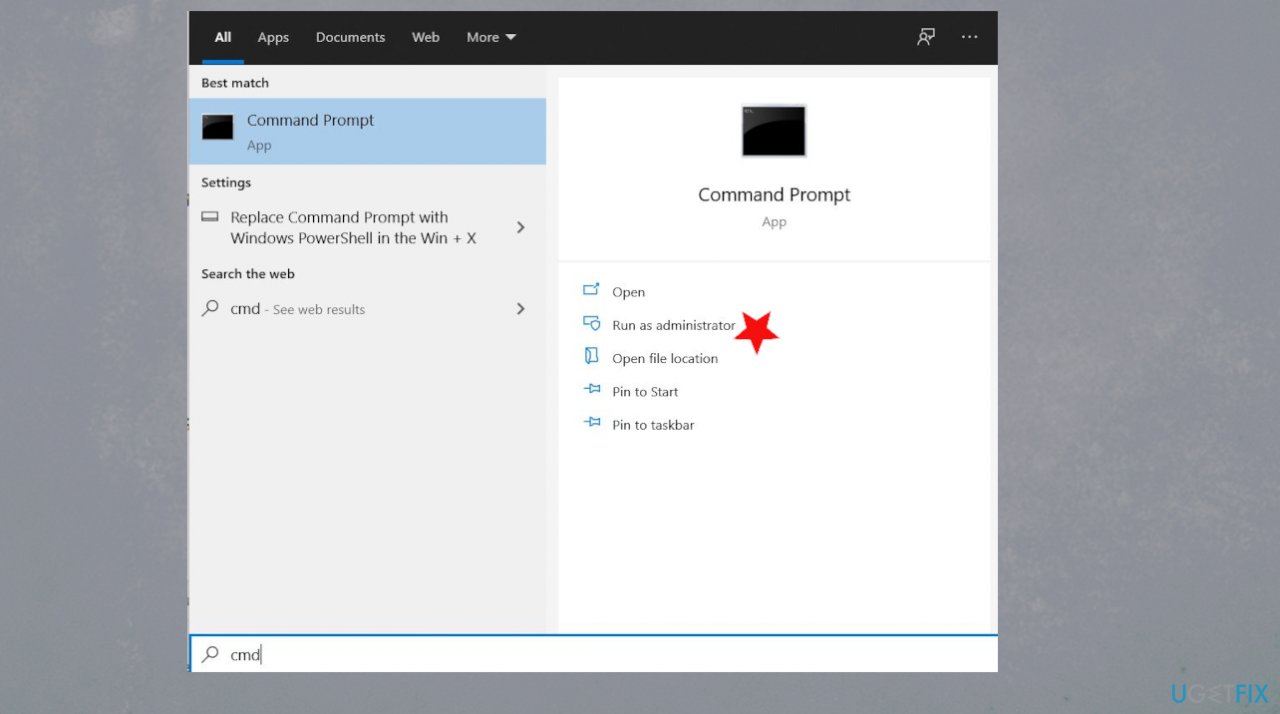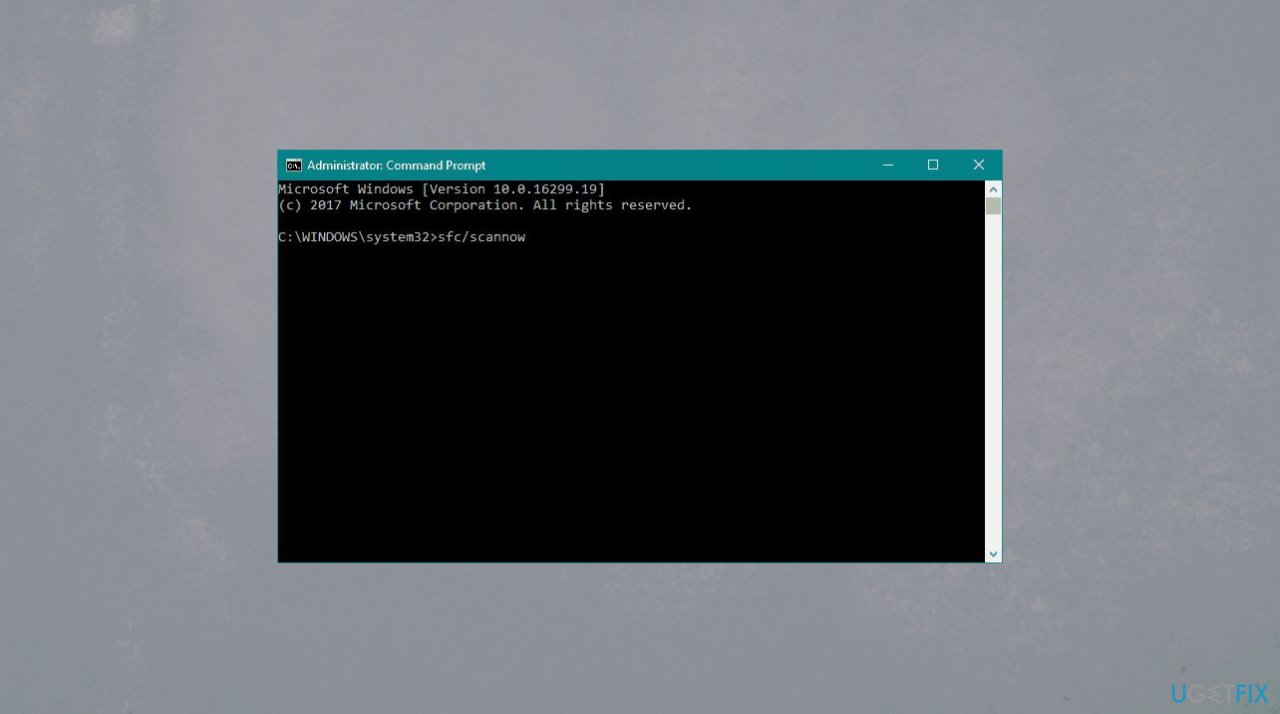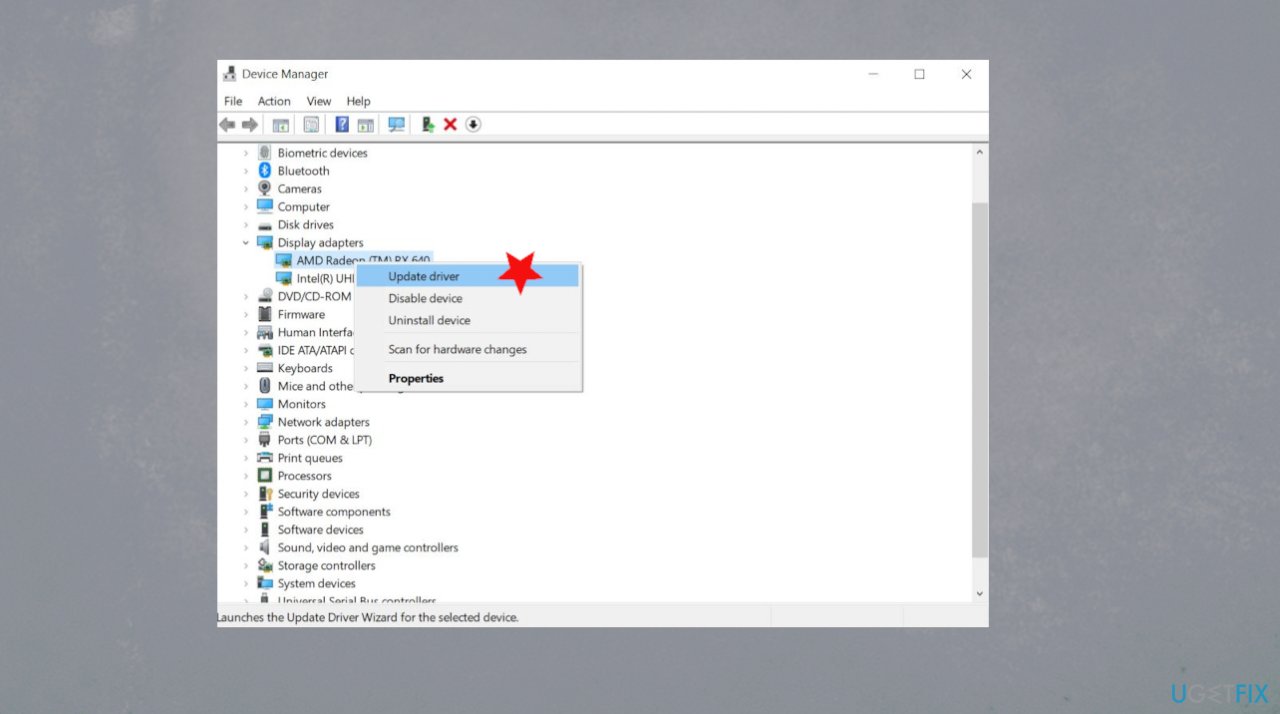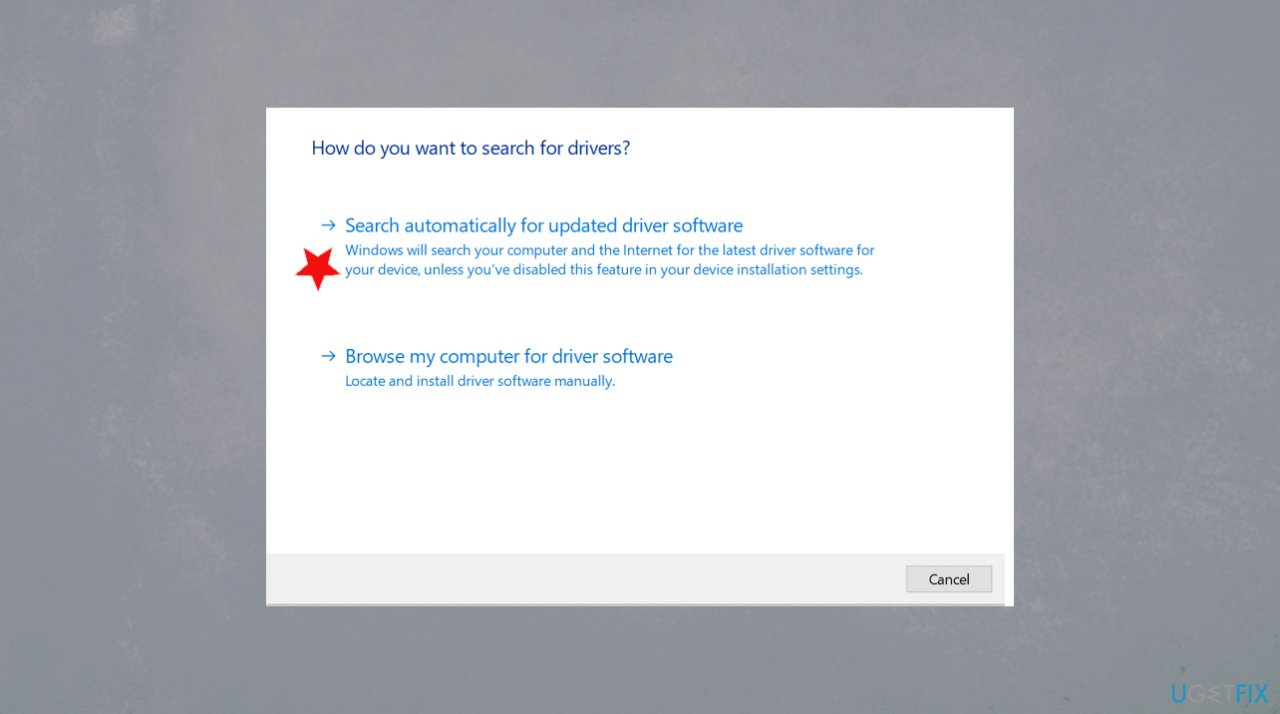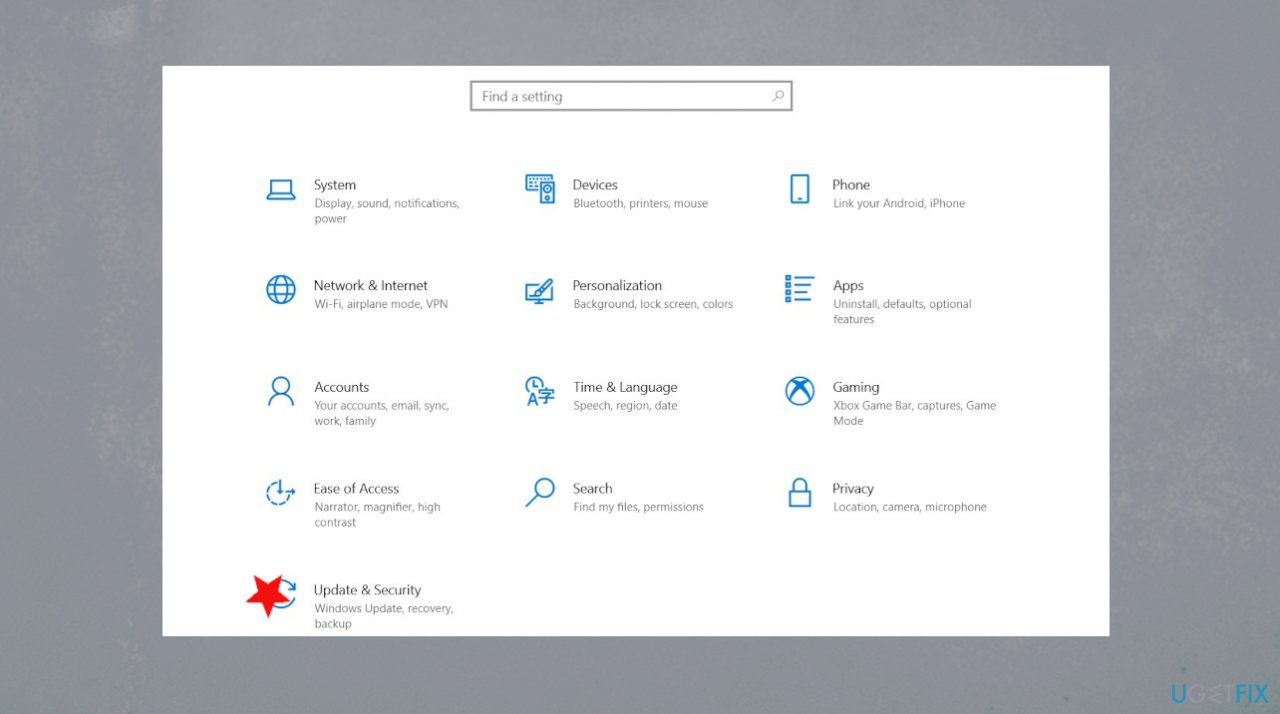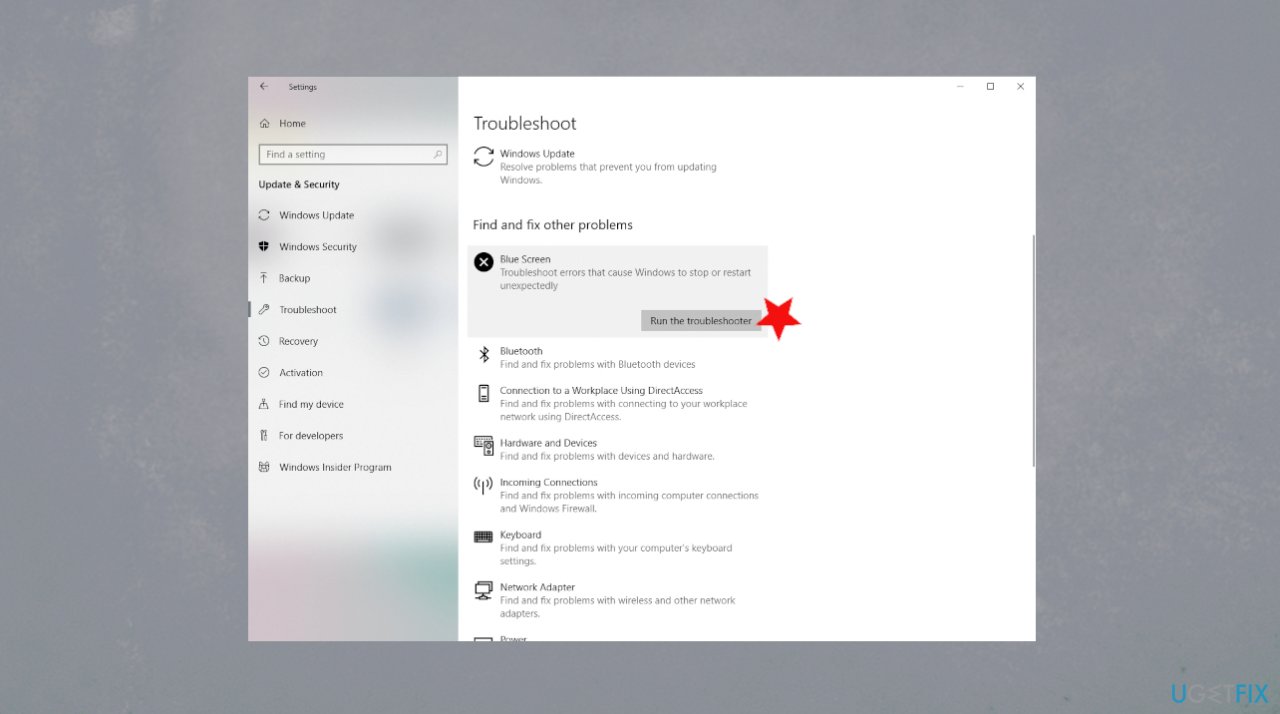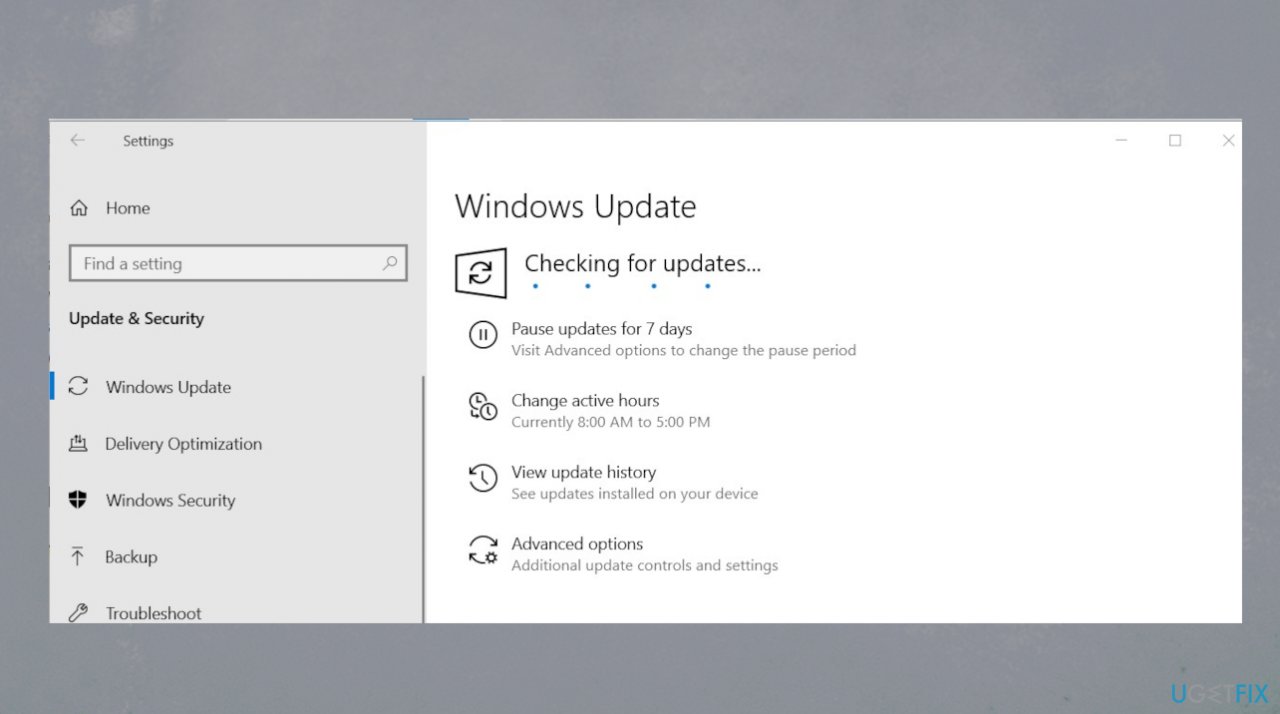Question
Issue: How to fix INTERRUPT_EXCEPTION_NOT_HANDLED BSOD in Windows 10?
I get the blue screen error. A few different ones actually, and is annoying. The message states that the OS cannot boot due to an interrupt exception. It goes fine, and the computer works smoothly when the error occurs. I manage to restart the system, but the issue repeats. I have no idea why it happens and how to solve the issue. Can you help?
Solved Answer
INTERRUPT_EXCEPTION_NOT_HANDLED BSOD error in Windows is a common issue, unfortunately. The problem can be related to affected files or drivers on the system. But sometimes, update for drivers or troubleshooting do not do the job of fixing the issue.
People[1] state that this Blue Screen of Death[2] comes out of nowhere and that the message about a particular problem or even the code INTERRUPT_EXCEPTION_NOT_HANDLED is not showing up. The same BSOD in Windows 10 has a 0x803F7000 meaning. These system crashes can bring out panic and frustration, but if you manage to run the system normally – you can solve the problem easily.
This interruption exception error occurs because the system came across some damaged piece of the file. It can be related to registry entries, drivers, other files. When you update the operating system, some of those bugs[3] trigger the damage, or the update itself contains files that are not running properly.
INTERRUPT_EXCEPTION_NOT_HANDLED BSOD error can also appear after a fresh installation of software, hardware. It also triggers issues with various systems, not only Windows 10 version. However, reports show that these newest OS machines suffer from such errors more often.
The error can be fixed by running a tool with the purpose of recovering damaged files and pieces in system folders, for example. There are issues that such affected, corrupted pieces trigger, BSOD errors can be one of the problems. Run FortectMac Washing Machine X9 before you do anything else, and you can save some time for the manual solutions.
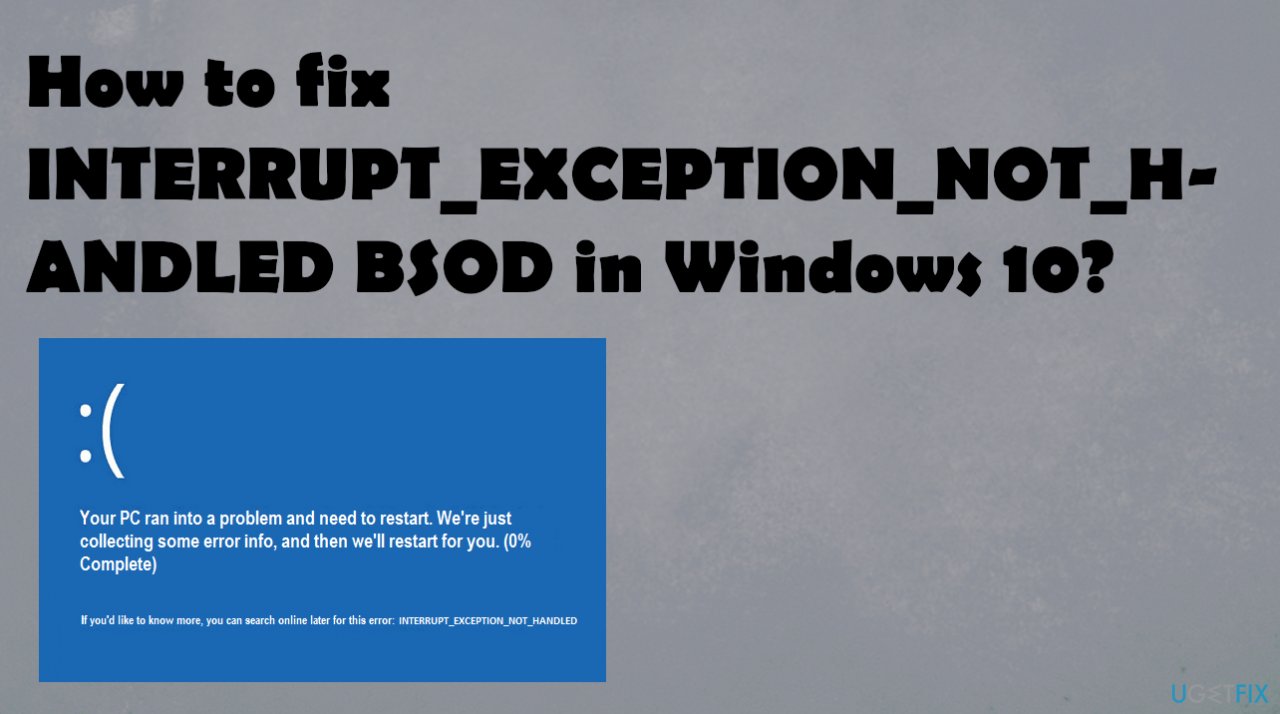
1. Run SFC scan
- Click Start and type cmd.
- In your search results, cmd should show up.

- Click it and select Run as administrator.
- If you are prompted for the admin password, enter the password and click OK.
- Type
sfc/scannow and press Enter.
- The process takes time, so wait until it is complete.
- Then reboot the PC.
2. Run DISM
- Right-click Start and open Command Prompt (Admin).
- Paste the following command and press Enter:
DISM /Online /Cleanup-Image /RestoreHealth - Wait until the scan is finished.
- Restart your computer.
3. Update drivers
- Open the device manager by holding down the Windows and R keys and putting devmgmt.msc in.
- Click OK.
- Go to chosen section and then expand it.
- You can choose graphics and other drivers that have exclamation points.

- Right-click on the drivers and then select Update Driver Software.
- Select Search automatically for updated driver software.

- Your computer will search online for drivers and updates them.
4. Troubleshoot BSOD errors
- Open the Settings app and go to Update & Security section.

- Select Troubleshoot from the menu on the left.
- Select BSOD from the right pane and click Run the troubleshooter.

- Follow the process.
5. Make sure Windows OS update is the latest one
- Go to Settings.
- In the Settings window, click on Update & Security.
- Click on Check for updates and let it check for updates.

- If any updates found – install them.
Repair your Errors automatically
ugetfix.com team is trying to do its best to help users find the best solutions for eliminating their errors. If you don't want to struggle with manual repair techniques, please use the automatic software. All recommended products have been tested and approved by our professionals. Tools that you can use to fix your error are listed bellow:
Access geo-restricted video content with a VPN
Private Internet Access is a VPN that can prevent your Internet Service Provider, the government, and third-parties from tracking your online and allow you to stay completely anonymous. The software provides dedicated servers for torrenting and streaming, ensuring optimal performance and not slowing you down. You can also bypass geo-restrictions and view such services as Netflix, BBC, Disney+, and other popular streaming services without limitations, regardless of where you are.
Don’t pay ransomware authors – use alternative data recovery options
Malware attacks, particularly ransomware, are by far the biggest danger to your pictures, videos, work, or school files. Since cybercriminals use a robust encryption algorithm to lock data, it can no longer be used until a ransom in bitcoin is paid. Instead of paying hackers, you should first try to use alternative recovery methods that could help you to retrieve at least some portion of the lost data. Otherwise, you could also lose your money, along with the files. One of the best tools that could restore at least some of the encrypted files – Data Recovery Pro.
- ^ INTERRUPT EXCEPTION NOT HANDLED BSOD. Answers. Microsoft community forum.
- ^ Blue screen of death. Wikipedia. The free encyclopedia.
- ^ Mayank Parmar. Windows 10 KB5001330 issues: FPS drop, system crashes. Windowslatest. Reports and news on windows.