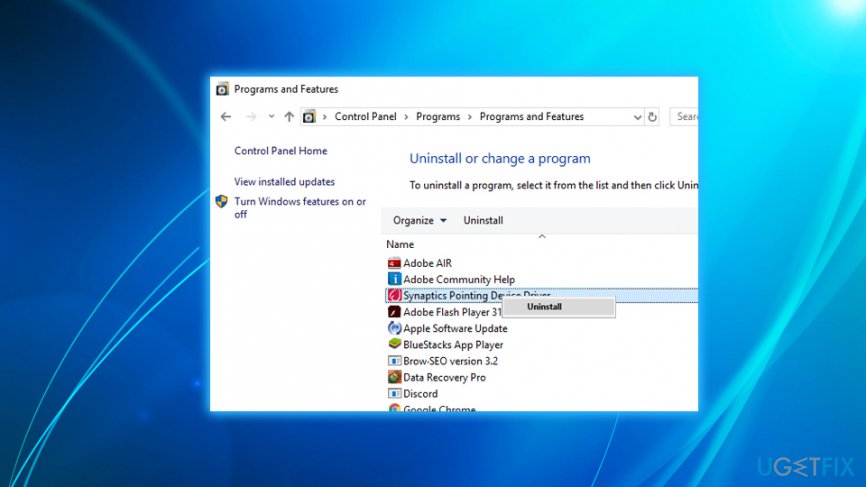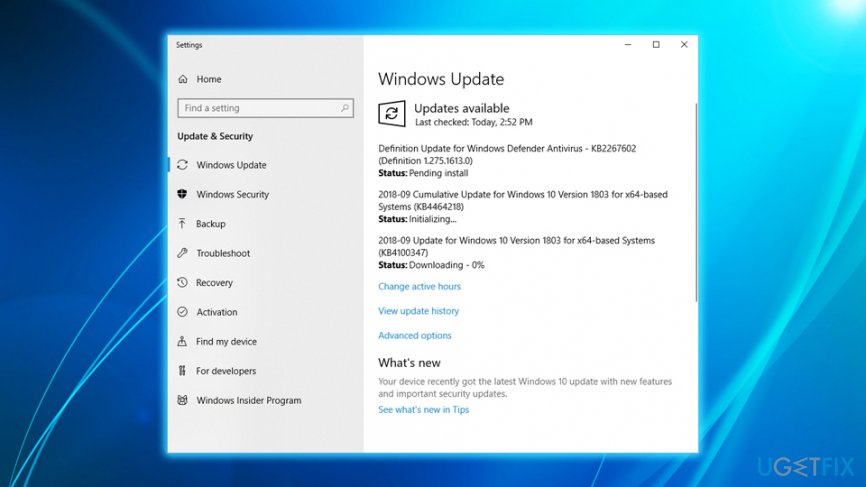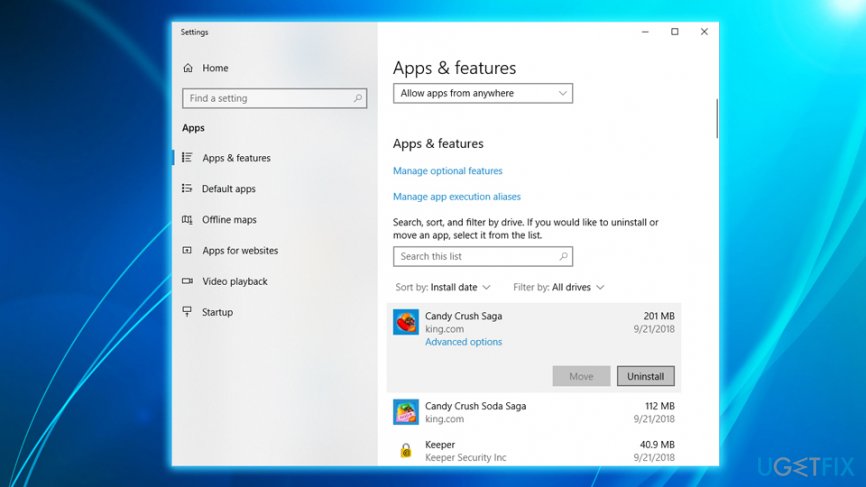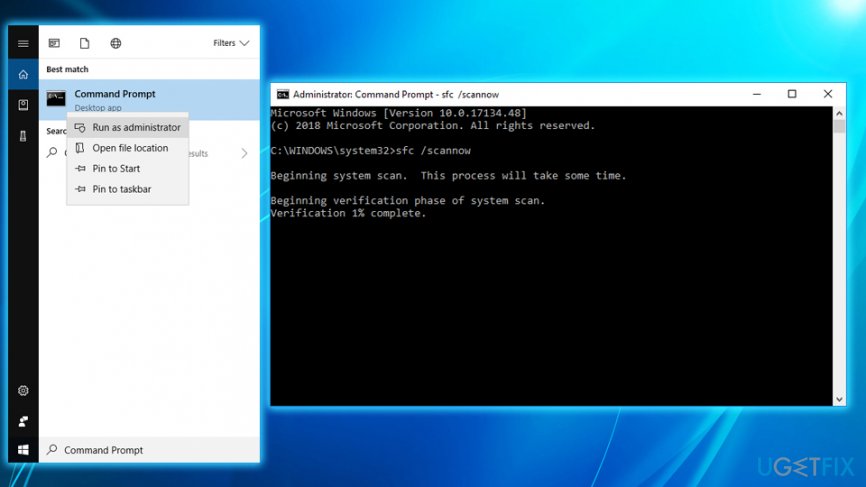Question
Issue: How to fix INVALID_PROCESS_ATTACH_ATTEMPT (0x00000005) error on Windows 10
Hi, I am experiencing an annoying issue with my laptop. Ever since I installed Windows 10, my computer randomly freezes while I am using it and keyboard inputs do not work (like CTRL + ALT + DEL or CTRL + SHIFT + ESC). I am left with no options, and I have to restart. After the reboot, I face the INVALID_PROCESS_ATTACH_ATTEMPT error, and I need to restart again. In some cases, I can not even get to use my PC, as it loads the Blue Screen still. Please help, I am so frustrated about this!
Solved Answer
INVALID_PROCESS_ATTACH_ATTEMPT (0x00000005) error is a stop error, otherwise known as Blue Screen of Death (BSoD).[1] This means that your computer encountered a critical error and could not continue operation, so it had to shut down all the processes to prevent damage.
In some cases, the STOP 0×00000005 error can be a one-time issue, and everything can return back to normal after a reboot. However, many users reported to encounter it several times after their computer freezes. Therefore, certain troubleshooting needs to be done in order to fix INVALID_PROCESS_ATTACH_ATTEMPT error on your device.
The INVALID_PROCESS_ATTACH_ATTEMPT error is prevalent on Windows 10, 8, 7 and XP machines and can occur at any time – during system startup or shut down, as well as during the operation or opening of applications. The message states the following:
INVALID_PROCESS_ATTACH_ATTEMPT
STOP: 0x00000005
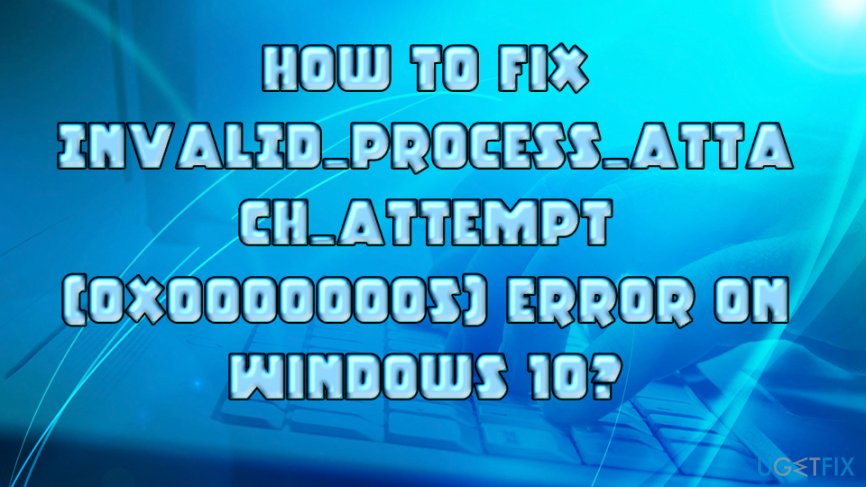
There are several reasons for the STOP 0×00000005, but is most likely caused by corrupt drivers,[2] although hardware failure, incompatible programs (like third-party anti-virus software), or corrupt system files can be related to it as well. Therefore, perform the following steps to fix INVALID_PROCESS_ATTACH_ATTEMPT error on your Windows 10 machine.
Protip: If you want to get rid of various Windows errors automatically, you should download and install FortectMac Washing Machine X9. This repair software is capable of fixing all corrupt files on Windows operating systems by replacing them with brand new ones, stored on the internal database. The scan is free, however, to perform a full repair, you will have to purchase a licensed version of the program.
This video will help you with this issue:
Step 1. Get rid of Synaptics TouchPad driver
Many users who encountered INVALID_PROCESS_ATTACH_ATTEMPT error reported that the culprit was Synaptics touchpad driver on their HP laptops.[3] This driver comes pre-installed and might cause the error. Therefore, uninstalling it would help to solve the issue:
- Click on Start button and type in Control Panel
- Under Programs, select Uninstall a program
- Scroll down and locate Synaptics touchpad driver
- Right-click on it, pick Uninstall and follow on-screen instructions
- Restart your PC

If your computer performs normally again, go ahead and download the latest driver from computers manufacturer's website.
Step 2. Update Windows operating system
While in most cases you should be running the latest version of Windows, there is a chance that the automatic update function is off. Thus, check for the newest Windows updates:
- Click on Start button and type in Windows Update, click to open Settings
- Click on Check for updates
- Wait till Windows configures and installs latest updates
- Restart your PC

Step 3. Disable your Anti-virus software
Users reported that disabling the anti-malware program helped them to fix INVALID_PROCESS_ATTACH_ATTEMPT (0x00000005) error:
- Press Ctrl + Shift + Esc to enter Task Manager
- Locate the running anti-virus process, right click on it and press End Task
- Go to Control Panel > Uninstall a program again
- Find the anti-virus software installed on your PC and follow the uninstallation steps as explained above
Step 4. Get rid of recently installed programs
The malfunctioning software can be a reason for stop error occurrence. Thus, you should uninstall recently installed applications the following way:
- Press Windows Start button and type in Apps & Features
- At the top of the list make sure you sort apps by Installation date
- Click on recently installed app and select Uninstall
- Follow the uninstallation instructions

Step 5. Use System File Checker feature
Windows has an excellent built-in tool that can detect issues related to system files and fix them automatically. To use it, follow these steps:
- Type in Command Prompt or cmd into the search box
- Pick Command Prompt from the results, right-click and pick Run as administrator
- Next, type in sfc /scannow and hit Enter
- Wait till the scan is complete. If Windows finds any issues it will let you know

Step 6. Reinstall Windows
If none of the solutions worked for you, you would have to re-install Windows from scratch. Nevertheless, you can still keep all your files if you are using Windows 10.
Repair your Errors automatically
ugetfix.com team is trying to do its best to help users find the best solutions for eliminating their errors. If you don't want to struggle with manual repair techniques, please use the automatic software. All recommended products have been tested and approved by our professionals. Tools that you can use to fix your error are listed bellow:
Prevent websites, ISP, and other parties from tracking you
To stay completely anonymous and prevent the ISP and the government from spying on you, you should employ Private Internet Access VPN. It will allow you to connect to the internet while being completely anonymous by encrypting all information, prevent trackers, ads, as well as malicious content. Most importantly, you will stop the illegal surveillance activities that NSA and other governmental institutions are performing behind your back.
Recover your lost files quickly
Unforeseen circumstances can happen at any time while using the computer: it can turn off due to a power cut, a Blue Screen of Death (BSoD) can occur, or random Windows updates can the machine when you went away for a few minutes. As a result, your schoolwork, important documents, and other data might be lost. To recover lost files, you can use Data Recovery Pro – it searches through copies of files that are still available on your hard drive and retrieves them quickly.
- ^ Blue Screen of Death (BSoD). Technopedia. Site that explains technology.
- ^ What is a driver?. Microsoft. Hardware Dev Center.
- ^ JaimeSopel. Error Code - Invalid Process Attach Attempt. Microsoft. Community.