Question
Issue: How to fix KB5013943 causing application errors?
Hello. I recently installed the latest Windows updates and I keep receiving errors when I try to open my applications. What could be the problem?
Solved Answer
Recently, Windows 11 users started experiencing errors when trying to launch certain applications. The issue seems to have started after people installed the latest KB5013943[1] cumulative update. The update was supposed to fix security vulnerabilities and bugs. Specifically, it had to fix a bug causing .NET Framework 3.5[2] apps not to open if they used the Windows Communication Foundation (WCF) and Windows Workflow (WWF) components.
However, now many people report specifically receiving the 0xc0000135 error when trying to use apps such as ProtonVPN, PowerShell, Event Viewer, Sound Blaster Command, KeePass, Visual Studio, Discord, and ShareX. The full error message reads as follows:
The application was unable to start correctly (0xc0000135). Click OK to close the application
The KB5013943 update seems to have made the situation worse and users are flooding the forums looking for solutions. In this guide, you will find 3 steps that could help you fix the KB5013943 causing application errors. If they do not work, you may have to wait for Microsoft to release another fix.
You can also use a maintenance tool like FortectMac Washing Machine X9 that can fix most system errors, BSODs,[3] corrupted files, and registry issues. Otherwise, follow the step-by-step instructions below.
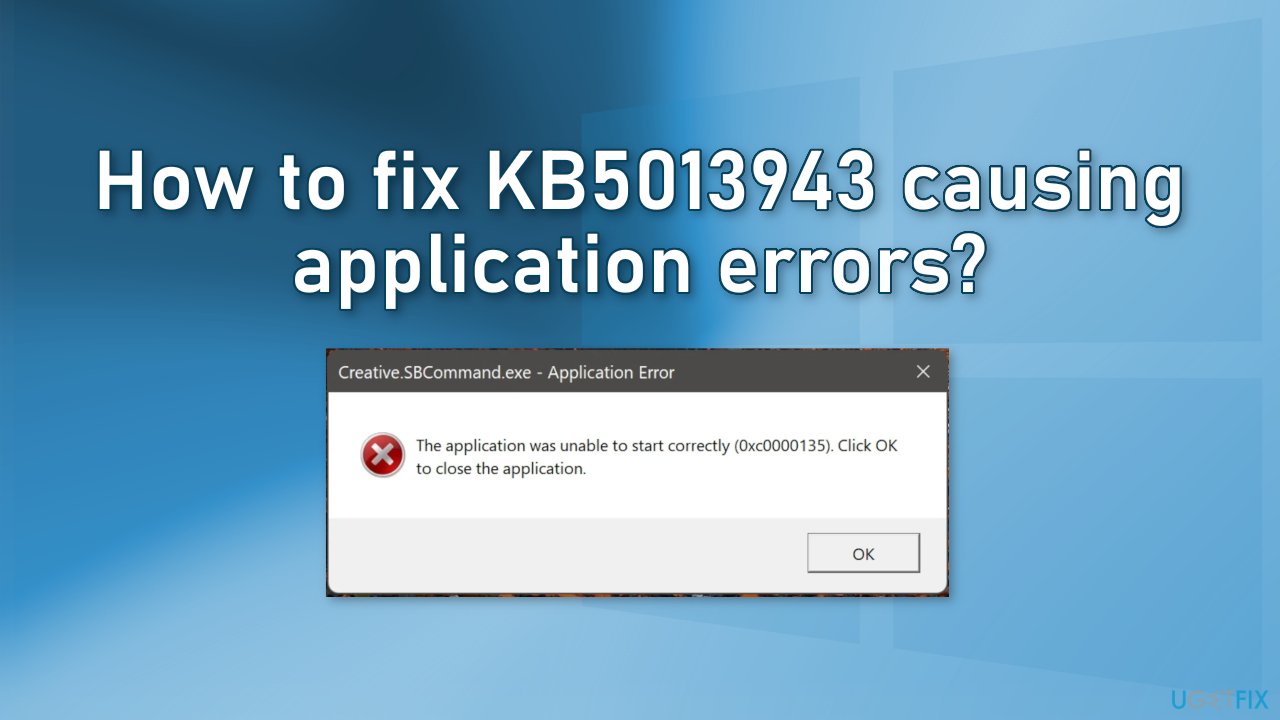
Method 1. Enable .NET 3.5 framework in the Control Panel
- Go to Control Panel and click on Programs
- Pick the Turn Windows features on or off option
- Make sure .NET Framework 3.5 (includes .NET 2.0 and 3.0) and Net Framework 4.8 Advanced Services are checked
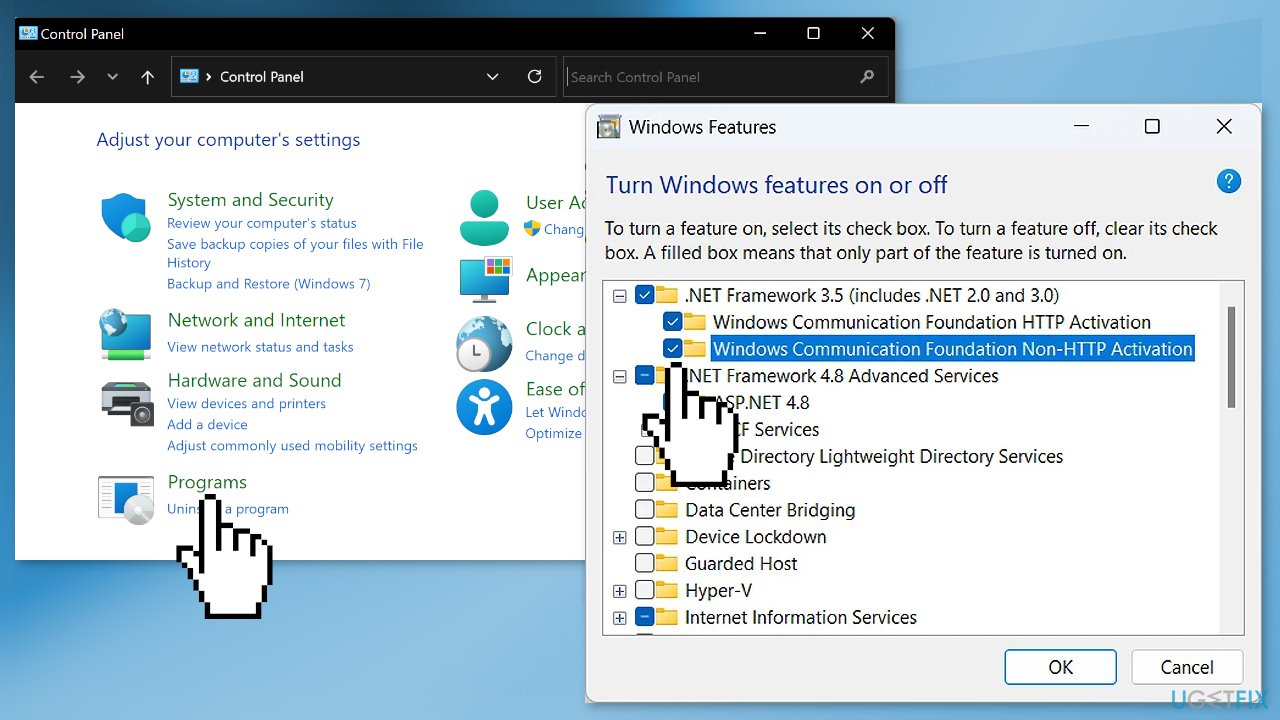
Method 2. Enable .NET 3.5 framework using Command Prompt
- Type command prompt in the search and choose run as an administrator
- Type in the following commands and press Enter after each one:
dism /online /enable-feature /featurename:netfx3 /all
dism /online /enable-feature /featurename:WCF-HTTP-Activation
dism /online /enable-feature /featurename:WCF-NonHTTP-Activation
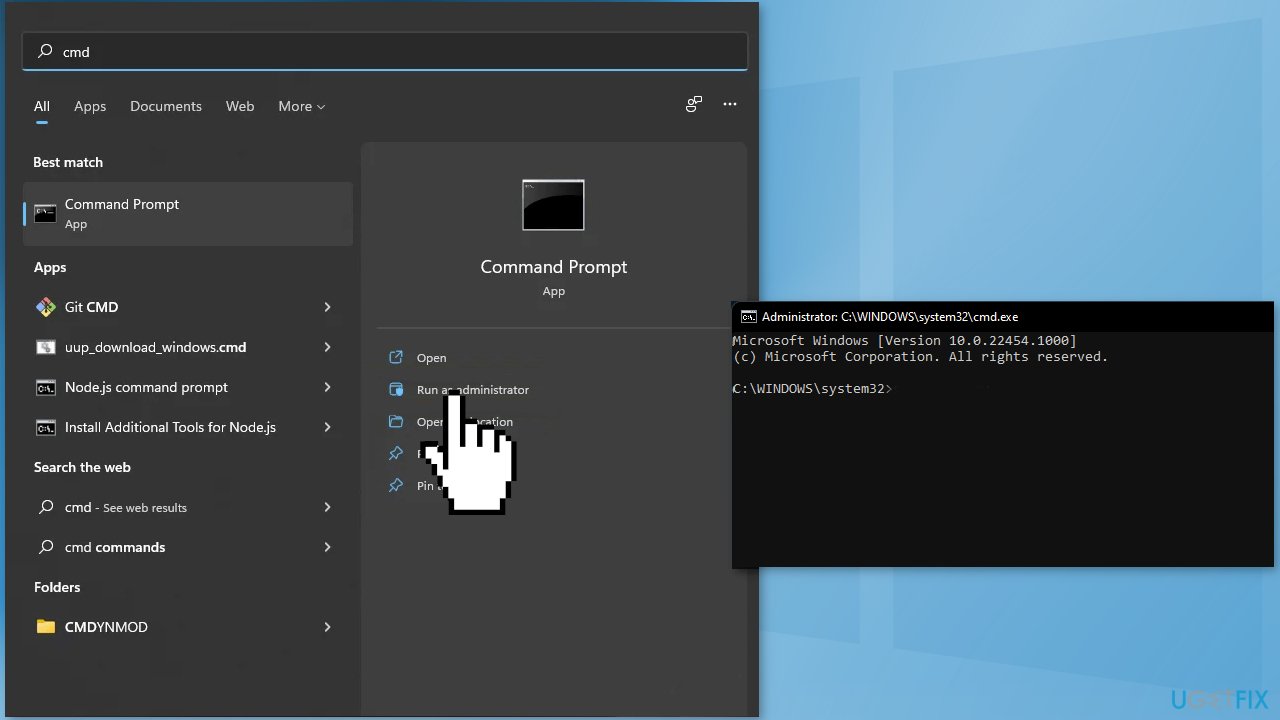
Method 3. Uninstall the KB5013943 Update
Before proceeding, keep in mind that this can leave your device unprotected from the latest security threats.
- In Settings, from the left sidebar, select Windows Update
- On the Windows Update page, click Update History
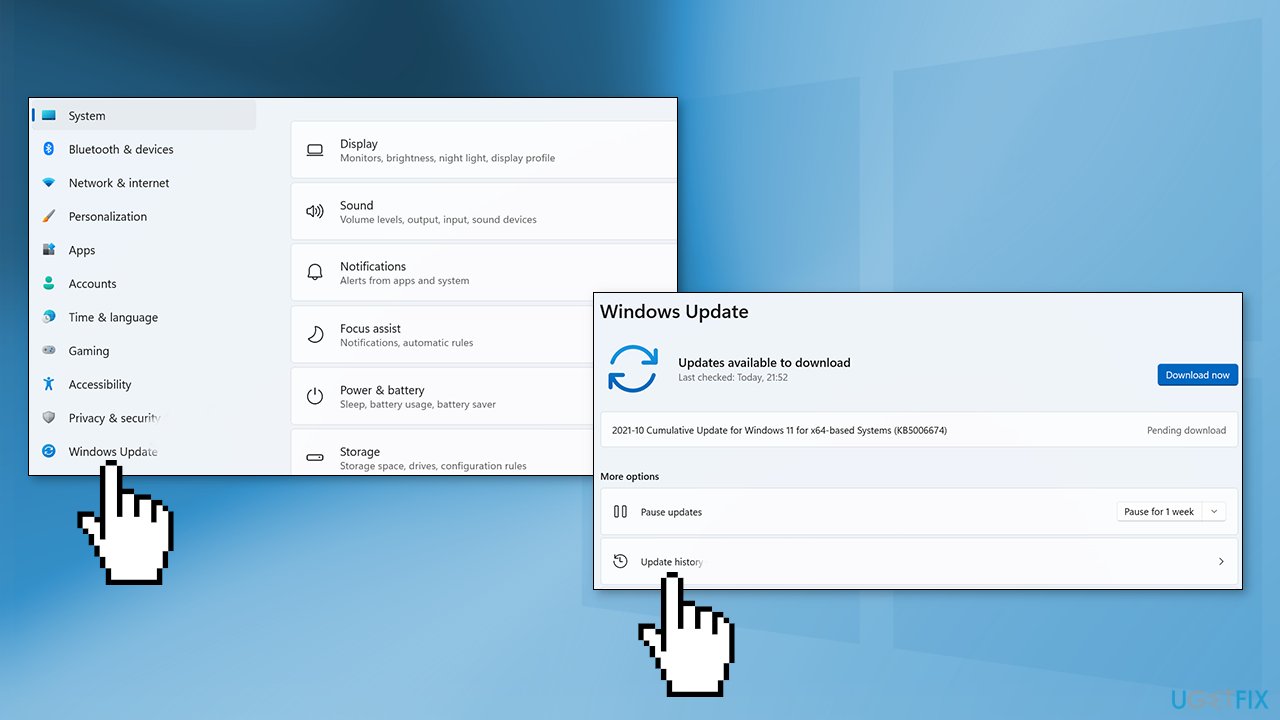
- From the Related Settings section, choose Uninstall Updates
- To remove an update, select it in the list and then click Uninstall
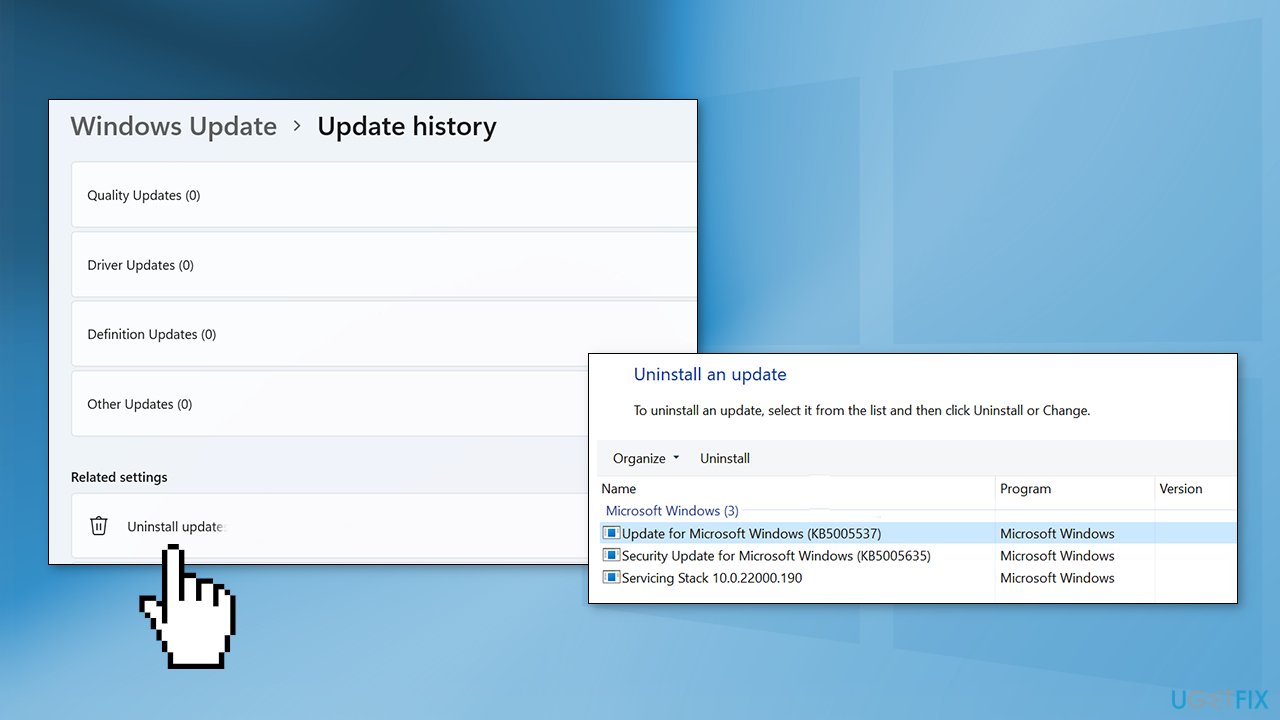
- Click Yes in the prompt to continue
Repair your Errors automatically
ugetfix.com team is trying to do its best to help users find the best solutions for eliminating their errors. If you don't want to struggle with manual repair techniques, please use the automatic software. All recommended products have been tested and approved by our professionals. Tools that you can use to fix your error are listed bellow:
Prevent websites, ISP, and other parties from tracking you
To stay completely anonymous and prevent the ISP and the government from spying on you, you should employ Private Internet Access VPN. It will allow you to connect to the internet while being completely anonymous by encrypting all information, prevent trackers, ads, as well as malicious content. Most importantly, you will stop the illegal surveillance activities that NSA and other governmental institutions are performing behind your back.
Recover your lost files quickly
Unforeseen circumstances can happen at any time while using the computer: it can turn off due to a power cut, a Blue Screen of Death (BSoD) can occur, or random Windows updates can the machine when you went away for a few minutes. As a result, your schoolwork, important documents, and other data might be lost. To recover lost files, you can use Data Recovery Pro – it searches through copies of files that are still available on your hard drive and retrieves them quickly.
- ^ May 10, 2022—KB5013943 (OS Build 22000.675). Microsoft. Windows Support.
- ^ .NET Framework. Wikipedia, the free encyclopedia.
- ^ Chris Hoffman. Everything You Need To Know About the Blue Screen of Death. Howtogeek. Technology Magazine.



