Question
Issue: How to fix KB5023696 fails to install in Windows 10?
Hi, I noticed there's a new update for Windows, and I tried to install it, but it did not succeed. Any tips on how to tackle this? I run Windows 10 with all previous updates installed (actually, this is the first time I'm having problems with updates not installing.
Solved Answer
As the most widely used desktop operating system, Windows is a complex piece of software that requires constant updates and improvements to keep up with security threats and software bugs. Microsoft typically releases updates on a monthly basis, referred to as “Patch Tuesday,” although they may also release emergency updates as needed.
Updates are essential for ensuring the continued smooth operation of your Windows operating system. These updates may include critical security patches to fix vulnerabilities, bug fixes to improve performance, and new features to enhance the user experience.
On March 14, 2023, Microsoft released another routine update for Windows 10 versions 22H2, 21H2, and 20H0, KB5023696. This update was intended to address several security issues identified within the operating system, including fixes for potential vulnerabilities that could allow malicious actors to exploit the system.
However, some users have reported issues with installing KB5023696 on their Windows 10 systems. In some cases, the update may fail to install entirely, while in others, it may install but cause issues with the system's performance.
There are several potential reasons why KB5023696 may fail to install on your system. One common issue is a lack of disk space, as updates may require a significant amount of space to be installed properly. It's also possible that the update file may have become corrupted during download, which can cause errors during installation.

If KB5023696 fails to install for you, it's essential to take steps to resolve the issue as soon as possible. Microsoft recommends running the Windows Update troubleshooter, which can help identify and resolve common issues with updates. Additionally, it may be necessary to clear disk space or manually download and install the update to resolve any issues with installation.
In the following sections, we will discuss several other scenarios where the installation of the update fails and provide solutions to fix them. Additionally, an alternative solution would be to utilize FortectMac Washing Machine X9, which has the ability to resolve the issue automatically. This option is especially beneficial for those who may not be proficient in IT or seek a faster resolution.
Fix 1. Begin with the troubleshooter
Troubleshooter might not solve your failing updates, but it might point in the right direction.
- Type Troubleshoot in Windows search.
- Select Additional troubleshooters.
- Find Windows Update from the list.
- Click it and select Run the troubleshooter.
- Wait till the update is installed and restart your computer.
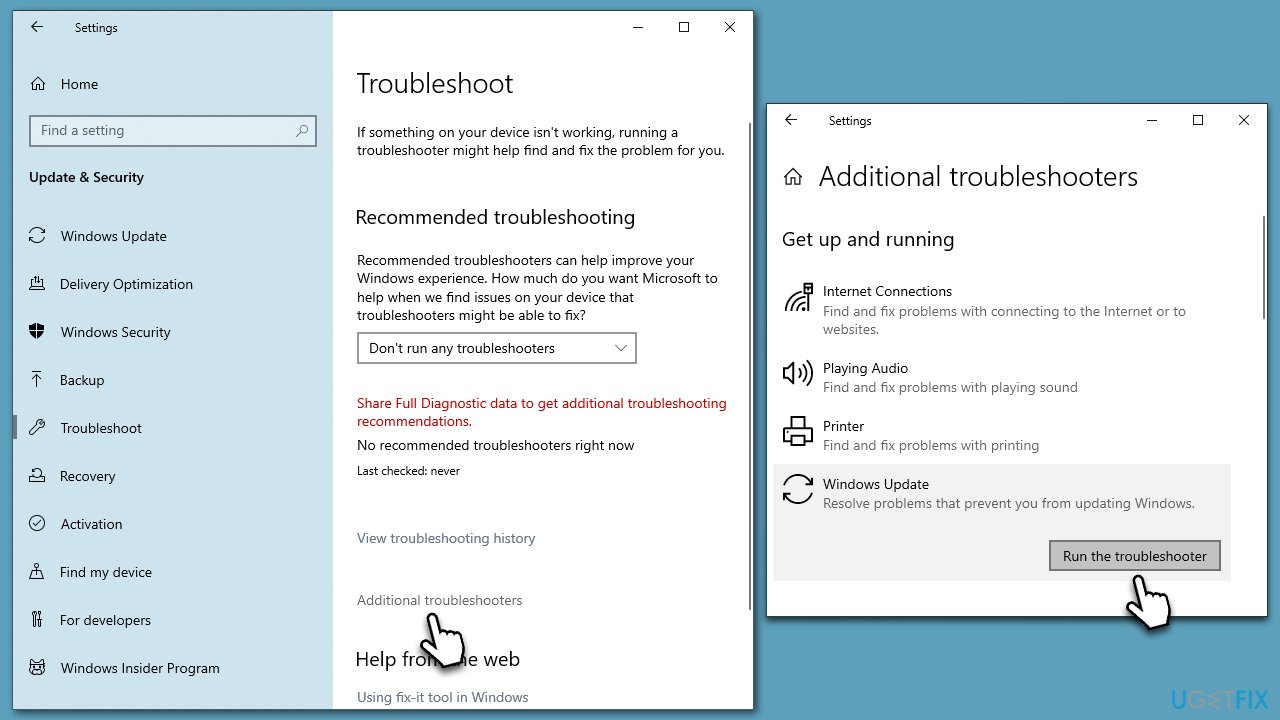
Fix 2. Reclaim some space
In some cases, KB5023696 doesn't install because of a lack of space, as update files might sometimes take several gigabytes of space. Clearing cached and junk files using Disk Cleanup can resolve this problem.
- Open the Windows search bar and type Disk Cleanup. Press Enter to open the Disk Cleanup utility.
- In the Disk Cleanup window, select the drive where your Windows operating system is installed (usually drive C:) and click OK.
- Click Clean up system files to start the scan.
- Select the drive again and click OK.
- In the list of files that can be cleaned up, select the largest portions of data, such as Temporary Internet Files, Windows Update, Temporary Files, and others.
- Click OK to begin the cleanup process.

Fix 3. Disable security software
In case of unexpected malfunctions, it is advisable to check your system for malware, as it could be the root cause. However, it is important to note that third-party security software can also cause issues for Windows users, particularly with update failures being one of the most common problems encountered.
Once third-party security software is installed, it alters the operation of the operating system. Certain processes are rerouted through the application first to check for safety. This has led to numerous cases where users cannot update their systems due to the anti-malware program installed on their devices.
As a solution, users can either choose to uninstall the application or temporarily disable it and attempt to update the system again. This approach can help to fix issues with Windows updates caused by third-party security software.
Fix 4. Repair damaged system files
- Type cmd in Windows search.
- Right-click on Command Prompt and select Run as administrator.
- When the User Account Control window pops up, click Yes.
- Use the following command and press Enter:
sfc /scannow - After the SFC scan is complete, use the following commands, pressing Enter after each:
DISM /Online /Cleanup-Image /CheckHealth
DISM /Online /Cleanup-Image /ScanHealth
DISM /Online /Cleanup-Image /RestoreHealth - Restart your system.
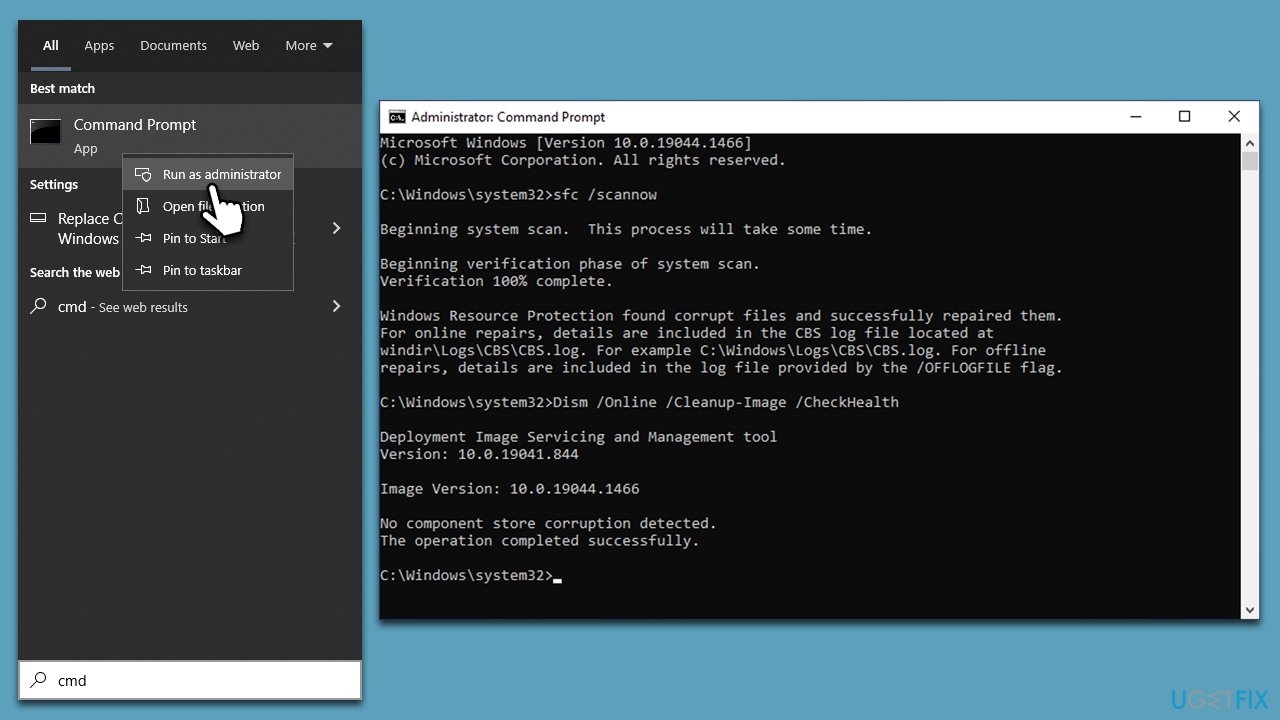
Fix 5. Install the update manually
- Go to the official Microsoft Update Catalog website – a database of all available updates for Windows.
- In the search box, type in KB5023696 and hit Enter or click Search.
- You will see versions of the update – make sure you select the correct OS version and system architecture of your hardware.
- Click Download and proceed with the on-screen instructions.
- Once the update is installed, reboot your system.
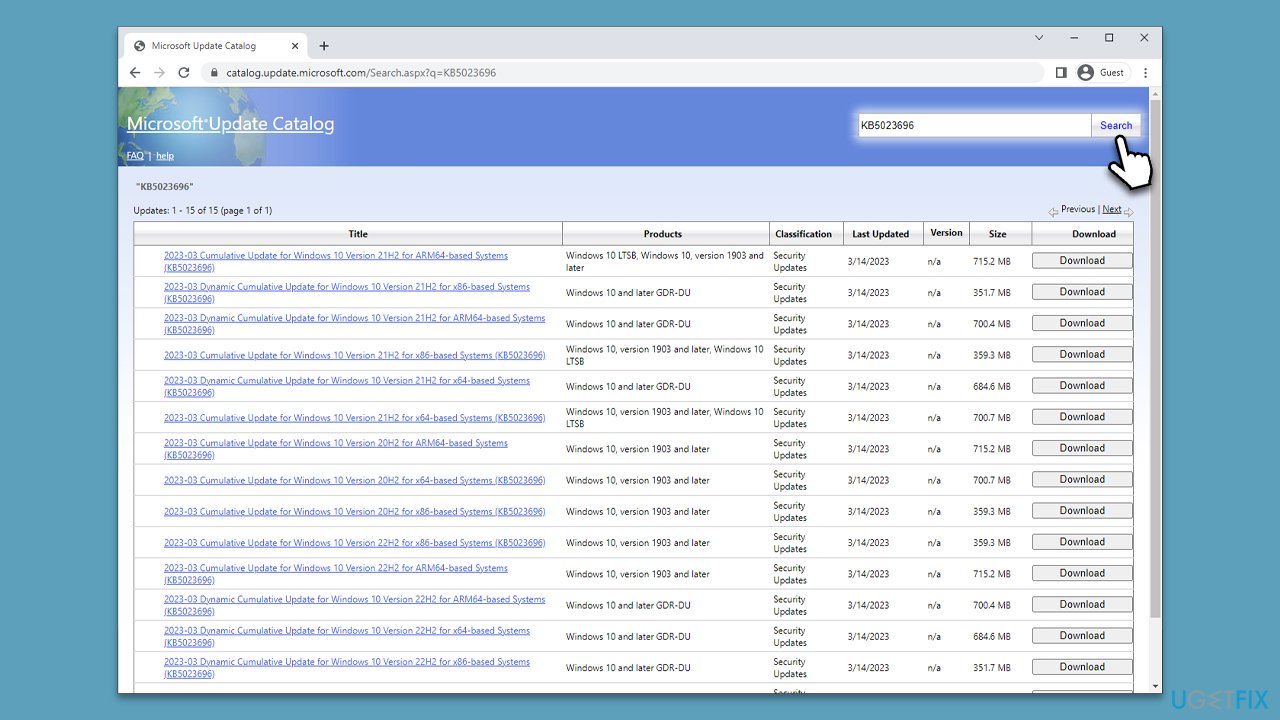
Fix 6. Reset Windows update components
- Open Command Prompt as administrator again.
- In the new window, copy and paste the following commands, pressing Enter each time:
net stop bits
net stop wuauserv
net stop appidsvc
net stop cryptsvc
Del “%ALLUSERSPROFILE%\Application Data\Microsoft\Network\Downloader\*.*”
rmdir %systemroot%\SoftwareDistribution /S /Q
rmdir %systemroot%\system32\catroot2 /S /Q
regsvr32.exe /s atl.dll
regsvr32.exe /s urlmon.dll
regsvr32.exe /s mshtml.dll
netsh winsock reset
netsh winsock reset proxy
net start bits
net start wuauserv
net start appidsvc
net start cryptsvc - Restart your PC.
Fix 7. Use Media Creation Tool
Before proceeding, ensure that all unnecessary devices, such as printers, are disconnected. Additionally, it is recommended to uninstall any third-party security software and create backups of your personal files as a precautionary measure.
- Visit the official Microsoft website and download Windows 10 installation media.
- Double-click the installer and select Yes when prompted by the User Account Control (UAC).
- Agree to the terms and click Next.
- Select Upgrade this PC now and click Next.
- Wait until Windows downloads all the necessary files.
- Restart your computer once finished.
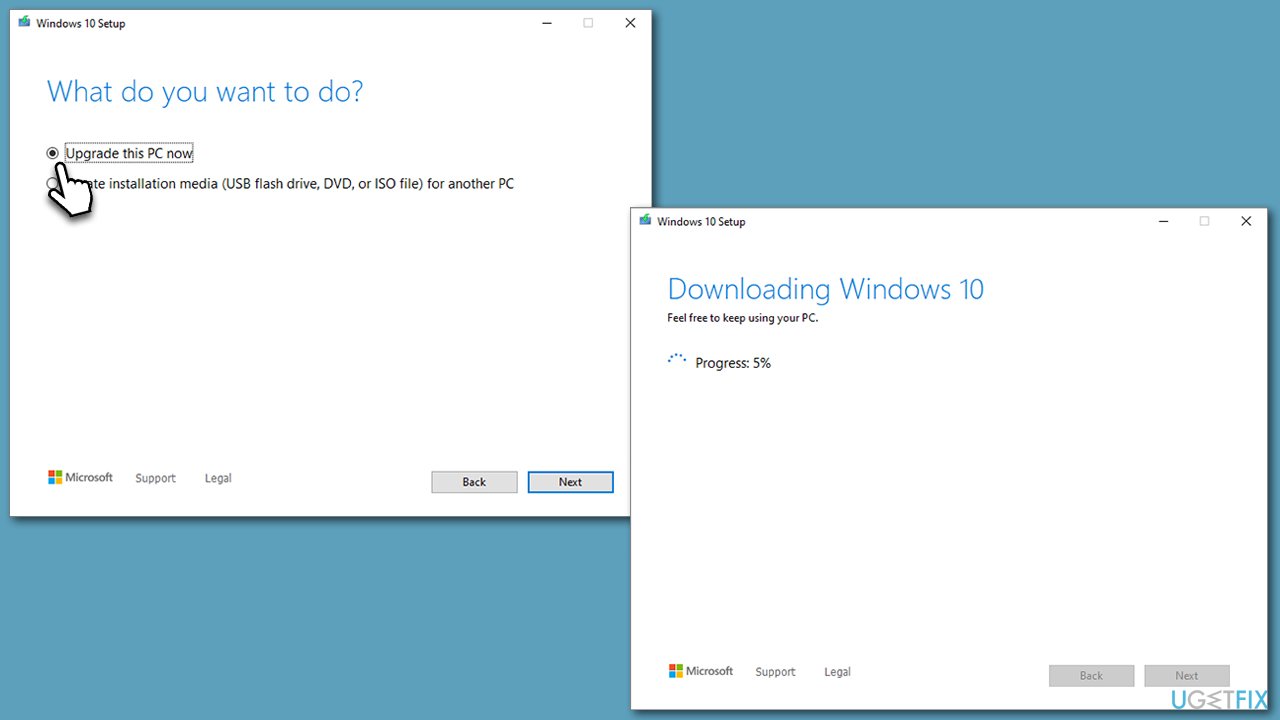
Repair your Errors automatically
ugetfix.com team is trying to do its best to help users find the best solutions for eliminating their errors. If you don't want to struggle with manual repair techniques, please use the automatic software. All recommended products have been tested and approved by our professionals. Tools that you can use to fix your error are listed bellow:
Access geo-restricted video content with a VPN
Private Internet Access is a VPN that can prevent your Internet Service Provider, the government, and third-parties from tracking your online and allow you to stay completely anonymous. The software provides dedicated servers for torrenting and streaming, ensuring optimal performance and not slowing you down. You can also bypass geo-restrictions and view such services as Netflix, BBC, Disney+, and other popular streaming services without limitations, regardless of where you are.
Don’t pay ransomware authors – use alternative data recovery options
Malware attacks, particularly ransomware, are by far the biggest danger to your pictures, videos, work, or school files. Since cybercriminals use a robust encryption algorithm to lock data, it can no longer be used until a ransom in bitcoin is paid. Instead of paying hackers, you should first try to use alternative recovery methods that could help you to retrieve at least some portion of the lost data. Otherwise, you could also lose your money, along with the files. One of the best tools that could restore at least some of the encrypted files – Data Recovery Pro.



