Question
Issue: How to fix KB5031354 fails to install in Windows 11?
Hi, I can't seem to install the latest Windows update KB5031354. Any tips on how to resolve this?
Solved Answer
Windows updates are essential components that keep your operating system secure and functioning optimally. Regularly released by Microsoft, these updates offer improvements, bug fixes, and patches for security vulnerabilities, ensuring users have a robust and secure computing experience.
The KB5031354 update, released on October 10th for Windows 11 systems, is one of these vital security patches. This particular update addressed various security concerns, with a special focus on the CVE-2023-44487 vulnerability. The update aimed to fortify Windows 11 systems against potential cyber threats and attacks by correcting these security issues.
However, the installation process of KB5031354 has not been smooth for all. Some users have reported that the KB5031354 update fails to install on their Windows 11 systems, leaving them without the crucial security enhancements and fixes provided. This installation failure could be attributed to various reasons.
It’s possible that conflicts with existing system files or software are hindering the installation process. Additionally, insufficient system resources, corrupted update files, or incompatible hardware and drivers can also be at the root of the problem. For those experiencing this issue, it’s crucial to identify and address the specific cause to successfully install KB5031354.
You might consider performing some troubleshooting steps to resolve the issue. First, ensure that your system meets the minimum requirements for the KB5031354 update. Then, you may attempt to manually download and install the update, making sure to follow the instructions closely. If these steps do not resolve the problem, further investigation and action may be necessary. More detailed instructions on how to navigate these issues will be provided below the article.
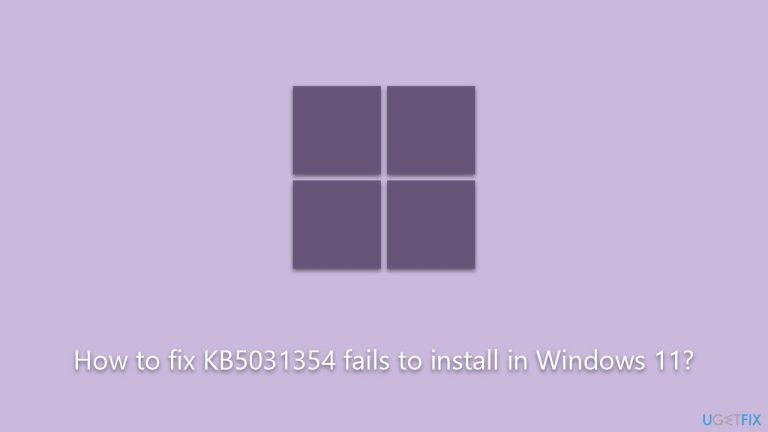
In instances where manual solutions fail or are too complex, utilizing repair tools can offer assistance. Specifically, the FortectMac Washing Machine X9 PC repair tool is designed to tackle various system issues, including those related to Windows updates, thereby facilitating a smoother update installation process.
Fix 1. Disable third-party security software
Third-party security software, while crucial for protecting your PC from various threats, can sometimes interfere with the installation of Windows updates. Disabling these temporarily can allow the update to be installed without obstruction.
- Open your third-party security software.
- Locate and select the disable or turn off option.
- Choose the time duration to disable the software, preferably until the next restart.
- Try installing the Windows update again.
Fix 2. Run Windows update troubleshooter
Windows has a built-in troubleshooting tool designed to identify and automatically resolve update-related issues, including installation failures.
- Type Troubleshoot in Windows search and press Enter.
- Go to Other troubleshooters.
- Find Windows Update from the list and click Run.
- The troubleshooter will automatically scan your system for potential problems and display any issues it finds.
- If the troubleshooter finds any issues, it will provide recommended solutions.
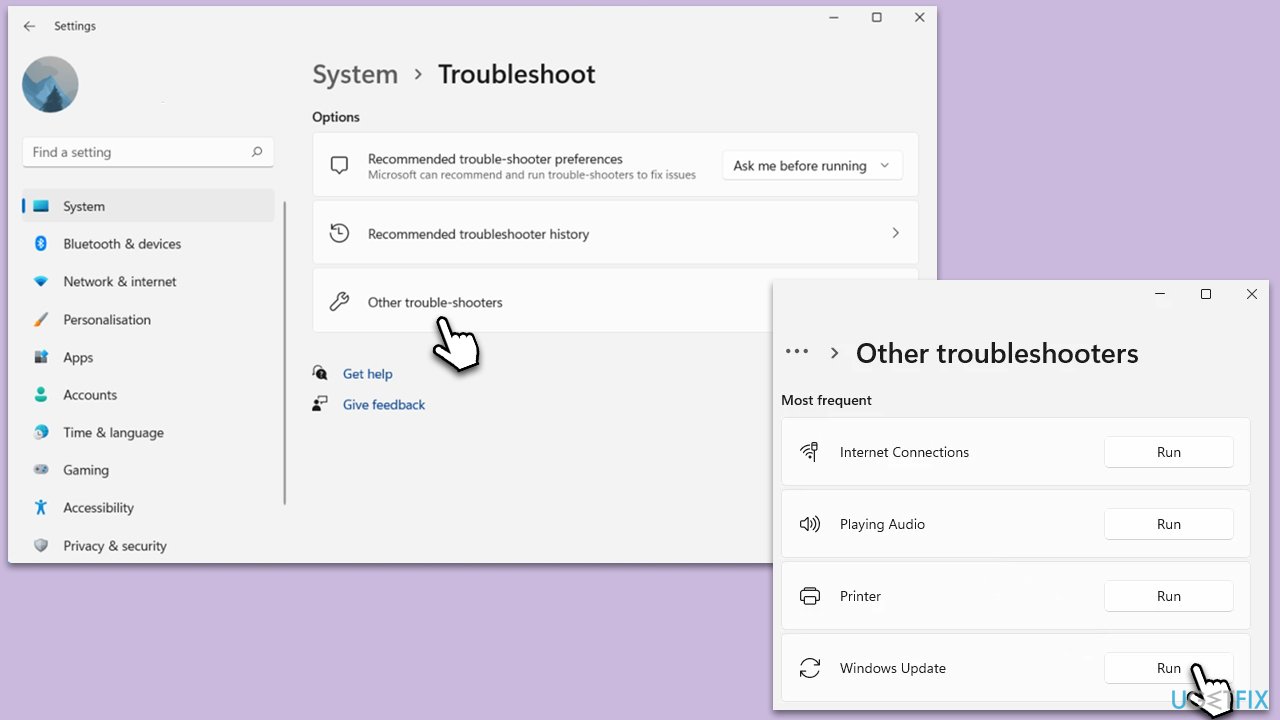
Fix 3. Restart or enable relevant services
Certain Windows services are essential for updating your system. Ensure they are running and set to start automatically.
- Type in Services in Windows search and press Enter.
- Locate Background Intelligent Transfer Service (BITS).
- If it is already running, right-click and select Restart.
- If the service is not running, double-click it, and pick Automatic under the Startup type from the drop-down menu.
- Click Start, Apply, and OK.
- Repeat this process with Windows Update and Cryptographic services.
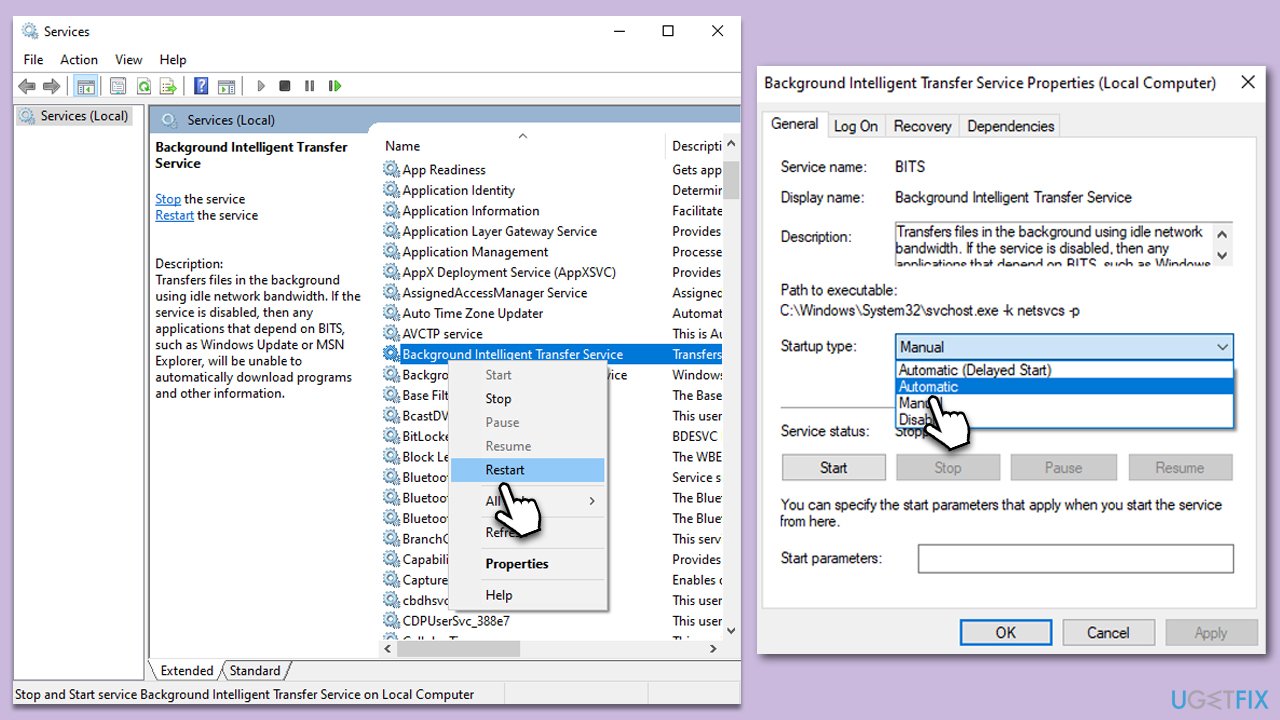
Fix 4. Run SFC and DISM scans
System File Checker and Deployment Image Service and Management Tool can repair corrupted or missing system files that hinder update installation.
- Type cmd in Windows search.
- Right-click on the Command Prompt result and select Run as administrator.
- When the UAC window pops up, click Yes.
- In the Command Prompt window, paste the following command and press Enter:
sfc /scannow - Wait for the scan to complete.
- Once the SFC scan is finished, run the following set of DISM commands, pressing Enter after each one:
DISM /Online /Cleanup-Image /CheckHealth
DISM /Online /Cleanup-Image /ScanHealth
DISM /Online /Cleanup-Image /RestoreHealth - After completing the DISM commands, restart your computer.
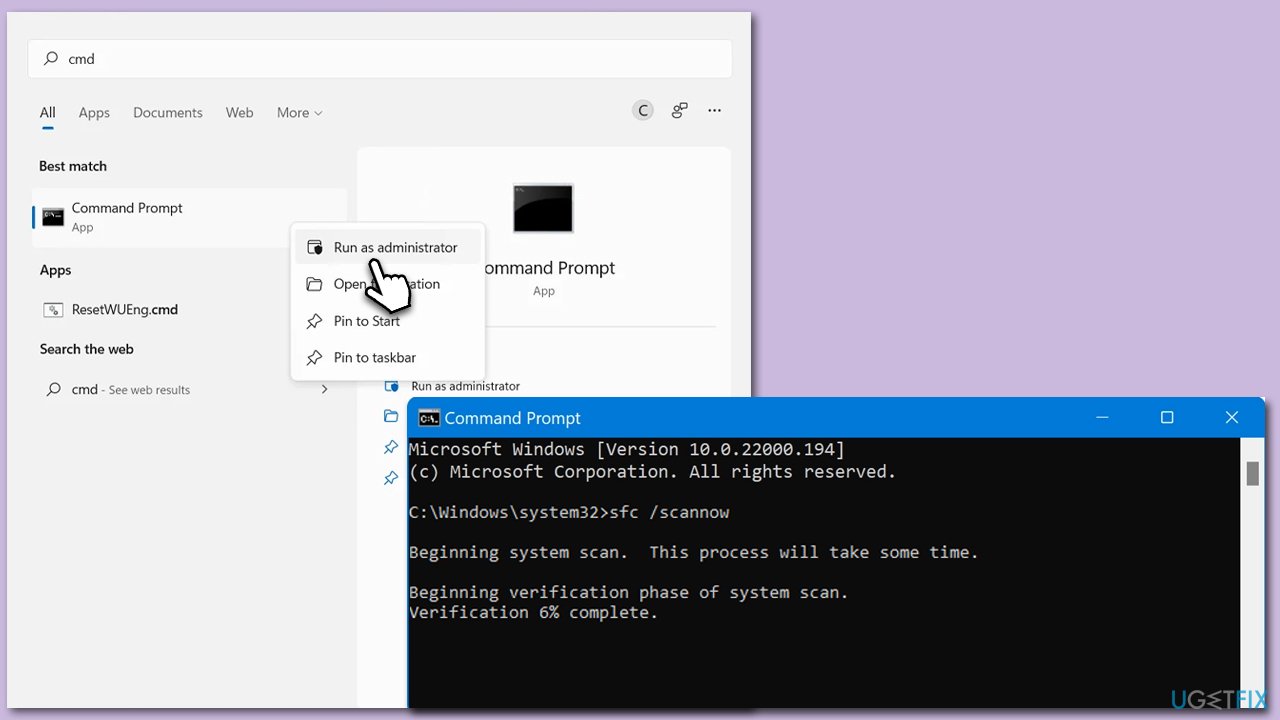
Fix 5. Check Disk for errors
Disk errors can prevent the proper installation of updates. Running a disk check can find and fix these errors.
- Open Command Prompt as administrator.
- In the new window, type in the following command and press Enter after:
chkdsk c: /f
(Note: use chkdsk c: /f /r /x command if you are using SSD as your primary partition. Also, replace c: with another drive letter if you are not using default) - If you receive an error, type in Y, close down Command Prompt and restart your computer.
- Wait till the scan is finished.
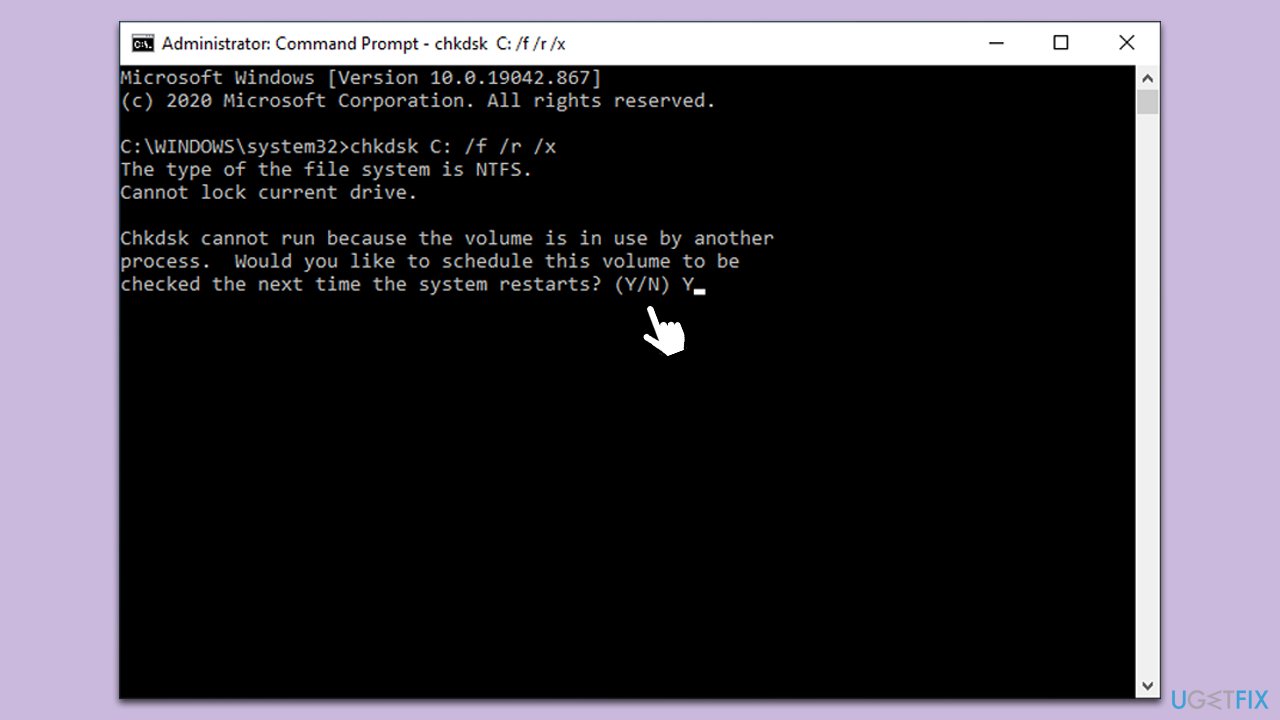
Fix 6. Perform Disk Cleanup
Accumulated junk files can impede the installation process. Performing a disk cleanup can free up space and facilitate the update.
- Type Disk Cleanup in Windows search and hit Enter
- If your Windows is installed on drive C, pick it from the list (should be by default) and press OK
- Click Clean up system files
- Select your main disk again and click OK
- Here, select the largest portions of the data used – these typically include Temporary Internet Files, Windows Update, Temporary Files, Recycle Bin, Delivery Optimization Files, and others.
- Click OK and wait for the cleanup process to finish.
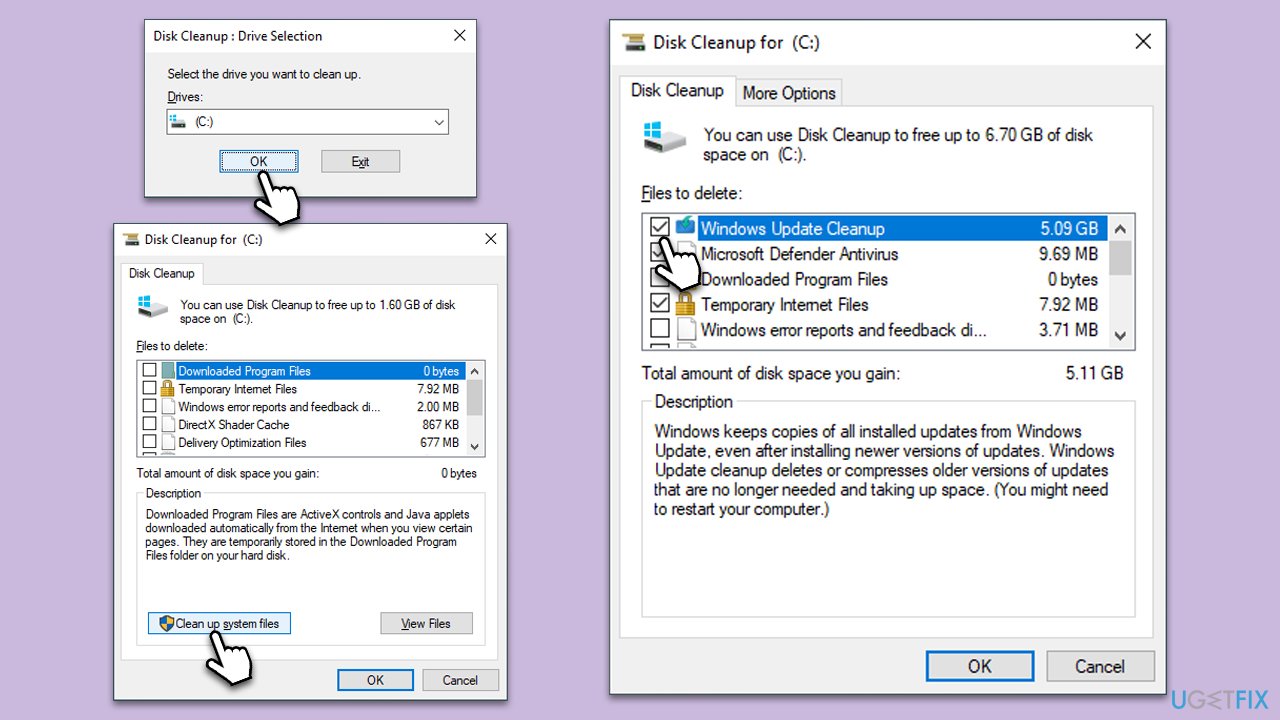
Fix 7. Install the update manually
If an automatic update fails, downloading and installing the update manually from Microsoft’s catalog can be a viable alternative.
- Open your browser and go to Microsoft Update Catalog
- In the search box, type in KB5031354 and press Search.
- Find the correct version of the update for your operating system (to check this, right-click on Start and pick System. Under Device specifications and check the System type) and click Download.
- Use on-screen guidelines to finish the installation process and restart your computer.
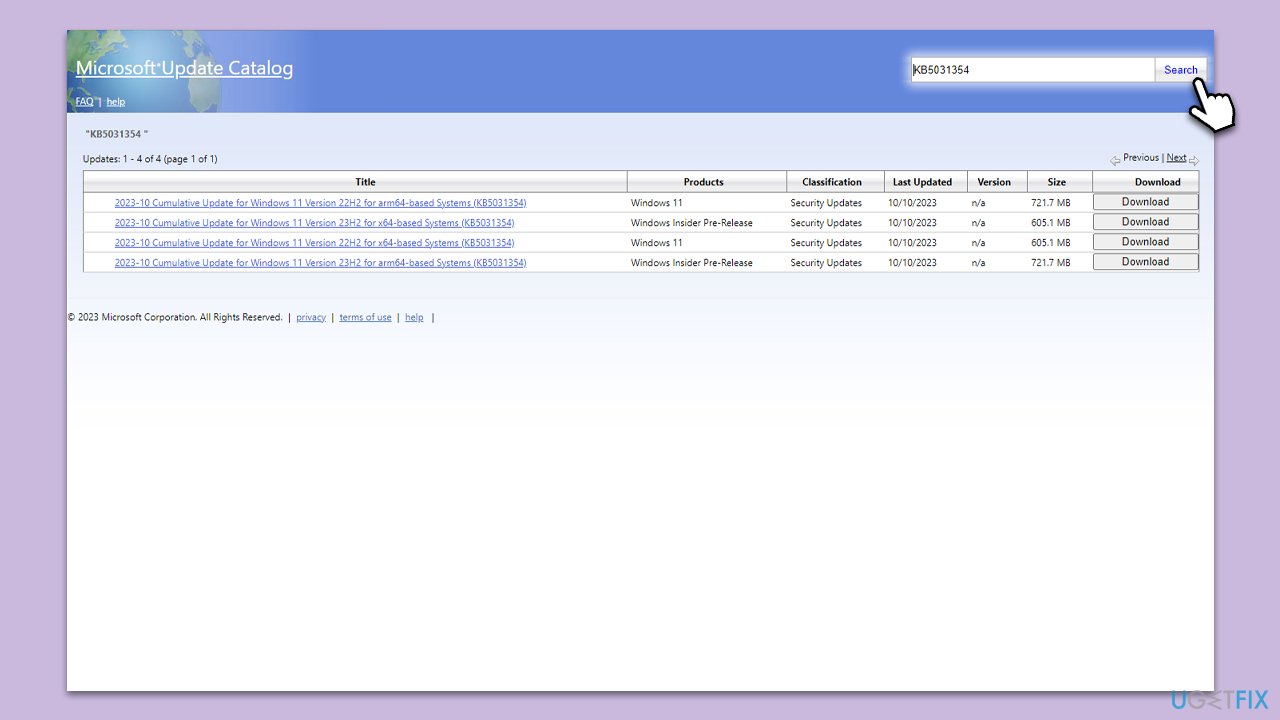
Fix 8. Use Media Creation Tool
The Media Creation Tool can reinstall Windows without deleting your personal files, potentially resolving the update issue.
- Visit the official Microsoft website and download the Windows installation media.
- Double-click the installer and select Yes when UAC shows up.
- Agree to the terms and click Next.
- Select Upgrade this PC now and select Next
- Windows will now download all the necessary files, which might take some time.
- Agree to the terms once again and click Next.
- Before installing, ensure you are happy with your choices (otherwise, you can click Change what to keep option).
- Click Install to begin the upgrade process.
- Your computer will restart as required.
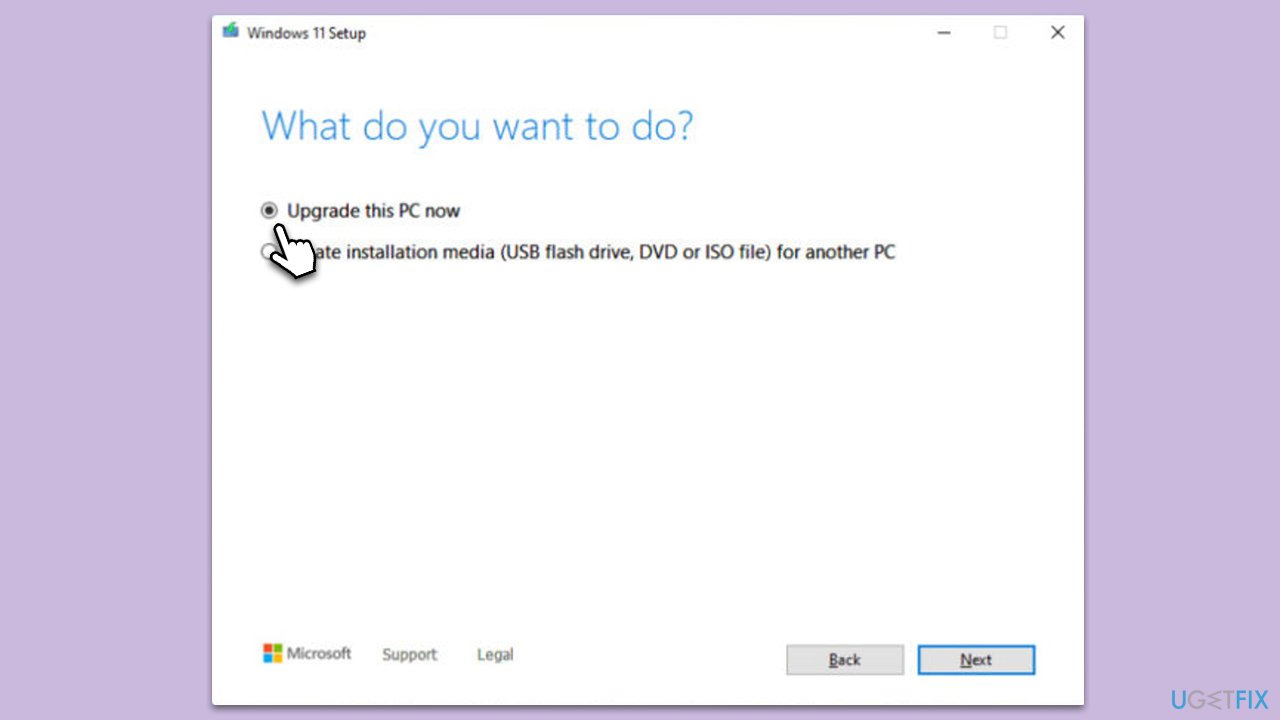
Repair your Errors automatically
ugetfix.com team is trying to do its best to help users find the best solutions for eliminating their errors. If you don't want to struggle with manual repair techniques, please use the automatic software. All recommended products have been tested and approved by our professionals. Tools that you can use to fix your error are listed bellow:
Access geo-restricted video content with a VPN
Private Internet Access is a VPN that can prevent your Internet Service Provider, the government, and third-parties from tracking your online and allow you to stay completely anonymous. The software provides dedicated servers for torrenting and streaming, ensuring optimal performance and not slowing you down. You can also bypass geo-restrictions and view such services as Netflix, BBC, Disney+, and other popular streaming services without limitations, regardless of where you are.
Don’t pay ransomware authors – use alternative data recovery options
Malware attacks, particularly ransomware, are by far the biggest danger to your pictures, videos, work, or school files. Since cybercriminals use a robust encryption algorithm to lock data, it can no longer be used until a ransom in bitcoin is paid. Instead of paying hackers, you should first try to use alternative recovery methods that could help you to retrieve at least some portion of the lost data. Otherwise, you could also lose your money, along with the files. One of the best tools that could restore at least some of the encrypted files – Data Recovery Pro.



