Question
Issue: How to fix KB5035854 fails to install in Windows 11?
I was unable to install the KB5035854 update on Windows 11 for some reason. Do you have any advice for me?
Solved Answer
The March 12, 2024, update for Windows 11, KB5035854, aims to enhance the operating system's performance and security. However, some users may encounter difficulties when installing this update, manifesting as installation failures or interruptions. This update, labeled OS Build 22000.2836, includes critical fixes and improvements that are essential for maintaining the optimal functionality and security of Windows 11 systems.
Installation problems with KB5035854 can stem from several factors, including but not limited to, conflicts with third-party security software, insufficient system resources, or corrupted system files.
Antivirus programs and firewalls, in particular, are known to occasionally interfere with the Windows update process, mistakenly identifying update components as threats or blocking necessary system modifications. Additionally, low disk space or unstable internet connections can halt the update process, leaving the installation incomplete.
To address these installation challenges, users are advised to:
- Ensure adequate system resources
Verify that there is sufficient disk space and that the system is connected to a stable internet connection. - Disable third-party security software temporarily
Before initiating the update, consider temporarily disabling any antivirus or firewall software to prevent potential conflicts. Remember to re-enable these security measures immediately after the update process concludes. - Restart your computer
If you have not done so yet, try restarting your PC and seeing if that helps you to install KB5035854 successfully.
If the above steps do not resolve the installation issue, further instructions and support can be found by following the detailed guidance provided in the latter part of this article.
When KB5035854 is not installing for you, you could also try an alternative approach by using comprehensive PC repair software FortectMac Washing Machine X9, which can easily find and repair corrupted system files, clear up registry errors, and more.
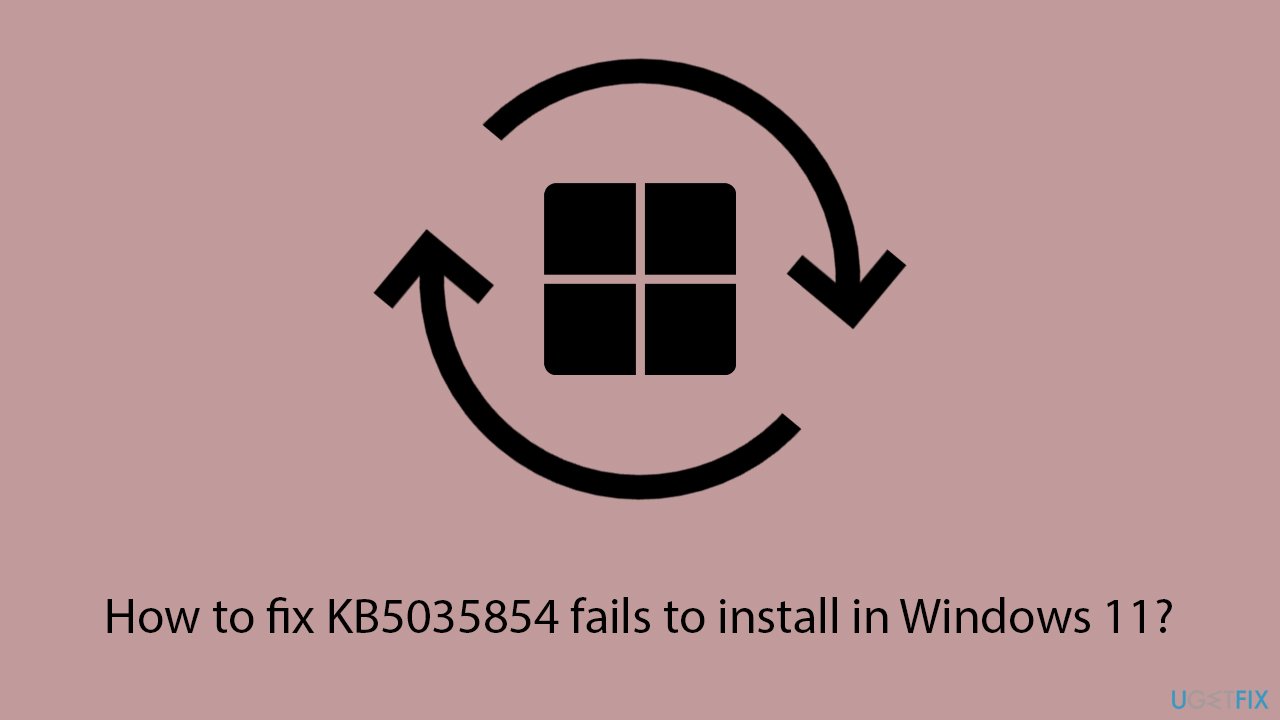
Fix 1. Perform Disk Cleanup
Disk Cleanup helps free up space on your hard drive by removing temporary files, system files, and other unnecessary items that may interfere with the update process. A clean drive ensures there's enough space for the update to download and install properly.
- Open the Windows search bar and type Disk Cleanup. Press Enter to open the Disk Cleanup utility.
- In the Disk Cleanup window, click Clean up system files.
- Select the drive again and click OK.
- In the list of files that can be cleaned up, select the largest portions of data, such as Windows Update, Temporary Internet Files, Temporary Files, and others.
- Click OK to begin the cleanup process.
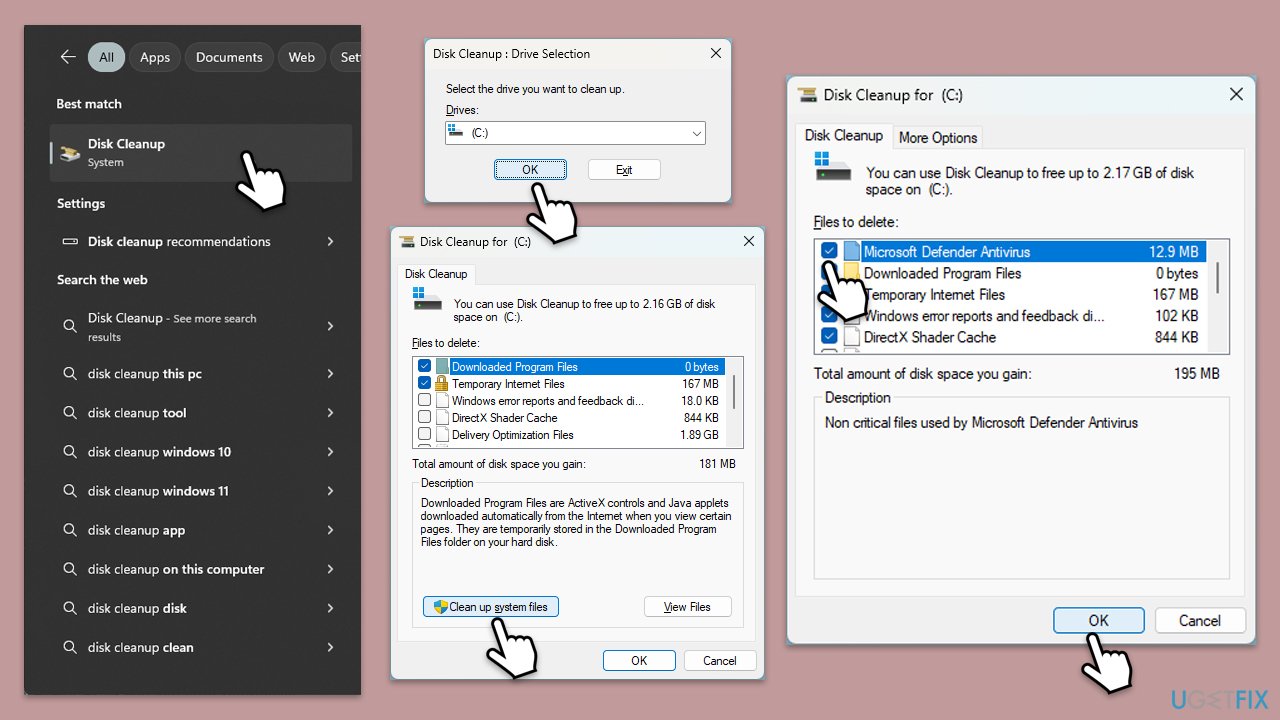
Fix 2. Run Windows update troubleshooter
The Windows Update Troubleshooter automatically identifies and fixes problems that might be preventing the update from installing correctly. This tool can resolve issues by resetting network settings and clearing update caches.
- Type troubleshoot in Windows search and press Enter or go to Start > Settings > System > Troubleshoot.
- From the list of Options, pick Other trouble-shooters.
- Scroll down to locate the Windows Update and click Run.
- Wait for it to finish, then apply changes and restart the device.
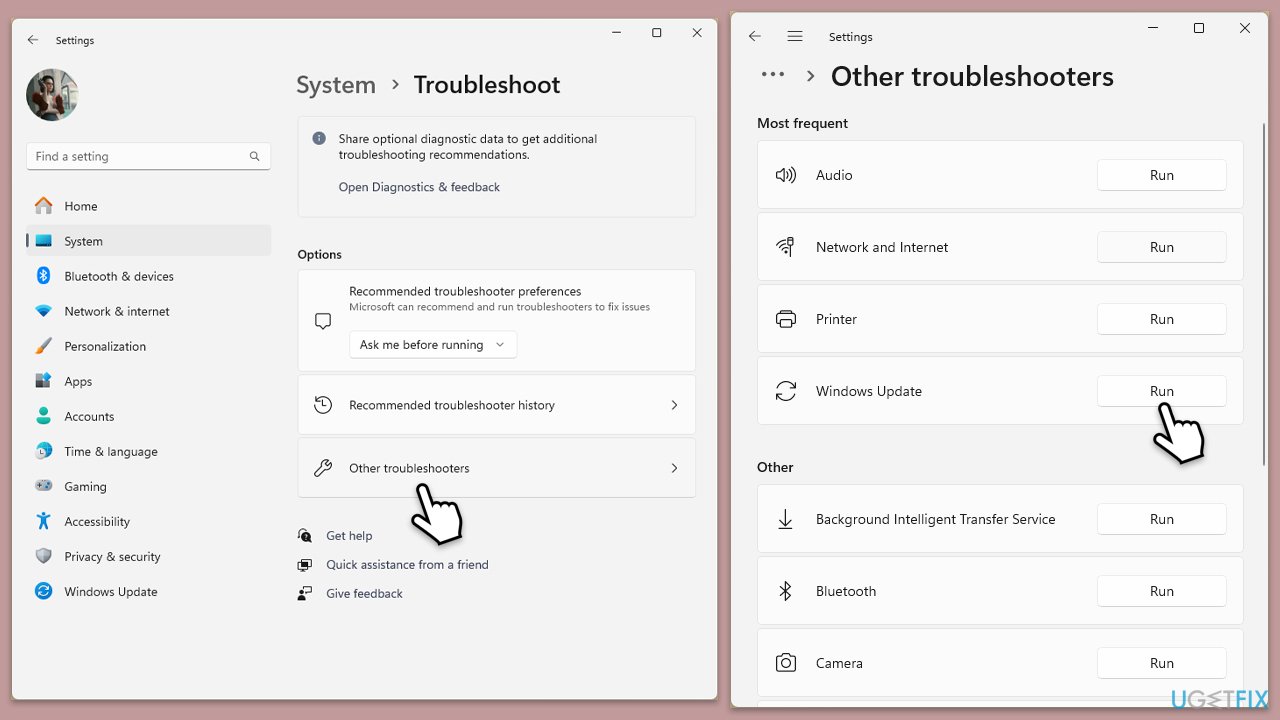
Fix 3. Repair corrupted files
Built-in tools SFC and DISM can repair corrupted Windows system files and restore system health, respectively, ensuring that the update can proceed without issues caused by system corruption.
- Type cmd in Windows search.
- Right-click on the Command Prompt result and pick Run as administrator.
- Click Yes when the User Account Control window shows up.
- Copy and paste the following command and press Enter:
sfc /scannow - Next, use the following commands, pressing Enter every time:
Dism /Online /Cleanup-Image /CheckHealth
Dism /Online /Cleanup-Image /ScanHealth
Dism /Online /Cleanup-Image /RestoreHealth
(Note: if you get an error executing this last command, add /Source:C:\RepairSource\Windows /LimitAccess to it and try again). - Reboot your computer.
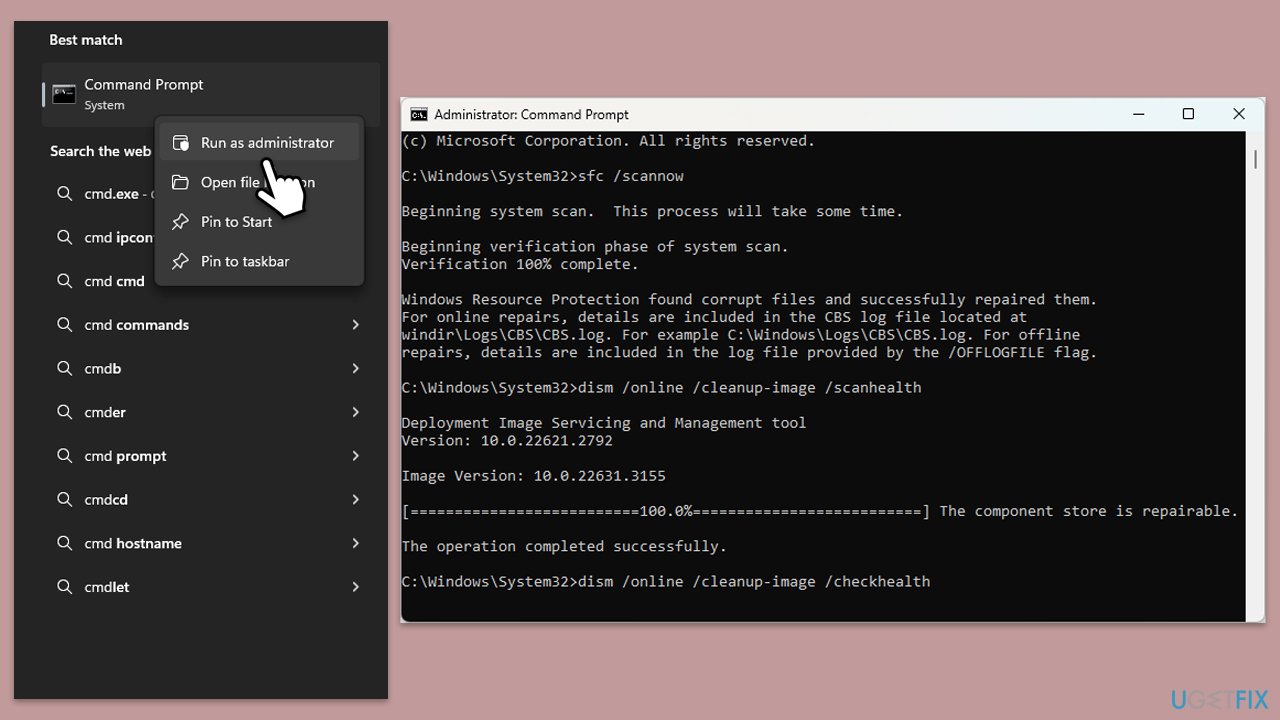
Fix 4. Install the update manually
If automatic updates fail, you can manually download and install the update from the Microsoft Update Catalog. This method bypasses the normal update process and allows you to apply the update directly.
- Visit the Microsoft Update Catalog website.
- Search for the update KB5035854.
- Find the version of the update that matches your system type.
- Click the Download button next to the correct version.
- In the window that opens, click the link to start the download.
- Once downloaded, open the file and follow the on-screen instructions to install the update.
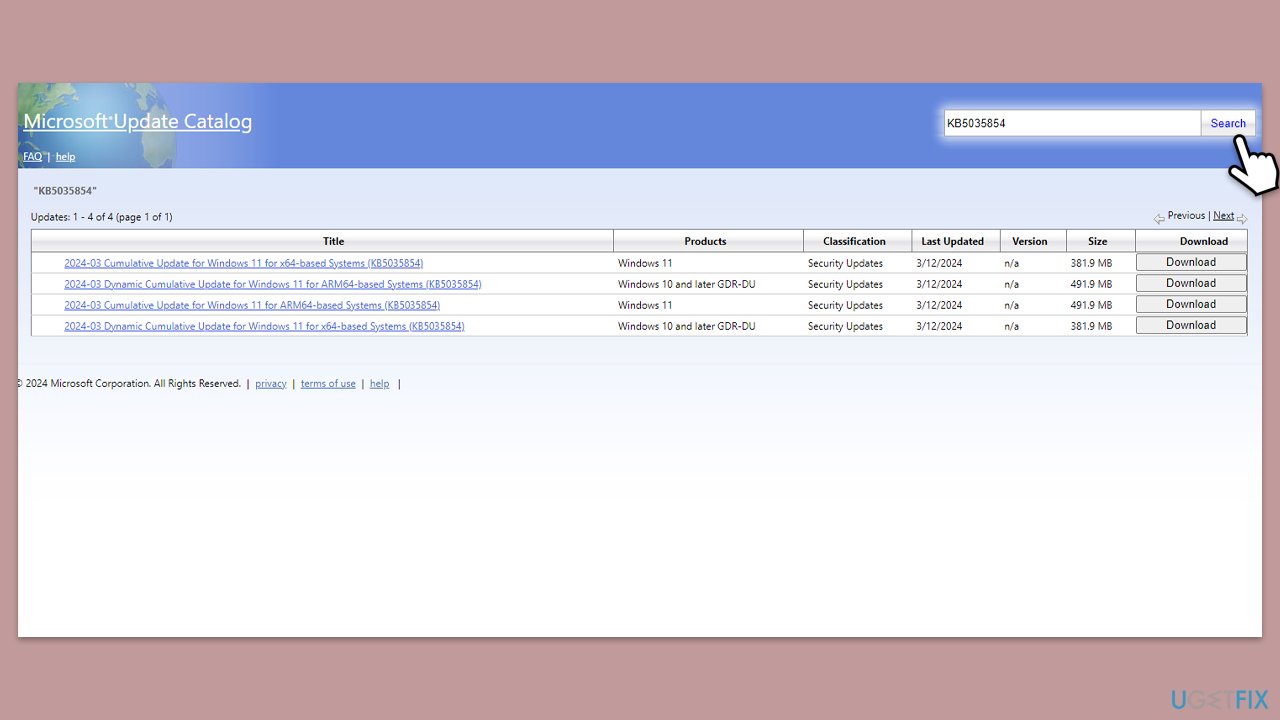
Fix 5. Perform Clean Boot
Performing a clean boot starts Windows with a minimal set of drivers and startup programs. This can help identify if background programs are interfering with the update installation.
- Type msconfig inWindows Search and press Enter to open the System Configuration window.
- Click on the Services tab and check the Hide all Microsoft Services box.
- Click Disable all to disable non-Microsoft services, then click the Startup tab.
- Open the Task Manager, disable all startup items, and close the Task Manager.
- Go to the Boot tab and mark the Safe boot option.
- Click OK on the System Configuration window.
- Restart your computer and try updating again.
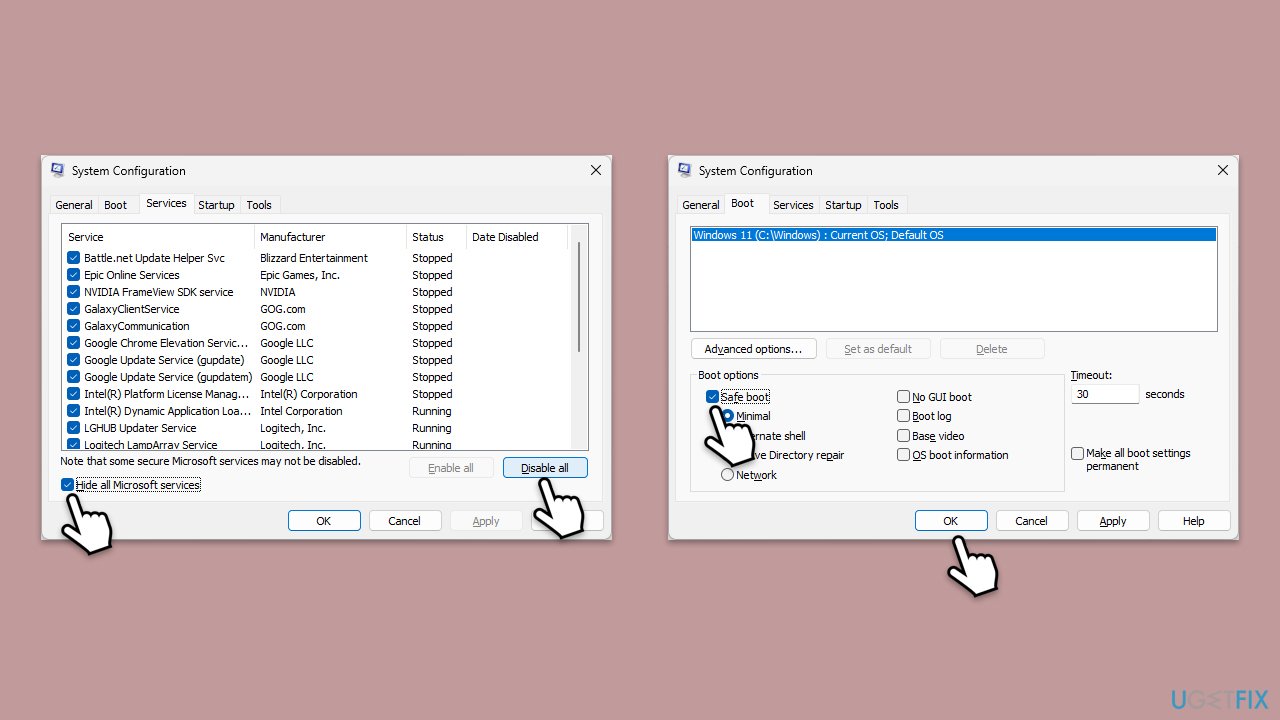
Fix 6. Reset Windows update components
Resetting Windows Update components clears the update history, cache, and temporary files that may be causing the installation issue.
- Open Command Prompt as administrator.
- Copy and paste the following commands, pressing Enter each time:
net stop bits
net stop wuauserv
net stop appidsvc
net stop cryptsvc
Del “%ALLUSERSPROFILE%\Application Data\Microsoft\Network\Downloader\*.*”
rmdir %systemroot%\SoftwareDistribution /S /Q
rmdir %systemroot%\system32\catroot2 /S /Q
regsvr32.exe /s atl.dll
regsvr32.exe /s urlmon.dll
regsvr32.exe /s mshtml.dll
netsh winsock reset
netsh winsock reset proxy
net start bits
net start wuauserv
net start appidsvc
net start cryptsvc - Reboot your device.
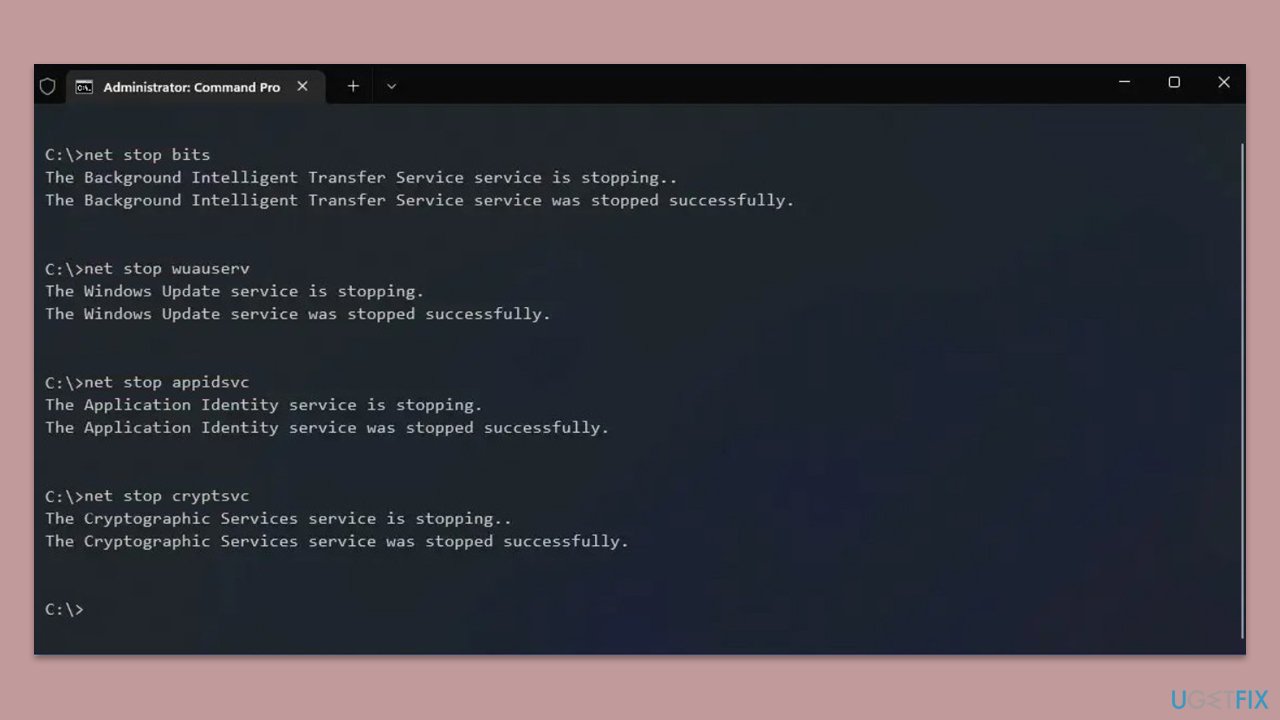
Fix 7. Use Media Creation Tool
The Media Creation Tool can be used to upgrade your system or create installation media for another PC. Using it to upgrade your system ensures that you're installing the latest version of Windows 11, potentially bypassing the problematic update.
- Visit the official Microsoft website and download Windows 10 installation media (Windows 11 version).
- Double-click the installer, select Yes when UAC shows up, and agree to the terms.
- Select the ISO file and click Next, then follow the instructions to finish the process.
- Open the location of the ISO, right-click on it, and select Mount.
- Launch the installer.
- Select Upgrade this PC now and click Next.
- Windows will start downloading the needed files.
- Agree to the terms once again and click Next.
- Before installing, ensure you are happy with your choices (otherwise, you can click the Change what to keep option).
- Finally, click Install to begin the upgrade process.
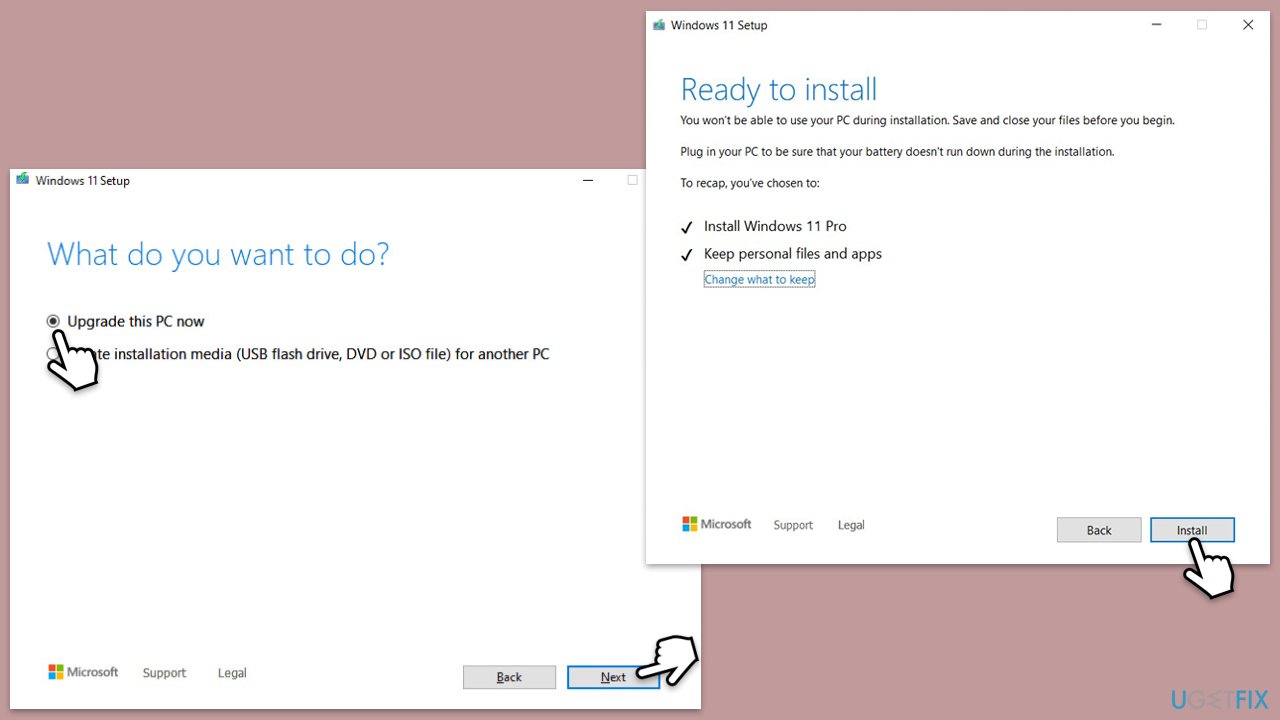
Related:
- How to fix KB5034765 fails to install in Windows 11?
- How to fix KB5035845 fails to install in Windows 10?
Repair your Errors automatically
ugetfix.com team is trying to do its best to help users find the best solutions for eliminating their errors. If you don't want to struggle with manual repair techniques, please use the automatic software. All recommended products have been tested and approved by our professionals. Tools that you can use to fix your error are listed bellow:
Prevent websites, ISP, and other parties from tracking you
To stay completely anonymous and prevent the ISP and the government from spying on you, you should employ Private Internet Access VPN. It will allow you to connect to the internet while being completely anonymous by encrypting all information, prevent trackers, ads, as well as malicious content. Most importantly, you will stop the illegal surveillance activities that NSA and other governmental institutions are performing behind your back.
Recover your lost files quickly
Unforeseen circumstances can happen at any time while using the computer: it can turn off due to a power cut, a Blue Screen of Death (BSoD) can occur, or random Windows updates can the machine when you went away for a few minutes. As a result, your schoolwork, important documents, and other data might be lost. To recover lost files, you can use Data Recovery Pro – it searches through copies of files that are still available on your hard drive and retrieves them quickly.



