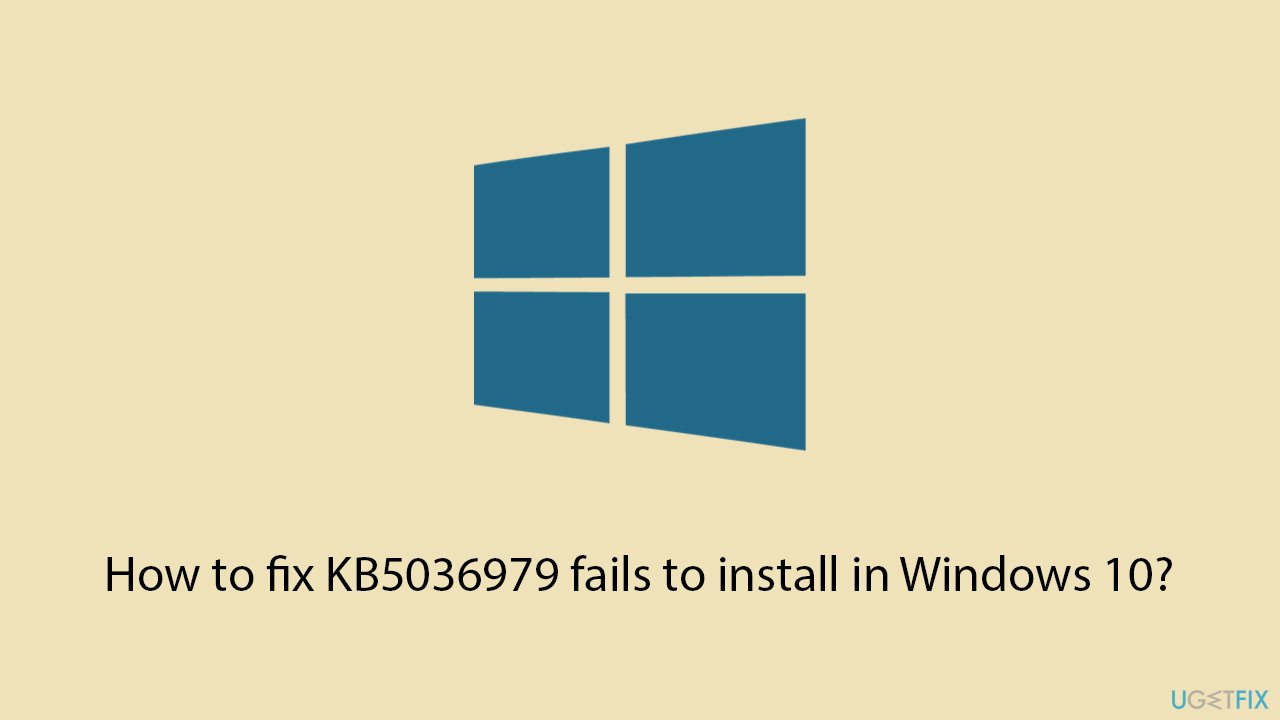Question
Issue: How to fix KB5036979 fails to install in Windows 10?
Hi, I was wondering if you could help me with an issue where KB5036979 is not installing on Windows 10. This is the first time I can't install a Preview build – and I was very excited about it. Any idea how to fix it?
Solved Answer
The introduction of Windows update KB5036979 represents a step forward for users participating in the Windows Insider program, particularly for those running on Windows 10 version 22H2. Released on April 15, 2024, this update followed closely on the heels of the Preview build for Windows 11 – KB5036980. It brought with it a suite of enhancements including the display of account notifications in the Start menu and Settings, alongside improvements in security, networking, search functionality, and system startup.
However, despite its anticipated benefits, some users have encountered significant challenges with installing KB5036979, experiencing failures that thwart access to its array of new features and improvements. This installation issue can be a source of considerable frustration, disrupting the seamless user experience that Windows strives to offer.
Several factors may contribute to the unsuccessful installation of KB5036979. These can range from service issues related to Windows Update itself, corrupted system files that hinder update processes, registry discrepancies that affect system operation, to caches from previous updates that may have become buggy or obsolete. Such problems not only prevent the update from installing but can also impact the overall performance and stability of the operating system.
To navigate through these challenges, a thorough assessment and rectification of the underlying issues are essential. This might involve actions like running system file checkers to identify and repair corrupted files, clearing update caches to eliminate potential conflicts, or even manually resetting update-related services to ensure they are functioning correctly. While these steps might seem complex, they aren't that difficult when the instructions below are followed precisely.
Fix 1. Run Windows update troubleshooter
The Windows Update Troubleshooter is designed to automatically diagnose and resolve issues related to Windows updates. It checks for common problems that might prevent updates from installing and attempts to fix them.
- Type Troubleshoot in Windows search and press Enter.
- Select Additional troubleshooters.
- Find Windows Update from the list.
- Select it and click Run the troubleshooter.
- Restart your computer when the update process finishes.
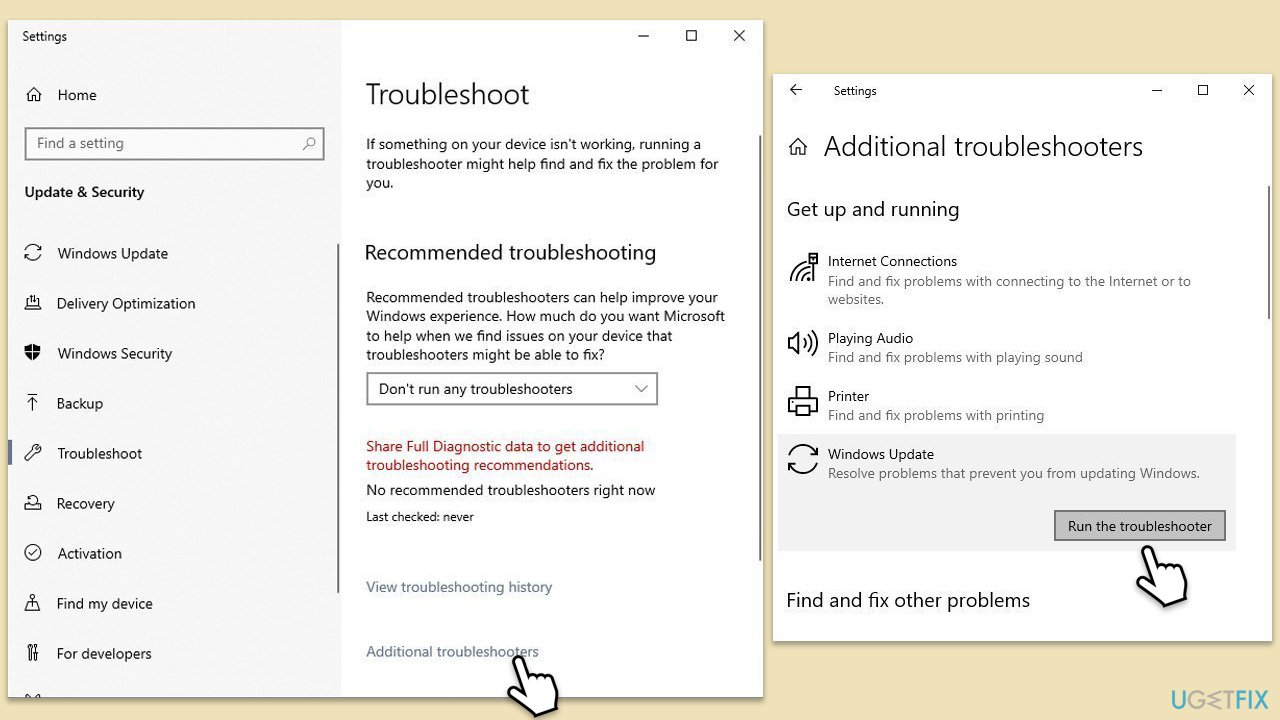
Fix 2. Check the time and date
Incorrect system time and date settings can interfere with Windows Update because they can cause security certificate mismatches and other issues that prevent the update servers from verifying the authenticity of your system.
- Type in Control Panel in Windows search and press Enter.
- Go to Clock and Region and click on Date and Time.
- Pick the Internet Time tab and select Change Settings.
- Make sure that the Synchronize with an Internet time server box is ticked.
- Click Update now and OK.
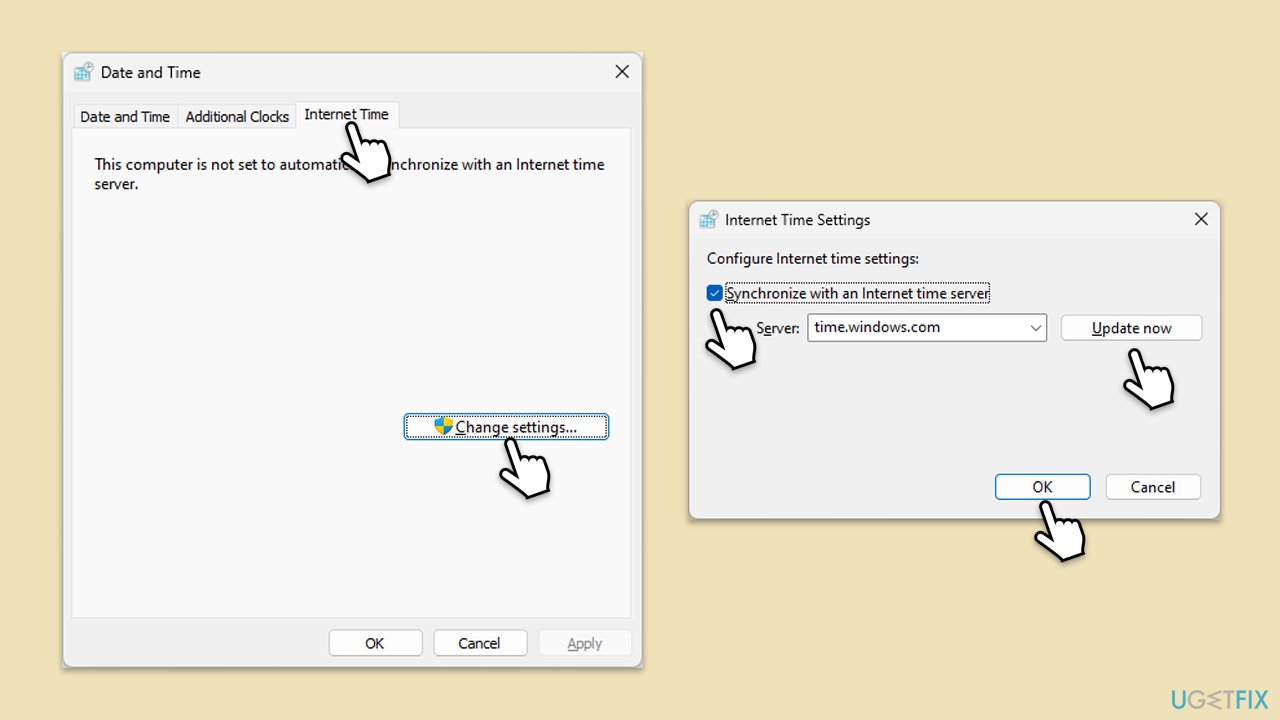
Fix 3. Temporarily disable third-party security software
Third-party security software can sometimes interfere with the installation of Windows updates. These programs often incorporate firewall features or system monitoring that can mistakenly block or restrict Windows Update servers or processes. Disabling such software temporarily can help determine if it is the cause of the update issue.
Before disabling any security software, ensure your system is not at risk of immediate threats. After disabling, attempt to run the update again. Once the update is complete or if the problem persists, re-enable your security software to protect your system.
Fix 4. Perform Disk Cleanup
Disk Cleanup helps free up space on your hard drive and can remove temporary files that may be interfering with the update process.
- Type Disk Cleanup in Windows search and press Enter.
- Select your main drive (C: by default).
- Select appropriate fields (Temporary files, Recycle Bin, etc.) and click OK.
- If you want a more thorough cleanup and require even more space, select Clean system files in the Disk Cleanup window.
- Select your main drive again – Windows will compute how much space can be retrieved.
- The largest data dumps are usually accumulated in Windows Update and Delivery Optimization sections, although Temp files can also take a lot if it hasn't been cleaned.
- Select appropriate fields and click OK – Windows will remove all these files from your device and free up space.
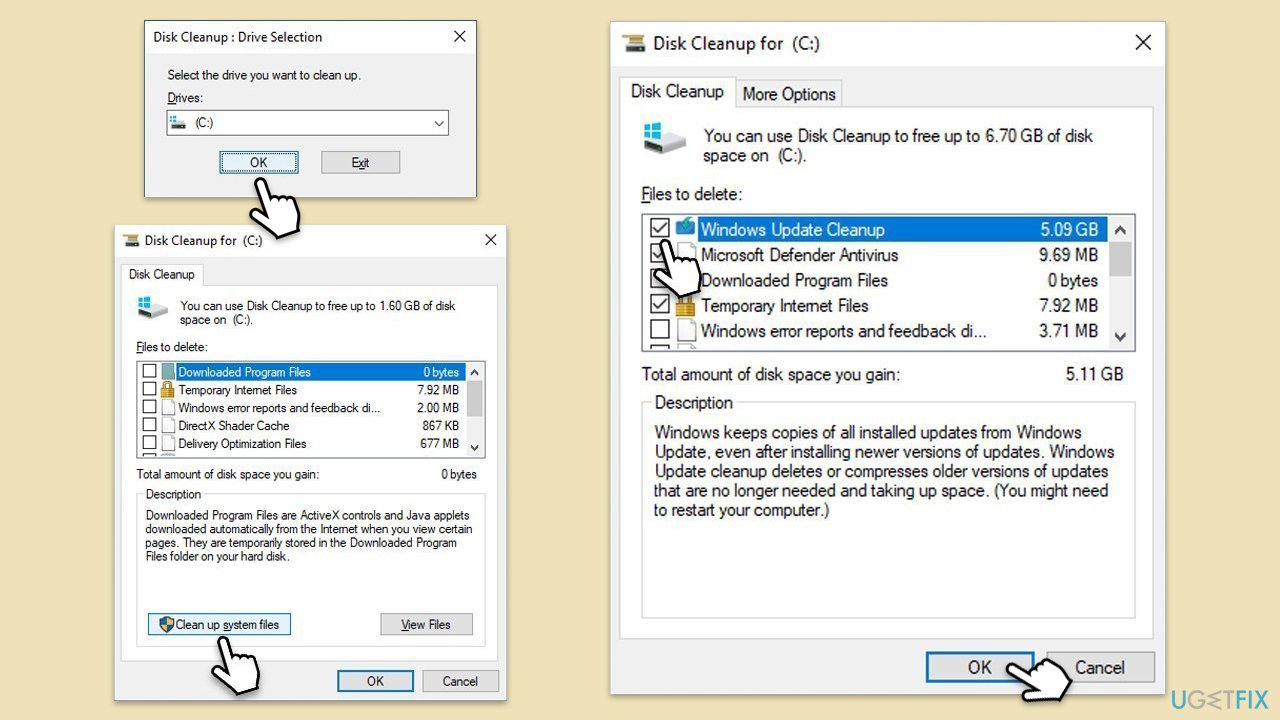
Fix 5. Check update-related services
Windows Update relies on several services to function properly. Ensuring these services are running can resolve issues with updates not installing.
- Type in Services in Windows search and hit Enter.
- Scroll down a bit to find Background Intelligent Transfer Service (BITS).
- If it is already running, right-click and select Restart.
- If the service is not running, double-click it, and pick Automatic under the Startup type drop-down menu.
- Click Start, Apply, and OK.
- Repeat the process with the Windows Update, Cryptographic, and Windows Installer services.
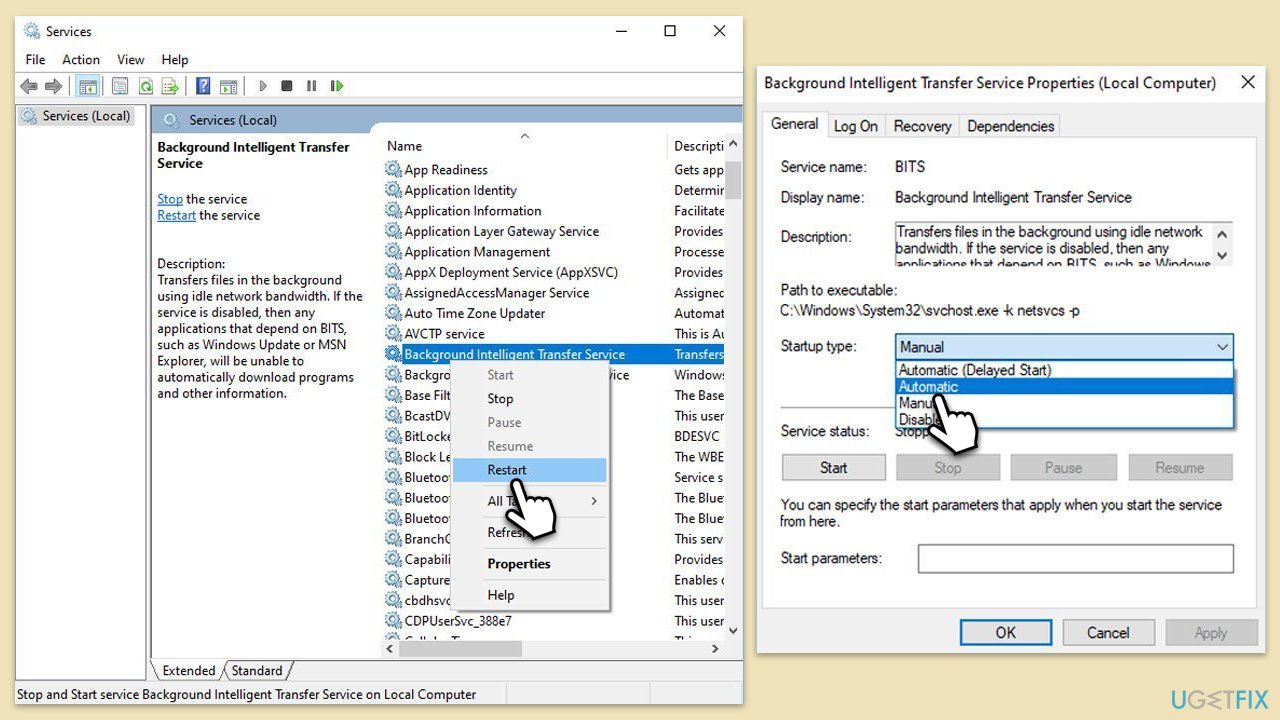
Fix 6. Reset Windows update components
Resetting Windows Update components clears the update history, cache, and restarts all related services, which can resolve persistent update problems.
- Type cmd in Windows search.
- Right-click on Command Prompt and pick Run as administrator.
- The User Account Control window will ask whether you want to allow changes – click Yes.
- In the new window, use the following commands, pressing Enter after each:
net stop bits
net stop wuauserv
net stop appidsvc
net stop cryptsvc
Del “%ALLUSERSPROFILE%\Application Data\Microsoft\Network\Downloader\*.*”
rmdir %systemroot%\SoftwareDistribution /S /Q
rmdir %systemroot%\system32\catroot2 /S /Q
regsvr32.exe /s atl.dll
regsvr32.exe /s urlmon.dll
regsvr32.exe /s mshtml.dll
netsh winsock reset
netsh winsock reset proxy
net start bits
net start wuauserv
net start appidsvc
net start cryptsvc - Restart your system.
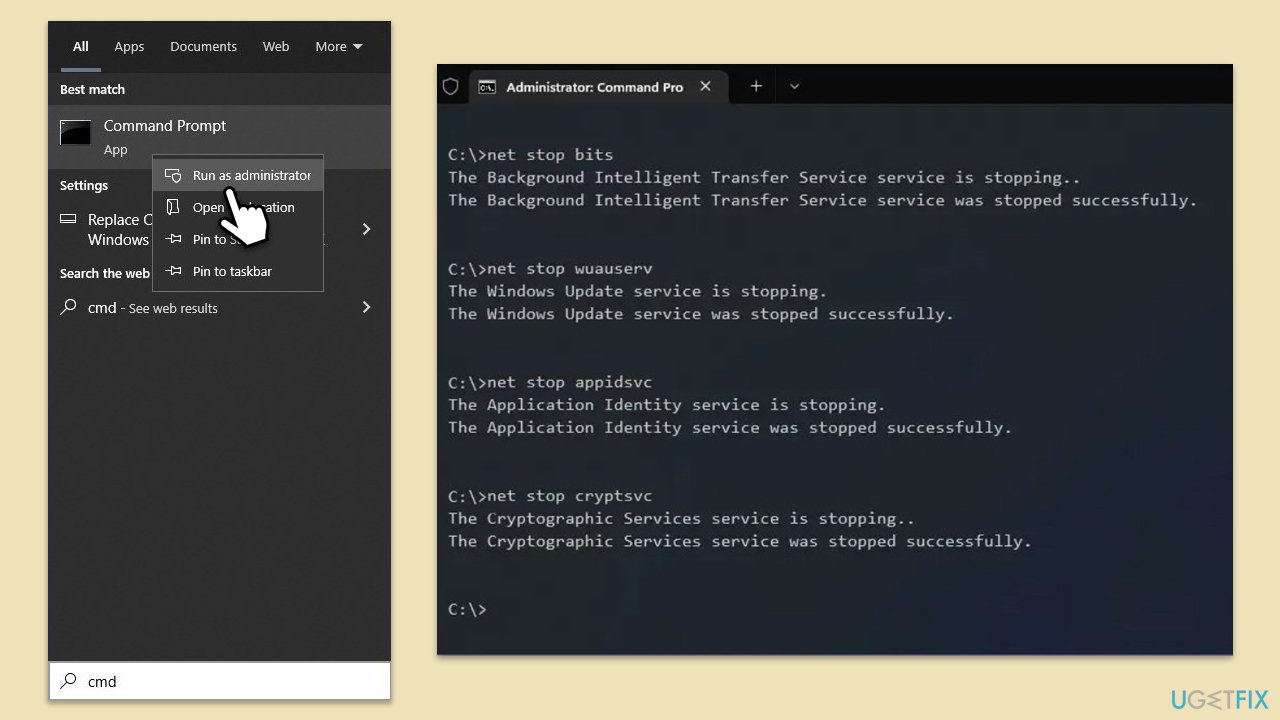
Fix 7. Run SFC and DISM scans
Running these commands in an elevated Command Prompt can help you fix corrupted system files and Windows image files, respectively, which can impede update installations.
- Open Command Prompt as administrator.
- In the Command Prompt window, paste the following command and hit Enter:
sfc /scannow - Once the scan is complete, use the following commands and press Enter after each:
Dism /Online /Cleanup-Image /CheckHealth
Dism /Online /Cleanup-Image /ScanHealth
Dism /Online /Cleanup-Image /RestoreHealth - (Note: if you get an error executing this last command, add /Source:C:\RepairSource\Windows /LimitAccess to it and try again).
- Restart your computer.
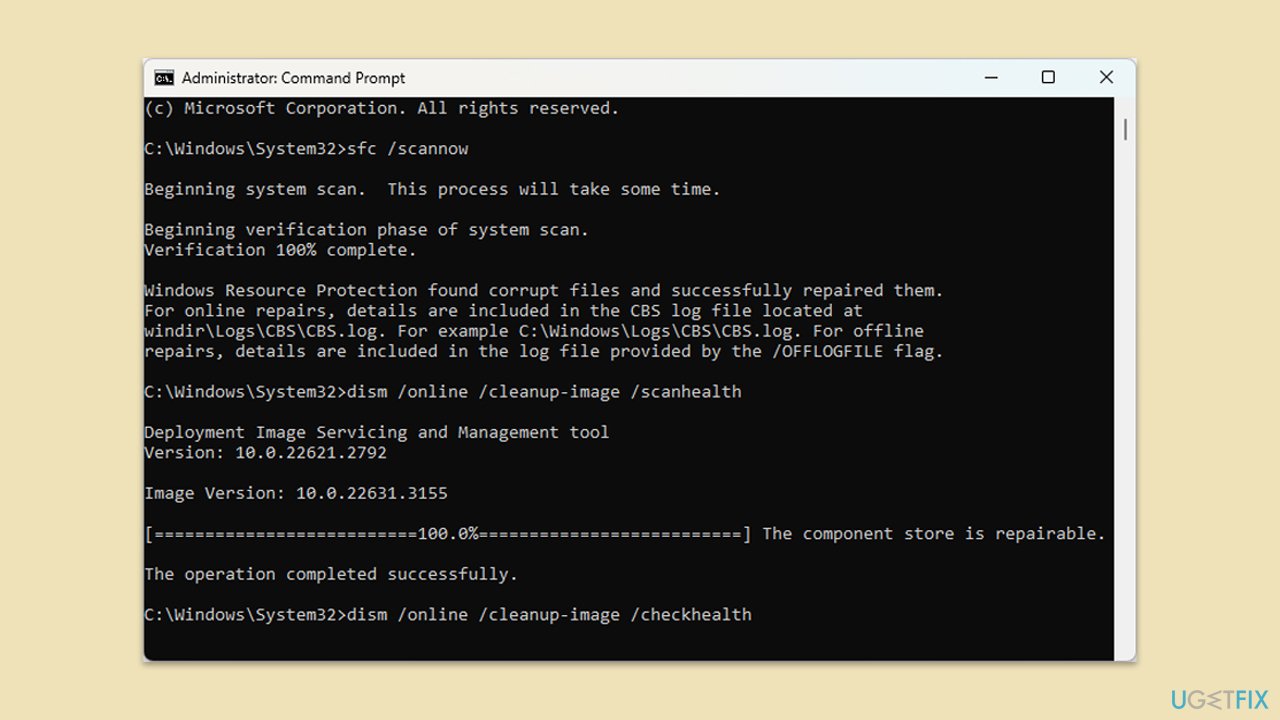
Repair your Errors automatically
ugetfix.com team is trying to do its best to help users find the best solutions for eliminating their errors. If you don't want to struggle with manual repair techniques, please use the automatic software. All recommended products have been tested and approved by our professionals. Tools that you can use to fix your error are listed bellow:
Protect your online privacy with a VPN client
A VPN is crucial when it comes to user privacy. Online trackers such as cookies can not only be used by social media platforms and other websites but also your Internet Service Provider and the government. Even if you apply the most secure settings via your web browser, you can still be tracked via apps that are connected to the internet. Besides, privacy-focused browsers like Tor is are not an optimal choice due to diminished connection speeds. The best solution for your ultimate privacy is Private Internet Access – be anonymous and secure online.
Data recovery tools can prevent permanent file loss
Data recovery software is one of the options that could help you recover your files. Once you delete a file, it does not vanish into thin air – it remains on your system as long as no new data is written on top of it. Data Recovery Pro is recovery software that searchers for working copies of deleted files within your hard drive. By using the tool, you can prevent loss of valuable documents, school work, personal pictures, and other crucial files.