Question
Issue: How to fix Legacy Boot grayed out in Windows BIOS?
Hello. I tried to switch from UEFI to Legacy BIOS but the Legacy Boot option is grayed out in the BIOS settings on my Windows PC. Is there a way to change this?
Solved Answer
Legacy Boot is a BIOS (Basic Input/Output System) feature that allows a computer to boot into an operating system from a non-UEFI (Unified Extensible Firmware Interface) storage device, such as a hard disk drive or a USB flash drive. Legacy Boot was commonly used on older computers with traditional BIOS firmware, but as UEFI firmware[1] became more common, Legacy Boot became less common.
If the Legacy Boot option in the BIOS is grayed out, the user is unable to enable it, and the device can only boot from UEFI-compatible storage devices. This can be a problem for users who need to boot from older devices or operating systems that are not UEFI-compatible.
One potential solution is to update the BIOS to a newer version, which may resolve the problem. Another option is to enable the BIOS CSM (Compatibility Support Module), which is designed to provide backward compatibility with older operating systems and hardware. Enabling CSM, on the other hand, may disable some UEFI features, such as Secure Boot.
It is important to note that Legacy Boot is becoming less common in modern computers and may be phased out entirely in the future. To avoid boot issues, users should ensure that their devices are compatible with the most recent operating systems and that their storage devices are UEFI-compatible.
In this guide, you will find 3 steps that should help you fix Legacy Boot option grayed out in Windows BIOS. If you experience any other operating system issues, you can try using a repair tool like FortectMac Washing Machine X9 that can fix most system errors, BSODs,[2] corrupted files, and registry[3] issues. Otherwise, follow the step-by-step instructions below.
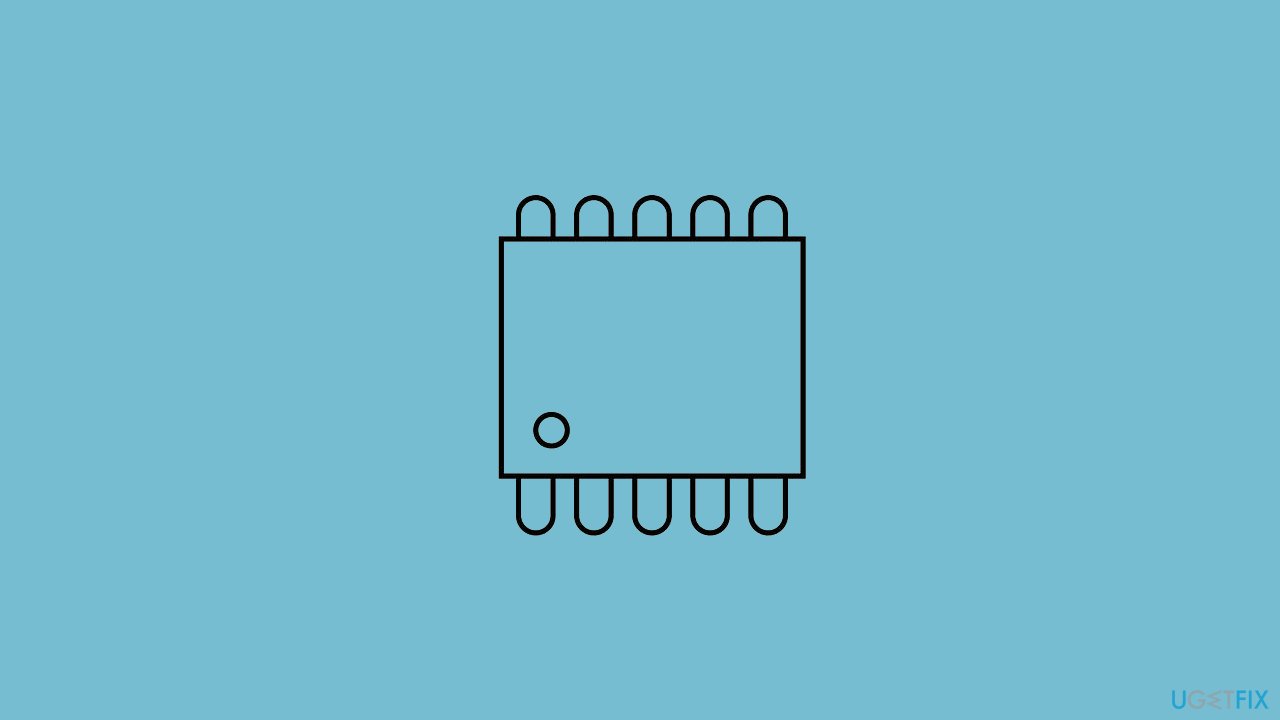
Solution 1. Disable Secure Boot to Enable Boot
Secure Boot is a UEFI feature designed to safeguard your computer against malware by allowing only trusted system software to run on your device. Once enabled, it conducts a cryptographic check during the boot process to ensure the system image's integrity. However, enabling Secure Boot may disable Legacy Boot on your device.
- Click on the Start button and select the Power button.
- Press and hold the Shift key.
- Click on Restart and confirm the action if necessary.
- Release the Shift key as the PC shuts down and boots into the Recovery Menu.
- Go to Troubleshoot and click on Advanced options.
- Click on UEFI Firmware Settings.
- Click Restart to boot into the Startup Menu.
- In the Startup Menu, press F10 to access the BIOS Settings. You may see other options depending on your computer manufacturer.
- Use the right and left arrow keys to open the Boot Options tab in the BIOS Utility.
- Use the up and down arrow keys to highlight the Secure Boot option and press Enter to view more options.
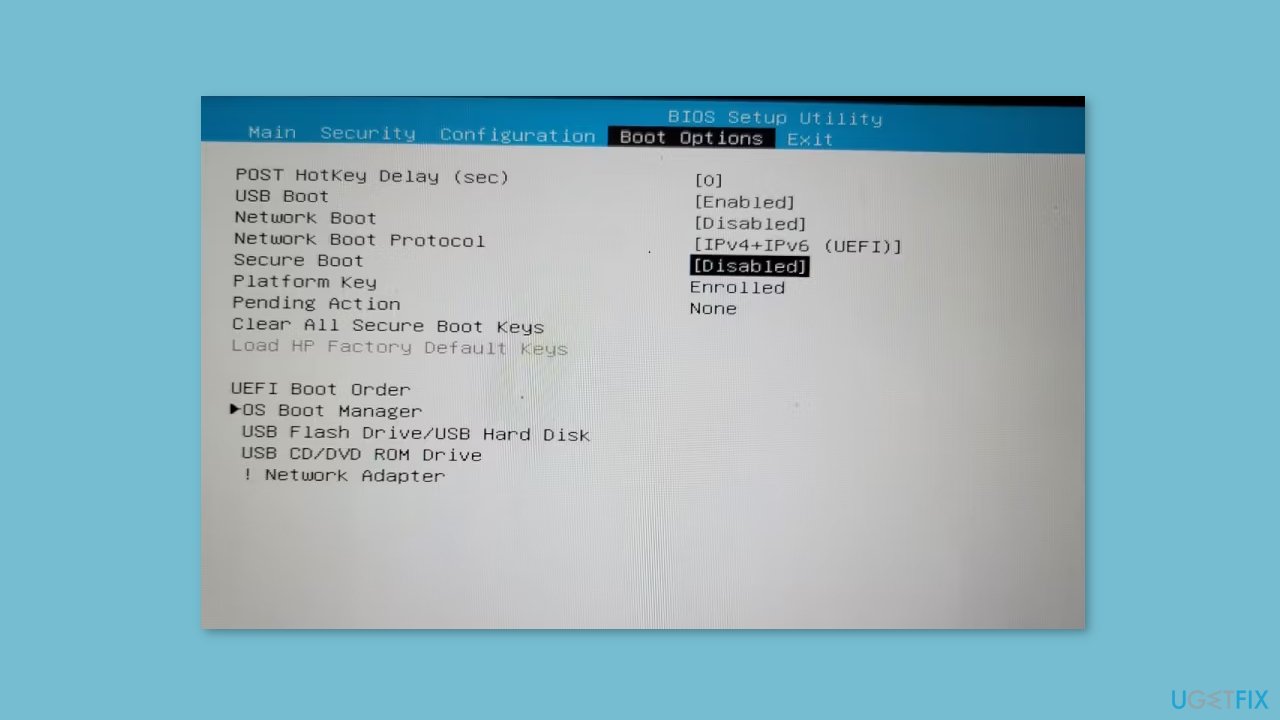
- Select Disabled and make sure the changes are shown in the Boot Options tab.
- Press F10 to save the changes and disable Secure Boot.
Solution 2. Disable Trusted Platform Technology
- Boot into the Windows Recovery Menu.
- Enter your BIOS utility.
- Open the Security tab using the right and left arrow keys.
- Highlight the TPM State option and press Enter. If no TPM option is available, look for the PTT option.
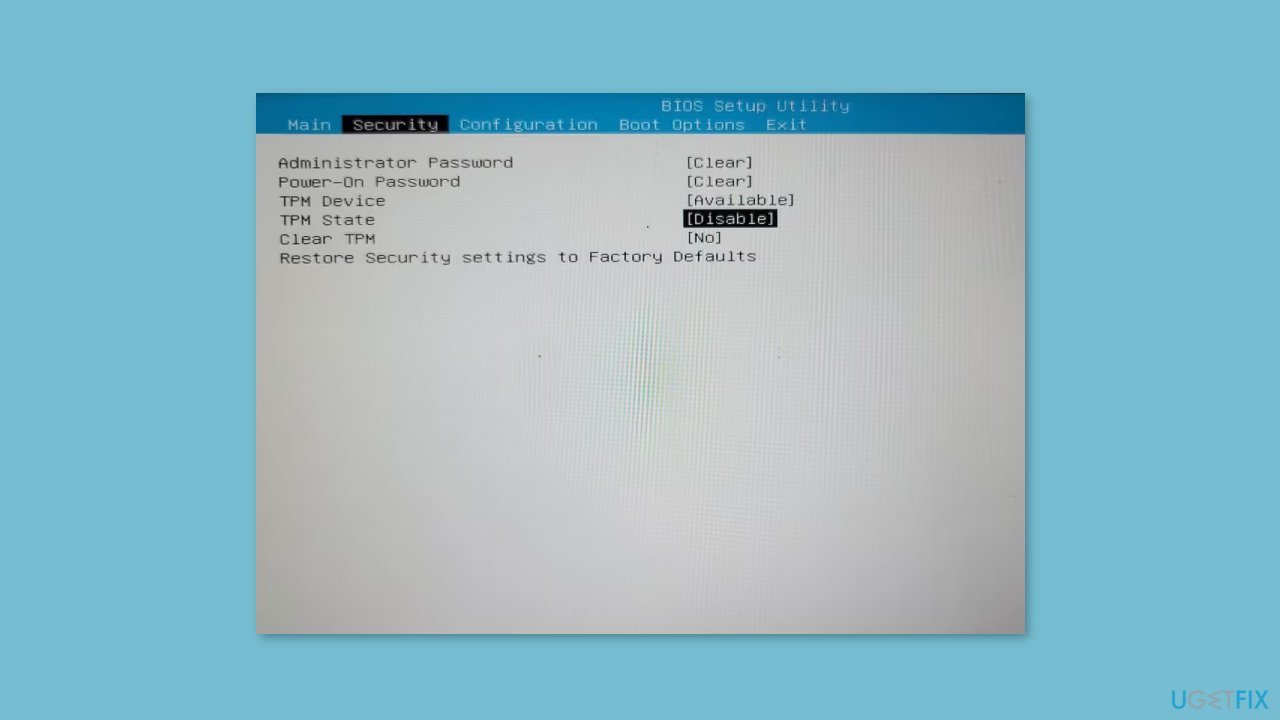
- Select Disabled to disable TPM on your device.
- Press F10 to save the change and exit.
Solution 3. Disable Modern Standby
Modern Standby (S0) is a newer sleep state introduced in 2020 that succeeds the legacy Sleep Standby (S3) mode. It replaces the standard sleep feature and places your laptop into a lower power state when idle. In this mode, your system is kept awake at a minimum power consumption to perform background tasks such as syncing email and notifications over the Internet.
It also provides an instant on/off feature that allows for a faster transition between the on and off state, similar to a smartphone. Modern Standby is turned on by default on compatible systems, but it may lead to problems with Legacy Boot.
- Press the Windows key + X to open the Run box.
- Click on Windows Terminal (Admin) to open the terminal with administrative privileges.
- In the Windows Terminal window, copy and paste the following reg command: reg add HKLM\System\CurrentControlSet\Control\Power /v PlatformAoAcOverride /t REG_DWORD /d 0
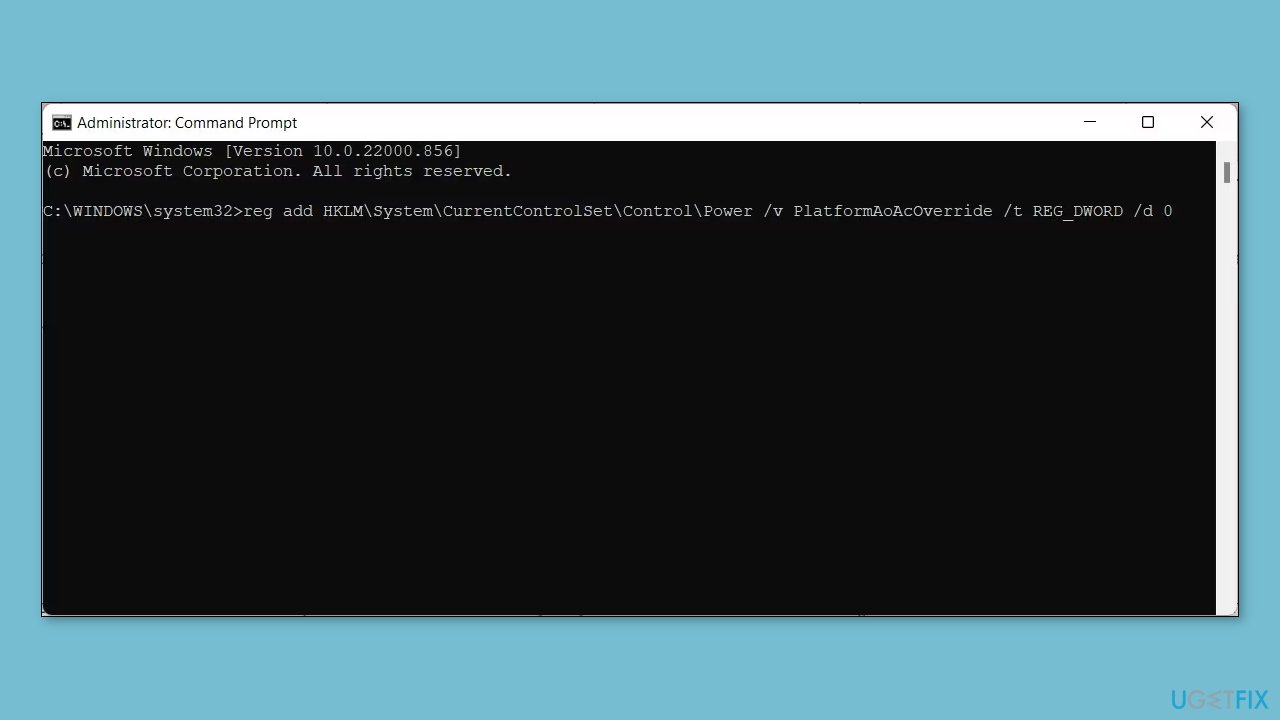
- When the operation completed successfully message appears, close the Command Prompt.
- Restart your PC to apply the changes.
If you need to enable Modern Standby again, use the following command in the elevated Windows Terminal window:
- Open the Windows Terminal (Admin).
- Copy and paste the following command: reg delete “HKLM\System\CurrentControlSet\Control\Power” /v PlatformAoAcOverride /f
- Press Enter.
- Restart your PC to apply the changes.
Repair your Errors automatically
ugetfix.com team is trying to do its best to help users find the best solutions for eliminating their errors. If you don't want to struggle with manual repair techniques, please use the automatic software. All recommended products have been tested and approved by our professionals. Tools that you can use to fix your error are listed bellow:
Protect your online privacy with a VPN client
A VPN is crucial when it comes to user privacy. Online trackers such as cookies can not only be used by social media platforms and other websites but also your Internet Service Provider and the government. Even if you apply the most secure settings via your web browser, you can still be tracked via apps that are connected to the internet. Besides, privacy-focused browsers like Tor is are not an optimal choice due to diminished connection speeds. The best solution for your ultimate privacy is Private Internet Access – be anonymous and secure online.
Data recovery tools can prevent permanent file loss
Data recovery software is one of the options that could help you recover your files. Once you delete a file, it does not vanish into thin air – it remains on your system as long as no new data is written on top of it. Data Recovery Pro is recovery software that searchers for working copies of deleted files within your hard drive. By using the tool, you can prevent loss of valuable documents, school work, personal pictures, and other crucial files.
- ^ UEFI. Wikipedia, the free encyclopedia.
- ^ Chris Hoffman. Everything You Need To Know About the Blue Screen of Death. Howtogeek. Tech Insight Magazine.
- ^ Tim Fisher. What Is the Windows Registry?. Lifewire. Software and Apps.



