Question
Issue: How to fix LiveKernelEvent 141 crash error?
Hello, I hope you can help me. Every time I play a game for some time, it receives a crash, and there are no error messages. In some cases, I can play for a few hours before a crash happens again. When I checked the Event Viewer, it reports that LiveKernelEvent code 141 has occurred. Any ideas?
Solved Answer
LiveKernelEvent 141 is an error code that users might see after a program crash. People reported the problem on various IT forums, and it seems like the issue is prevalent on Windows 10 machines. While the issue can affect any program (i.e., a crash can occur), it is more commonly seen while playing graphic-intensive video games such as The Witcher 3.
Most users who reported the LiveKernelEvent code 141 error said game crashes occur at random when a game is played. The frequency of these crashes is also inconsistent – some people said they could receive several of such errors within a span of an hour, while others claimed that they could play a game for a while before it crashes.
Just like any other error, this one can occur due to different reasons. However, since the event typically occurs when playing high-end games, video card drivers are likely to be at fault – they might get corrupted or incorrect ones installed.
Despite this, your case could be different – here are a few examples:
- Underperforming, failing or weak Power Supply Unit (PSU)
- Overheating issues
- Software conflict
- Overclocking, etc.
The error name also points that the event occurred at Kernel[1] level, which is used to connect application software with hardware, which might point at failing hardware. Kernel errors are relatively common, you might also see a Kernel Power 41 error in the Event Viewer when receiving random game crashes.
In order to fix LiveKernelEvent code 141 error on Windows 10, you would have to apply several solutions we provide below until one works for your particular case.
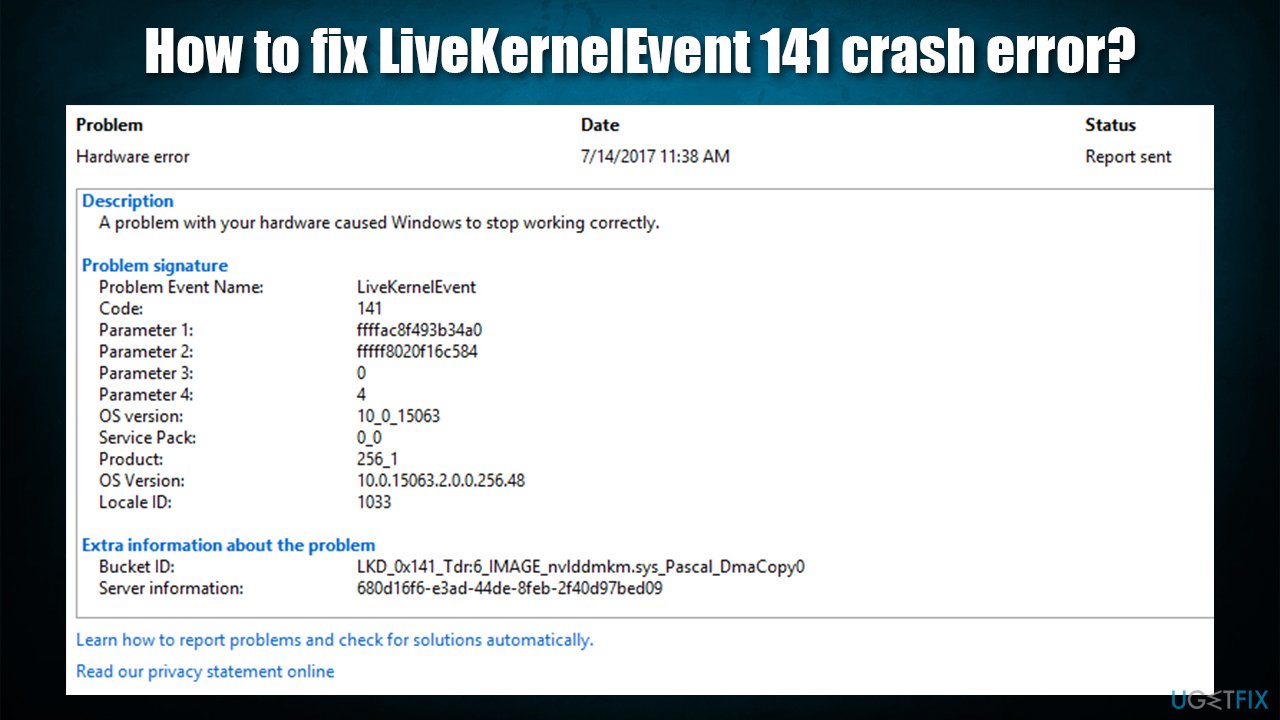
Method 1. Stop overclocking your GPU and CPU
Overclocking is a well-known process within the gaming world as it helps to push hardware to its limits. It means that, while it can allow users to play more demanding games, it can also result in system instability, and crashes are quite common[2] on devices with overclocked CPU or/and GPU.
If you are overclocking your hardware and receiving crashes randomly, you should restart your PC in BIOS[3] and disable all the overclocking, and allowing hardware to work at normal speeds.
Method 2. Try an automatic repair tool
It is sometimes difficult to pinpoint the exact reason for the Live Kernel Event 141 error, as there could be a multitude of different reasons for it. Therefore, we highly recommend that you try running a scan with a repair and diagnostics tool FortectMac Washing Machine X9. It can find the corrupted Windows sectors and replace them with new ones.
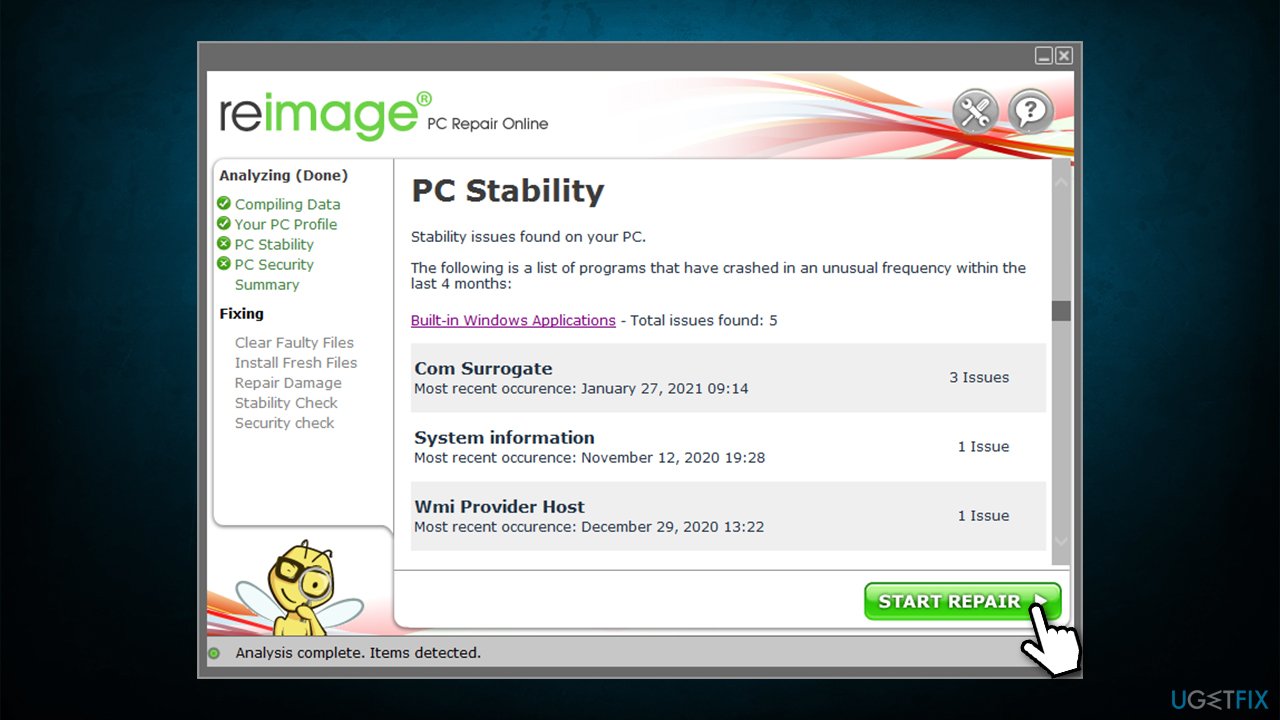
With this method, you can simply click a scan button and let the app do the job for you. Alternatively, you might have to spend hours before finding and eliminating the culprit of the problem.
Method 3. Reinstall your GPU or other drivers
One of the main reasons for game crashes is driver corruption. The same thing can also happen when incorrect drivers are installed on the system. Therefore, you should try reinstalling drivers on your device:
- Right-click on Start and select Device Manager
- Expand Display adapters section
- Right-click on your GPU and select Uninstall Device
- Tick the Delete the driver software for this device checkbox and click Uninstall
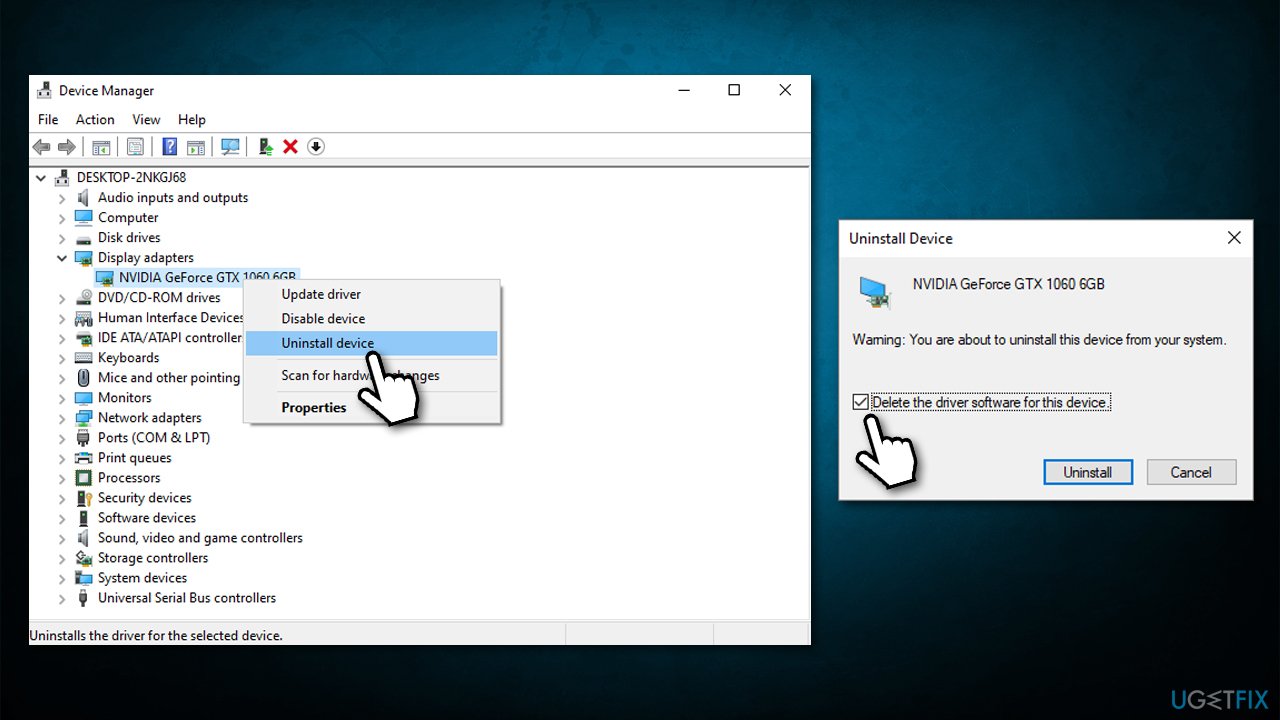
- Reboot and then reinstall the newest available drivers.
Also, the cause of the crash could be other drivers, such as chipset. Thus, you should reinstall those as well. The easiest way to deal with drivers is by using an automatic program such as DriverFix – it will save you a lot of time, and you will not have to visit the manufacturer's website each time a new driver is out.
Method 4. Use a Clean Boot
The clean boot can help you determine whether a software conflict or some corrupted app is causing issues. Here's how to access it:
- Type msconfig in Windows search and hit Enter
- Go to Services tab
- Tick the Hide all Microsoft services box and select Disable all
- Go to Startup tab and click Open Task Manager
- In the Task Manager, right-click on each of the items and pick Disable, then close the Task Manager
- Go to Boot tab, tick Safe Boot, then click Apply and OK
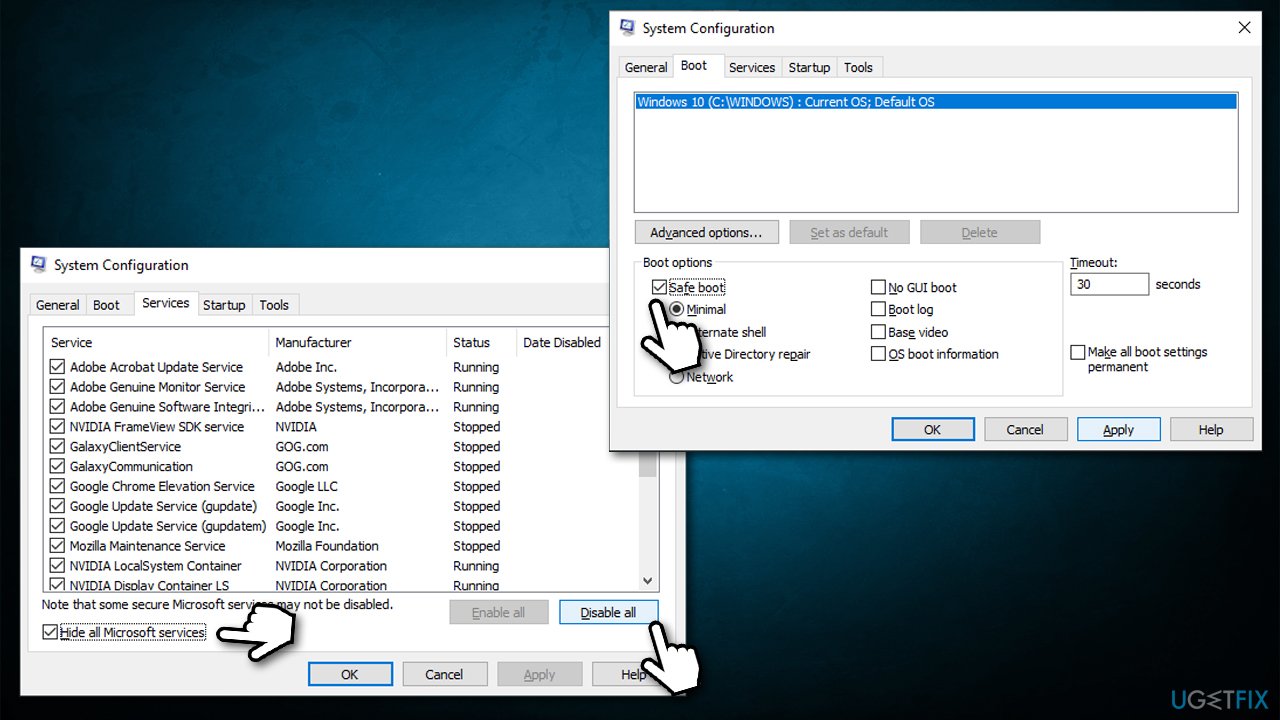
- Restart your computer.
Method 5. Install all the pending Windows updates
- Type Updates in Windows search and press Enter
- Here, you might see that there are an already pending optional updates
- Click Download and install
- Once done, also click Check for updates and see if new updates are available
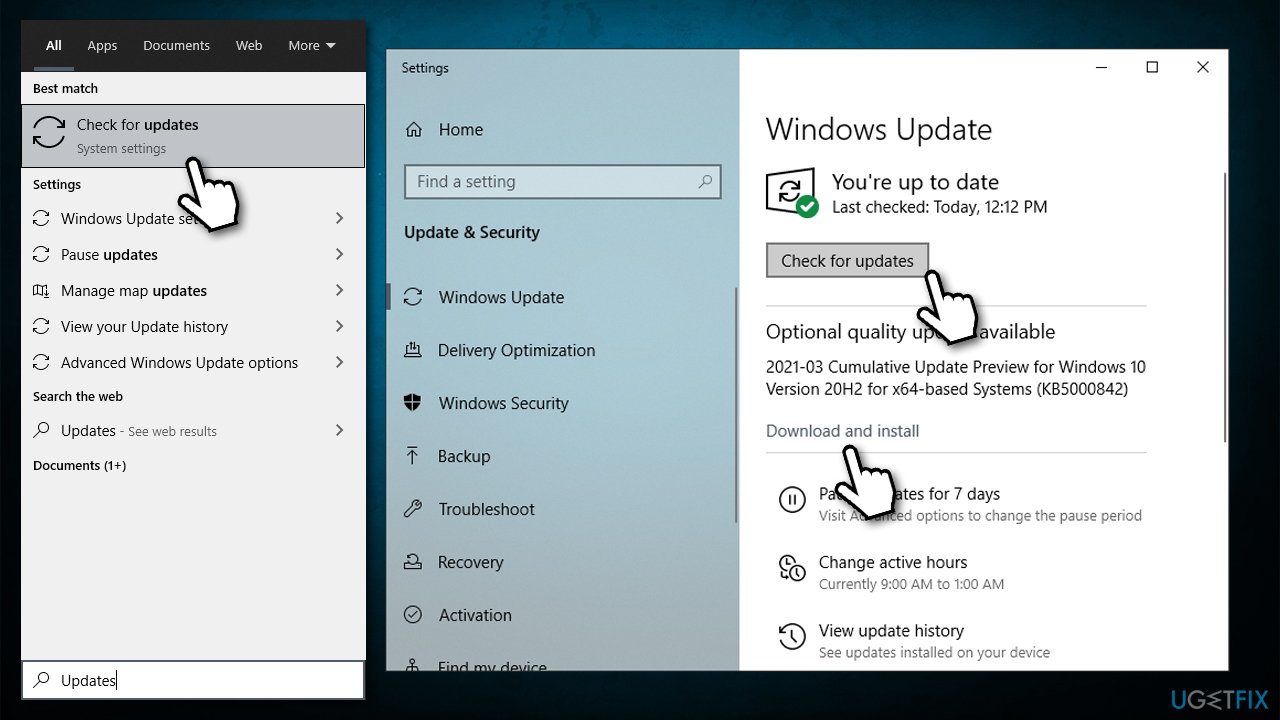
- Restart the system.
Method 6. Check your disk for errors
- Type cmd in Windows search
- Right-click on Command Prompt and select Run as administrator
- Here, copy and paste the following command (note that C: is the drive you want to run the scan for):
chkdsk C: /f /r /x
- If the scan does not start but instead returns an error, type in Y and hit Enter
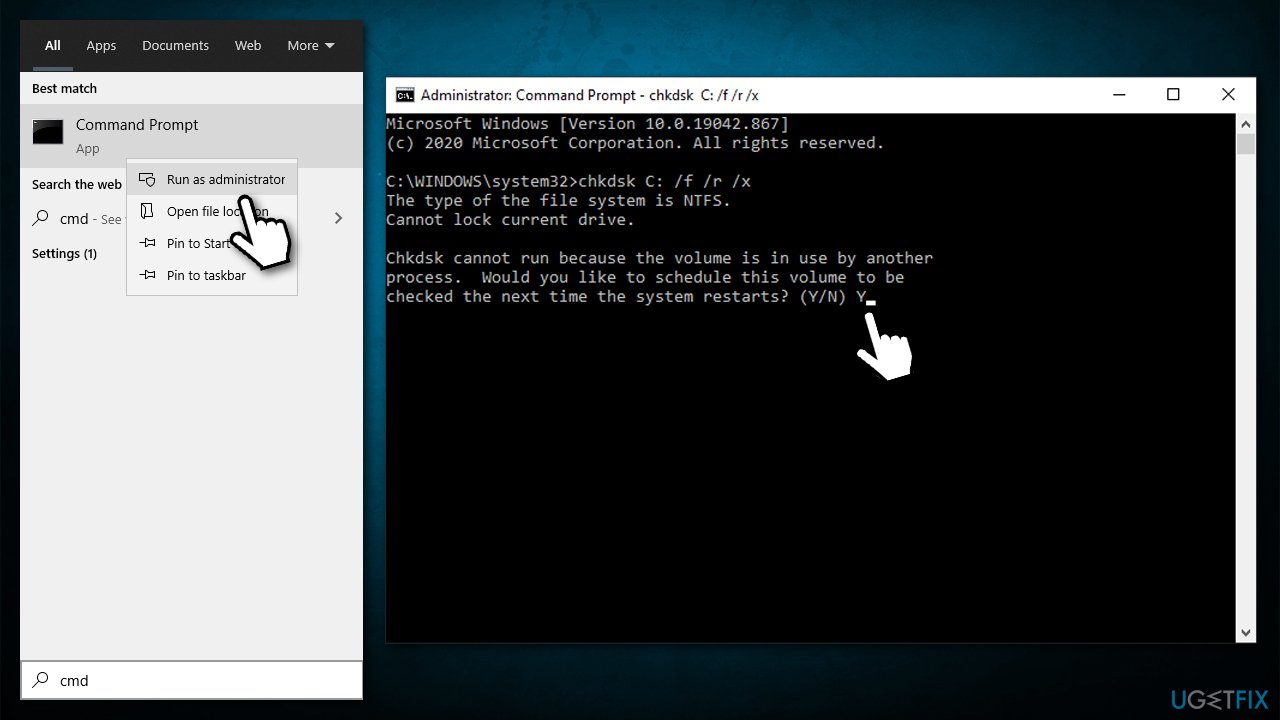
- Then restart your PC to begin the scan.
Repair your Errors automatically
ugetfix.com team is trying to do its best to help users find the best solutions for eliminating their errors. If you don't want to struggle with manual repair techniques, please use the automatic software. All recommended products have been tested and approved by our professionals. Tools that you can use to fix your error are listed bellow:
Prevent websites, ISP, and other parties from tracking you
To stay completely anonymous and prevent the ISP and the government from spying on you, you should employ Private Internet Access VPN. It will allow you to connect to the internet while being completely anonymous by encrypting all information, prevent trackers, ads, as well as malicious content. Most importantly, you will stop the illegal surveillance activities that NSA and other governmental institutions are performing behind your back.
Recover your lost files quickly
Unforeseen circumstances can happen at any time while using the computer: it can turn off due to a power cut, a Blue Screen of Death (BSoD) can occur, or random Windows updates can the machine when you went away for a few minutes. As a result, your schoolwork, important documents, and other data might be lost. To recover lost files, you can use Data Recovery Pro – it searches through copies of files that are still available on your hard drive and retrieves them quickly.
- ^ Kernel (operating system). Wikipedia. The free encyclopedia.
- ^ Lincoln Spector. Overclocking: Why you should and should not do it. PC World. Global computer magazine.
- ^ BIOS. Computer Hope. Free computer help since 1998.



