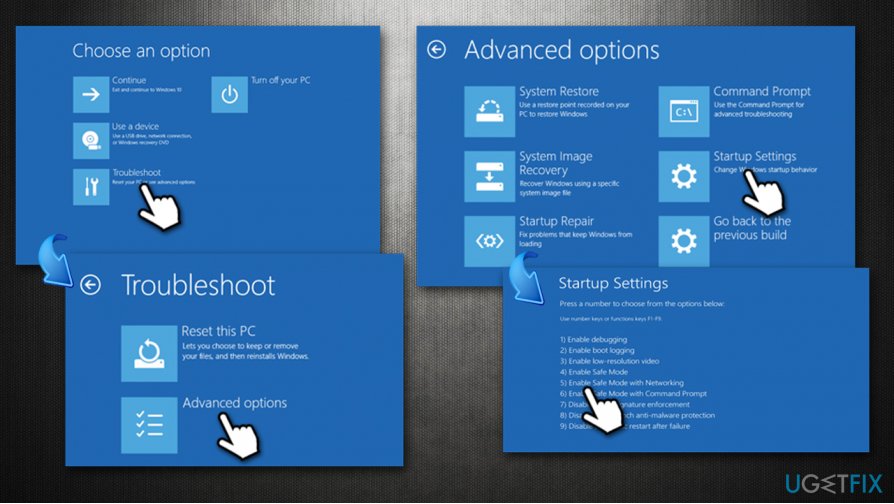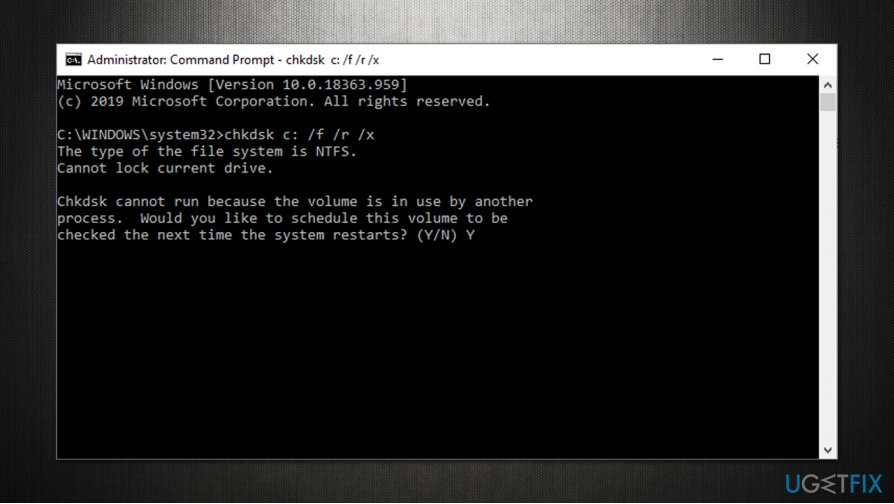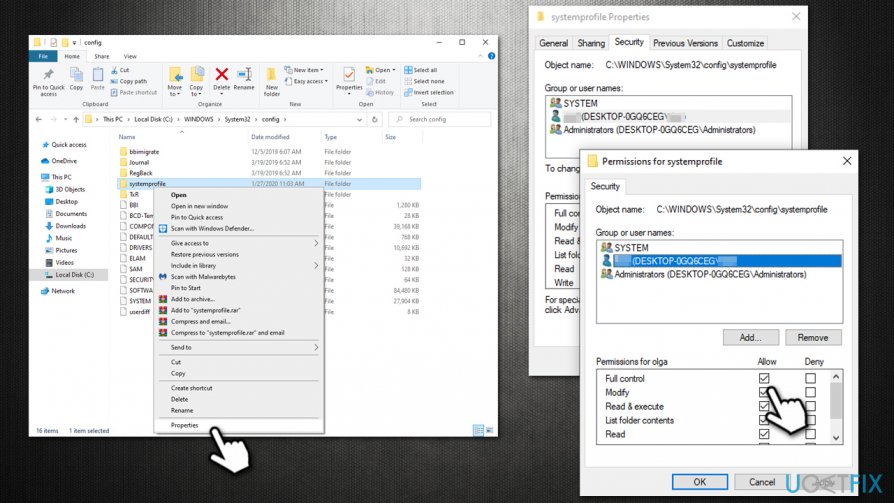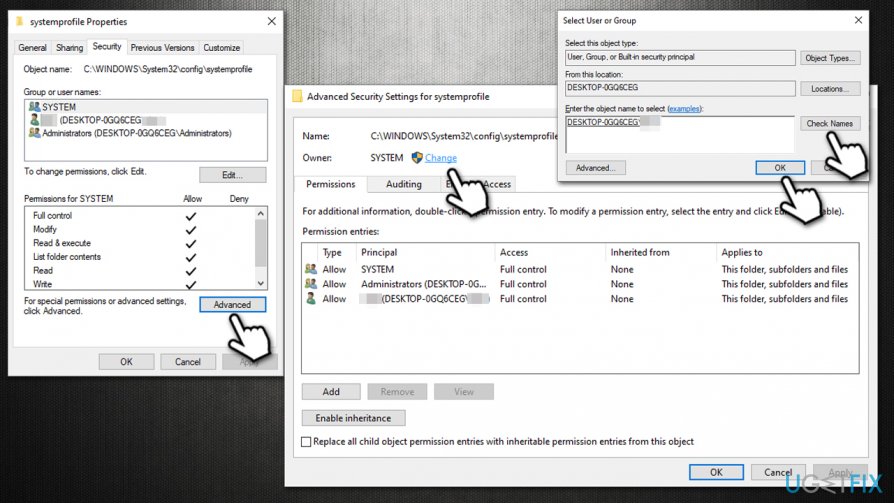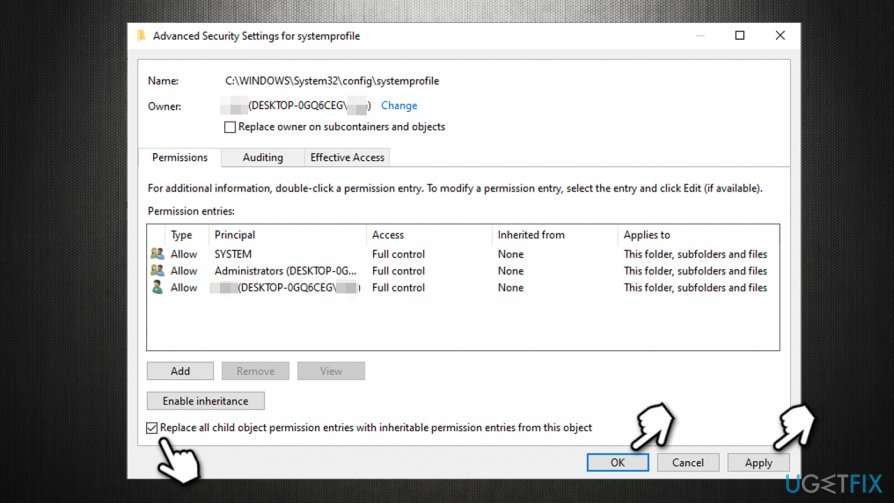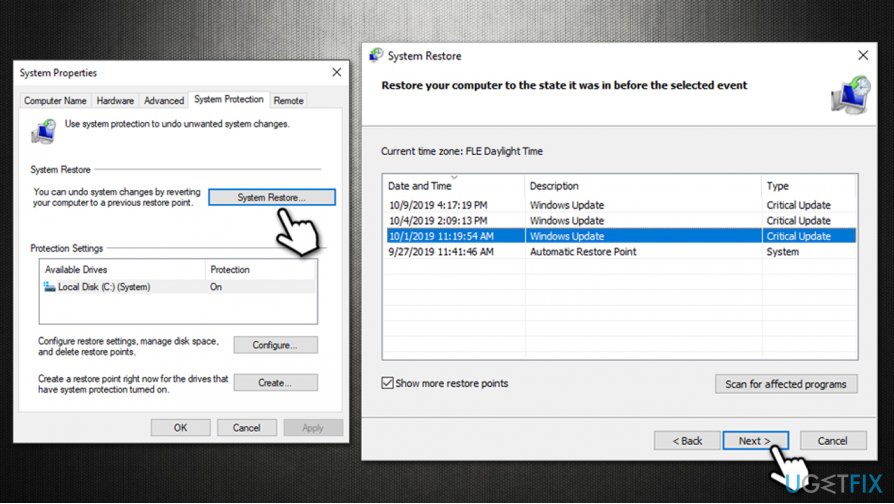Question
Issue: How to fix Location is not available Windows 10 error?
Hello, I booted my Windows PC just as I usually do and noticed that there is something wrong, as a pop-up showed up with the following error “Location is Not Available C:\\Windows\\System32\\config\\systemprofile\\Desktop. Access is denied” I then noticed that I could not click on the Start button or pretty much everything else. Only the Task Manager opens. Is there anything I could do to fix this “Location is Not Available” error?
Solved Answer
“Location is Not Available” is a relatively old error that Windows users have been facing, and the popup shows up as soon as they boot up their computers. In many cases, this issue is relevant to users who just upgraded to the new version of Windows, although this is not a rule. As evident, the error is pointing to the desktop, hence most of the desktop functions are non-responsive.
This results in the inability to click on the Start button, use Windows search, click on the taskbar, etc. Due to this, they are also incapable of modifying, importing, copying, or doing anything else with their files that reside on the PC. Naturally, the problem is serious, and that is why many users are looking for ways to fix Location is not available error as soon as possible.
A full error message is shown as follows (note that there are several variations of Location is not available error):
Location is not available
C:\\Windows\\System32\\config\\systemprofile\\Desktop is not accessible. Access is denied.
Combining an unexpected nature of the “Location is Not Available” error and inability to control your machine might cause many users to panic. However, there is no need to do that, as you can fix this issue by following our guide below. It is important to realize that this error does not mean that your Windows is corrupted, along with the files. Therefore, nothing will be lost as soon as you manage to get rid of the issue.
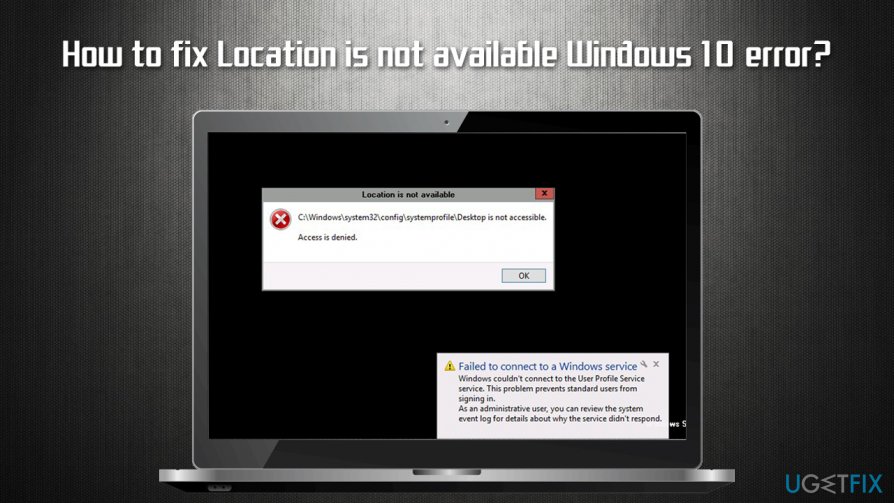
The reason why “Location is Not Available. Access is denied” Windows 10 error occurs can vary, but it is most commonly associated with inadequate administrator permissions, which could be altered by your administrator or malware.[1] Therefore, we also recommend scanning the computer with anti-malware and a repair software FortectMac Washing Machine X9 before proceeding with manual “Location is Not Available” fix guide below.
Option 1. Access Safe Mode with Networking
If you are unable to operate Windows at all and cannot open File Explorer, you should access Safe Mode first. If you do have access to File Explorer,[2] skip this step.
- Reboot Windows until you see the login screen
- Hold Shift on your keyboard and click the Power button
- While holding Shift, press Restart
- Once the PC restarts, pick the following options: Advanced Settings > Startup Settings and select Restart
- In Startup settings, select the 5 option or press F5 to access Safe Mode with Networking

Option 2. Reset user permissions
- Type in cmd in Windows search
- Right-click on Command Prompt result and select Run as administrator
- When Command Prompt opens, type in the following commands, pressing Enter after each:
cd/users
cd/ [your username here without brackets]
icacls Documents/reset/t/q - Press Enter
Option 3. Run the disk check on Command Prompt
If the Location is Unavailable error shows up in your system32 folder, disk check[3] function might help you fix the system file integrity problems. This step will require you to access Command Prompt once again.
- Access Command Prompt as Administrator as explained above
- Type in the following command and hit Enter:
chkdsk c: /f /r /x
- After you see and error message, type in Y and press Enter

- Reboot your device and be patient while the disk check is fully performed
Option 4. Give the problematic folder full control
- Go to the problematic folder, e.g., C:\\Windows\\System32\\config\\systemprofile
- Right-click and select Properties
- Go to the Security tab
- If you can see your username from the list select it by pressing it once (if you can't see your username, press Edit > Add…> type in your username and press Check Names. Pick your username and press OK)
- Press Edit
- Under Permissions, ensure that Full control is enabled

- Click OK
If you do not have sufficient permissions to perform these actions (the Full control is shown in gray), proceed with the following step.
Option 5. Take ownership of the problematic folder
- Open the Properties of the problematic folder as explained in option 3
- Go to Security tab once again
- At the bottom of the window, press Advanced
- Under Owner, click on Change

- Type in your username and press Check Names
- Select your username and press OK
- Tick the Replace all child object permission entries with inheritable permission entries from this object
- Click on Apply and OK

Option 6. Use System Restore
If none of the options above help, use a system restore function. You might lose of the installed apps in the process, although personal files will remain intact.
- Type in Create a Restore Point in Windows search and hit Enter
- Go to System Protection tab
- Select System Restore and then pick Next
- Tick the Show more restore points
- Select the restore point and hen click Next

We hope that this guide on how to fix Location is not available Windows 10 error helped you with this issue.
Repair your Errors automatically
ugetfix.com team is trying to do its best to help users find the best solutions for eliminating their errors. If you don't want to struggle with manual repair techniques, please use the automatic software. All recommended products have been tested and approved by our professionals. Tools that you can use to fix your error are listed bellow:
Prevent websites, ISP, and other parties from tracking you
To stay completely anonymous and prevent the ISP and the government from spying on you, you should employ Private Internet Access VPN. It will allow you to connect to the internet while being completely anonymous by encrypting all information, prevent trackers, ads, as well as malicious content. Most importantly, you will stop the illegal surveillance activities that NSA and other governmental institutions are performing behind your back.
Recover your lost files quickly
Unforeseen circumstances can happen at any time while using the computer: it can turn off due to a power cut, a Blue Screen of Death (BSoD) can occur, or random Windows updates can the machine when you went away for a few minutes. As a result, your schoolwork, important documents, and other data might be lost. To recover lost files, you can use Data Recovery Pro – it searches through copies of files that are still available on your hard drive and retrieves them quickly.
- ^ What is Malware? How Malware Works & How to Remove It. AVG. Official blog.
- ^ File Explorer. Wikipedia. The free encyclopedia.
- ^ What does chkdsk do, exactly?. StackExchange. Network of question-and-answer websites.