Question
Issue: How to fix "Looks like you’re stranded" Xbox app error?
Hello. I tried to use the Xbox app on my Windows PC but I saw the “Looks like you’re stranded” message on my screen. I tried to relaunch the app multiple times with no luck. Any tips to fix this would be appreciated.
Solved Answer
The Xbox app is a Windows, Android, and iOS companion app for Xbox console players. Users can use the app to access their Xbox Live account, buy games and other content from the Xbox Store, and chat with friends on Xbox Live. The app can also be used to stream games from an Xbox console to a mobile device or a PC.
When attempting to use the Xbox app's search function, users may encounter the “Looks like you're stranded” error. According to the error message, the app is unable to connect to the internet or communicate with the Xbox servers. Users who are attempting to use the app's features may become frustrated as a result.
Users may be unable to access certain features of the app or connect to Xbox Live if the “Looks like you're stranded” error occurs. This can keep them from buying games or interacting with their friends. Furthermore, users who are unable to access the app's search function may struggle to find the content they seek.
There are several possible solutions to this issue, including checking internet connectivity, ensuring that the Xbox servers are not undergoing maintenance, signing out and back into the app, resetting the app, or contacting Xbox support for further assistance.
In this guide, you will find 6 steps that should help you fix “Looks like you’re stranded” Xbox app error. However, if you think this may be related to underlying system issues, you can use a repair tool like FortectMac Washing Machine X9. It can fix most system errors, BSODs,[1] corrupted files, registry[2] issues, or clear cookies and cache.[3] Otherwise, follow the step-by-step instructions below.
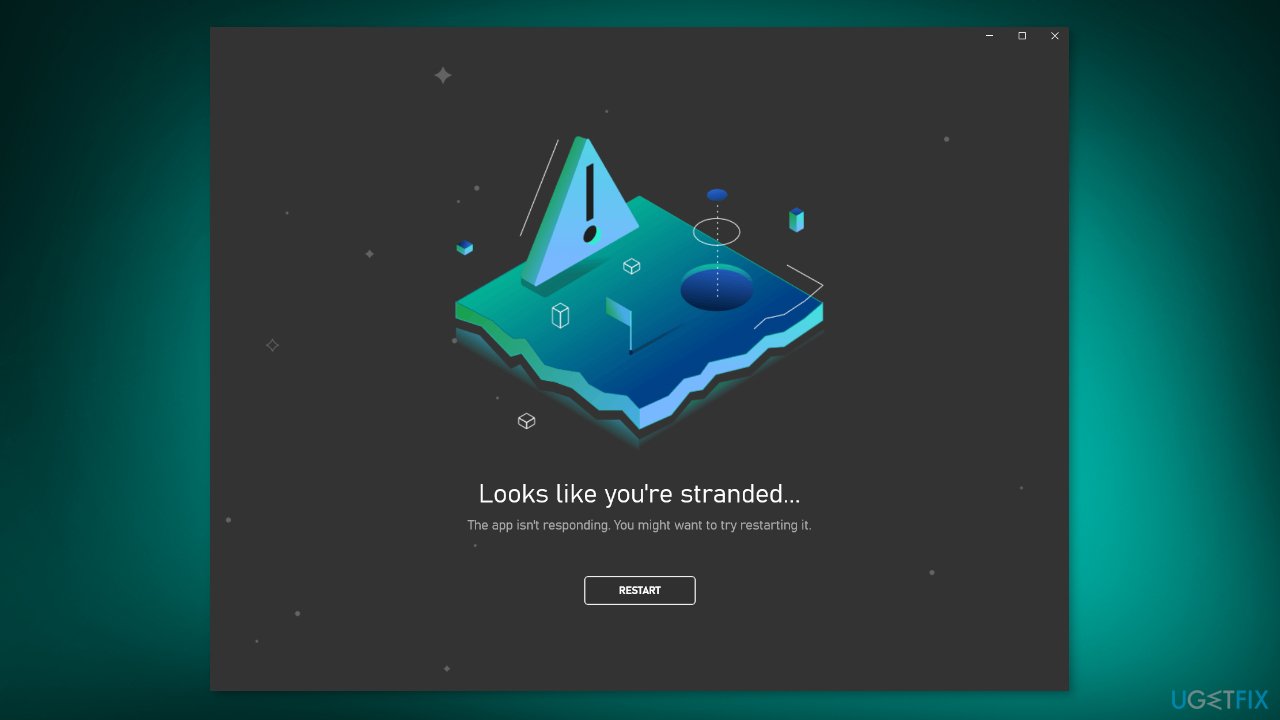
Solution 1. Sign Out and Sign In
If you come across the “Looks like you’re stranded” error while attempting to search on the Xbox app, it's worth checking whether you're currently signed into the app. It's possible that you were logged out without realizing it. Even if you're still signed in, it's worth trying to sign out of the Xbox app and then signing back in to see if the error persists.
Solution 2. Check Xbox Network Status
It's important to verify that Xbox servers are operational and not undergoing maintenance. You can confirm Xbox status updates by visiting the official Xbox Status page. Look for any yellow icons next to the listed services. If you see one, you can expand the menu to learn more about the cause. If there is downtime or maintenance ongoing, it should be a temporary issue and will likely be resolved shortly.
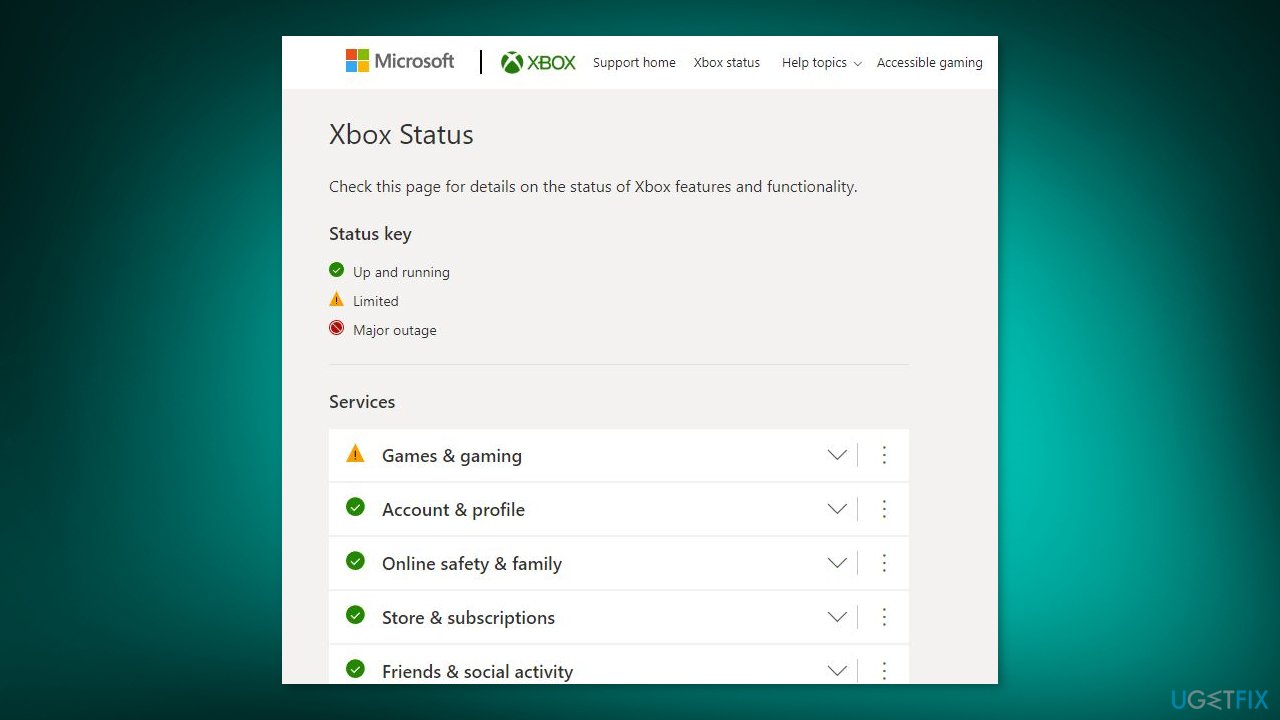
Solution 3. Run the Windows Store Apps Troubleshooter
- Press the Windows key + I to open Windows Settings
- Select the System section and scroll down until you see Troubleshoot and click on it
- Click on Other troubleshooters to see more troubleshooters available on your computer
- Scroll down at the bottom until you see Windows Store Apps
- Click on Run to start the troubleshooting process
- Wait until the process is complete
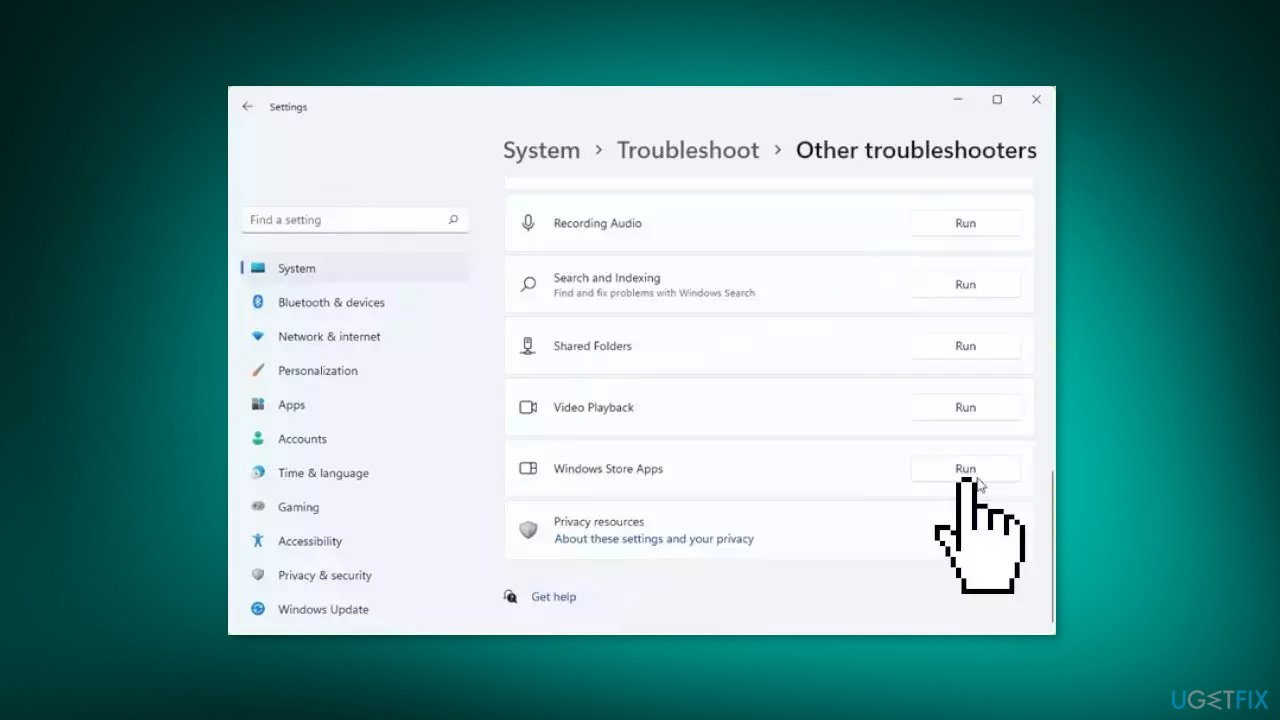
Solution 4. Reset the Xbox App
- Press the Windows key + I to launch Settings.
- Click on Apps and select Apps & Features.
- Look for the Xbox app from the list of apps.
- Click on the three dots icon next to the Xbox app.
- Choose Advanced options from the menu.
- Scroll down to the bottom of the options and select Reset.
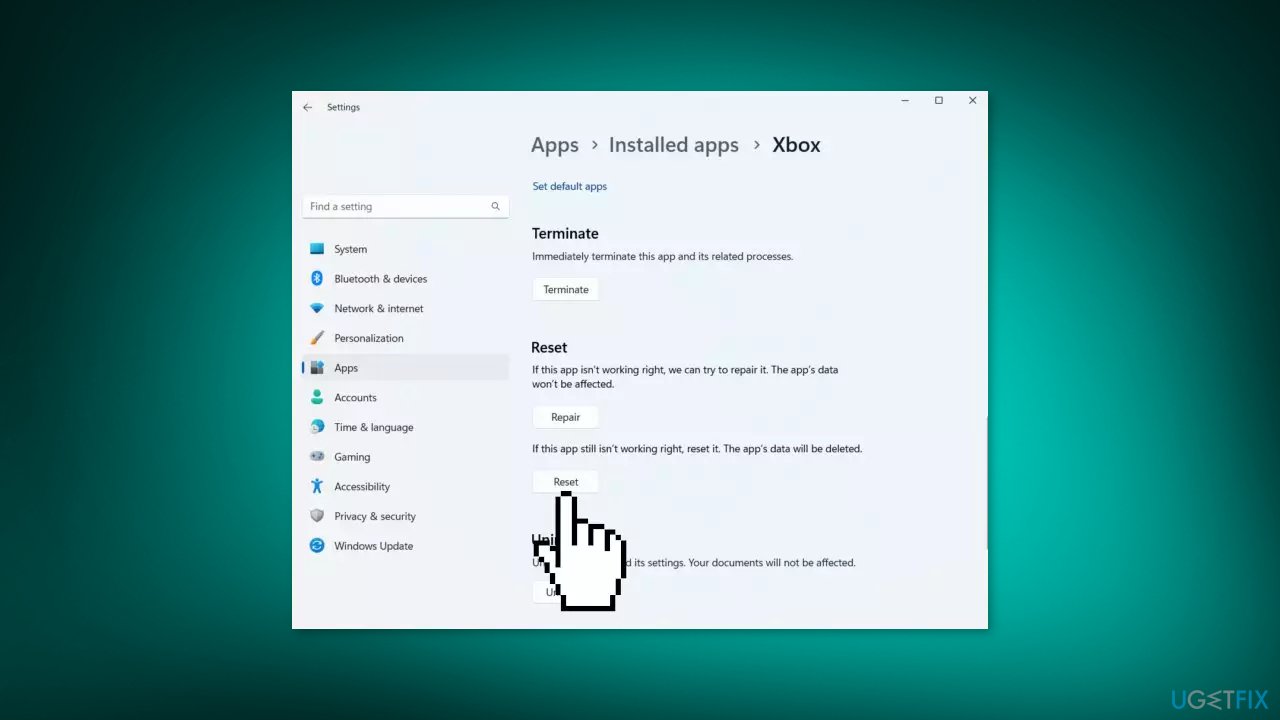
Solution 5. Change DNS
- Press the Windows key + I to launch Settings.
- Go to Network & Internet and select Ethernet.
- Click on the Edit button next to the DNS server assignment.
- Use the dropdown menu to switch to Manual.
- Toggle on IPv4.
- Set your preferred DNS to 8.8.8.8 and alternate DNS encryption to 8.8.4.4.
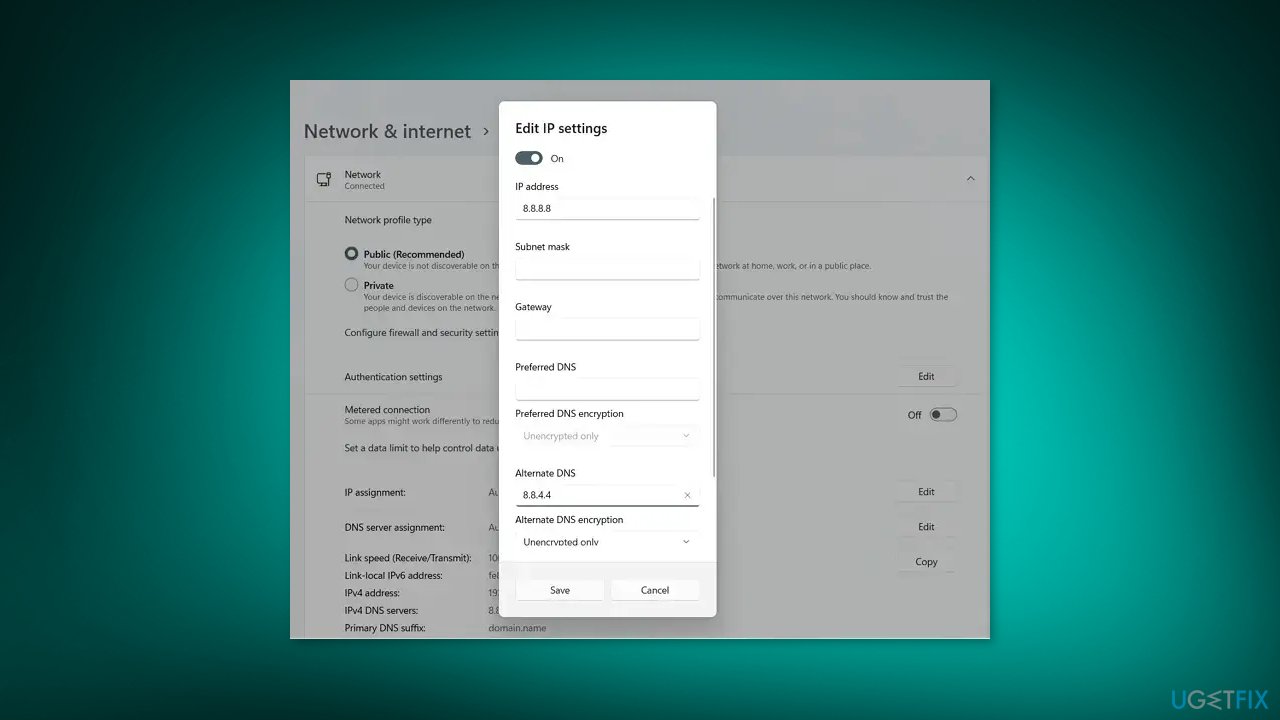
Solution 6. Contact Support
If none of the above solutions work, it may be time to contact Xbox support for further assistance. You can get in touch with them through the Xbox support page or by addressing your issue to @XboxSupport on Twitter.
The “Looks like you're stranded” error is a common issue caused by internet connectivity problems. If you've tried all the solutions provided above and still haven't found a solution, you may want to consider reinstalling the Xbox app.
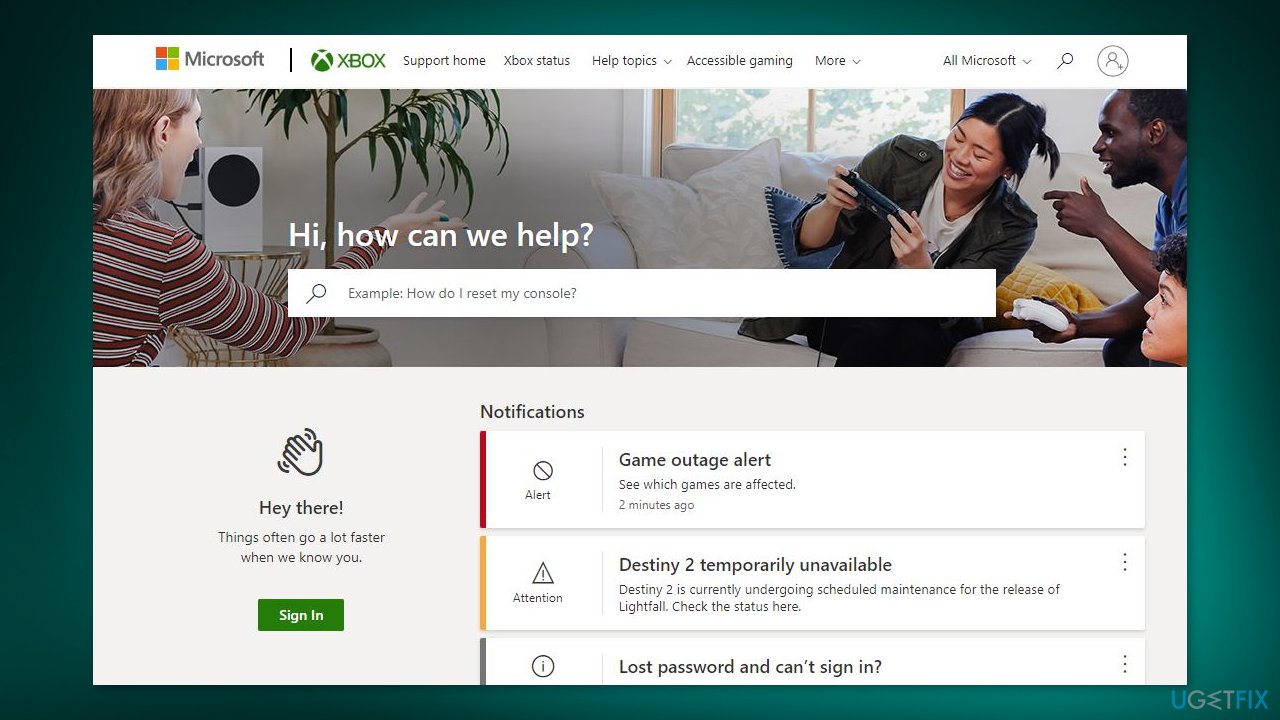
Repair your Errors automatically
ugetfix.com team is trying to do its best to help users find the best solutions for eliminating their errors. If you don't want to struggle with manual repair techniques, please use the automatic software. All recommended products have been tested and approved by our professionals. Tools that you can use to fix your error are listed bellow:
Prevent websites, ISP, and other parties from tracking you
To stay completely anonymous and prevent the ISP and the government from spying on you, you should employ Private Internet Access VPN. It will allow you to connect to the internet while being completely anonymous by encrypting all information, prevent trackers, ads, as well as malicious content. Most importantly, you will stop the illegal surveillance activities that NSA and other governmental institutions are performing behind your back.
Recover your lost files quickly
Unforeseen circumstances can happen at any time while using the computer: it can turn off due to a power cut, a Blue Screen of Death (BSoD) can occur, or random Windows updates can the machine when you went away for a few minutes. As a result, your schoolwork, important documents, and other data might be lost. To recover lost files, you can use Data Recovery Pro – it searches through copies of files that are still available on your hard drive and retrieves them quickly.
- ^ Chris Hoffman. Everything You Need To Know About the Blue Screen of Death. Howtogeek. Technology Magazine.
- ^ Tim Fisher. What Is the Windows Registry?. Lifewire. Software and Apps.
- ^ Difference between Cache and Cookies. Geeksforgeeks. IT Education.



