Question
Issue: How to Fix Mac App Store Error 100?
I wanted to download particular apps from Mac App store. However, I received an error message saying:
“We could not complete your App Store request. An unknown error occurred (100). There was an error in the App Store. Please try again later.”
I tried to launch the download several times, but the error showed up again. What does it mean?
Solved Answer
App Store Error 100 is an old error message[1] that might pop up on any Mac OS X[2] computer or laptop when you download a necessary app. The specific source of error is unknown. However, it is often related to connectivity issues. Thus, as soon as this error pops up on the screen, you should check if your Wi-Fi or cable connection is fine.
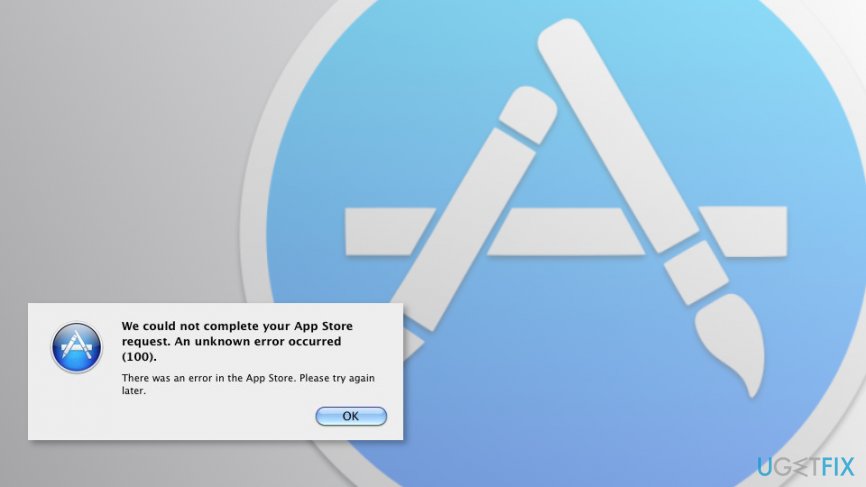
Sometimes the error is temporary. Thus, once you hit OK button and try again after a couple of minutes, you can download needed applications. Restarting Mac might help to solve the issue as well. However, if the problem remains, you have to put a little bit more effort in order to fix App Store Error 100.
Fortunately, it’s not a hard and complicated task. Thus, within few clicks, you should be able to download a necessary app from the Store.
The guidelines for fixing App Store Error 100
App Store Error 100 is one of the errors that are not hard to fix. Often it’s enough to quit or force quite[3] App store and open it again or sing out and sing in again.
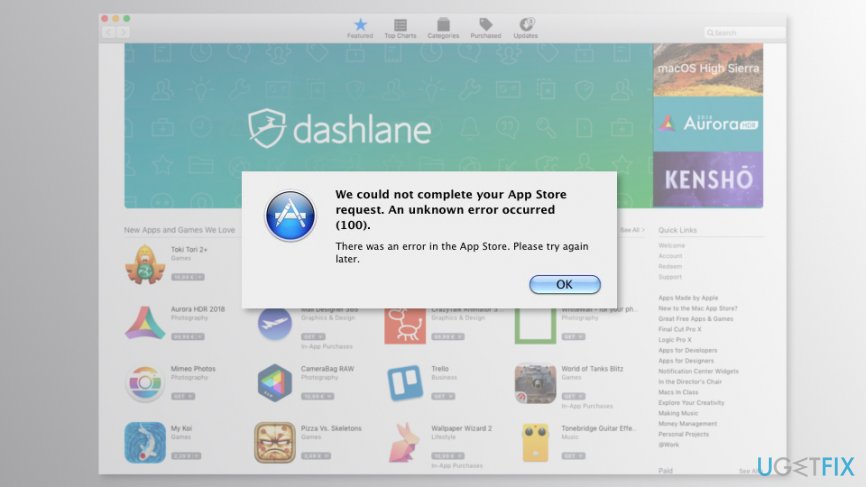
Method 1. Force close Mac App Store
- Once you receive an error when trying to download app, keep Mac App Store opened and hit these keys simultaneously: Command + Q
- Hold these keys for about 10 seconds and then release them.
- Launch the Mac App Store again.
Find and try to download a necessary app. Hopefully, now you will succeed. If not, try the second method to fix Mac App Store Error 100.
Method 2. Sign out and sing into the App Store
Before following the steps below, you should force quit Mac App Store as explained in the method above. If you already did it, log out and log in to the store:
1. Open Mac App Store.
2. Click Store button in the top menu bar.
3. Choose Sign out option.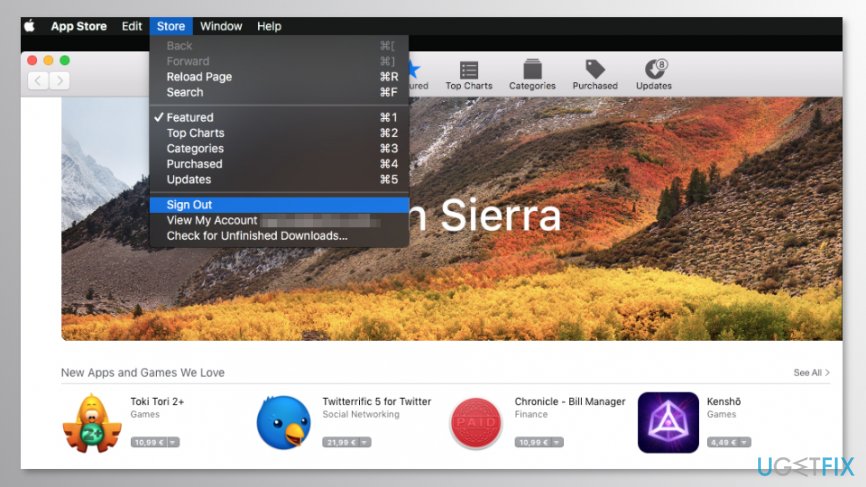
4. Click again the Store button.
5. From the appeared menu choose Sign in and enter your password.
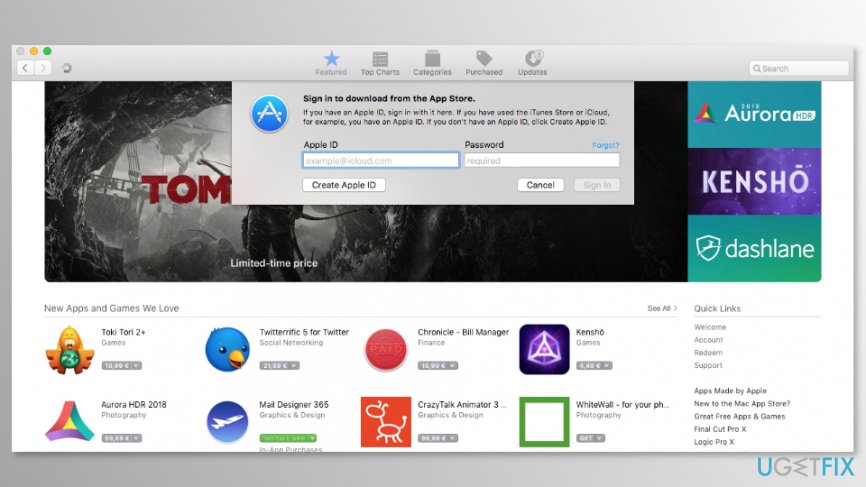
Once these steps are completed, you should not encounter Mac App Store error 100 anymore. Thus, you should be able to download the necessary apps.
Method 3. Sing out from App Store and User account
The third option to fix Mac App Store error 100 requires signing out from both – App Store and Mac OS X user account.
- Open Mac App Store and click Store button at the top menu bar.
- From the appeared drop-down menu choose Sign out option.
- Once you are logged out, click the Apple in the top menu bar.
- From the drop-down menu choose Log Out option.
- Once you are logged out, sing in again.
- Open Mac App Store and log in again.
Try to download an app now. If the error occurs again, you should reboot the computer and then try again. Users report that they were able to fix Mac App Store error 100 only after rebooting their Macs.
Repair your Errors automatically
ugetfix.com team is trying to do its best to help users find the best solutions for eliminating their errors. If you don't want to struggle with manual repair techniques, please use the automatic software. All recommended products have been tested and approved by our professionals. Tools that you can use to fix your error are listed bellow:
Happiness
Guarantee
Access geo-restricted video content with a VPN
Private Internet Access is a VPN that can prevent your Internet Service Provider, the government, and third-parties from tracking your online and allow you to stay completely anonymous. The software provides dedicated servers for torrenting and streaming, ensuring optimal performance and not slowing you down. You can also bypass geo-restrictions and view such services as Netflix, BBC, Disney+, and other popular streaming services without limitations, regardless of where you are.
Don’t pay ransomware authors – use alternative data recovery options
Malware attacks, particularly ransomware, are by far the biggest danger to your pictures, videos, work, or school files. Since cybercriminals use a robust encryption algorithm to lock data, it can no longer be used until a ransom in bitcoin is paid. Instead of paying hackers, you should first try to use alternative recovery methods that could help you to retrieve at least some portion of the lost data. Otherwise, you could also lose your money, along with the files. One of the best tools that could restore at least some of the encrypted files – Data Recovery Pro.
- ^ Lucy Hattersley. Common Mac error messages. Macworld UK. Latest Apple, Mac and iOS news.
- ^ Vangie Beal. Mac OS X. Webopedia. Online Tech Dictionary.
- ^ How to force an app to quit. Apple Support. The official website.



