Question
Issue: How to fix Media Creation Tool error 0x8007043C - 0x90018 in Windows?
I had some really bad problems with my PC (it kept crashing non-stop) so I decided to reinstall it. Now that I'm trying to do so, I keep receiving Media Creation Tool error 0x8007043C – 0x90018. Help is much appreciated.
Solved Answer
There are several reasons why one might need to reinstall Windows – for example, due to system corruption, performance issues, malware infections, or simply when wanting to upgrade to the newer version of the operating system. Windows is an intricate operating system, although not everything always goes right when using, and longtime users are well aware of that, and reinstallation is one of those situations.
Several methods can be used to reinstall the operating system, such as Fresh Start option from the Settings menu. Another popular method for reinstall process is by using Media Creation Tool, which is a utility provided by Microsoft that allows users to download and create installation media for Windows 10 or 11.
Using the tool, users can create a bootable USB drive or a DVD with the Windows 10 installation files, which can then be used to install the operating system on a new or reformatted computer. Unfortunately, some users reported receiving 0x8007043C – 0x90018 error after downloading the tool on the desktop and creating an USB drive. The error may also show up under different circumstances, although it always involves Media Creation Tool.
The error can be caused by a number of different problems, such as corrupted files or incompatible drivers. Fortunately, there are a few steps you can take to troubleshoot and fix this error so that you can successfully create the installation media for Windows 10.
First, make sure that your USB drive is properly formatted and has enough space to store the installation files. If you're using an ISO file, make sure the downloaded files are not corrupted. To check if this is the case, try downloading the ISO file again to a different location and then use it to create the installation media, hopefully avoiding the 0x8007043C – 0x90018 error this time.

Unfortunately, some users said that they do have enough space in their drives and still Media Creation Tool failed to work. Below you will find several methods that should help you resolve this problem in one way or another. Before proceeding with manual 0x8007043C – 0x90018 fixes, we recommend scanning the system with FortectMac Washing Machine X9 PC repair software, which be extremely useful when dealing with Windows errors, crashes, BSODs, and other issues.
Fix 1. Try fixing corrupted system files
System file corruption is among the most common reasons for Windows errors. If some of the system components have been corrupted, Media Creation Tool might not be able to complete its tasks. Here's what to do:
- Type in cmd in Windows search
- Right-click on Command Prompt and pick Run as administrator
- When the User Account Control window shows up, click Yes
- In the new window, type in sfc /scannow and press Enter
- Wait till the scan is finished and follow up with these commands, pressing Enter after each:
Dism /Online /Cleanup-Image /CheckHealth
Dism /Online /Cleanup-Image /ScanHealth
Dism /Online /Cleanup-Image /RestoreHealth - Restart your PC.
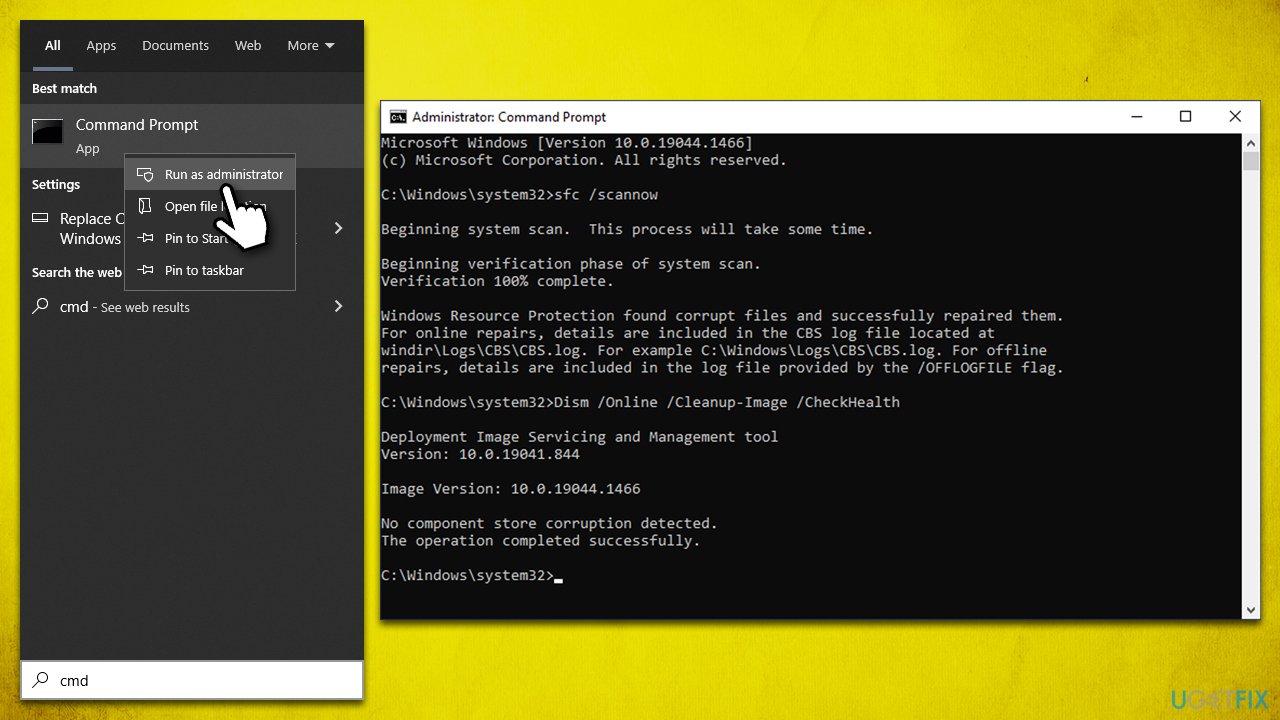
Fix 2. Install all the latest Windows updates
- Type Updates in Windows Search and press Enter
- Here, click Check for Updates
- Install all the optional updates as well
- Wait till all the necessary files are downloaded and installed
- Reboot your device.
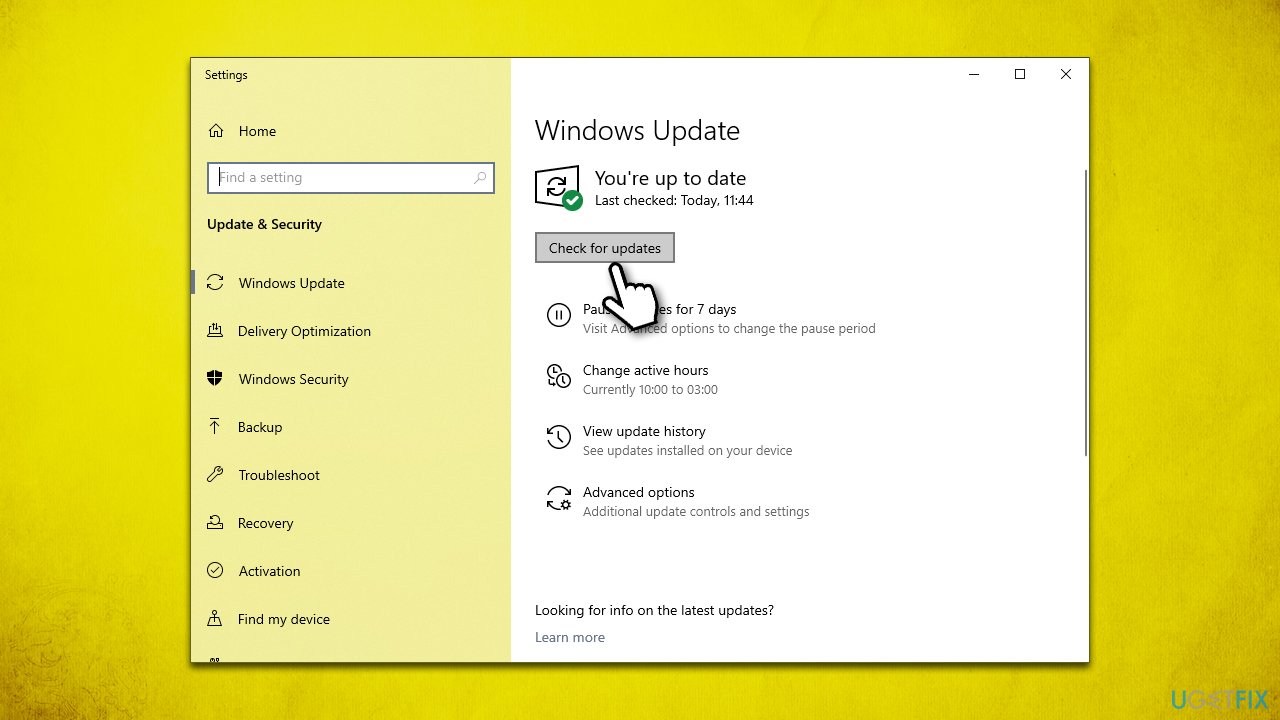
Fix 3. Make sure BITS and Windows update services are running
Certain Windows services need to be running in order for the upgrade process to be successful, so make sure BITS and Windows Update services are running. If they are, restart them instead.
- Type in Services in Windows search and press Enter
- Locate Background Intelligent Transfer Service (BITS)
- If it is already running, right-click and select Restart
- if the service is not running, double-click it, select Automatic under the Startup type from the drop-down menu
- Click Start, Apply, and OK
- Locate Windows Update Service and repeat the process.
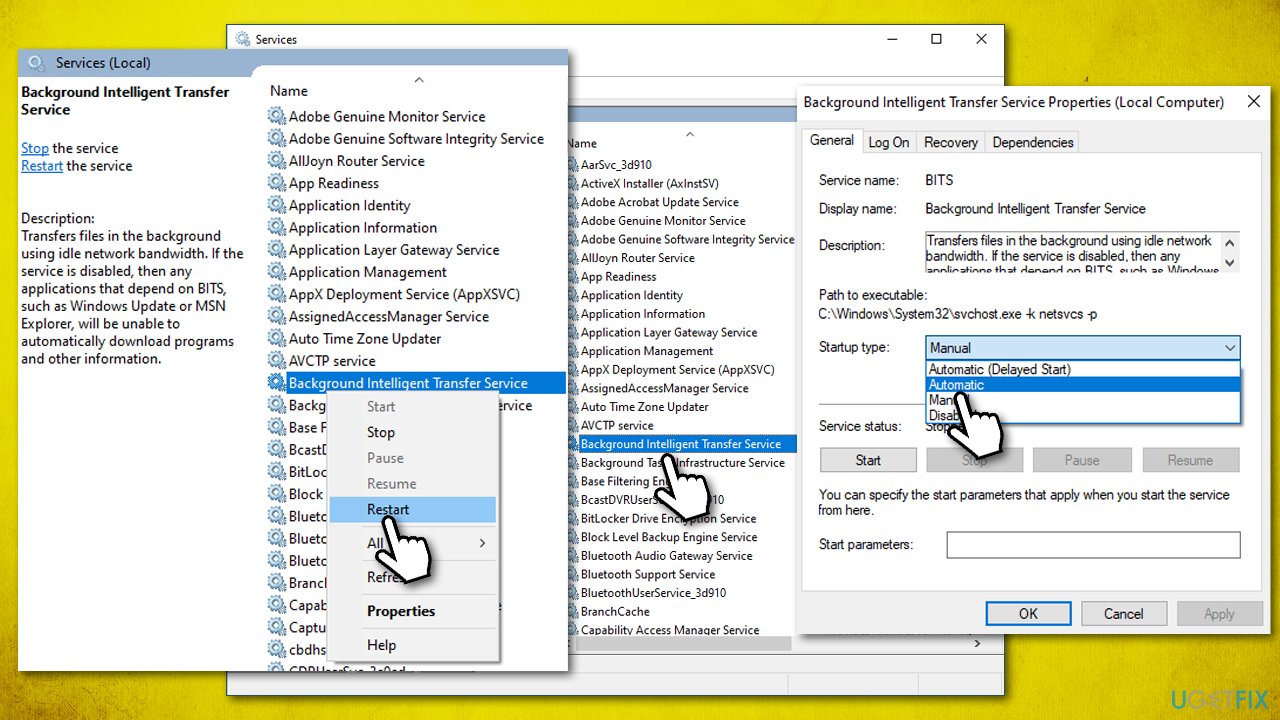
Fix 4. Run the installer as administrator
Insufficient permissions on the system might also cause upgrade errors, so running the installer as administrator might help.
- Visit the official Microsoft page to download Media Creation tool (Windows 11 version)
- Once downloaded, right-click on the mediacreationtool.exe and select Run as administrator
- When User Account Control comes up, click Yes
- Proceed with the instructions provided.
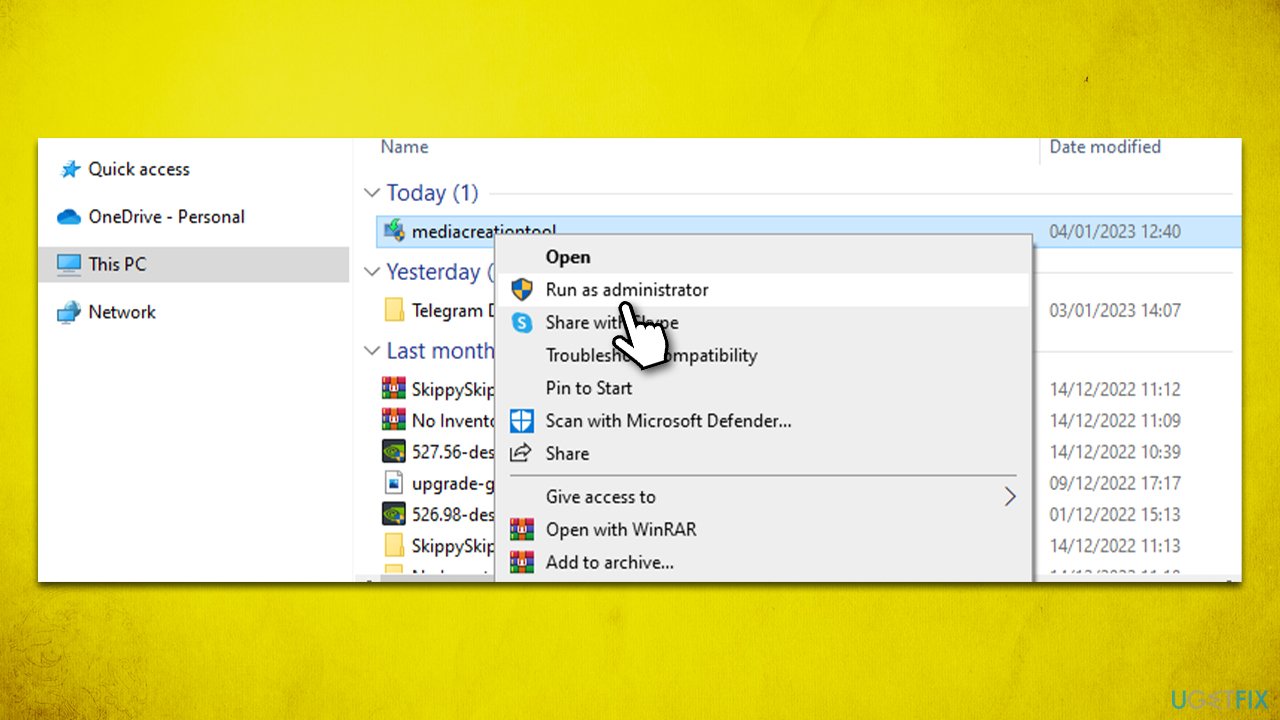
Fix 5. Disable third-party anti-malware
Many users reported that certain third-party anti-malware solutions, particularly Norton products, may be the cause of 0x8007043C – 0x90018 Media Creation Tool error.
Therefore, if you're planning to upgrade, the best route would be to temporarily disable or uninstall any security software running (the first step being easier). Remember that it's crucial for your protection and safety to reinstall all of your security apps or have Windows Defender up and running once the successful completion of your upgrade.
Fix 6. Use Disk Image (ISO) instead (Windows 11)
Make sure you are connected to the internet, you have enough disk space (at least 64GB), third-party security software is uninstalled, optional peripherals such as printers are disconnected, and your system meets the requirements of Windows 11.
- Visit the official Microsoft page to download Windows Disk Image
- Go to the folder where you downloaded the ISO file
- Right-click the ISO file and select Properties
- On the General tab, click Change under Opens with and select Windows Explorer
- Click Apply
- Right-click the ISO file again and select Mount
- A virtual bootable disc will be created. Double-click on it to view the contents
- Double-click setup.exe to begin the setup process for Windows 11
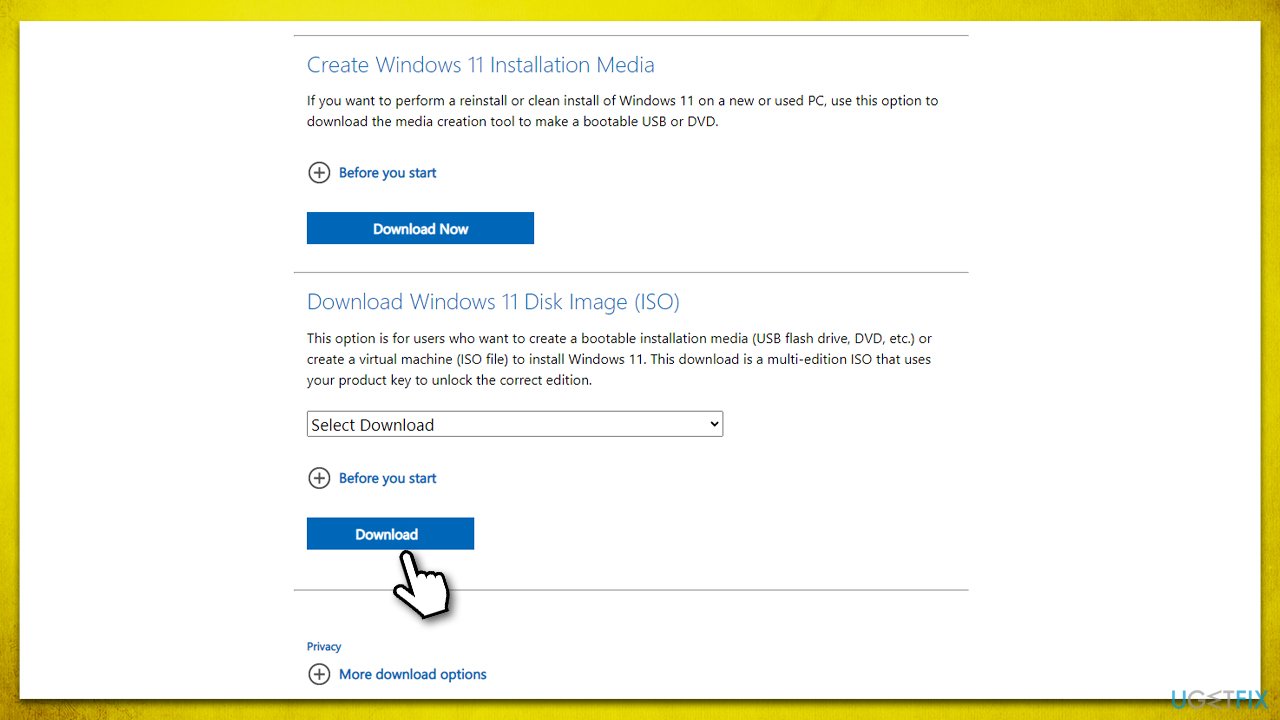
Repair your Errors automatically
ugetfix.com team is trying to do its best to help users find the best solutions for eliminating their errors. If you don't want to struggle with manual repair techniques, please use the automatic software. All recommended products have been tested and approved by our professionals. Tools that you can use to fix your error are listed bellow:
Protect your online privacy with a VPN client
A VPN is crucial when it comes to user privacy. Online trackers such as cookies can not only be used by social media platforms and other websites but also your Internet Service Provider and the government. Even if you apply the most secure settings via your web browser, you can still be tracked via apps that are connected to the internet. Besides, privacy-focused browsers like Tor is are not an optimal choice due to diminished connection speeds. The best solution for your ultimate privacy is Private Internet Access – be anonymous and secure online.
Data recovery tools can prevent permanent file loss
Data recovery software is one of the options that could help you recover your files. Once you delete a file, it does not vanish into thin air – it remains on your system as long as no new data is written on top of it. Data Recovery Pro is recovery software that searchers for working copies of deleted files within your hard drive. By using the tool, you can prevent loss of valuable documents, school work, personal pictures, and other crucial files.



