Question
Issue: How to Fix Media Creation Tool Error Code 0x80004005 – 0xa001a?
I cannot install Windows 10 Fall Creators Update using Media Creation Tool because it fails to run. I have created the bootable USB drive successfully, but when I run it and select USB and download Windows 10, the download is being verified and then the process freezes at about 50%.
The tool says that there was a problem running it and gives an error code 0x80004005 – 0xa001a. What can I do about it?
Solved Answer
Microsoft’s Media Creation Tool is a useful utility, which allows people to perform a fresh Windows install,[1] upgrade the new Windows version or fix its problems. To create it, a PC’s owner has to download an ISO file, which combines all Windows installation files and then copy it onto a USB or DVD.
Once the ISO[2] file is copied onto the external drive, plug the drive into the PC and run the Setup.exe file from the root folder. Normally, these steps lead to Windows 10 Setup where you have to select to upgrade this PC now or create an installation media for another PC. Unfortunately, the Media Creation Tool often fails to run successfully. One of the current errors that people encounter when trying to upgrade to Windows 10 Fall Creators Update[3] is the error code 0x80004005 – 0xa001a, which says:
There was a problem running this tool
We're not sure what happened, but we're unable to run this tool on your PC. If you continue experiencing problems, reference the error code when contacting customer support. Error code: 0x80004005 – 0xa001a.
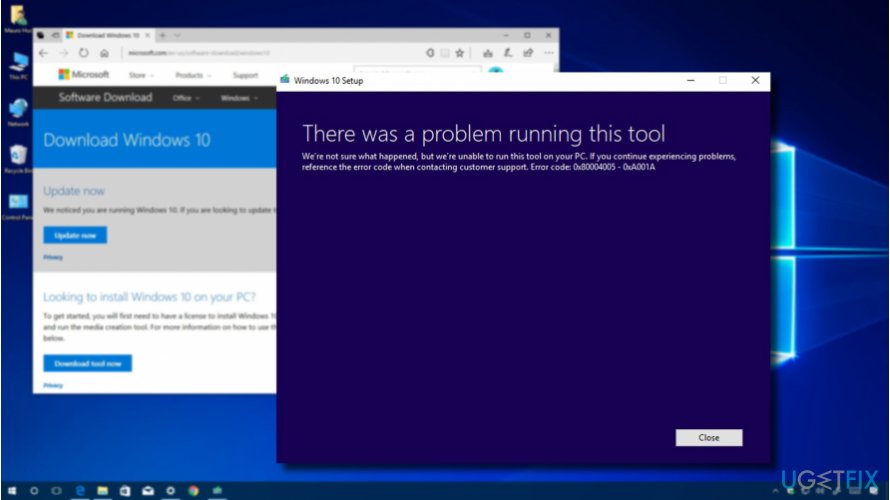
Currently, there are tens of people commenting on the post regarding 0x80004005 – 0xa001a submitted on the official Microsoft’s forum. Sadly, but no one has provided a fix yet so you can either wait for the official fix or try the following methods:
Fix 1. Run Setupprep
- Navigate to the C:\\$Windows.~BT\\Sources folder. The location may differ, but it will definitely start with the $Windows.
- Locate the Setupprep.exe entry and double-click on it.
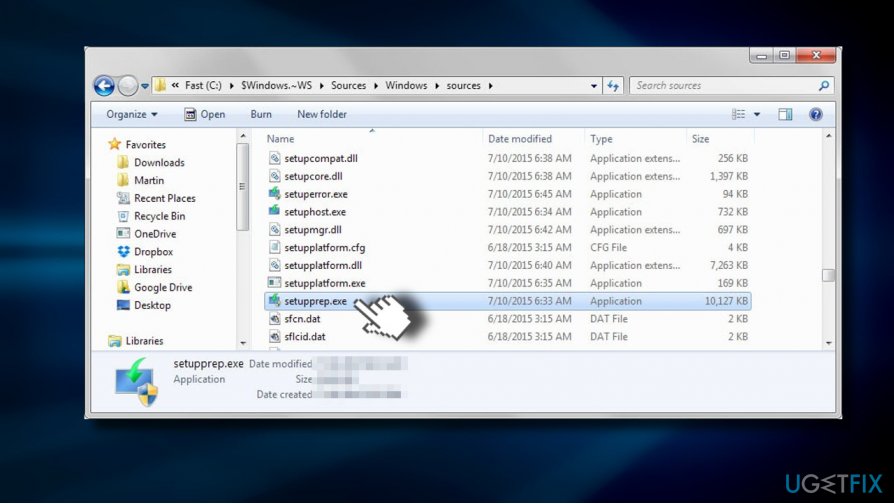
This option should work if the downloaded update files are not corrupt. If the Setupprep failed to work, please try the next fix.
Fix 2. Remove the content of the Download folder
- Navigate to the C:\\Windows\\SoftwareDistribution\\Download directory.
- Remove all content from the Download folder and reboot your PC. You may be asked for administrative privileges.
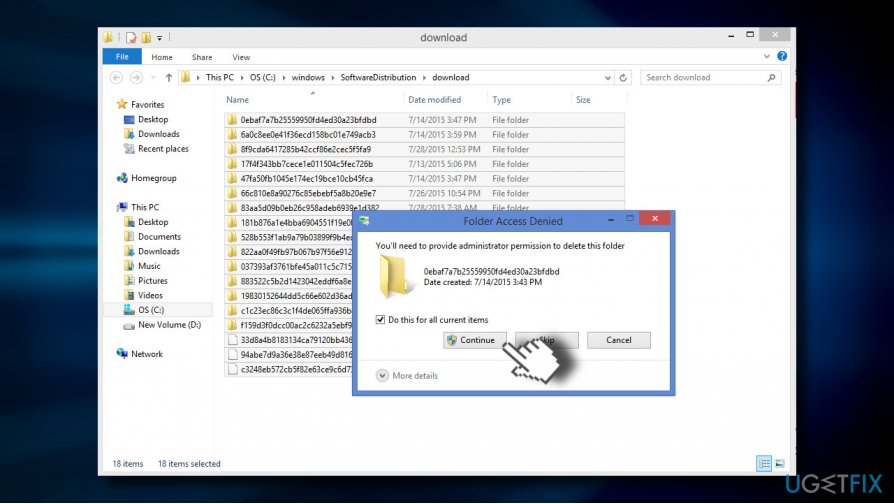
- After that, download a fresh copy of Microsoft’s Media Creation Tool.
- Select either 32-bit or 64-bit Windows and follow the on-screen instructions to create an installation media for another PC.
- Save the tool to USB or burn to a DVD.
- After that, plug-in the bootable installation media and boot your PC from it.
Fix 3. Change Startup Type of Update-Related Services
- Press Windows key + R, type services.msc, and hit Enter.
- Find the services listed below one-by-one and check their status. If any of them are disabled, click on them and select Start.
Windows Update
Background Intelligent Transfer Service
Server
Workstation
TCP/IP NetBIOS Helper
IKE and AuthIP IPsec Keying Modules
- Then set Startup Type to Automatic and close Services window.
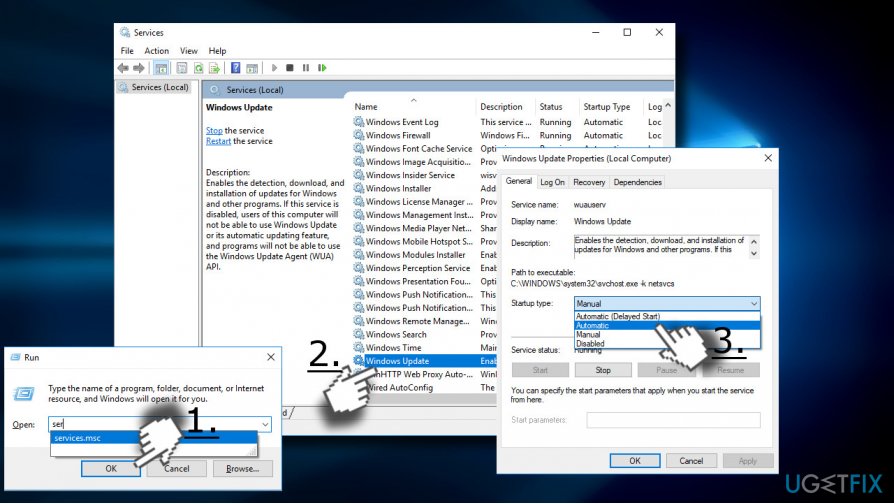
Fix 4. Format the USB Drive
If none of the methods listed above helped to fix 0x80004005 – 0xa001a error, we would recommend you to try FAT32 formatting your USB drive.
- Right-click on Windows key and select Command Prompt (Admin).
- Copy the format /FS:FAT32 H: command and paste it into the Command Prompt window. H letter stands for the USB or external hard drive, so change it if needed.
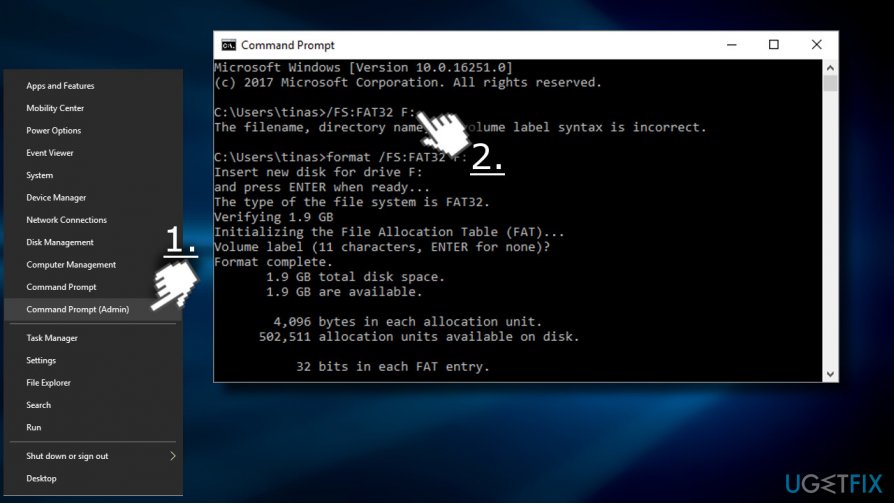
- Press Enter to execute USB flash drive formatting.
Repair your Errors automatically
ugetfix.com team is trying to do its best to help users find the best solutions for eliminating their errors. If you don't want to struggle with manual repair techniques, please use the automatic software. All recommended products have been tested and approved by our professionals. Tools that you can use to fix your error are listed bellow:
Prevent websites, ISP, and other parties from tracking you
To stay completely anonymous and prevent the ISP and the government from spying on you, you should employ Private Internet Access VPN. It will allow you to connect to the internet while being completely anonymous by encrypting all information, prevent trackers, ads, as well as malicious content. Most importantly, you will stop the illegal surveillance activities that NSA and other governmental institutions are performing behind your back.
Recover your lost files quickly
Unforeseen circumstances can happen at any time while using the computer: it can turn off due to a power cut, a Blue Screen of Death (BSoD) can occur, or random Windows updates can the machine when you went away for a few minutes. As a result, your schoolwork, important documents, and other data might be lost. To recover lost files, you can use Data Recovery Pro – it searches through copies of files that are still available on your hard drive and retrieves them quickly.
- ^ Mauro Huculak. What's better: Clean install or upgrade to Windows 10?. Windows Central. Tech media publishers.
- ^ Tim Fisher. What Is an ISO File?. Lifewire. Practical advice to help people live better with technology.
- ^ Ed Bott. Windows 10 Fall Creators Update: New features to try, but don't rush to install it. ZDNet. News coverage and analysis on the trends, technologies and opportunities.



