Question
Issue: How to fix Media keys not working in Windows?
Hello. When I try to use the Media keys on my keyboard with Windows they do not work. Is there a way to fix this?
Solved Answer
Media keys are a group of dedicated buttons on computer keyboards that allow users to control multimedia applications such as media players, volume control, and other features. These keys are usually found on the top row of the keyboard, and they are labeled with icons or symbols that represent their function.
The media keys allow users to perform multimedia tasks quickly and easily without having to navigate through software menus or use a mouse. They can be used to, among other things, adjust the volume of media, play, pause, or stop music, skip to the next or previous song or video, and launch media players.
When media keys in Windows stop working, it can have a significant impact on users' ability to use their computers efficiently. Users may find it difficult to quickly and easily adjust the volume, control music playback, or perform other multimedia tasks. This can be especially aggravating for those who rely on their media keys for work or recreation.
Checking for hardware malfunctions, updating device drivers,[1] or adjusting system settings are all possible solutions to this problem. Users can also restart their computers, clean their keyboards, and look for software conflicts. However, depending on the specific cause of the problem, the best solution may differ.
In this guide, you will find 5 steps that should help you fix Media keys not working in Windows. However, if you think this is a system-related problem, you try using a maintenance tool like FortectMac Washing Machine X9 that can fix most system errors, BSODs,[2] corrupted files, and registry[3] issues. Otherwise, follow the step-by-step instructions below.
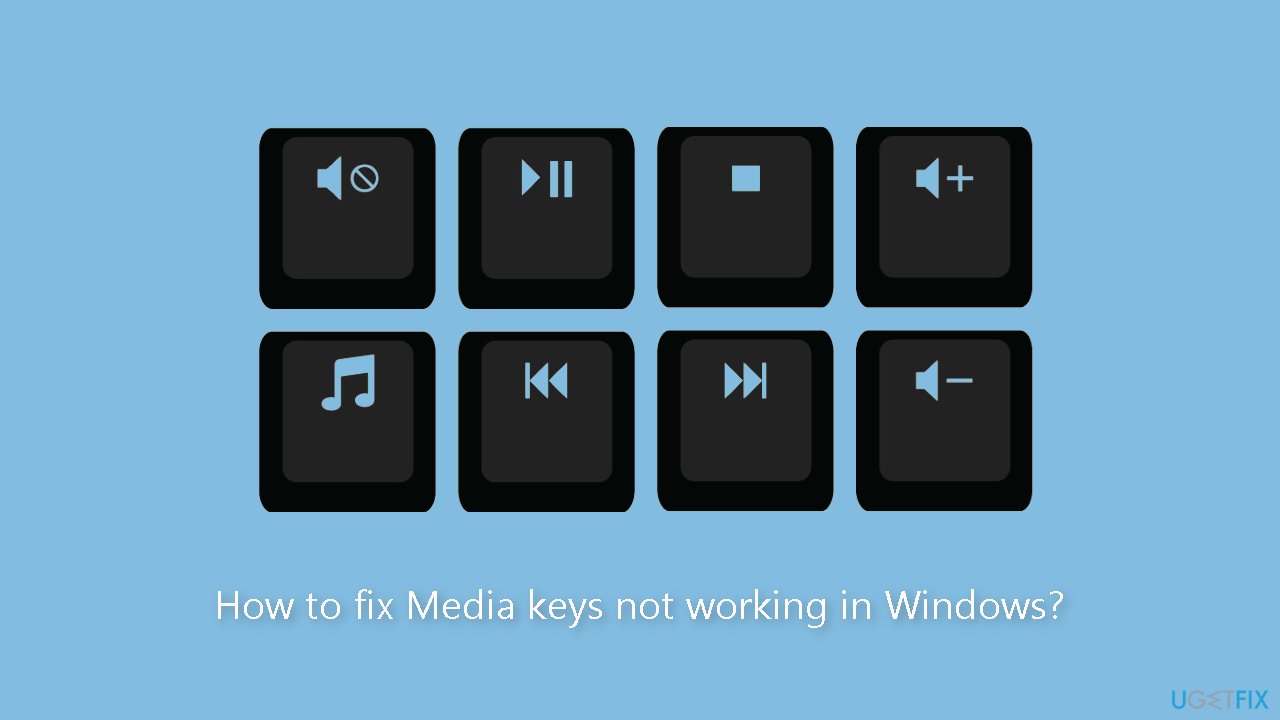
Solution 1. Check the Hardware
To avoid blaming the wrong culprit, such as a driver, system update, or recently installed application, it's critical to first rule out any hardware malfunctions. Begin by slowly and attentively pressing your media keys, noting any unusual sounds or movements. If you haven't cleaned your keyboard in a while, there's a possibility that dust buildup could be hindering its proper functioning.
If you're using an external keyboard, try a different USB port or connect it to a different computer. If the problem persists, check your system settings. Furthermore, if you have a Bluetooth keyboard, check the batteries or move it closer because you may be out of range.
Solution 2. Run the Keyboard Troubleshooter
- Right-click on the Start menu icon.
- Click on Settings from the pop-up menu.
- Click on Update & Security.
- Click on Troubleshoot from the left-hand menu.
- Scroll down to the section labeled Find and fix other problems.
- Click on Keyboard.
- Click on Run the troubleshooter.
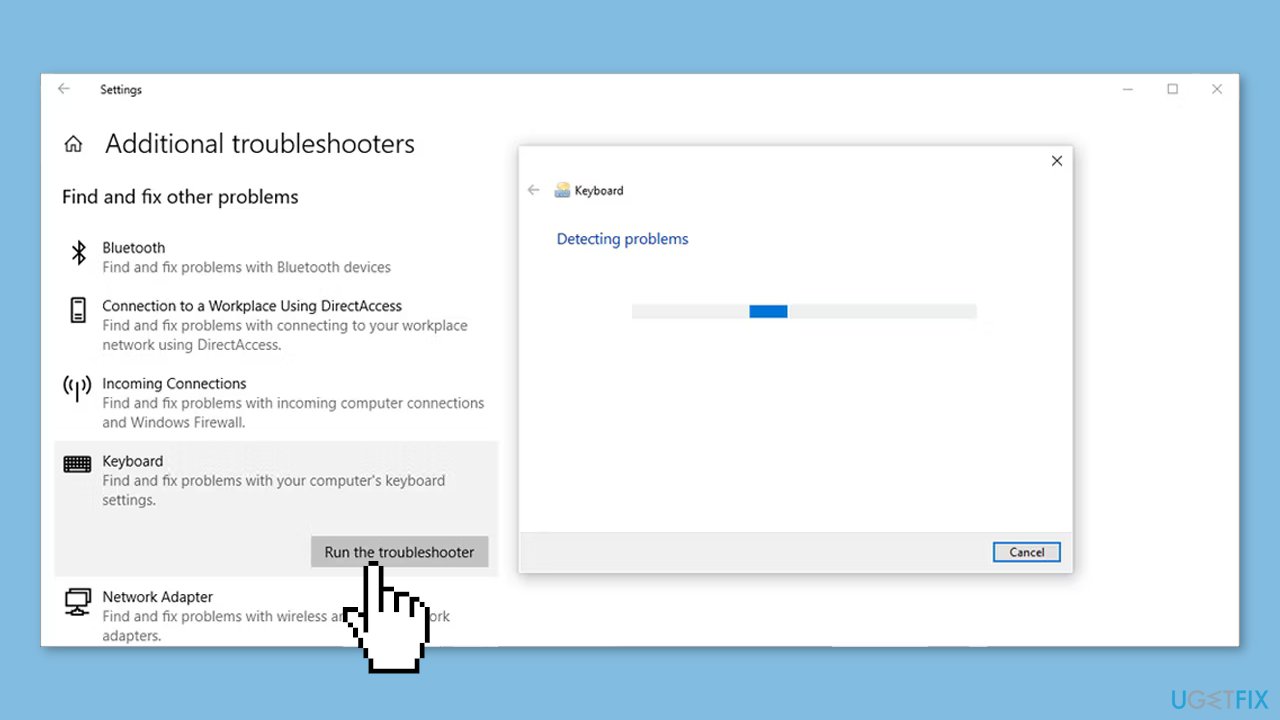
- Follow any additional prompts or instructions provided by the troubleshooter.
Solution 3. Reset the Keyboard Layout
- Use the Windows key + I to open Settings.
- Click on Time & Language.
- Click on Language.
- Check the Preferred Languages list and make sure the correct language is at the top. If not, use the Move up button to rearrange it.
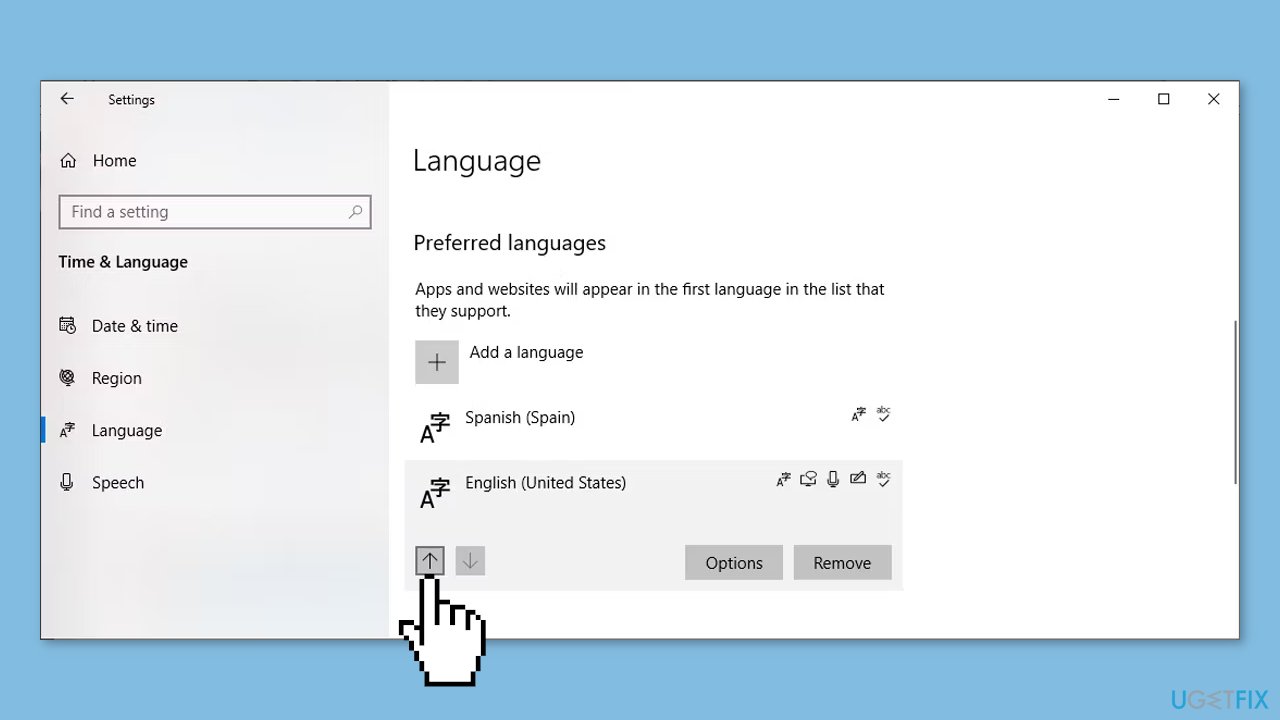
- If you only have one language in the list, add a new language temporarily and place it at the top of the list.
- Move your preferred language to the top of the list.
- Select your preferred language and click on Options.
- Check the Keyboards section to see if US QWERTY is selected. If not, use the Add a keyboard button to select a new setting.
Solution 4. Update the Keyboard Driver
- Right-click on the Start button.
- Select Device Manager from the menu.
- Expand the Keyboards menu by clicking on the arrow next to it.
- Right-click on your keyboard.
- Select Update driver from the context menu.
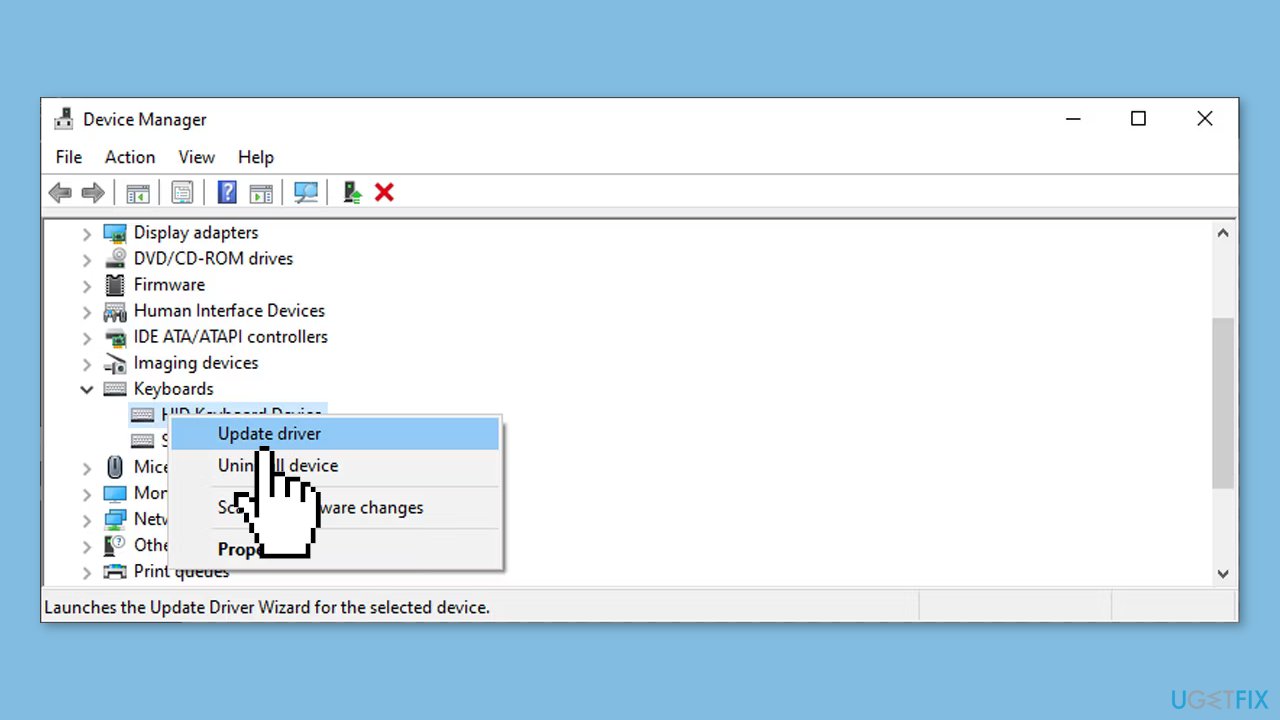
Solution 5. Check Windows Services
- Open the Start menu search bar.
- Type services and select Run as administrator.
- In the Services window, locate and open Human Interface Device Service.
- Check the service's status. If it says Stopped, click Start. If it says Running, right-click the service and select Restart.
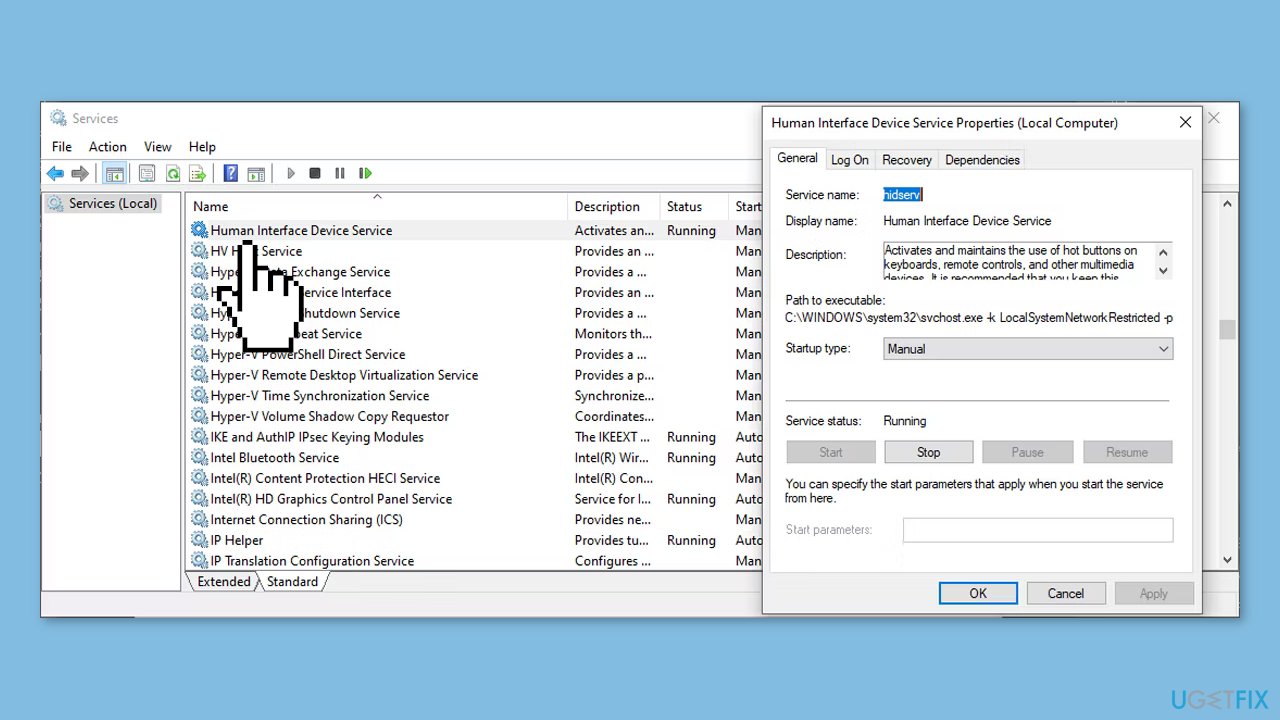
Note: If you are experiencing issues with media keys while using Windows Media Player, search for Windows Media Player Network Sharing in the Services window. Open the service and click Stop to disable it.
Repair your Errors automatically
ugetfix.com team is trying to do its best to help users find the best solutions for eliminating their errors. If you don't want to struggle with manual repair techniques, please use the automatic software. All recommended products have been tested and approved by our professionals. Tools that you can use to fix your error are listed bellow:
Prevent websites, ISP, and other parties from tracking you
To stay completely anonymous and prevent the ISP and the government from spying on you, you should employ Private Internet Access VPN. It will allow you to connect to the internet while being completely anonymous by encrypting all information, prevent trackers, ads, as well as malicious content. Most importantly, you will stop the illegal surveillance activities that NSA and other governmental institutions are performing behind your back.
Recover your lost files quickly
Unforeseen circumstances can happen at any time while using the computer: it can turn off due to a power cut, a Blue Screen of Death (BSoD) can occur, or random Windows updates can the machine when you went away for a few minutes. As a result, your schoolwork, important documents, and other data might be lost. To recover lost files, you can use Data Recovery Pro – it searches through copies of files that are still available on your hard drive and retrieves them quickly.
- ^ Device driver. Wikipedia, the free encyclopedia.
- ^ Chris Hoffman. Everything You Need To Know About the Blue Screen of Death. Howtogeek. Tech Insight Magazine.
- ^ Tim Fisher. What Is the Windows Registry?. Lifewire. Software and Apps.



